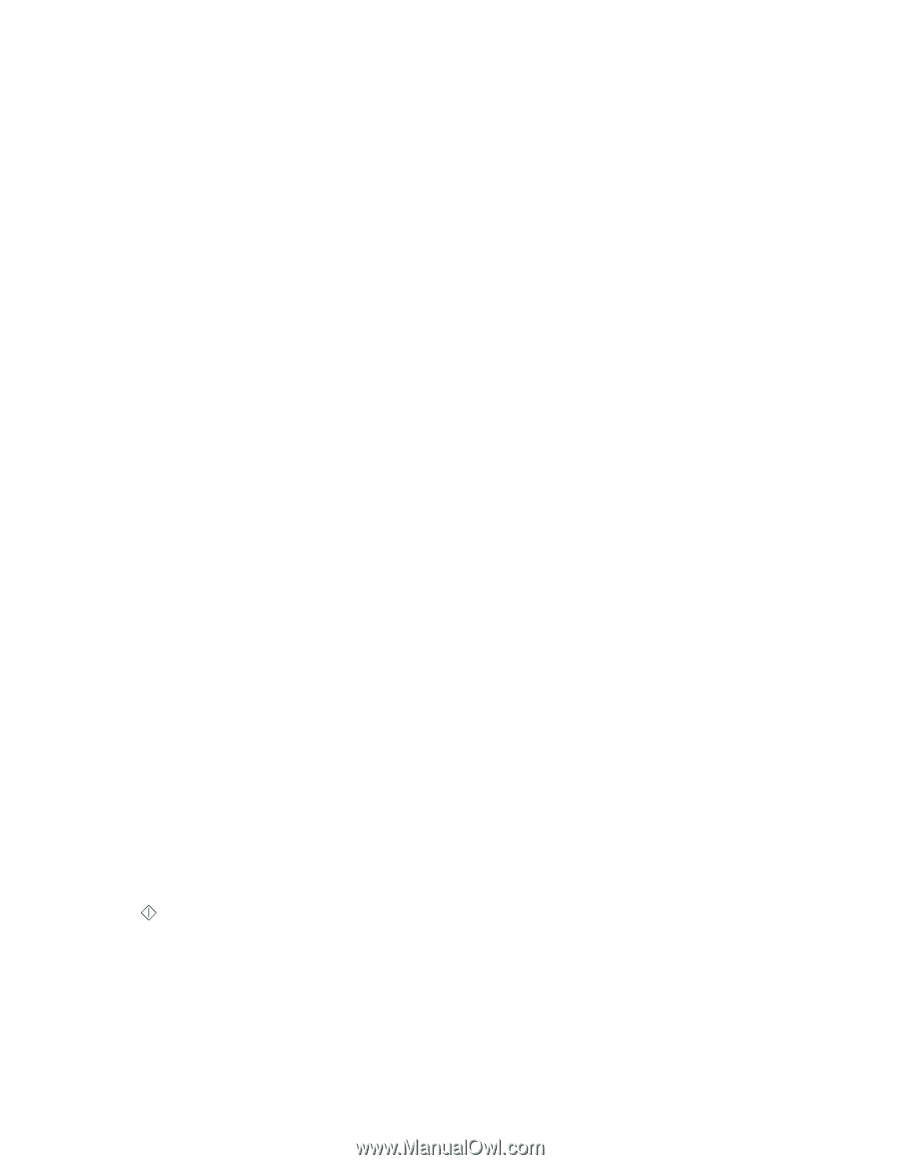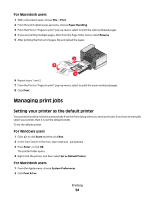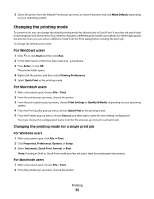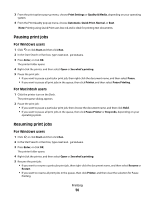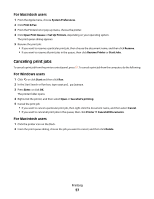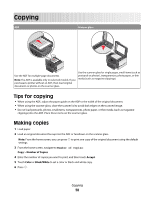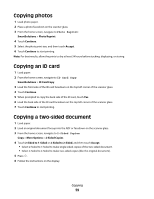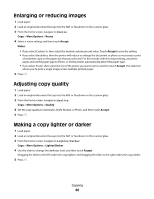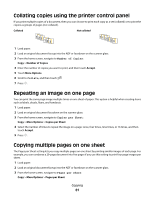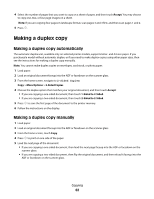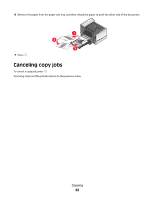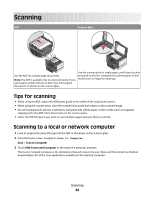Lexmark Platinum Pro905 User's Guide - Page 59
Copying photos, Copying an ID card, Copying a two-sided document, SmartSolutions, Photo Reprint
 |
View all Lexmark Platinum Pro905 manuals
Add to My Manuals
Save this manual to your list of manuals |
Page 59 highlights
Copying photos 1 Load photo paper. 2 Place a photo facedown on the scanner glass. 3 From the home screen, navigate to Photo Reprint: SmartSolutions > Photo Reprint 4 Touch Continue. 5 Select the photo print size, and then touch Accept. 6 Touch Continue to start printing. Note: For best results, allow the prints to dry at least 24 hours before stacking, displaying, or storing. Copying an ID card 1 Load paper. 2 From the home screen, navigate to ID Card Copy: SmartSolutions > ID Card Copy 3 Load the front side of the ID card facedown on the top left corner of the scanner glass. 4 Touch Continue. 5 When prompted to copy the back side of the ID card, touch Yes. 6 Load the back side of the ID card facedown on the top left corner of the scanner glass. 7 Touch Continue to start printing. Copying a two-sided document 1 Load paper. 2 Load an original document faceup into the ADF or facedown on the scanner glass. 3 From the home screen, navigate to 2-Sided Copies: Copy > More Options > 2-Sided Copies 4 Touch 2-Sided to 1-Sided or 2-Sided to 2-Sided, and then touch Accept. • Select 2-Sided to 1-Sided to make single-sided copies of the two-sided document. • Select 2-Sided to 2-Sided to make two-sided copies (like the original document). 5 Press . 6 Follow the instructions on the display. Copying 59