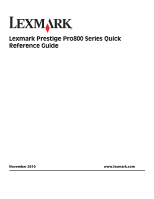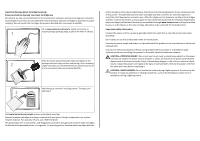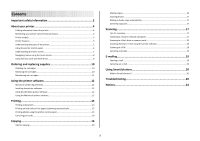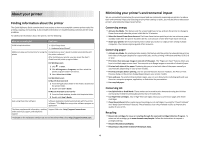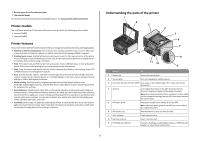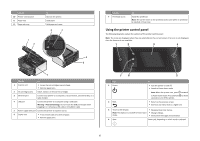Lexmark Prestige Pro800 Quick Reference
Lexmark Prestige Pro800 Manual
 |
View all Lexmark Prestige Pro800 manuals
Add to My Manuals
Save this manual to your list of manuals |
Lexmark Prestige Pro800 manual content summary:
- Lexmark Prestige Pro800 | Quick Reference - Page 1
Lexmark Prestige Pro800 Series Quick Reference Guide November 2010 www.lexmark.com - Lexmark Prestige Pro800 | Quick Reference - Page 2
in our easy, no-cost method for returning empty Lexmark cartridges to Lexmark for proper recycling. We will insure that cartridges are properly handled with zero waste to landfills. Go to www.lexmark.com/recycle. Follow instructions to request postage-paid bags. Bags usually arrive within - Lexmark Prestige Pro800 | Quick Reference - Page 3
ink cartridges...10 Maintaining ink cartridges 11 Using the printer software 12 Minimum system requirements 12 Installing the printer software 12 Using the Windows printer software 12 Using the Macintosh printer software 13 Printing 14 Printing a document...14 Printing the printer software 18 - Lexmark Prestige Pro800 | Quick Reference - Page 4
About your printer Finding information about the printer The Quick Reference Guide contains basic instructions on how to accomplish common printer tasks like printing, copying, and scanning. It also includes information on troubleshooting common printer setup problems. For additional information - Lexmark Prestige Pro800 | Quick Reference - Page 5
, see www.lexmark.com/environment. Printer models The installation software CD that came with your printer works for the following printer models: • Lexmark Pro805 • Lexmark Pro803 Printer features Your printer comes with full features that will help you manage and accomplish printing and imaging - Lexmark Prestige Pro800 | Quick Reference - Page 6
the ink cartridges and printhead. • Remove paper jams. 2 Ink cartridge access Install, replace, or remove ink cartridges. 3 Ethernet port Connect your printer USB cable or installation cable. 5 Power supply with port Connect the printer to a power source. 6 Duplex unit • Print on both sides - Lexmark Prestige Pro800 | Quick Reference - Page 7
4 SmartSolutions Open the SmartSolutions menu. 5 Ink levels 6 Setup • Display the current ink levels of the installed tanks. • Access cartridge maintenance and information functions. Access the setup menu and change printer settings. 7 2-Sided 12 8 Eco-Mode Print on both sides of a sheet of - Lexmark Prestige Pro800 | Quick Reference - Page 8
a setting. This saves the setting. For example, to navigate to Paper Type and change the paper type setting: 1 Touch . Note: All the instructions in this guide start from the home screen. 2 Touch Copy. 3 Touch More Options. 4 Scroll down (using the scrollbar or arrows) until Paper Type appears on - Lexmark Prestige Pro800 | Quick Reference - Page 9
. • Make sure that the memory card inserted is supported by the printer. For more information, see "Supported memory cards and file types" on page 9. • adapter, any connector, the memory device, or the printer in the areas shown while actively printing, reading, or writing from the memory device. A - Lexmark Prestige Pro800 | Quick Reference - Page 10
yields available at www.lexmark.com/pageyields. For best results, use only Lexmark ink cartridges. Lexmark Pro800 Series models Item Return Program Regular cartridge2 Cartridge1 Black cartridge 100 100A High yield black cartridge 100XL, 105XL 100XLA Yellow color cartridge 100 100A High - Lexmark Prestige Pro800 | Quick Reference - Page 11
low, then you must replace the ink cartridges before you can clean the printhead nozzles. Using the printer control panel From the home screen, navigate to: > More Options > Clean Printhead or Deep Clean Printhead A cleaning page prints. Using the printer software For Windows users 1 Click or Start - Lexmark Prestige Pro800 | Quick Reference - Page 12
follow the instructions on the computer screen. Using the Internet 1 Go to the Lexmark Web site at www.lexmark.com. 2 Navigate to: SUPPORT & DOWNLOADS > select your printer > select your operating system 3 Download the driver and install the printer software. Note: Updated printer software may be - Lexmark Prestige Pro800 | Quick Reference - Page 13
the printer software if the printer has wireless capability. Use the Lexmark Service Center (referred to as Service Center) Printing Preferences To • Troubleshoot the printer. • Access the printer maintenance functions. • Contact technical support. Notes: • This program is installed automatically - Lexmark Prestige Pro800 | Quick Reference - Page 14
or photo open, choose File > Print to access the Print dialog. Printer Services dialog (not available in Mac OS X version 10.5 or later) • Access the printer utility. • Troubleshoot. • Order ink or supplies. • Contact Lexmark. • Check the printer software version installed on the computer. Scan - Lexmark Prestige Pro800 | Quick Reference - Page 15
, available only on select printer models, supports A4- and letter-size paper. If you purchased a model without automatic duplex, or if you need to print duplex using other paper sizes, then see the instructions for printing on both sides of the paper (duplexing) manually. For Windows users 1 With - Lexmark Prestige Pro800 | Quick Reference - Page 16
print, touch Layout. 6 If you want to change the print print jobs in the queue, then click Printer > Cancel All Documents. For Macintosh users 1 Click the printer icon on the Dock. 2 From the print ADF, adjust the paper guide on the ADF to the screen, you can press to print one copy of the original - Lexmark Prestige Pro800 | Quick Reference - Page 17
printer models, supports letter- and A4-size paper. If you purchased a model without automatic duplex, or if you need to make duplex copies using other paper sizes, then see the instructions for making a duplex copy manually the ADF paper guide to the will receive the scan. Wait until the printer - Lexmark Prestige Pro800 | Quick Reference - Page 18
for the printer software associated with your operating system. 4 Select an application, and then touch Accept. 5 Select the color, resolution quality ?" area on the main screen, select a document type. 5 From the "How will the scanned image be used?" menu, choose To be viewed on monitor/web page. - Lexmark Prestige Pro800 | Quick Reference - Page 19
the paper guide on the ADF printer to communicate with the SMTP server. If the printer cannot connect to the Internet, then contact your system support person. The printer supports -enter the e-mail address manually. • Address Book-touch Select the file type, color, quality, and original size - Lexmark Prestige Pro800 | Quick Reference - Page 20
.lexmark.com. 2 Log in or create an account. 3 Add your printer. 4 Use the Web site to create, customize, and download solutions to your printer. For more information, click HELP on the SmartSolutions Web site. Troubleshooting Before you troubleshoot Use this checklist to solve most printer problems - Lexmark Prestige Pro800 | Quick Reference - Page 21
All Programs or Programs, and then select the printer program folder from the list. 3 Select Printer Home. 4 From the Support tab, select Service Center. If Troubleshooting does not solve your problem Visit our Web site at support.lexmark.com to find the following: • Knowledgebase articles with - Lexmark Prestige Pro800 | Quick Reference - Page 22
printhead does not resolve the error, then contact technical support. Software did not install If you encountered problems while installing, or if your printer does not appear in the list in the Printers folder or as a printer option when sending a print job, then try removing and reinstalling the - Lexmark Prestige Pro800 | Quick Reference - Page 23
continue to have problems, then try another USB port on the computer. You may have connected to a defective port. REMOVE AND REINSTALL THE PRINTER SOFTWARE Printer is printing blank pages Blank pages may be caused by improperly installed ink cartridges. REINSTALL THE INK CARTRIDGES AND DEEP CLEAN - Lexmark Prestige Pro800 | Quick Reference - Page 24
If you are having trouble setting up your printer on a network, print a network setup page, and then see the complete network troubleshooting information in the Network Getting Started Guide or the comprehensive User's Guide available on the installation software CD. Printing a network setup page - Lexmark Prestige Pro800 | Quick Reference - Page 25
received, including interference that may cause undesired operation. Any questions on this statement should be directed to: Director of Lexmark Technology & Services Lexmark International, Inc. 740 West New Circle Road Lexington, KY 40550 (859) 232-3000 For additional compliance information, see the
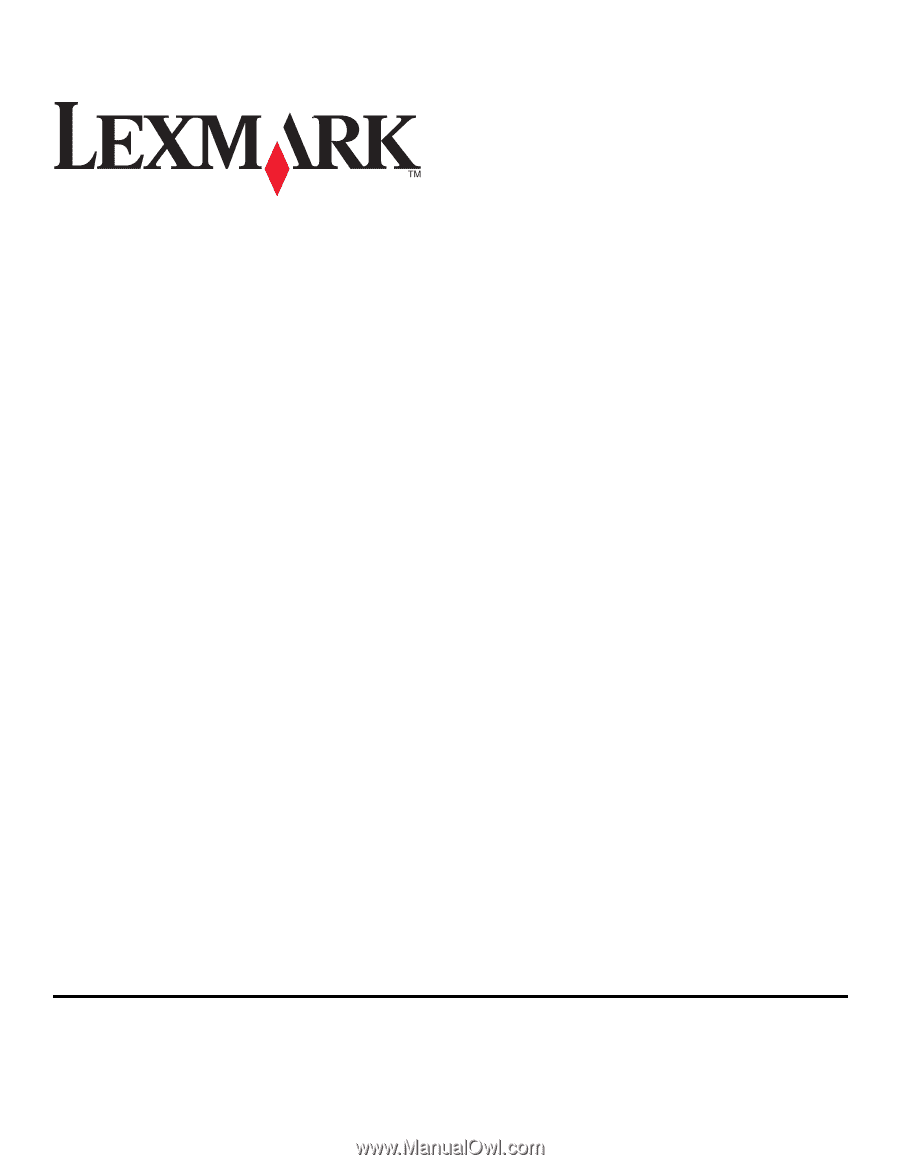
Lexmark Prestige Pro800 Series Quick
Reference Guide
November 2010
www.lexmark.com