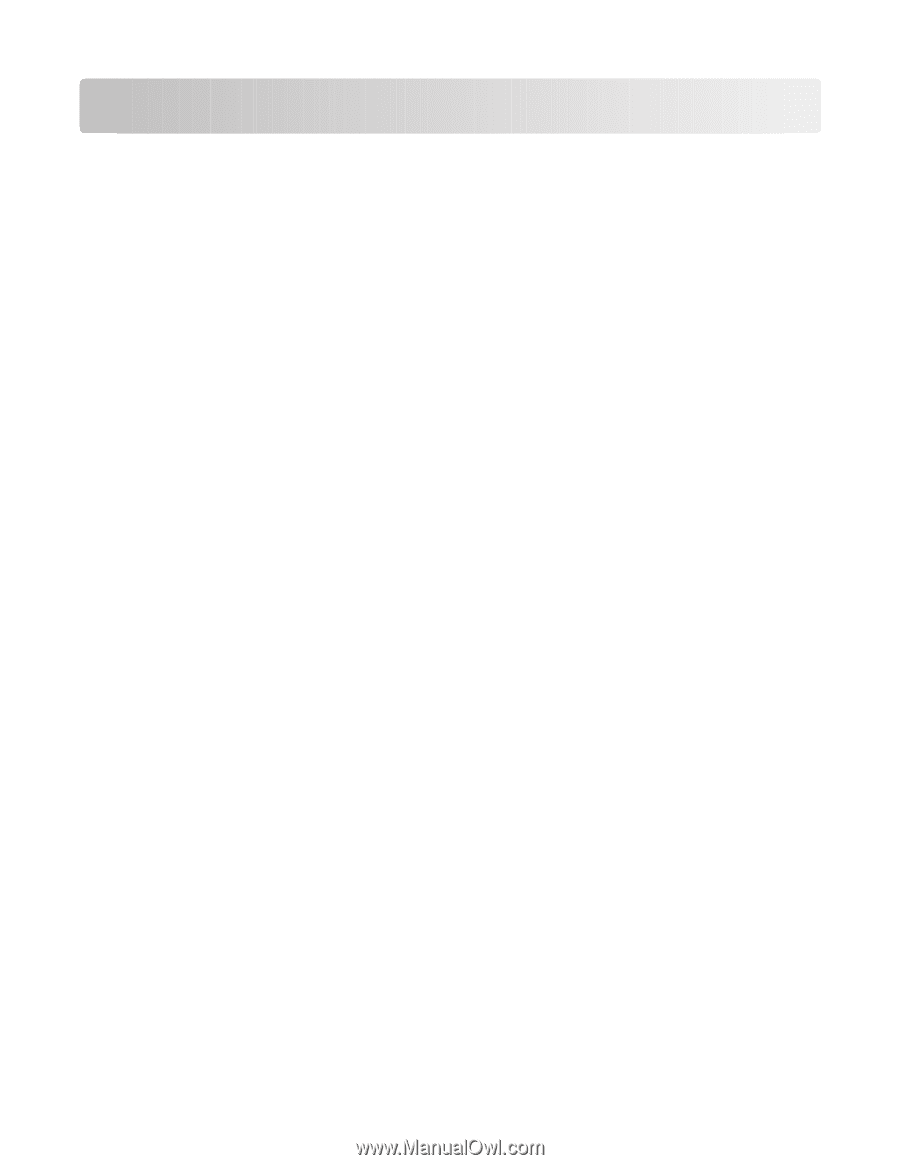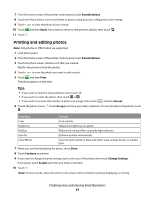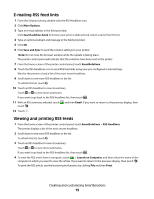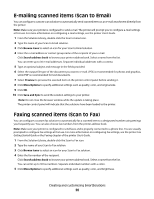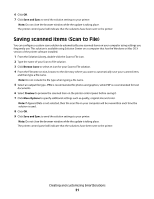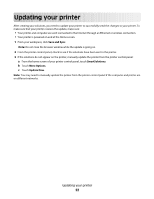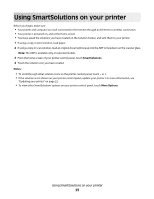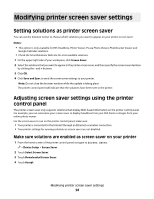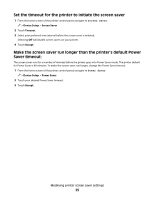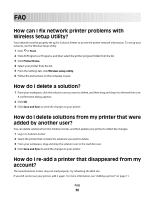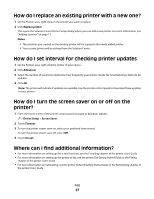Lexmark Prestige Pro800 SmartSolutions User's Guide - Page 22
Updating your printer, If the solutions do not appear on the printer
 |
View all Lexmark Prestige Pro800 manuals
Add to My Manuals
Save this manual to your list of manuals |
Page 22 highlights
Updating your printer After creating your solutions, you need to update your printer to successfully send the changes to your printer. To make sure that your printer receives the update, make sure: • Your printer and computer are each connected to the Internet through an Ethernet or wireless connection. • Your printer is powered on and at the Home screen. 1 From your workspace, click Save and Sync. Note: Do not close the browser window while the update is going on. 2 From the printer control panel, check to see if the solutions have been sent to the printer. 3 If the solutions do not appear on the printer, manually update the printer from the printer control panel: a From the home screen of your printer control panel, touch SmartSolutions. b Touch More Options. c Touch Update Now. Note: You may need to manually update the printer from the printer control panel if the computer and printer are on different networks. Updating your printer 22