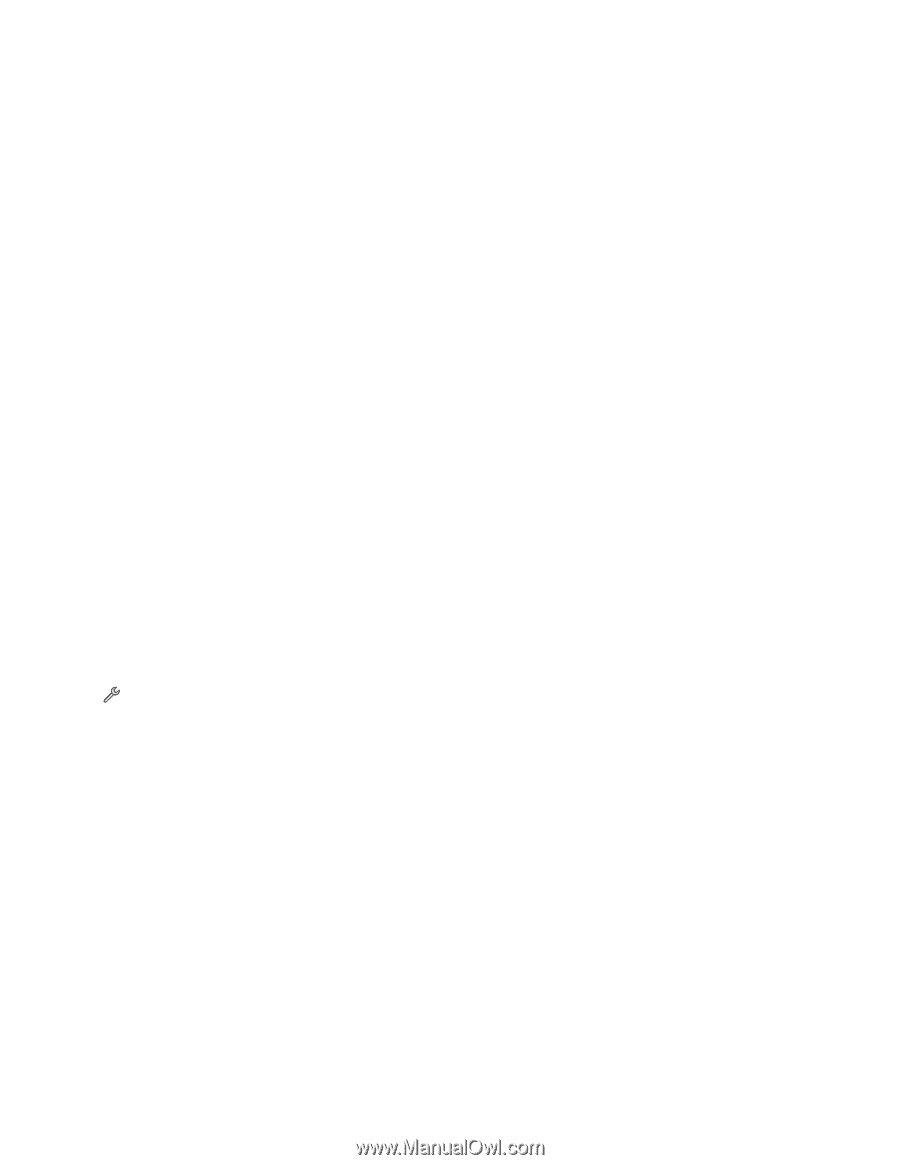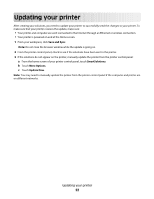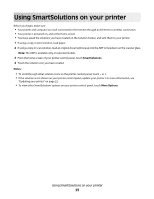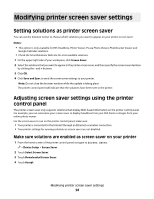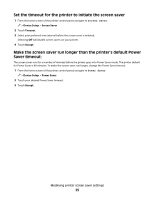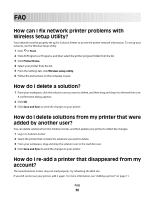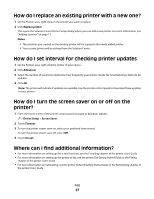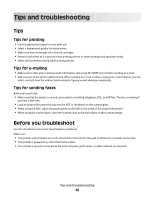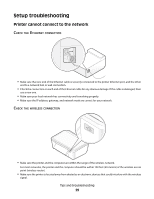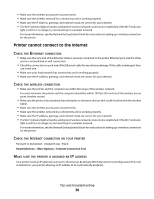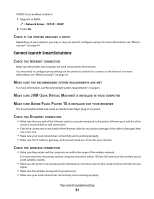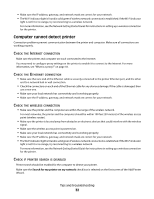Lexmark Prestige Pro800 SmartSolutions User's Guide - Page 27
How do I replace an existing printer with a new one?
 |
View all Lexmark Prestige Pro800 manuals
Add to My Manuals
Save this manual to your list of manuals |
Page 27 highlights
How do I replace an existing printer with a new one? 1 On the Printers area, right-click on the printer you want to replace. 2 Click Replace printer. This opens the Solution Center Printer Setup dialog where you can add a new printer. For more information, see "Adding a printer" on page 11. Notes: • The solutions you created on the existing printer will be copied to the newly-added printer. • Your current printer will be deleted from the Solution Center. How do I set interval for checking printer updates 1 On the Printers area, right-click the printer of your choice. 2 Click Advanced. 3 Select the number of seconds to determine how frequently your printer checks the SmartSolutions Web site for updates. 4 Click OK. Note: The printer will indicate if updates are available. Use the printer control panel to download these updates to your printer. How do I turn the screen saver on or off on the printer? 1 From the home screen of the printer control panel, navigate to Screen Saver: > Device Setup > Screen Saver. 2 Touch Timeout. 3 To turn the printer screen saver on, select your preferred time interval. To turn the printer screen saver off, select Off. 4 Touch Accept. Where can I find additional information? • For more information on setting up the e-mail function, see the E-mailing chapter of the printer User's Guide. • For more information on setting up the printer to fax, see the printer Fax Getting Started Guide or the Faxing chapter of the printer User's Guide. • For more information on networking, see the printer Network Getting Started Guide or the Networking chapter of the printer User's Guide. FAQ 27