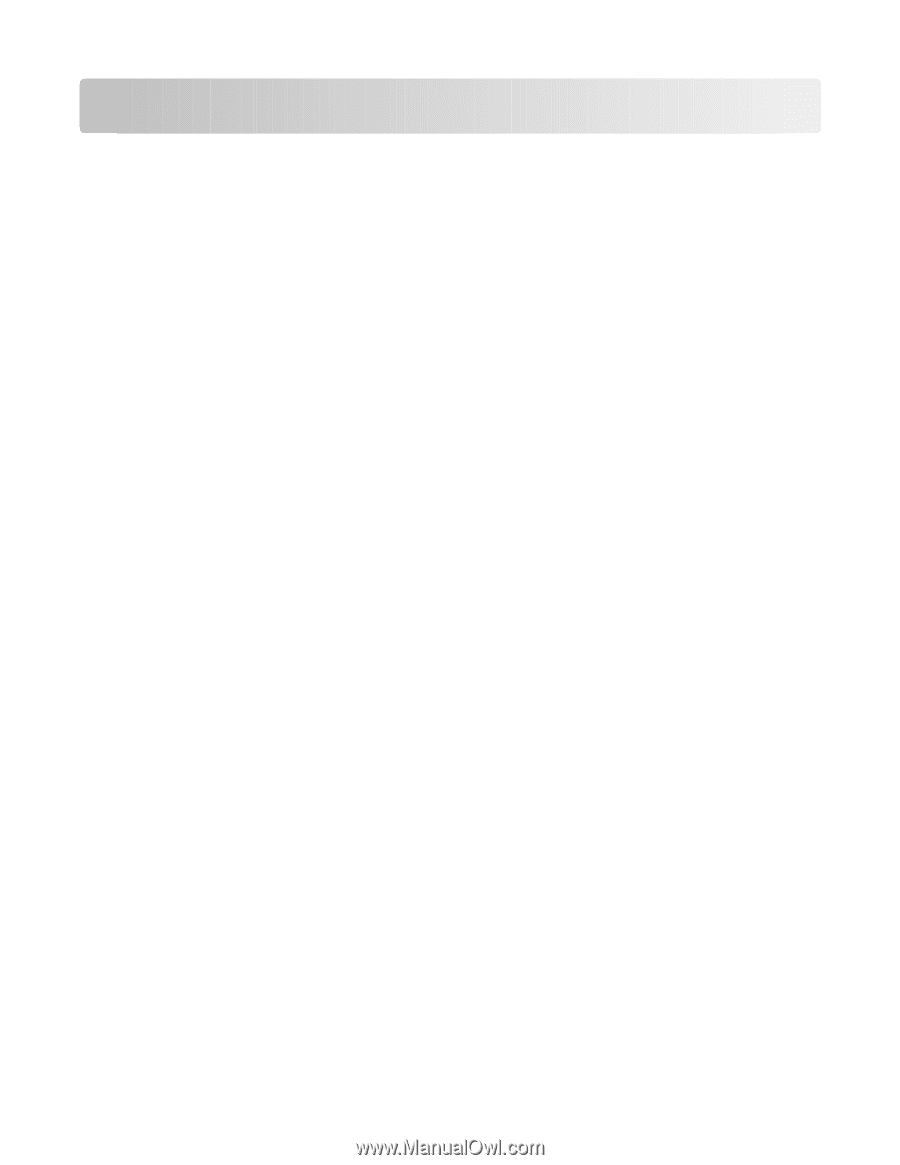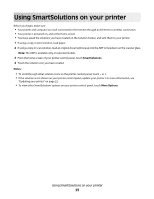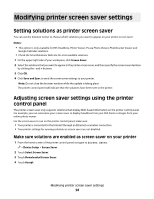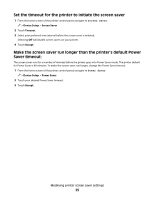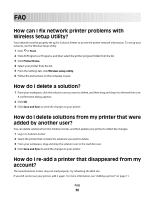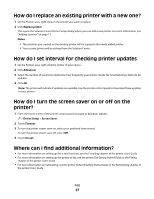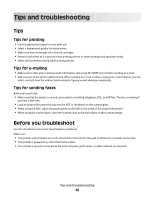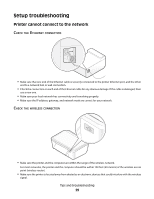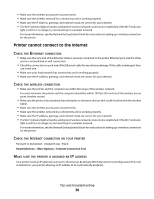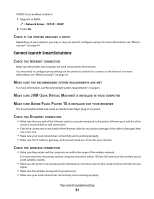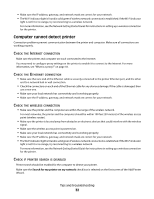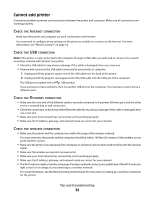Lexmark Prestige Pro800 SmartSolutions User's Guide - Page 28
Tips and troubleshooting, Tips, Tips for printing, Tips for e-mailing, Tips for sending faxes
 |
View all Lexmark Prestige Pro800 manuals
Add to My Manuals
Save this manual to your list of manuals |
Page 28 highlights
Tips and troubleshooting Tips Tips for printing • Use the appropriate paper for your print job. • Select a higher print quality for better prints. • Make sure there is enough ink in the ink cartridges. • Remove each sheet as it is printed when printing photos or when working with specialty media. • Select the borderless setting when printing photos. Tips for e-mailing • Make sure to enter your e-mail account information and set up the SMTP server before sending an e-mail. • Add contacts to the printer address book. When sending an e-mail or when creating an e-mail solution, you can select contacts from the address book instead of typing e-mail addresses repeatedly. Tips for sending faxes Before you send a fax: • Make sure that the printer is on and connected to a working telephone, DSL, or VoIP line. The line is working if you hear a dial tone. • Load an original document faceup into the ADF or facedown on the scanner glass. • When using the ADF, adjust the paper guide on the ADF to the width of the original document. • When using the scanner glass, close the scanner lid to avoid dark edges on the scanned image. Before you troubleshoot Use this checklist to solve most SmartSolutions problems. Make sure: • Your printer and computer are each connected to the Internet through an Ethernet or wireless connection. • Your printer is powered on, and at the home screen. • Your printer is securely connected to the host computer, print server, or other network access point. Tips and troubleshooting 28