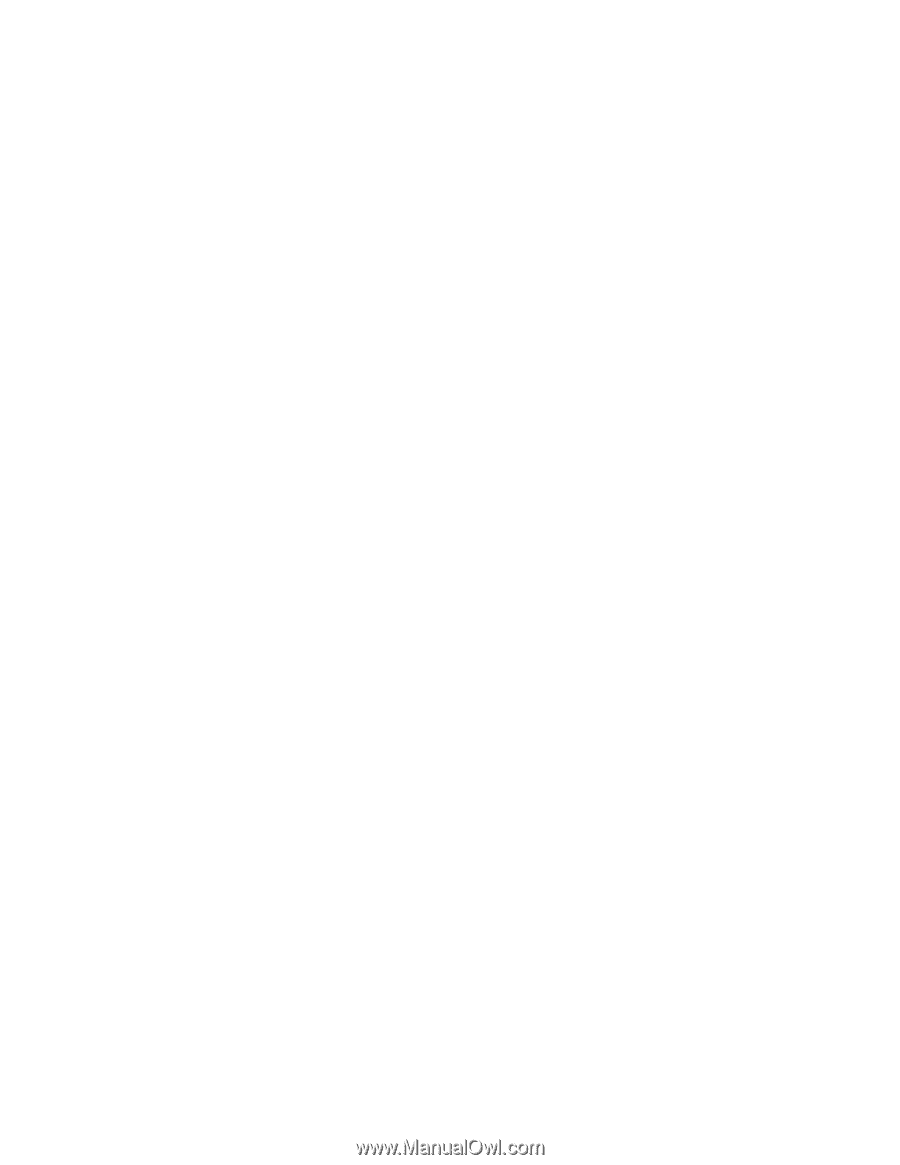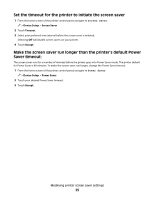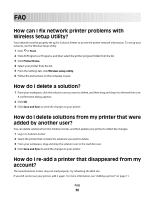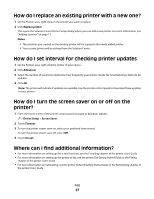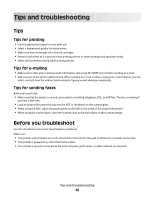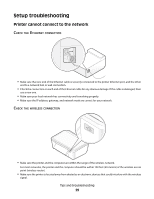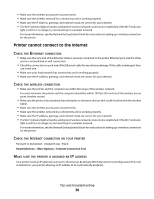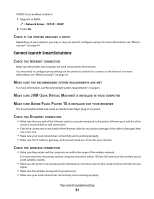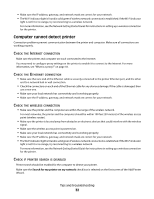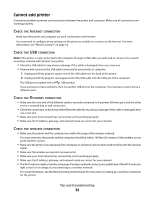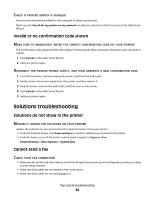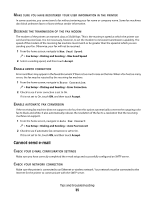Lexmark Prestige Pro800 SmartSolutions User's Guide - Page 30
Printer cannot connect to the Internet, Internet Connection Test
 |
View all Lexmark Prestige Pro800 manuals
Add to My Manuals
Save this manual to your list of manuals |
Page 30 highlights
• Make sure the wireless access point is powered on. • Make sure the wireless network has connectivity and is working properly. • Make sure the IP address, gateway, and network mask are correct for your network. • The Wi-Fi indicator light is lit and is solid green if wireless network connection is established. If the Wi-Fi indicator light is not lit or is orange, try reconnecting to a wireless network. For more information, see the Network Getting Started Guide for instructions in setting up a wireless connection for the printer. Printer cannot connect to the Internet CHECK THE ETHERNET CONNECTION • Make sure that one end of the Ethernet cable is securely connected to the printer Ethernet port, and the other end to a network hub or wall connection. • Check the connectors on each end of the Ethernet cable for any obvious damage. If the cable is damaged, then use a new one. • Make sure your local network has connectivity and is working properly. • Make sure the IP address, gateway, and network mask are correct for your network. CHECK THE WIRELESS CONNECTION • Make sure the printer and the computer are within the range of the wireless network. For most networks, the printer and the computer should be within 100 feet (30 meters) of the wireless access point (wireless router). • Make sure the printer is located away from obstacles or electronic devices that could interfere with the wireless signal. • Make sure the wireless access point is powered on. • Make sure the wireless network has connectivity and is working properly. • Make sure the IP address, gateway, and network mask are correct for your network. • The Wi-Fi indicator light is lit and is solid green if wireless network connection is established. If the Wi-Fi indicator light is not lit or is orange, try reconnecting to a wireless network. For more information, see the Network Getting Started Guide for instructions in setting up a wireless connection for the printer. CHECK THE INTERNET CONNECTION ON YOUR PRINTER Navigate to Internet Connection Test: SmartSolutions > More Options > Internet Connection Test MAKE SURE THE PRINTER IS ASSIGNED AN IP ADDRESS Your printer needs an IP address to connect to the Internet. By default, DHCP (Dynamic Host Configuration Protocol) is enabled on your printer allowing an IP address to be automatically assigned. Tips and troubleshooting 30