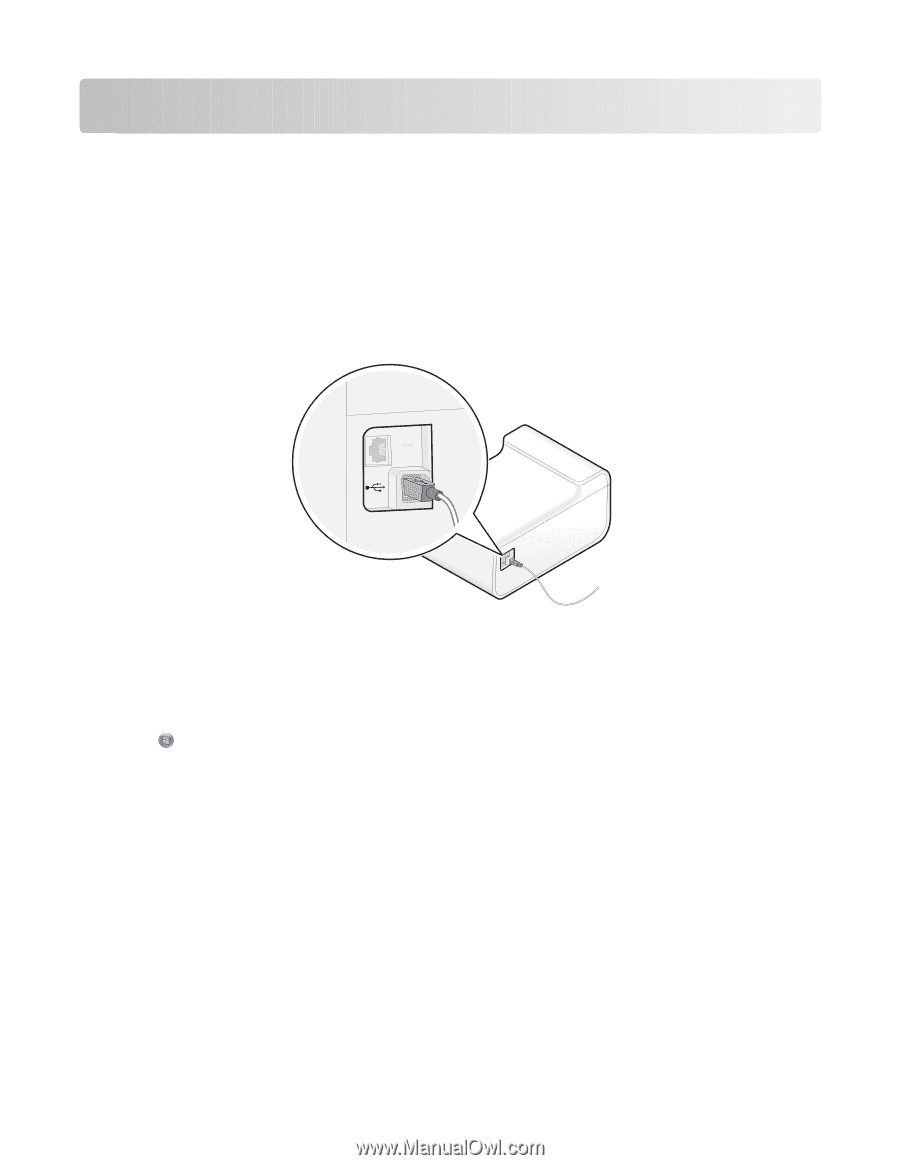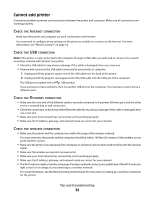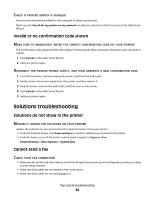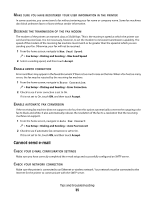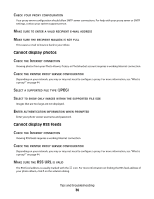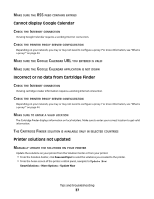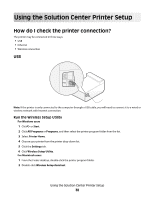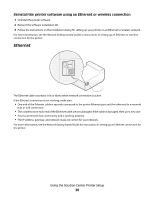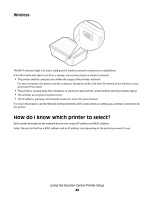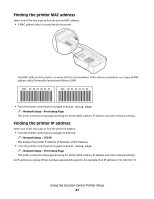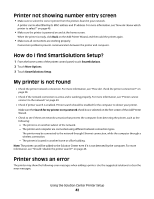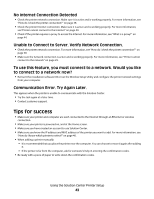Lexmark Prestige Pro800 SmartSolutions User's Guide - Page 38
How do I check the printer connection?, Run the Wireless Setup Utility
 |
View all Lexmark Prestige Pro800 manuals
Add to My Manuals
Save this manual to your list of manuals |
Page 38 highlights
< Using the Solution Center Printer Setup How do I check the printer connection? The printer may be connected in three ways: • USB • Ethernet • Wireless connection USB < Note: If the printer is only connected to the computer through a USB cable, you will need to connect it to a wired or wireless network with Internet connection. Run the Wireless Setup Utility For Windows users 1 Click or Start. 2 Click All Programs or Programs, and then select the printer program folder from the list. 3 Select Printer Home. 4 Choose your printer from the printer drop-down list. 5 Click the Settings tab. 6 Click Wireless Setup Utility. For Macintosh users 1 From the Finder desktop, double-click the printer program folder. 2 Double-click Wireless Setup Assistant. Using the Solution Center Printer Setup 38