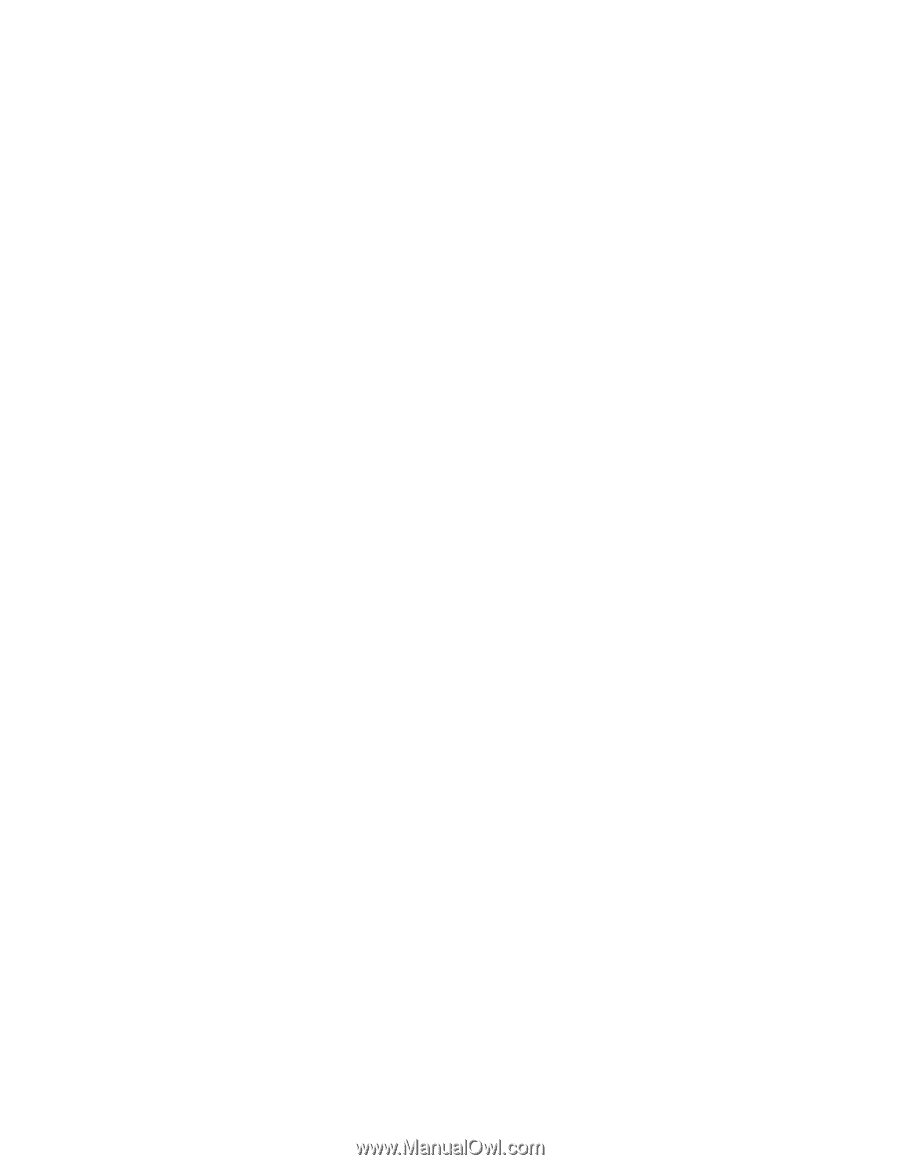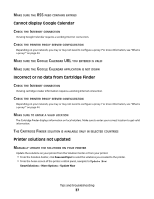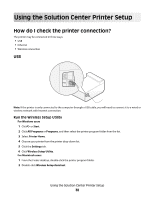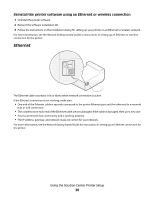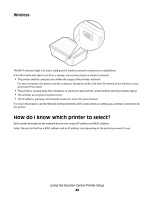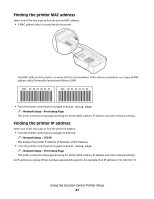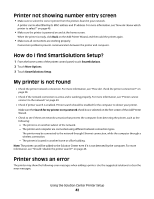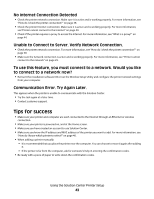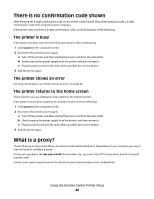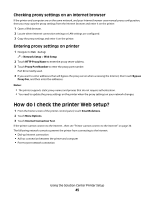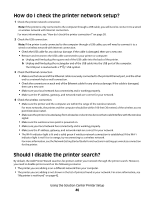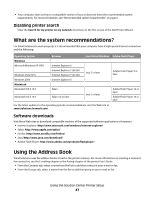Lexmark Prestige Pro800 SmartSolutions User's Guide - Page 42
Printer not showing number entry screen, How do I find SmartSolutions Setup?, My printer is
 |
View all Lexmark Prestige Pro800 manuals
Add to My Manuals
Save this manual to your list of manuals |
Page 42 highlights
Printer not showing number entry screen • Make sure to select the correct printer from the printers found in your network. A printer can be identified by its MAC address and IP address. For more information, see "How do I know which printer to select?" on page 40. • Make sure the printer is powered on and at the home screen. When the printer is ready, click Back on the Add Printer Wizard, and then add the printer again. • Make sure all connections are working properly. Connection problems prevent communication between the printer and computer. How do I find SmartSolutions Setup? 1 From the home screen of the printer control panel, touch SmartSolutions. 2 Touch More Options. 3 Touch SmartSolutions Setup. My printer is not found • Check the printer network connection. For more information, see "How do I check the printer connection?" on page 38. • Check if the network connection is active and is working properly. For more information, see "Printer cannot connect to the network" on page 29. • Check if printer search is enabled. Printer search should be enabled for the computer to detect your printer. Make sure the Search for my printer on my network check box is selected on the first screen of the Add Printer Wizard. • Check to see if there are network scenarios that prevent the computer from detecting the printer, such as the following: - The printer is on another subnet of the network. - The printer and computer are connected using different network connection types. The printer may be connected to the network through Ethernet connection, while the computer through a wireless connection. - The printer is located in another home or office building. Note: The printer can still be added to the Solution Center even if it is not detected by the computer. For more information, see "Should I disable the printer search?" on page 46. Printer shows an error The printer may show the following error messages when adding a printer. Use the suggested solutions to clear the error messages. Using the Solution Center Printer Setup 42