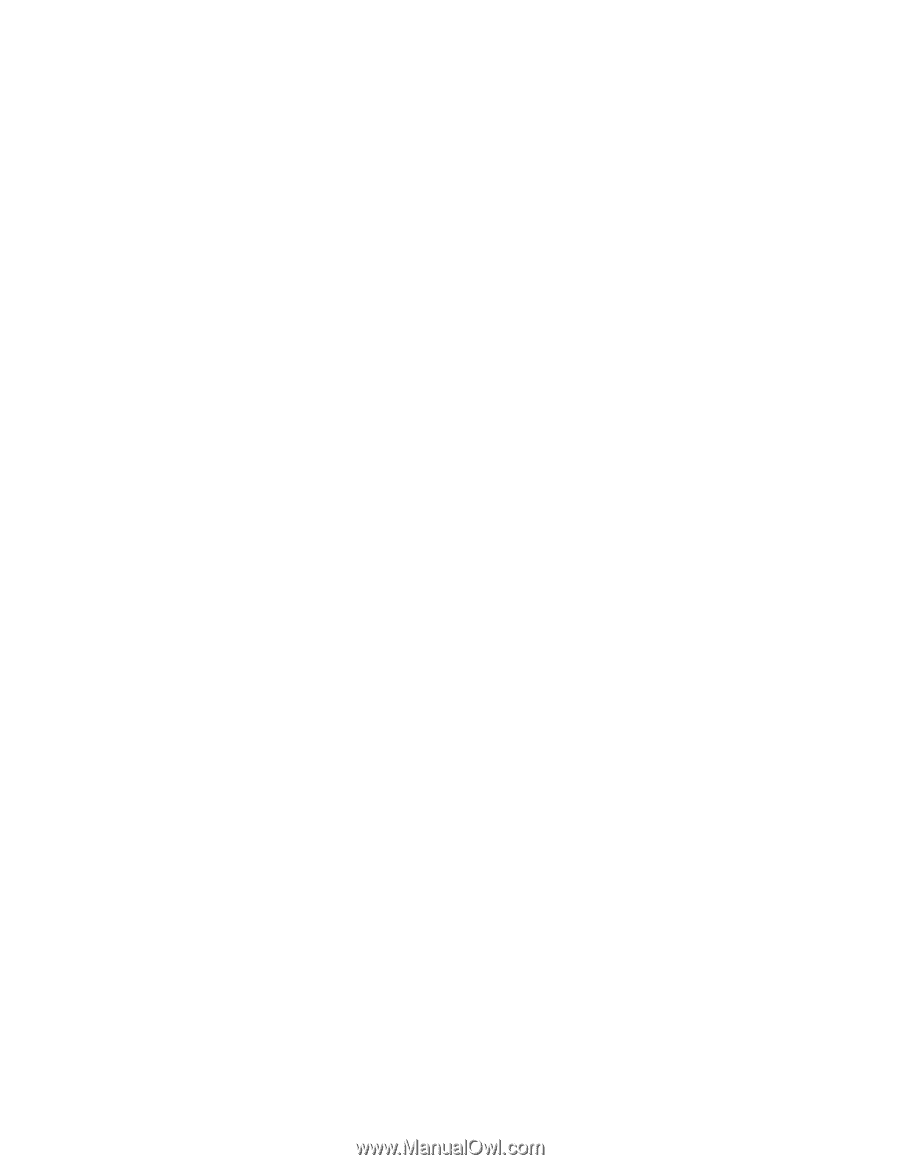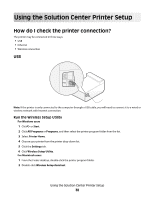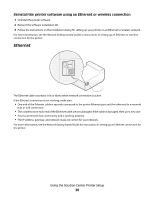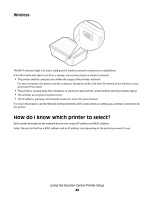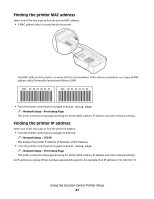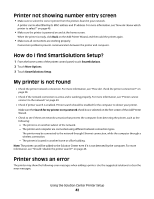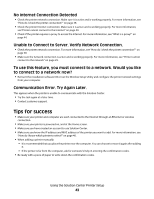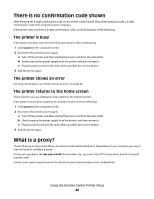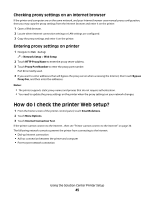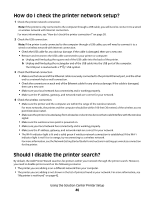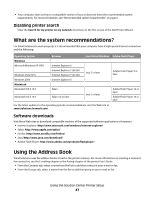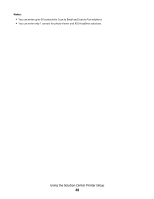Lexmark Prestige Pro800 SmartSolutions User's Guide - Page 43
Tips for success, Unable to Connect to Server. Verify Network Connection. - install software
 |
View all Lexmark Prestige Pro800 manuals
Add to My Manuals
Save this manual to your list of manuals |
Page 43 highlights
No Internet Connection Detected • Check the printer network connection. Make sure it is active and is working properly. For more information, see "How do I check the printer connection?" on page 38. • Check the printer Internet connection. Make sure it is active and is working properly. For more information, see"Printer cannot connect to the Internet" on page 30. • Check if the printer requires a proxy to access the Internet. For more information, see "What is a proxy?" on page 44. Unable to Connect to Server. Verify Network Connection. • Check the printer network connection. For more information, see "How do I check the printer connection?" on page 38. • Make sure the network connection is active and is working properly. For more information, see "Printer cannot connect to the network" on page 29. To use this feature, you must connect to a network. Would you like to connect to a network now? • Reinsert the installation software CD or run the Wireless Setup Utility and configure the printer network settings from your computer. Communication Error. Try Again Later. This appears when the printer is unable to communicate with the Solution Center. • Try the task again at a later time. • Contact customer support. Tips for success • Make sure your printer and computer are each connected to the Internet through an Ethernet or wireless connection. • Make sure your printer is powered on, and at the Home screen. • Make sure you have created an account to use Solution Center. • Make sure you know the IP address and MAC address of the printer you want to add. For more information, see "How do I know which printer to select?" on page 40. • When adding a printer manually: - It is recommended that you place the printer near the computer. You can choose to move it again after adding it. - If the printer is far from the computer, ask for someone's help in entering the confirmation codes. • Be ready with a piece of paper to write down the confirmation codes. Using the Solution Center Printer Setup 43