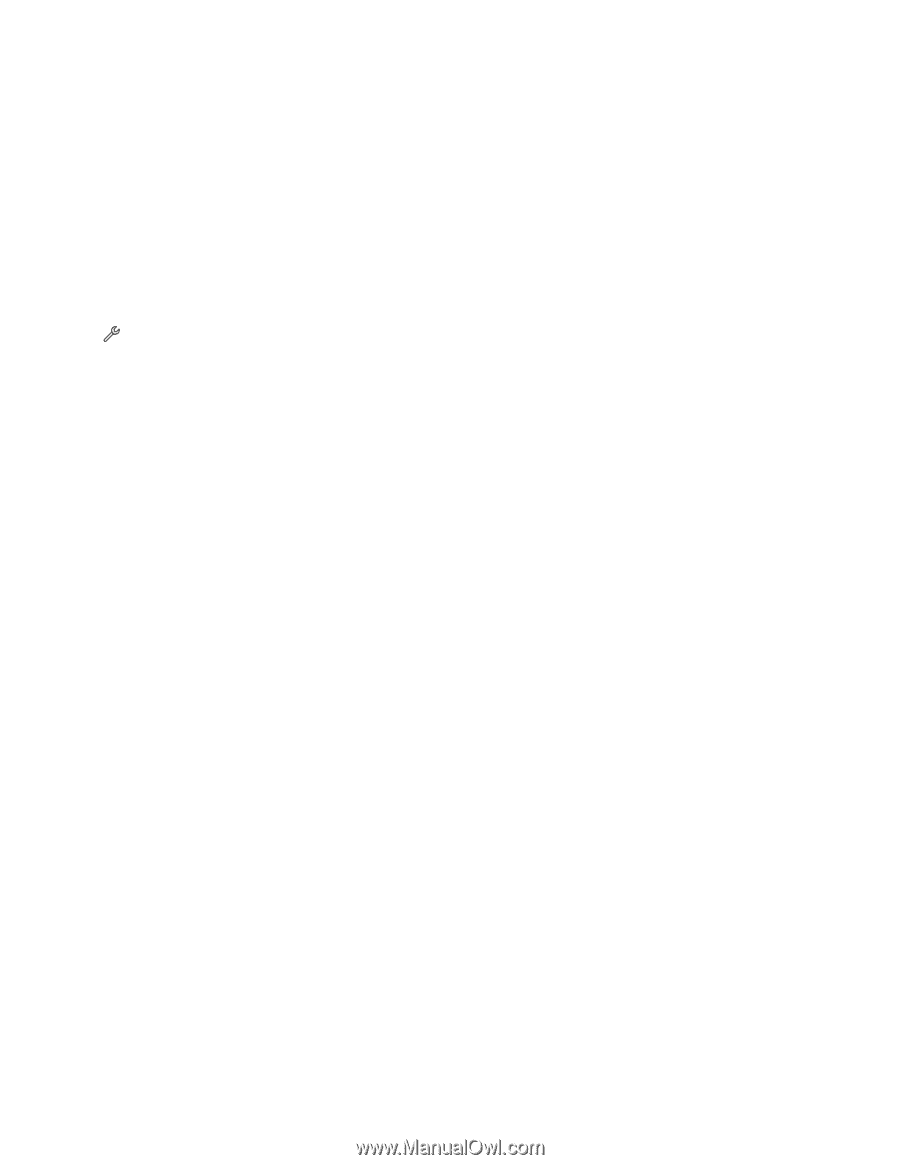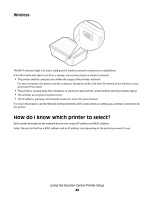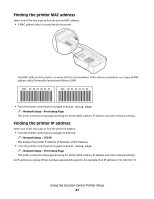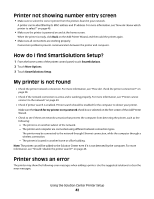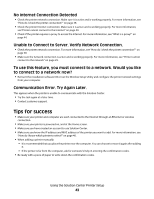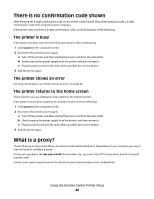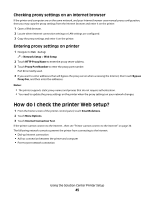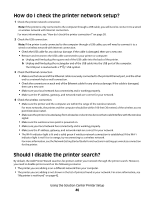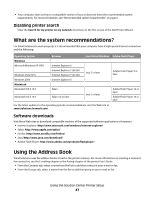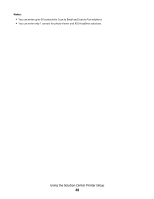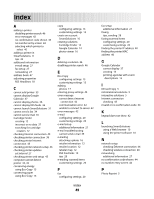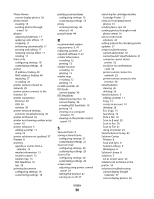Lexmark Prestige Pro800 SmartSolutions User's Guide - Page 45
How do I check the printer Web setup?, Checking proxy settings on an Internet browser
 |
View all Lexmark Prestige Pro800 manuals
Add to My Manuals
Save this manual to your list of manuals |
Page 45 highlights
Checking proxy settings on an Internet browser If the printer and computer are on the same network, and your Internet browser uses manual proxy configuration, then you may copy the proxy settings from the Internet browser and enter it on the printer. 1 Open a Web browser. 2 Locate where Internet connection settings or LAN settings are configured. 3 Copy the proxy settings and enter it on the printer. Entering proxy settings on printer 1 Navigate to Web Setup: > Network Setup > Web Setup 2 Touch HTTP Proxy Name to enter the proxy server address. 3 Touch Proxy Port Number to enter the proxy port number. Port 80 is mostly used. 4 If you want to enter addresses that will bypass the proxy server when accessing the Internet, then touch Bypass Proxy For, and then enter the addresses. Notes: • The printer supports static proxy names and proxies that do not require authentication. • You need to update the proxy settings on the printer when the proxy settings on your network changes. How do I check the printer Web setup? 1 From the home screen of the printer control panel, touch SmartSolutions. 2 Touch More Options. 3 Touch Internet Connection Test. If the printer cannot connect to the Internet , then see "Printer cannot connect to the Internet" on page 30. The following network scenarios prevent the printer from connecting to the Internet: • Dial-up Internet connection • Ad hoc connection between the printer and computer • Peer-to-peer network connection Using the Solution Center Printer Setup 45