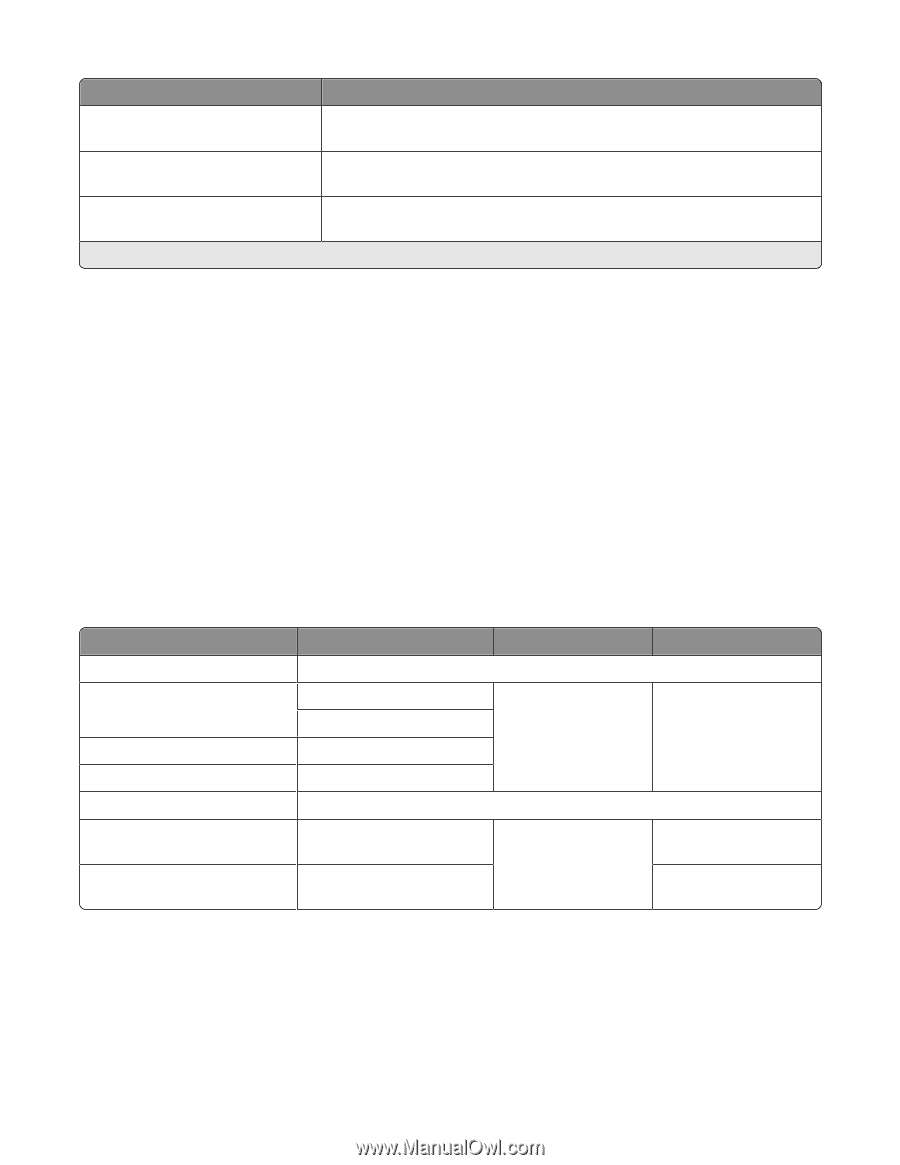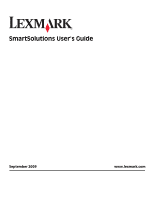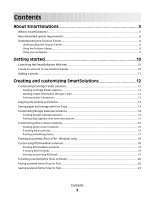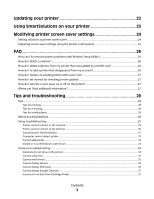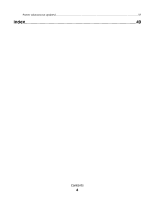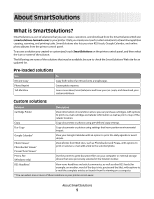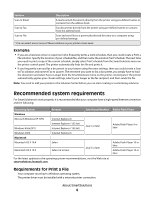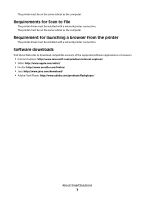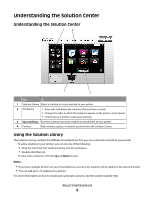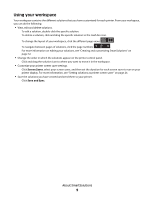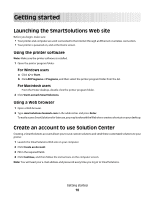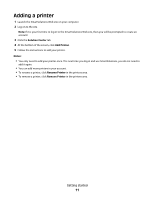Lexmark Prestige Pro800 SmartSolutions User's Guide - Page 6
Recommended system requirements, Requirements for Print a File - driver
 |
View all Lexmark Prestige Pro800 manuals
Add to My Manuals
Save this manual to your list of manuals |
Page 6 highlights
Solution Description Scan to Email E-mail scanned documents directly from the printer using pre-defined names or contacts from the address book. Scan to Fax Fax documents directly from the printer using pre-defined names or contacts from the address book. Scan to File Scan and save files to a previously selected directory on a computer using pre-defined settings. * You can select one or more of these solutions as your printer screen saver. Examples: • If you are a business owner or supervisor who frequently prints a work schedule, then you could create a Print a File solution. Specify the location of your schedule file, and then name the solution Print Schedule. The next time you need to print a copy of the current schedule, simply select Print Schedule from the SmartSolutions menu on the printer control panel. The printer automatically finds the file and prints it. • If you frequently scan and fax a document to your lawyer using the same settings, then you could create a Scan to Fax solution and name it Fax to Lawyer. The next time you want to fax a document, you simply have to load the document and select Fax to Lawyer from the SmartSolutions menu on the printer control panel. The printer automatically applies your chosen settings, selects your lawyer as the fax recipient, and then sends the fax. Note: You need to add your printer to the Solution Center before you can start creating or customizing solutions. Recommended system requirements For SmartSolutions to work properly, it is recommended that your computer have a high-speed Internet connection and the following: Operating System Windows Microsoft Windows XP (SP3) Windows Vista (SP1) Windows 2000 Browser Java Virtual Machine Adobe Flash Player Internet Explorer 6 Internet Explorer 7 (32-bit) Internet Explorer 7 (32-bit) Internet Explorer 6 Java 5 or later Adobe Flash Player 9 or later Macintosh Macintosh OS X 10.4 Macintosh OS X 10.5 Safari Safari 3.2 or later Java 5 or later Adobe Flash Player 10 or later Adobe Flash Player 10 or later For the latest updates to the operating system recommendations, visit the Web site at smartsolutions.lexmark.com. Requirements for Print a File Your computer must have a Windows operating system. The printer driver must be installed with a network printer connection. About SmartSolutions 6