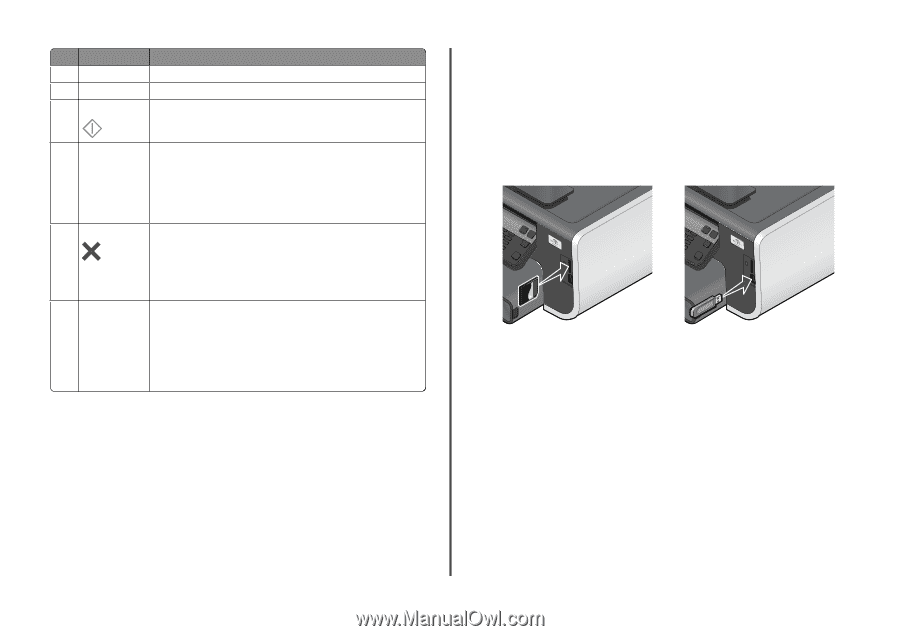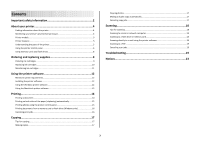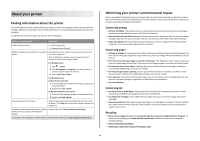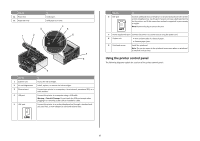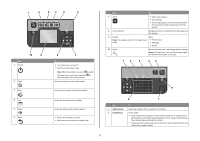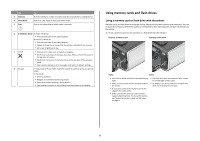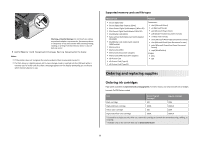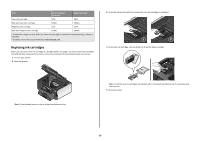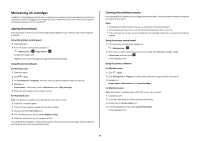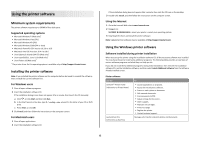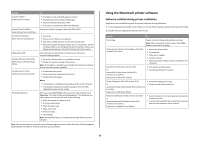Lexmark Prevail Pro700 Quick Reference - Page 8
Using memory cards and flash drives
 |
View all Lexmark Prevail Pro700 manuals
Add to My Manuals
Save this manual to your list of manuals |
Page 8 highlights
Use 3 Dialtone 4 Color/Black 5 Start To Dial the telephone number manually using the keypad before sending the fax. Switch to color mode or black-and-white mode. Start a job, depending on which mode is selected. 6 2-Sided/Eco Mode Activate 2-Sided to: • Print on both sides of the paper (duplex). Activate Eco-Mode to: • Print on both sides of the paper (duplex). • Change to Power Saver mode after the printer is left idle for ten minutes. • Set screen brightness to low. 7 Cancel • Cancel a print, copy, scan, or fax job in progress. • Exit from a menu level of the Copy, Scan, Fax, Photo, or File Print menu to the top level of a menu. • Exit from a menu level of the Setup menu to the top level of the previous mode. • Clear current settings or error messages, and return to default settings. 8 Keypad In Copy mode or Photo mode: enter the number of copies or prints you want to make. In Fax mode: • Enter fax numbers. • Navigate an automated answering system. • Select letters when creating a Speed Dial list. • Type numbers to enter or edit the date and time shown on the display. Using memory cards and flash drives Using a memory card or flash drive with the printer Memory cards and flash drives are storage devices frequently used with cameras and computers. You can remove the memory card from the camera or the flash drive from the computer and insert it directly into the printer. 1 Insert a memory card into the card slot or a flash drive into the USB port. Inserting a memory card Inserting a flash drive MEMORY STICK FLASH DRIVE Notes: Notes: • Insert the card with the brand name label facing right. • Make sure any arrows on the card point toward the printer. • If necessary, connect the memory card to the adapter that came with it. • Make sure that the memory card inserted is supported by the printer. For more information, see "Supported memory cards and file types" on page 9. • The flash drive uses the same port that is used for a PictBridge camera cable. • An adapter may be necessary if your flash drive does not fit directly into the port. 8