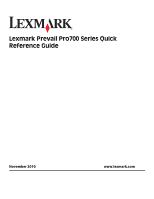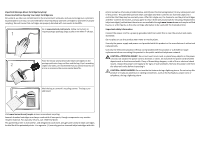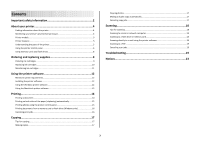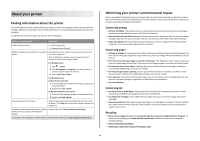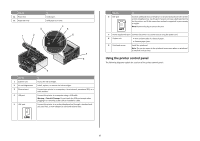Lexmark Prevail Pro705 Quick Reference
Lexmark Prevail Pro705 Manual
 |
View all Lexmark Prevail Pro705 manuals
Add to My Manuals
Save this manual to your list of manuals |
Lexmark Prevail Pro705 manual content summary:
- Lexmark Prevail Pro705 | Quick Reference - Page 1
Lexmark Prevail Pro700 Series Quick Reference Guide November 2010 www.lexmark.com - Lexmark Prevail Pro705 | Quick Reference - Page 2
only to Lexmark for recycling. Replacement inkjet cartridge(s) sold without these terms are available through www.lexmark.com and may be refilled by you, or a third party, as the only cartridge alternative to be used with the licensed printer. Important safety information Connect the power cord to - Lexmark Prevail Pro705 | Quick Reference - Page 3
Ordering ink cartridges...9 Replacing ink cartridges...10 Maintaining ink cartridges 11 Using the printer software 12 Minimum system requirements 12 Installing the printer software 12 Using the Windows printer software 12 Using the Macintosh printer software 13 Printing 14 Printing a document - Lexmark Prevail Pro705 | Quick Reference - Page 4
• Quick Setup sheet • Hardware Setup Wizard* Additional setup and instructions for using the Comprehensive User's Guide installed automatically with printer the printer software.* After installing your printer, you can access the User's Guide from the printer program folder: For Windows users - Lexmark Prevail Pro705 | Quick Reference - Page 5
models The installation software CD that came with your printer works for the following printer models: • Lexmark Pro705 • Lexmark Pro706 • Lexmark Pro703 Printer features Your printer comes with full features that will help you manage and accomplish printing and imaging tasks: • Wireless. Print and - Lexmark Prevail Pro705 | Quick Reference - Page 6
is supported in your country or region. Note: Remove the plug to access the port. 7 Power supply with port Connect the printer to a power source using the power cord. 8 Duplex unit • Print on both sides of a sheet of paper. • Remove paper jams. 9 Printhead access Install the printhead. Note - Lexmark Prevail Pro705 | Quick Reference - Page 7
or submenu items that appear on the display. 9 Display View: Note: The display is turned off in Power Saver • Printer status mode. • Messages • Menus 10 Setup Access the setup menu and change printer settings. Note: The Copy, Scan, Fax, and Photo button lights are off when this button is - Lexmark Prevail Pro705 | Quick Reference - Page 8
Print on both sides of the paper (duplex). Activate Eco-Mode to: • Print on both sides of the paper (duplex). • Change to Power Saver mode after the printer Make sure that the memory card inserted is supported by the printer. For more information, see "Supported memory cards and file types" on page - Lexmark Prevail Pro705 | Quick Reference - Page 9
printer in the areas shown while actively printing to use. Supported memory cards and PRO • Memory Stick Duo (with adapter) • Memory Stick PRO replacing supplies Ordering ink cartridges Page yields available at www.lexmark.com/pageyields. For best results, use only Lexmark ink cartridges. Lexmark - Lexmark Prevail Pro705 | Quick Reference - Page 10
the Lexmark Web site at www.lexmark.com. Replacing ink cartridges Make sure you have a new ink cartridge or cartridges before you begin. You must install new cartridges immediately after removing the old ones or the ink remaining in the printhead nozzles may dry out. 1 Turn on your printer. 2 Open - Lexmark Prevail Pro705 | Quick Reference - Page 11
2 Press the up or down arrow button to scroll to Clean Printhead or Deep Clean Printhead, and then press . A cleaning page prints. Using the printer software For Windows users 1 Click or Start. 2 Click All Programs or Programs, and then select the printer program folder from the list. 3 Navigate to - Lexmark Prevail Pro705 | Quick Reference - Page 12
system 3 Download the driver and install the printer software. Note: Updated printer software may be available at http://support.lexmark.com. Using the Windows printer software Software installed during printer installation When you set up the printer using the installation software CD, all - Lexmark Prevail Pro705 | Quick Reference - Page 13
or photo open, choose File > Print to access the Print dialog. Printer Services dialog (not available in Mac OS X version 10.5 or later) • Access the printer utility. • Troubleshoot. • Order ink or supplies. • Contact Lexmark. • Check the printer software version installed on the computer. Scan - Lexmark Prevail Pro705 | Quick Reference - Page 14
installation. • Print a test page. • Print an alignment page. • Clean the printhead nozzles. • Order ink or supplies. • Register the printer. • Contact technical support. Wireless Setup Assistant (in Mac OS X version 10.6) Set up the printer on a wireless network. or Lexmark Wireless Setup - Lexmark Prevail Pro705 | Quick Reference - Page 15
only on select printer models, supports A4- and letter-size paper. If you purchased a model without automatic duplex, or if you need to print duplex using other paper sizes, then see the instructions for printing on both sides of the paper (duplexing) manually. For Windows users 1 With a document - Lexmark Prevail Pro705 | Quick Reference - Page 16
print. b Press to start printing the document. If the printer is using a Wireless printer software associated with your operating system. Canceling print jobs To cancel a print job from the printer control panel, press . To cancel a print job from the computer, do the following: For Windows - Lexmark Prevail Pro705 | Quick Reference - Page 17
• When using the ADF, adjust the paper guide on the ADF to the width of the printer models, supports letter- and A4-size paper. If you purchased a model without automatic duplex, or if you need to make duplex copies using other paper sizes, then see the instructions for making a duplex copy manually - Lexmark Prevail Pro705 | Quick Reference - Page 18
the ADF, adjust the ADF paper guide to the width of the original printer is connected only to a local computer, then the printer will automatically download printer control panel indicating that the file you scanned has been saved. Scanning directly to e-mail using the printer software For Windows - Lexmark Prevail Pro705 | Quick Reference - Page 19
, print server, or other network access point. • Check the printer for error messages, and resolve any errors. • Check for paper jam messages, and clear any jams. • Check the ink cartridges, and install new cartridges if necessary. • Use the Service Center to locate and solve the problem (Windows - Lexmark Prevail Pro705 | Quick Reference - Page 20
numbers for telephone technical support Setup troubleshooting • "Incorrect language appears on the display" on page 20 • "Printhead errors" on page 20 • "Software did not install" on page 21 • "Print job does not print or is missing pages" on page 21 • "Printer is printing blank pages" on page - Lexmark Prevail Pro705 | Quick Reference - Page 21
then reinsert it. 3 Plug the power cord into the wall outlet, and then turn on the printer. Print job does not print or is missing pages If the "Before you troubleshoot" checklist does not solve the problem, then try one or more of the following: MAKE SURE THE INK CARTRIDGES ARE INSERTED CORRECTLY - Lexmark Prevail Pro705 | Quick Reference - Page 22
port. REMOVE AND REINSTALL THE PRINTER SOFTWARE Printer is printing blank pages Blank pages may be caused by improperly installed ink cartridges. REINSTALL THE INK CARTRIDGES AND DEEP CLEAN AND ALIGN THE PRINTHEAD 1 Reinstall the ink cartridges, see "Replacing ink cartridges" on page 10 for - Lexmark Prevail Pro705 | Quick Reference - Page 23
trouble setting up your printer on a network, print a network setup page, and then see the complete network troubleshooting information in the Network Getting Started Guide or the comprehensive User's Guide available on the installation software CD. Printing a network setup page A network setup - Lexmark Prevail Pro705 | Quick Reference - Page 24
received, including interference that may cause undesired operation. Any questions on this statement should be directed to: Director of Lexmark Technology & Services Lexmark International, Inc. 740 West New Circle Road Lexington, KY 40550 (859) 232-3000 For additional compliance information, see the

Lexmark Prevail Pro700 Series Quick
Reference Guide
November 2010
www.lexmark.com