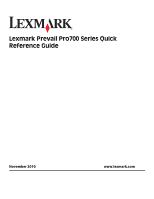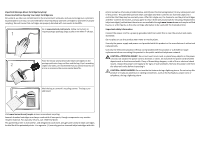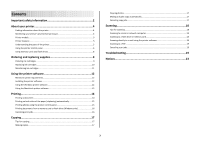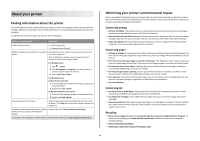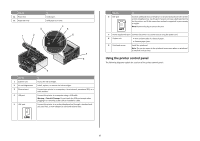Lexmark Prevail Pro708 Quick Reference
Lexmark Prevail Pro708 Manual
 |
View all Lexmark Prevail Pro708 manuals
Add to My Manuals
Save this manual to your list of manuals |
Lexmark Prevail Pro708 manual content summary:
- Lexmark Prevail Pro708 | Quick Reference - Page 1
Lexmark Prevail Pro700 Series Quick Reference Guide November 2010 www.lexmark.com - Lexmark Prevail Pro708 | Quick Reference - Page 2
only to Lexmark for recycling. Replacement inkjet cartridge(s) sold without these terms are available through www.lexmark.com and may be refilled by you, or a third party, as the only cartridge alternative to be used with the licensed printer. Important safety information Connect the power cord to - Lexmark Prevail Pro708 | Quick Reference - Page 3
Ordering ink cartridges...9 Replacing ink cartridges...10 Maintaining ink cartridges 11 Using the printer software 12 Minimum system requirements 12 Installing the printer software 12 Using the Windows printer software 12 Using the Macintosh printer software 13 Printing 14 Printing a document - Lexmark Prevail Pro708 | Quick Reference - Page 4
with the printer software.* Click Help from any printer software program or application. The latest supplemental information, updates, Support Web site-http://support.lexmark.com online technical support, and telephone support * Available on the installation software CD and on the Lexmark Web site - Lexmark Prevail Pro708 | Quick Reference - Page 5
paper from discarded print jobs. • Use recycled paper. To read the Lexmark Environmental Sustainability Report, see www.lexmark.com/environment. Printer models The installation software CD that came with your printer works for the following printer models: • Lexmark Pro705 • Lexmark Pro706 • Lexmark - Lexmark Prevail Pro708 | Quick Reference - Page 6
method is supported in your country or region. Note: Remove the plug to access the port. 7 Power supply with port Connect the printer to a power source using the power cord. 8 Duplex unit • Print on both sides of a sheet of paper. • Remove paper jams. 9 Printhead access Install the printhead - Lexmark Prevail Pro708 | Quick Reference - Page 7
feed or eject paper from the printer. 8 Arrow buttons Navigate to menu or submenu items that appear on the display. 9 Display View: Note: The display is turned off in Power Saver • Printer status mode. • Messages • Menus 10 Setup Access the setup menu and change printer settings. Note: The - Lexmark Prevail Pro708 | Quick Reference - Page 8
to color mode or black-and-white mode. Start a job, depending on which mode is selected. 6 2-Sided/Eco Mode Activate 2-Sided to: • Print on both sides of the paper (duplex). Activate Eco-Mode to: • Print on both sides of the paper (duplex). • Change to Power Saver mode after the printer is left - Lexmark Prevail Pro708 | Quick Reference - Page 9
black cartridge 100XL 100XLA Yellow color cartridge 100 100A High yield yellow color cartridge 100XL 100XLA 1 Licensed for a single use only. After use, return this cartridge to Lexmark for remanufacturing, refilling, or recycling. 2 Available only on the Lexmark Web site at www.lexmark - Lexmark Prevail Pro708 | Quick Reference - Page 10
for remanufacturing, refilling, or recycling. 2 Available only on the Lexmark Web site at www.lexmark.com. Replacing ink cartridges Make sure you have a new ink cartridge or cartridges before you begin. You must install new cartridges immediately after removing the old ones or the ink remaining in - Lexmark Prevail Pro708 | Quick Reference - Page 11
> Clean Cartridges For Macintosh users Note: This feature is available only in Mac OS X version 10.5 or earlier. 1 Load plain paper. 2 From the Finder desktop, double-click the printer folder. 3 Double-click the Printer Utility icon. 4 From the Maintenance tab, select Clean Print Nozzles. A cleaning - Lexmark Prevail Pro708 | Quick Reference - Page 12
operating system 3 Download the driver and install the printer software. Note: Updated printer software may be available at http://support.lexmark.com. Using the Windows printer software Software installed during printer installation When you set up the printer using the installation software CD - Lexmark Prevail Pro708 | Quick Reference - Page 13
or photo open, choose File > Print to access the Print dialog. Printer Services dialog (not available in Mac OS X version 10.5 or later) • Access the printer utility. • Troubleshoot. • Order ink or supplies. • Contact Lexmark. • Check the printer software version installed on the computer. Scan - Lexmark Prevail Pro708 | Quick Reference - Page 14
cartridge installation. • Print a test page. • Print an alignment page. • Clean the printhead nozzles. • Order ink or supplies. • Register the printer. • Contact technical support. Wireless Setup Assistant (in Mac OS X version 10.6) Set up the printer on a wireless network. or Lexmark Wireless - Lexmark Prevail Pro708 | Quick Reference - Page 15
unit, available only on select printer models, supports A4- and letter-size paper. If you purchased a model without automatic duplex, or if you need to print duplex using other paper sizes, then see the instructions for printing on both sides of the paper (duplexing) manually. For Windows users - Lexmark Prevail Pro708 | Quick Reference - Page 16
or flash drive (Windows only) To enable the File Print function: • The printer must be connected to a computer through a USB cable or through a network. • The printer and the computer must be on. • The memory card or flash drive must contain document files that are supported by the printer. For more - Lexmark Prevail Pro708 | Quick Reference - Page 17
The automatic duplex unit, available only on selected printer models, supports letter- and A4-size paper. If you purchased a model without automatic duplex, or if you need to make duplex copies using other paper sizes, then see the instructions for making a duplex copy manually. Note: You cannot - Lexmark Prevail Pro708 | Quick Reference - Page 18
. • Select the PDF file type if you want to scan multiple pages and save them as one file. • To initiate network scanning from the printer, make sure that "Enable network scan to computer" is selected in the General tab of the Scan Center. This is available only in Mac OS X version 10.6. Scanning to - Lexmark Prevail Pro708 | Quick Reference - Page 19
, print server, or other network access point. • Check the printer for error messages, and resolve any errors. • Check for paper jam messages, and clear any jams. • Check the ink cartridges, and install new cartridges if necessary. • Use the Service Center to locate and solve the problem (Windows - Lexmark Prevail Pro708 | Quick Reference - Page 20
All Programs or Programs, and then select the printer program folder from the list. 3 Select Printer Home. 4 From the Support tab, select Service Center. If Troubleshooting does not solve your problem Visit our Web site at support.lexmark.com to find the following: • Knowledgebase articles with - Lexmark Prevail Pro708 | Quick Reference - Page 21
the printer, and then reinsert it. 3 Plug the power cord into the wall outlet, and then turn on the printer. Print job does not print or is missing pages If the "Before you troubleshoot" checklist does not solve the problem, then try one or more of the following: MAKE SURE THE INK CARTRIDGES ARE - Lexmark Prevail Pro708 | Quick Reference - Page 22
to have problems, then try another USB port on the computer. You may have connected to a defective port. REMOVE AND REINSTALL THE PRINTER SOFTWARE Printer is printing blank pages Blank pages may be caused by improperly installed ink cartridges. REINSTALL THE INK CARTRIDGES AND DEEP CLEAN AND ALIGN - Lexmark Prevail Pro708 | Quick Reference - Page 23
complete network troubleshooting information in the Network Getting Started Guide or the comprehensive User's Guide available on the installation software CD. Printing a network setup page A network setup page lists the configuration settings of the printer, including the IP address and MAC address - Lexmark Prevail Pro708 | Quick Reference - Page 24
of Lexmark Technology & Services Lexmark International, Inc. 740 West New Circle Road Lexington, KY 40550 (859) 232-3000 For additional compliance information, see the online documentation. Federal Communications Commission (FCC) compliance information statement This product complies with Part 68

Lexmark Prevail Pro700 Series Quick
Reference Guide
November 2010
www.lexmark.com