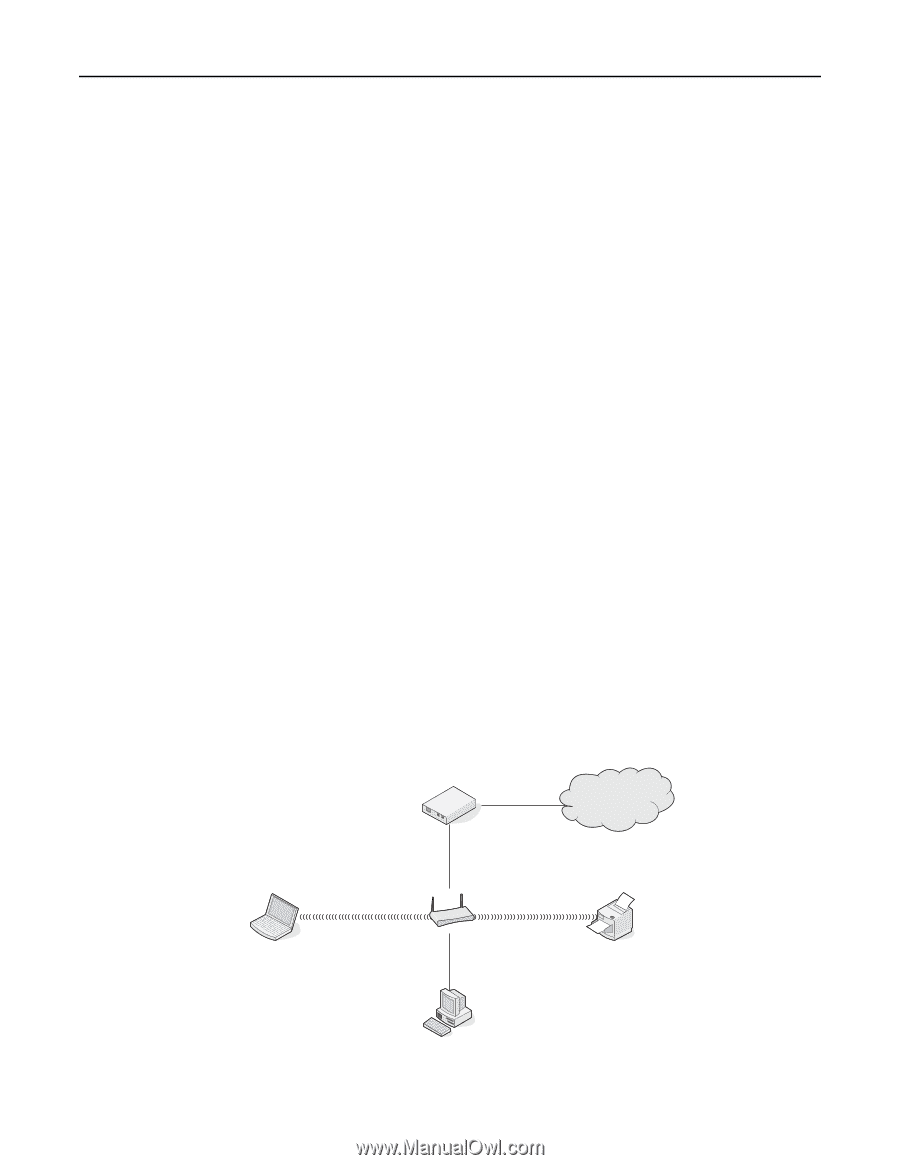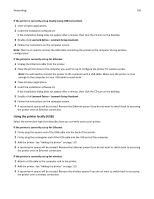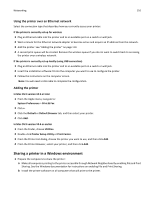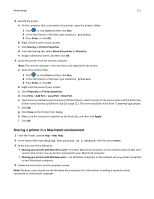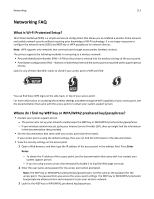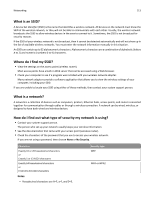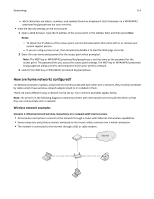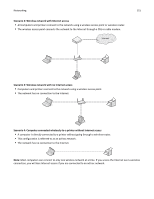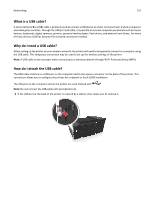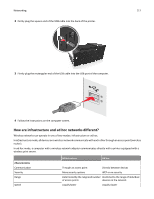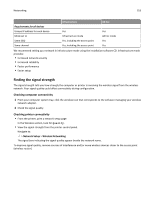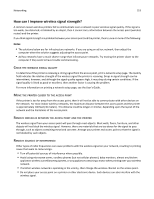Lexmark Pro915 User's Guide - Page 114
How are home networks con d?, Wireless network examples
 |
View all Lexmark Pro915 manuals
Add to My Manuals
Save this manual to your list of manuals |
Page 114 highlights
Networking 114 - ASCII characters are letters, numbers, and symbols found on a keyboard. ASCII characters in a WPA/WPA2 preshared key/passphrase are case‑sensitive. • View the security settings on the access point. 1 Open a Web browser. Type the IP address of the access point in the address field, and then press Enter. Notes: - To obtain the IP address of the access point, see the documentation that came with it, or contact your system support person. - If you are using a proxy server, then temporarily disable it to load the Web page correctly. 2 Enter the user name and password for the access point when prompted. Note: The WEP key or WPA/WPA2 preshared key/passphrase is not the same as the password for the access point. The password lets you access the access point settings. The WEP key or WPA/WPA2 preshared key/passphrase allows printers and computers to join your wireless network. 3 Look for the WEP key or WPA/WPA2 preshared key/passphrase. How are home networks configured? For desktop computers, laptops, and printers to communicate with each other over a network, they must be connected by cables and/or have wireless network adapters built in or installed in them. There are many different ways a network can be set up. Four common examples appear below. Note: The printers in the following diagrams represent printers with internal print servers built into them so that they can communicate over a network. Wireless network examples Scenario 1: Mixed wired and wireless connections on a network with Internet access • All computers and printers connect to the network through a router with Ethernet and wireless capabilities. • Some computers and printers connect wirelessly to the router; others connect over a wired connection. • The network is connected to the Internet through a DSL or cable modem. Internet