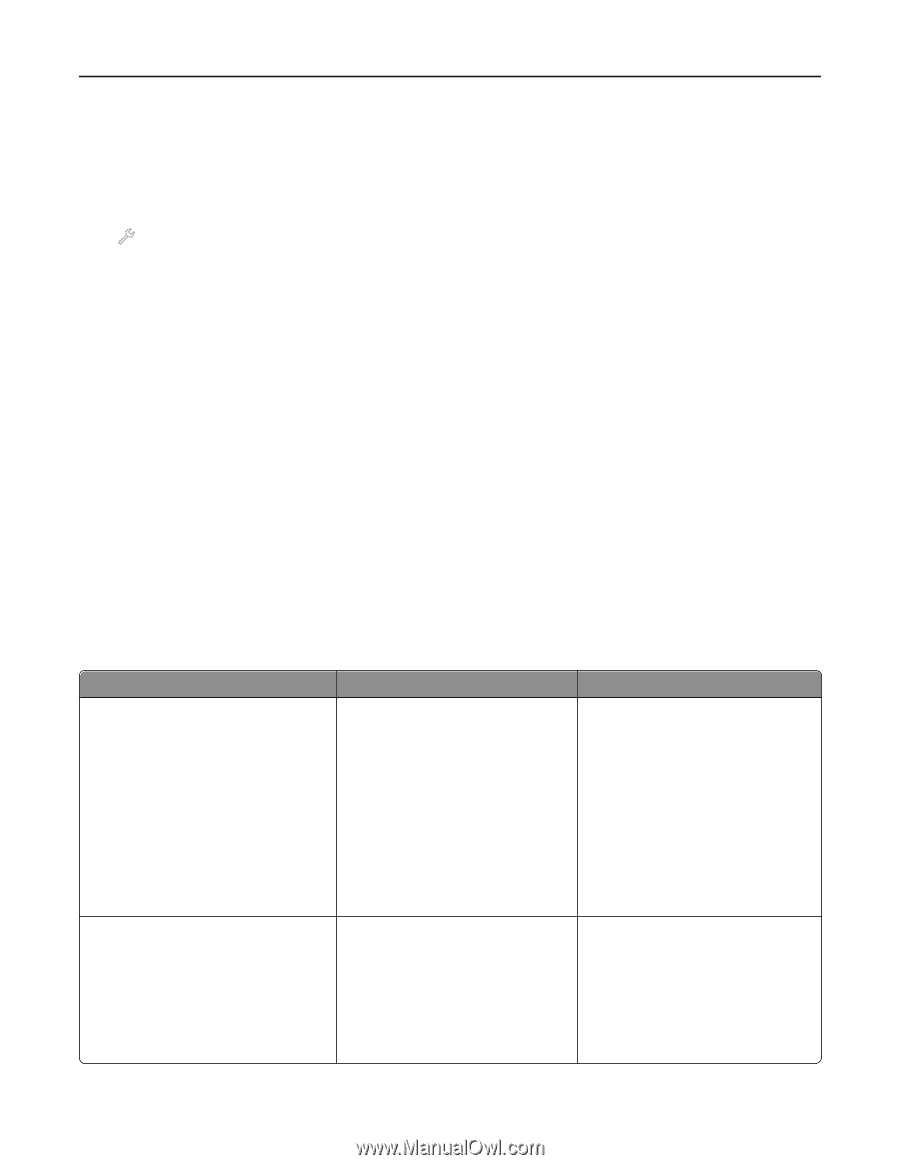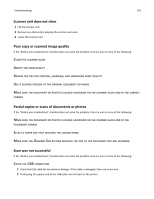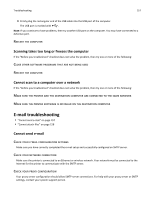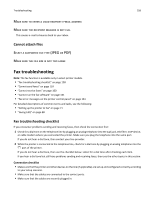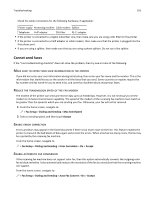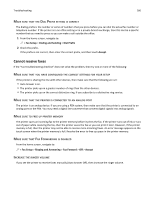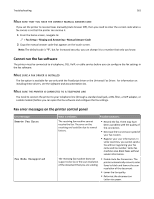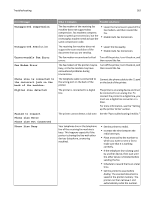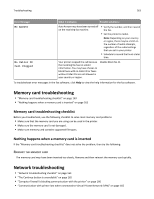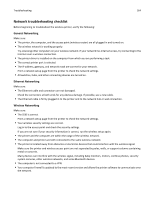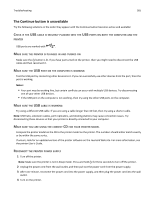Lexmark Pro915 User's Guide - Page 161
Make sure that you have the correct manual answer code, Cannot run the fax software
 |
View all Lexmark Pro915 manuals
Add to My Manuals
Save this manual to your list of manuals |
Page 161 highlights
Troubleshooting 161 MAKE SURE THAT YOU HAVE THE CORRECT MANUAL ANSWER CODE If you set the printer to receive faxes manually (Auto Answer Off), then you need to enter the correct code when a fax comes in so that the printer can receive it. 1 From the home screen, navigate to: > Fax Setup > Ringing and Answering > Manual Answer Code 2 Copy the manual answer code that appears on the touch screen. Note: The default code is *9*, but for increased security, you can change it to a number that only you know. Cannot run the fax software The printer must be connected to a telephone, DSL, VoIP, or cable service before you can configure the fax settings in the fax software. MAKE SURE A FAX DRIVER IS INSTALLED The fax option is available for use only with the PostScript driver or the Universal Fax Driver. For information on installing these drivers, see the Software and Documentation CD. MAKE SURE THE PRINTER IS CONNECTED TO A TELEPHONE LINE You need to connect the printer to your telephone line (through a standard wall jack, a DSL filter, a VoIP adapter, or a cable modem) before you can open the fax software and configure the fax settings. Fax error messages on the printer control panel Error Message: Remote Fax Error Fax Mode Unsupported What it indicates: Possible solutions: The receiving fax machine cannot receive the fax. The error on the receiving end could be due to several factors. • Resend the fax. There may have been a problem with the quality of the connection. • Decrease the transmission speed of your fax modem. • Register your user information. In some countries, you cannot send a fax without registering your fax name and fax number. Some fax machines also block faxes without sender information. The receiving fax machine does not support color fax or the scan resolution of the document that you are sending. • Enable Auto Fax Conversion. The printer automatically converts color faxes to black and lowers the scan resolution of the document. • Lower the fax quality. • Reformat the document on Letter‑size paper.