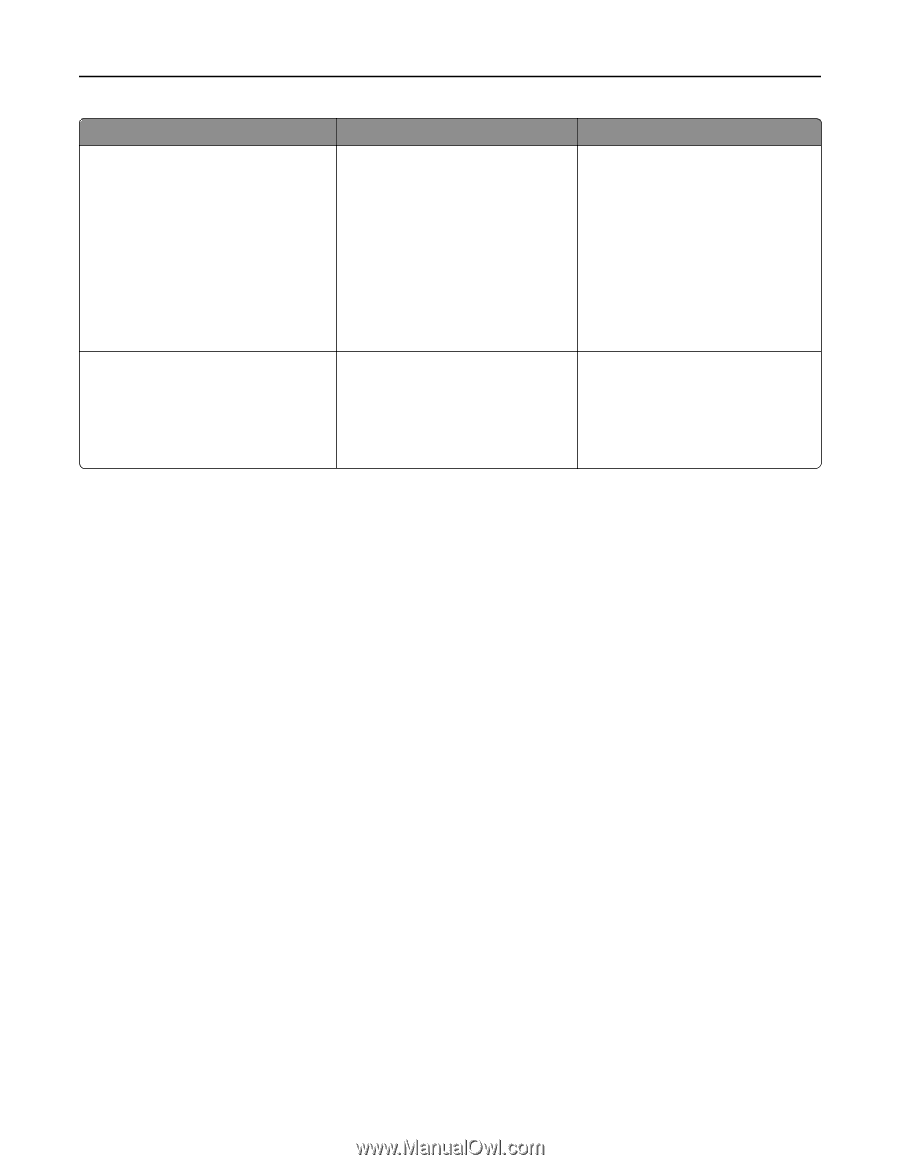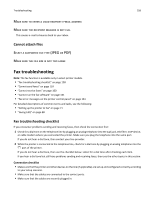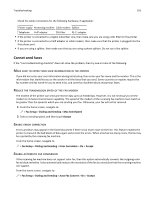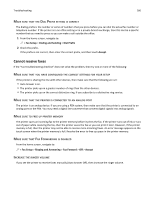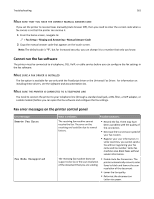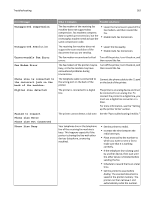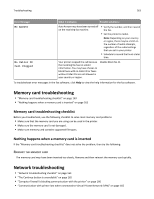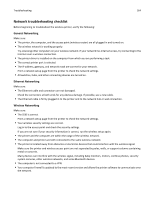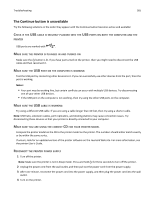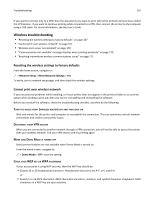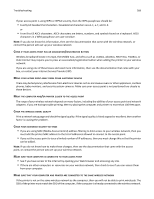Lexmark Pro915 User's Guide - Page 163
Memory card troubleshooting, Nothing happens when a memory card is inserted, Reinsert the memory card
 |
View all Lexmark Pro915 manuals
Add to My Manuals
Save this manual to your list of manuals |
Page 163 highlights
Troubleshooting 163 Error Message: What it indicates: Possible solutions: No Answer Auto Answer may have been turned off on the receiving fax machine. • Verify the number, and then resend the fax. • Set the printer to redial. Note: Depending on your country or region, there may be a limit on the number of redial attempts, regardless of the redial settings that you set in your printer. • Schedule to resend the fax at a later time. No Caller ID Call Stopped Your printer stopped the call because the incoming fax has no sender information. You may have chosen to block faxes with no Caller ID or faxes without Caller IDs are not allowed in your country or region. Disable Block No‑ID. To troubleshoot error messages in the fax software, click Help to view the help information for the fax software. Memory card troubleshooting • "Memory card troubleshooting checklist" on page 163 • "Nothing happens when a memory card is inserted" on page 163 Memory card troubleshooting checklist Before you troubleshoot, use the following checklist to solve most memory card problems: • Make sure that the memory card you are using can be used in the printer. • Make sure the memory card is not damaged. • Make sure memory card contains supported file types. Nothing happens when a memory card is inserted If the "Memory card troubleshooting checklist" does not solve the problem, then try the following: REINSERT THE MEMORY CARD The memory card may have been inserted too slowly. Remove and then reinsert the memory card quickly. Network troubleshooting • "Network troubleshooting checklist" on page 164 • "The Continue button is unavailable" on page 165 • "Computer firewall is blocking communication with the printer" on page 166 • "Communication with printer lost when connected to Virtual Private Network (VPN)" on page 166