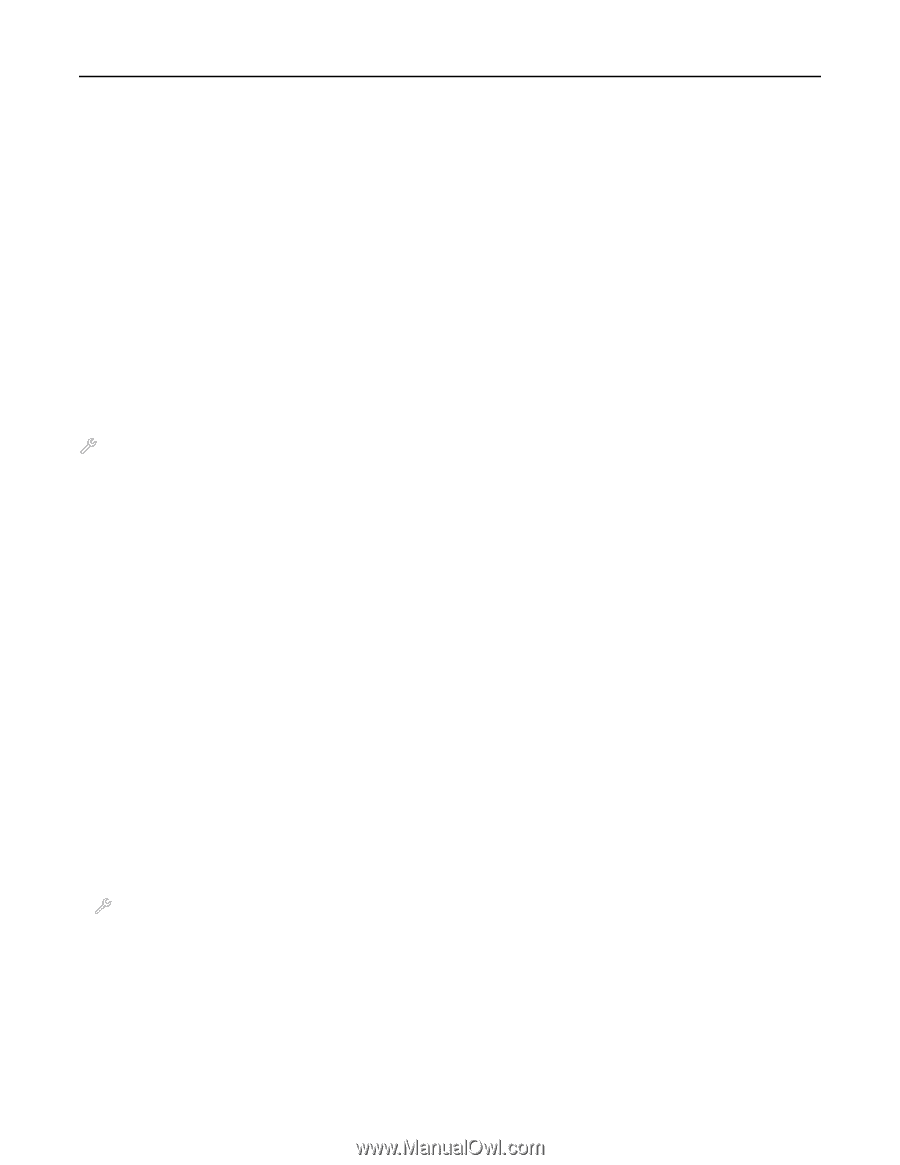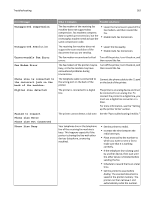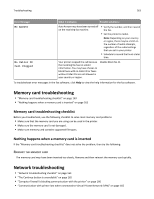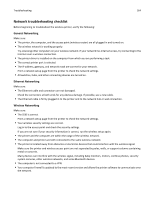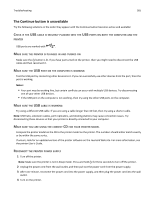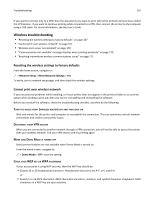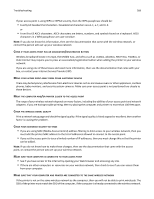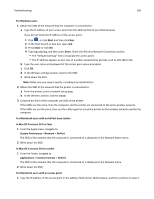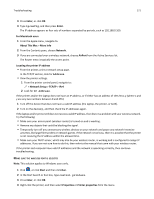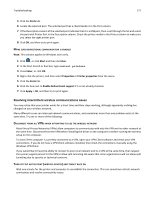Lexmark Pro915 User's Guide - Page 167
Wireless troubleshooting, Resetting the wireless settings to factory defaults - install software & user guide
 |
View all Lexmark Pro915 manuals
Add to My Manuals
Save this manual to your list of manuals |
Page 167 highlights
Troubleshooting 167 If you want to connect only to a VPN, then the documents you want to print will not be printed until you have ended the VPN session. If you want to continue printing while connected to a VPN, then connect the printer to the computer using a USB cable. For more information, see the User's Guide. Wireless troubleshooting • "Resetting the wireless settings to factory defaults" on page 167 • "Cannot print over wireless network" on page 167 • "Wireless print server not installed" on page 170 • "'Communication not available' message displays when printing wirelessly" on page 170 • "Resolving intermittent wireless communications issues" on page 172 Resetting the wireless settings to factory defaults From the home screen, navigate to: > Network Setup > Reset Network Settings > Yes To verify, print a network setup page, and then check the wireless settings. Cannot print over wireless network If you encountered problems while installing, or if your printer does not appear in the printers folder or as a printer option when sending a print job, then you can try uninstalling and reinstalling the software. Before you reinstall the software, check the troubleshooting checklist, and then do the following: TURN THE ACCESS POINT (WIRELESS ROUTER) OFF AND THEN BACK ON Wait one minute for the printer and computer to reestablish the connection. This can sometimes refresh network connections and resolve connectivity issues. DISCONNECT FROM VPN SESSION When you are connected to another network through a VPN connection, you will not be able to access the printer over your wireless network. End your VPN session and try printing again. MAKE SURE DEMO MODE IS TURNED OFF Select printer features are not available when Demo Mode is turned on. From the home screen, navigate to: > Demo Mode > Off > save the setting CHECK YOUR WEP KEY OR WPA PASSPHRASE If your access point is using WEP security, then the WEP key should be: • Exactly 10 or 26 hexadecimal characters. Hexadecimal characters are A-F, a-f, and 0-9. or • Exactly 5 or 13 ASCII characters. ASCII characters are letters, numbers, and symbols found on a keyboard. ASCII characters in a WEP key are case‑sensitive.