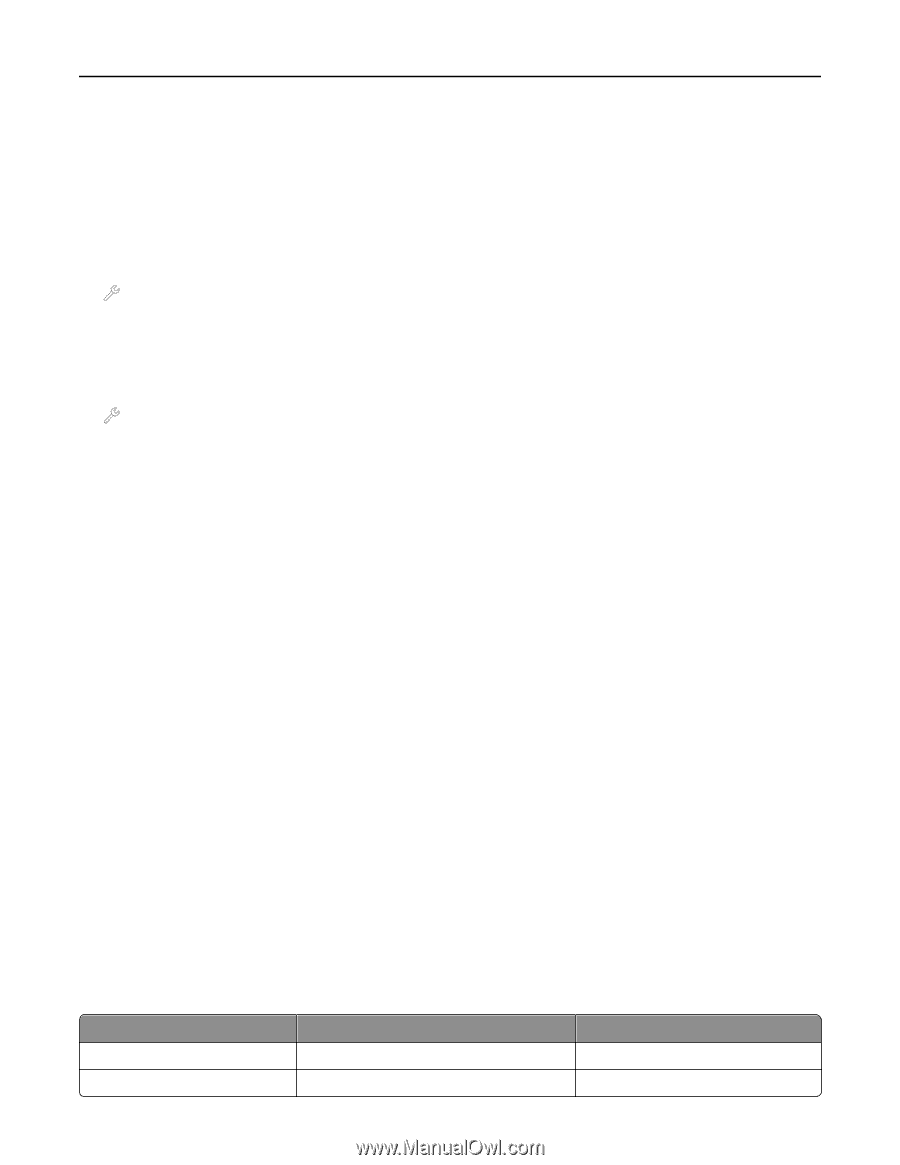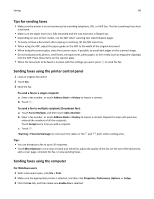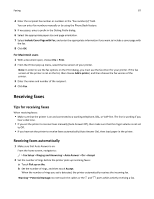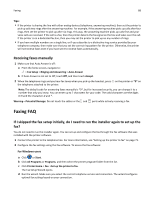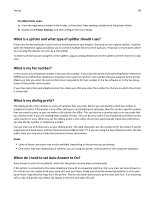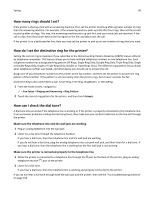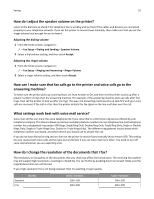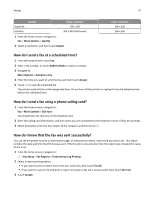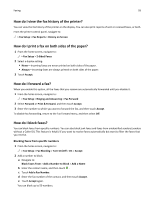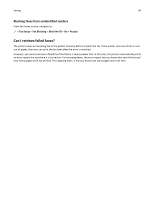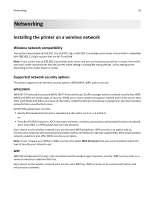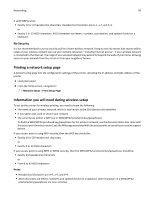Lexmark Pro915 User's Guide - Page 91
How do I adjust the speaker volume on the printer?
 |
View all Lexmark Pro915 manuals
Add to My Manuals
Save this manual to your list of manuals |
Page 91 highlights
Faxing 91 How do I adjust the speaker volume on the printer? Listen to the dial tone to check if the telephone line is working and to check if the cables and devices are connected properly to your telephone network. If you set the printer to receive faxes manually, then make sure that you set the ringer volume loud enough for you to hear it. Adjusting the dialing volume 1 From the home screen, navigate to: > Fax Setup > Dialing and Sending > Speaker Volume 2 Select a dial volume setting, and then touch Accept. Adjusting the ringer volume 1 From the home screen, navigate to: > Fax Setup > Ringing and Answering > Ringer Volume 2 Select a ringer volume setting, and then touch Accept. How can I make sure that fax calls go to the printer and voice calls go to the answering machine? To make sure the printer picks up incoming faxes, set Auto Answer to On, and then set the printer to pick up after a greater number of rings than the answering machine. For example, if the answering machine picks up calls after four rings, then set the printer to pick up after six rings. This way, the answering machine picks up calls first and your voice calls are received. If the call is a fax, then the printer detects the fax signal on the line and takes over the call. What settings work best with voice mail service? Voice mail and fax can share the same telephone line if you subscribe to a distinctive ring service offered by your telephone company. This feature allows you to have multiple telephone numbers on one telephone line. Each telephone number has a designated ring pattern (All Rings, Single Ring Only, Double Ring Only, Triple Ring Only, Single or Double Rings Only, Single or Triple Rings Only, Double or Triple Rings Only). The different ring patterns let you know which telephone number was dialed, and which device you should use to answer the call. If you do not have distinctive ring service, then set the printer to receive faxes manually (Auto Answer Off). This setting lets you receive both voice calls and fax calls, but works best if you use voice mail more often. You need to turn off voice mail whenever you are expecting a fax. How do I change the resolution of the documents that I fax? The resolution, or fax quality, of the documents that you send may affect fax transmission. The receiving fax machine may not support high resolutions, resulting to a failed fax. You can fix this by enabling Auto Fax Convert. Make sure the original documents are not blurred. If your high-resolution fax is not being received, then try selecting a lower quality. Standard Fine Quality Black resolution 200 x 100 200 x 200 Color resolution 200 x 200 200 x 200