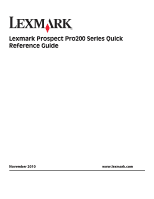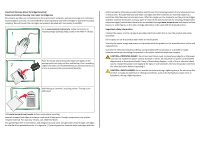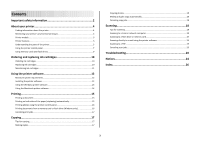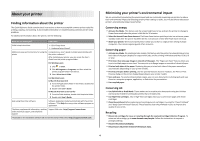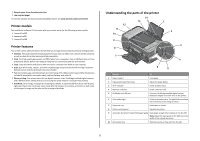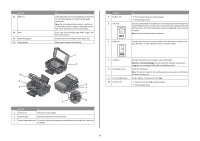Lexmark Prospect Pro205 Quick Reference
Lexmark Prospect Pro205 Manual
 |
View all Lexmark Prospect Pro205 manuals
Add to My Manuals
Save this manual to your list of manuals |
Lexmark Prospect Pro205 manual content summary:
- Lexmark Prospect Pro205 | Quick Reference - Page 1
Lexmark Prospect Pro200 Series Quick Reference Guide November 2010 www.lexmark.com - Lexmark Prospect Pro205 | Quick Reference - Page 2
cartridge alternative to be used with the licensed printer. Important safety information Connect the power cord to a properly grounded electrical outlet that is near the product and easily accessible. Do not place or use this product near water or wet locations. Use only the power supply and power - Lexmark Prospect Pro205 | Quick Reference - Page 3
replacing ink cartridges 10 Ordering ink cartridges...10 Replacing ink cartridges...10 Maintaining ink cartridges 11 Using the printer software 12 Minimum system requirements 12 Installing the printer software 12 Using the Windows printer software 13 Using the Macintosh printer software 14 - Lexmark Prospect Pro205 | Quick Reference - Page 4
you looking for? Find it here Initial setup instructions • Quick Setup sheet • Hardware Setup Wizard* Additional setup and instructions for using the Comprehensive User's Guide installed automatically with printer the printer software.* After installing your printer, you can access the User - Lexmark Prospect Pro205 | Quick Reference - Page 5
models The installation software CD that came with your printer works for the following printer models: • Lexmark Pro205 • Lexmark Pro207 • Lexmark Pro208 Printer features Your printer comes with full features that will help you manage and accomplish printing and imaging tasks: • Wireless. Print and - Lexmark Prospect Pro205 | Quick Reference - Page 6
and receive faxes. LINE 7 USB port 8 Printhead access 9 Ink cartridge access 10 Scanner unit Connect the printer to a computer using a USB cable. Warning-Potential Damage: Do not touch the USB port except when plugging in or removing a USB cable or installation cable. Install the printhead. Note - Lexmark Prospect Pro205 | Quick Reference - Page 7
that appears on the display. 9 Display View: Note: The display is turned off in Power Saver • Printer status mode. • Messages • Menus 10 Setup button Access the setup menu and change printer settings. Note: The Copy, Scan, Fax, and Photo button lights are off when this button is selected. 7 - Lexmark Prospect Pro205 | Quick Reference - Page 8
manually using the keypad before sending the fax (duplex). • Change to Power Saver mode after the printer is left idle for 10 Fax, Photo, or File Print menu to the top level of a menu. • Exit from a menu level of the Setup menu to the top level of the previous mode. • Clear current settings or error - Lexmark Prospect Pro205 | Quick Reference - Page 9
• Make sure that the memory card inserted is supported by the printer. For more information, see "Supported memory cards and file types" on page 9. • adapter) (MMCmobile) • Memory Stick • Memory Stick PRO • Memory Stick Duo (with adapter) • Memory Stick PRO Duo (with adapter) • xD-Picture Card • xD - Lexmark Prospect Pro205 | Quick Reference - Page 10
the Lexmark Web site at www.lexmark.com. Replacing ink cartridges Make sure you have a new ink cartridge or cartridges before you begin. You must install new cartridges immediately after removing the old ones, or the ink remaining in the printhead nozzles may dry out. 1 Turn on your printer. 2 Open - Lexmark Prospect Pro205 | Quick Reference - Page 11
ink cartridges In addition to the following tasks that you can perform, your printer performs an automatic maintenance cycle every week if it is plugged into an electrical outlet. It will briefly come out of Power Saver mode or will temporarily turn on if it is turned off. Aligning the printhead - Lexmark Prospect Pro205 | Quick Reference - Page 12
10 and 8.04 LTS (Web only)* • Linux openSUSE 11.1 and 11.0 (Web only)* • Linux Fedora 10 (Web only)* * The printer driver for this operating system is available only at http://support.lexmark.com. Installing the printer software Note: If you installed the printer software on this computer before but - Lexmark Prospect Pro205 | Quick Reference - Page 13
the instructions on the installation dialog. Using the Internet 1 Go to the Lexmark Web site at www.lexmark.com. 2 Navigate to: Downloads > Driver Finder > select your printer > select your operating system 3 Download the driver and install the printer software. Note: Updated printer software may - Lexmark Prospect Pro205 | Quick Reference - Page 14
cartridge installation. • Print a test page. • Print an alignment page. • Clean the printhead nozzles. • Order ink or supplies. • Register the printer. • Contact technical support. Wireless Setup Assistant (in Mac OS X version 10.6) Set up the printer on a wireless network. or Lexmark Wireless - Lexmark Prospect Pro205 | Quick Reference - Page 15
, available only on select printer models, supports A4- and letter-size paper. If you purchased a model without automatic duplex, or if you need to print duplex using other paper sizes, then see the instructions for printing on both sides of the paper (duplexing) manually. For Windows users 1 With - Lexmark Prospect Pro205 | Quick Reference - Page 16
supported by the printer. For more information, see "Supported memory cards and file types" on page 9. • The computer must contain applications that support to print. b Press to start printing the document. If the printer is using a Wireless connection (selected models only) a Press the up or down - Lexmark Prospect Pro205 | Quick Reference - Page 17
see the Help for the printer software associated with your operating system. Canceling print jobs To cancel a print job from the printer control panel, press . clippings). Tips for copying • When using the ADF, adjust the paper guide on the ADF to the width of the original document. • When using - Lexmark Prospect Pro205 | Quick Reference - Page 18
printer models, supports letter- and A4-size paper. If you purchased a model without automatic duplex, or if you need to make duplex copies using other paper sizes, then see the instructions for making a duplex copy manually the ADF, adjust the ADF paper guide to the width of the original document - Lexmark Prospect Pro205 | Quick Reference - Page 19
computer, then the printer will automatically download a list of the scan applications. • You may be prompted to enter a PIN if the computer requires it. Enter the PIN using the keypad. • To assign a computer name and a PIN to the computer, see the Help for the printer software associated with your - Lexmark Prospect Pro205 | Quick Reference - Page 20
with the latest information and troubleshooting for your printer • Live online technical support • Contact numbers for telephone technical support Setup troubleshooting • "Incorrect language appears on the display" on page 20 • "Printhead errors" on page 21 • "Software did not install" on page 22 - Lexmark Prospect Pro205 | Quick Reference - Page 21
on the display, indicating that the printer has been reset. 3 Complete the initial printer setup. Printhead errors If the "Before you troubleshoot" checklist does not solve the problem, then try the following: REMOVE AND REINSERT THE PRINTHEAD 1 Open the printer and lift the latch. 2 Remove the - Lexmark Prospect Pro205 | Quick Reference - Page 22
power supply from the printer, and then reinsert it. 3 Plug the power cord into the wall outlet, and then turn on the printer. Print job does not print or is missing pages If the "Before you troubleshoot" checklist does not solve the problem, then try one or more of the following: MAKE SURE THE INK - Lexmark Prospect Pro205 | Quick Reference - Page 23
reset the power: 1 Unplug the power cord from the wall outlet, and then wait 10 seconds. 2 Insert the power cord into the wall outlet, and then turn on the printer. If this problem persists, then check our Web site for updates for your printer software or firmware. RECONNECT THE PRINTER POWER SUPPLY - Lexmark Prospect Pro205 | Quick Reference - Page 24
trouble setting up your printer on a network, print a network setup page, and then see the complete network troubleshooting information in the Network Getting Started Guide or the comprehensive User's Guide available on the installation software CD. Printing a network setup page A network setup - Lexmark Prospect Pro205 | Quick Reference - Page 25
cord setup service. If you experience trouble with this equipment, for repair or warranty information, contact Lexmark International, Inc. at www.lexmark.com or your Lexmark power sources. This has been identified as a major nationwide problem. It is recommended that the customer install fax - Lexmark Prospect Pro205 | Quick Reference - Page 26
5 printer models 5 printer printing blank pages 23 printer problems, basic solutions 20 printer software installing 12 printhead aligning 11 printhead access 6 printhead error 21 printhead nozzles cleaning 12 printing documents 15 documents from memory card or flash drive 16 network setup page - Lexmark Prospect Pro205 | Quick Reference - Page 27
setup troubleshooting cannot print through USB 23 incorrect language appears on display 20 page does not print 22 printer does not respond 23 printer printing blank pages 23 printhead error 21 software did not install 22 software Service Center 20 software did not install 22 Start button 8 supported
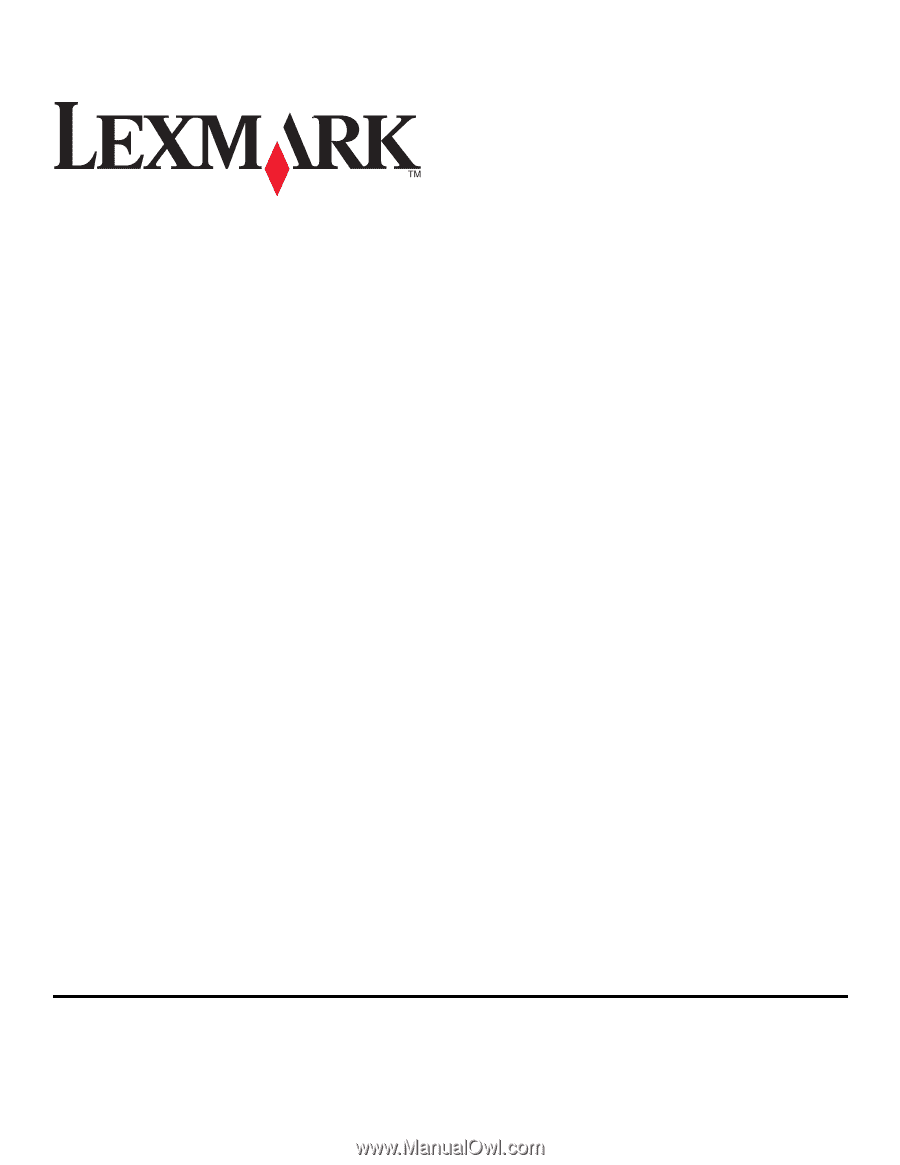
Lexmark Prospect Pro200 Series Quick
Reference Guide
November 2010
www.lexmark.com