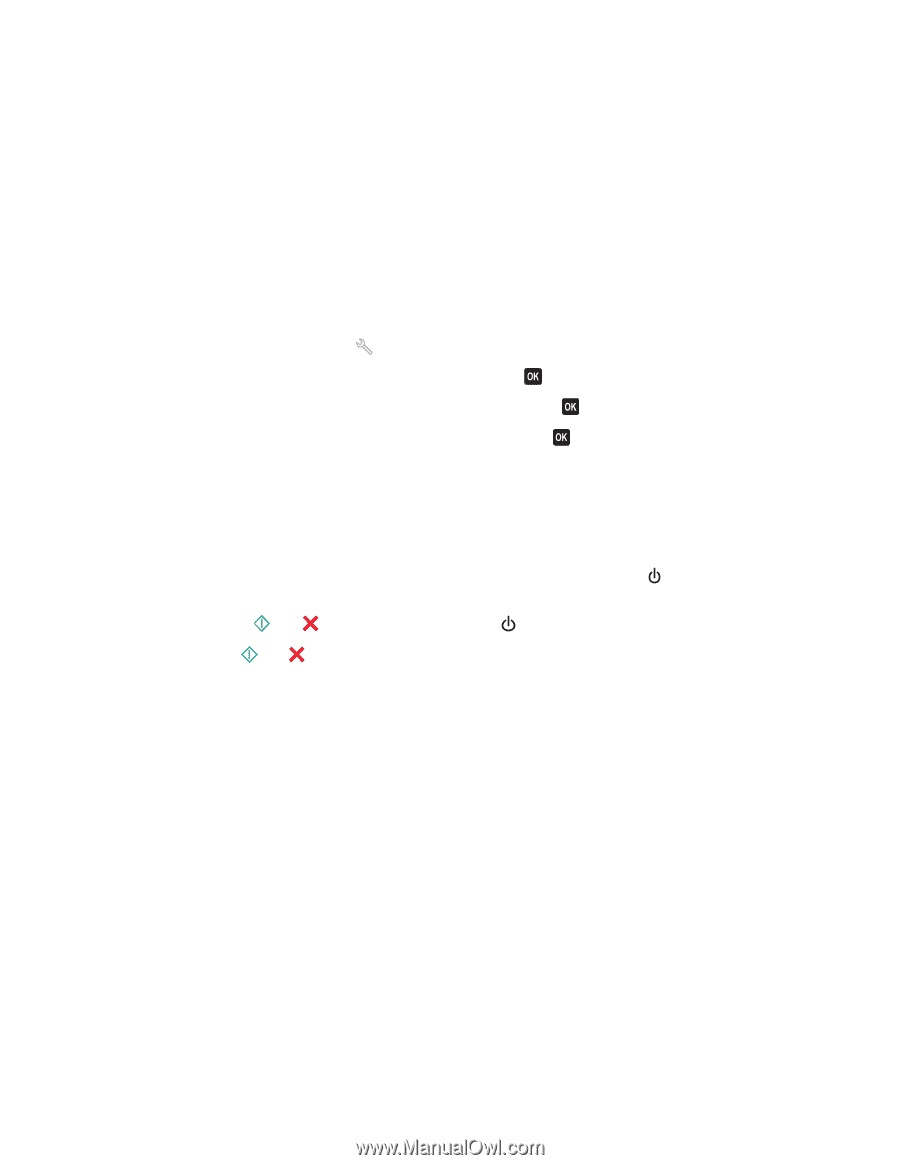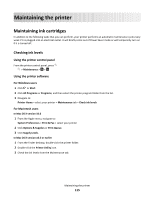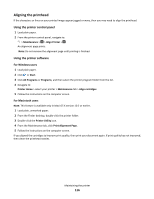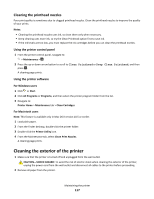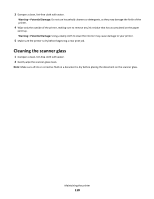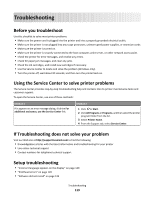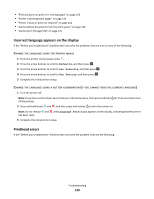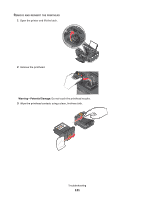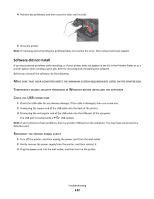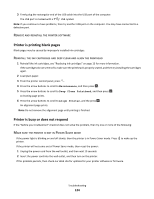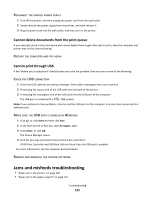Lexmark Prospect Pro205 User's Guide - Page 120
Incorrect language appears on the display, Printhead errors, Defaults, Set Defaults, Use Factory - printing blank pages
 |
View all Lexmark Prospect Pro205 manuals
Add to My Manuals
Save this manual to your list of manuals |
Page 120 highlights
• "Print job does not print or is missing pages" on page 123 • "Printer is printing blank pages" on page 124 • "Printer is busy or does not respond" on page 124 • "Cannot delete documents from the print queue" on page 125 • "Cannot print through USB" on page 125 Incorrect language appears on the display If the "Before you troubleshoot" checklist does not solve the problem, then try one or more of the following: CHANGE THE LANGUAGE USING THE PRINTER MENUS 1 From the printer control panel, press . 2 Press the arrow buttons to scroll to Defaults, and then press . 3 Press the arrow buttons to scroll to Set Defaults, and then press . 4 Press the arrow buttons to scroll to Use Factory, and then press . 5 Complete the initial printer setup. CHANGE THE LANGUAGE USING A BUTTON COMBINATION (IF YOU CANNOT READ THE CURRENT LANGUAGE) 1 Turn the printer off. Note: If you have set the Power Saver timeout in the Setup menu, then press and hold for three seconds to turn off the printer. 2 Press and hold down and , and then press and release to turn the printer on. Note: Do not release and until Language Selection appears on the display, indicating that the printer has been reset. 3 Complete the initial printer setup. Printhead errors If the "Before you troubleshoot" checklist does not solve the problem, then try the following: Troubleshooting 120