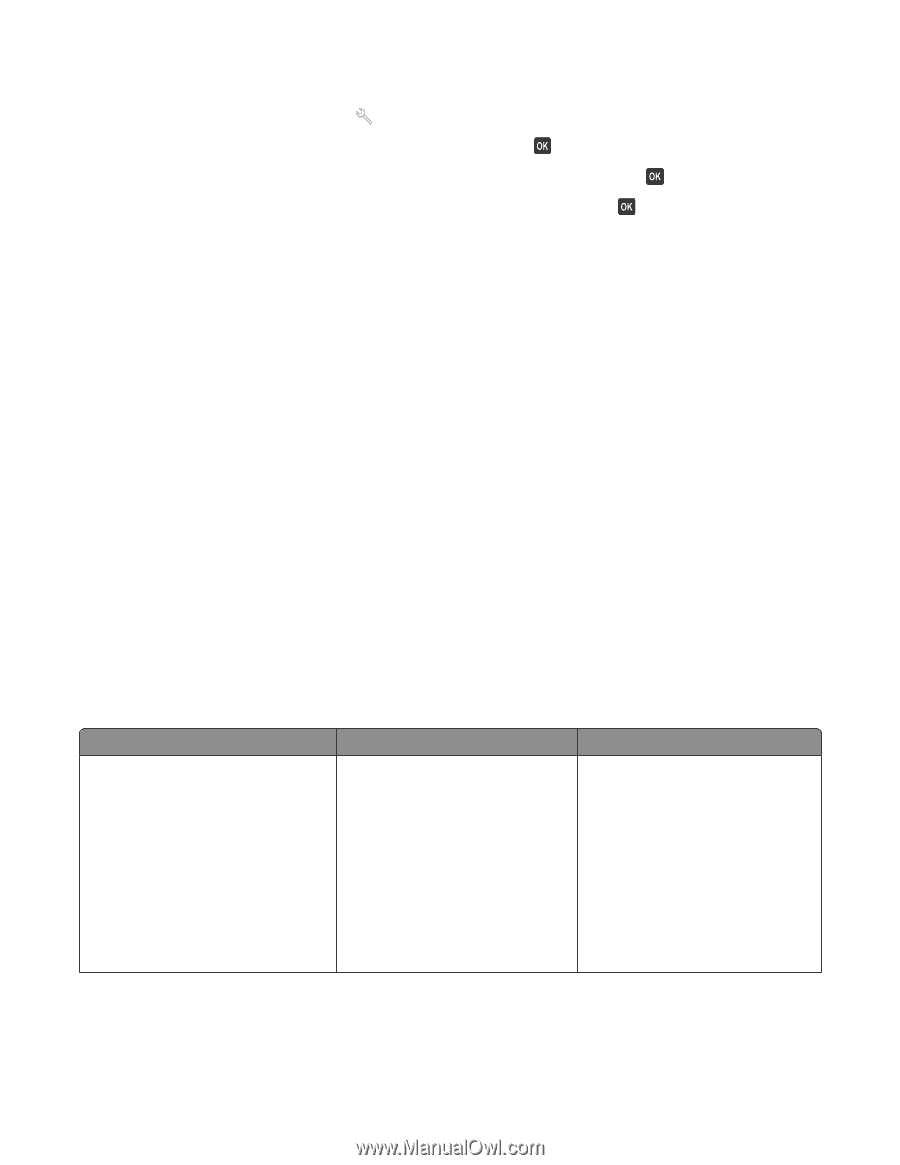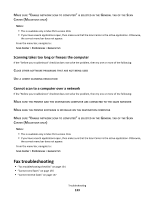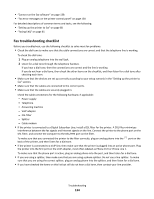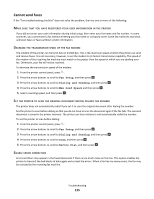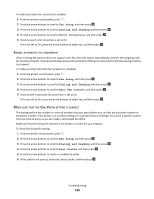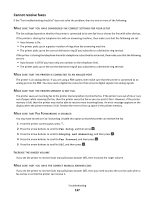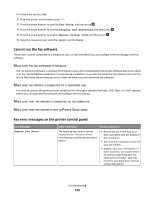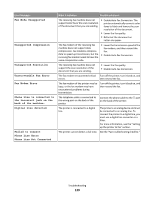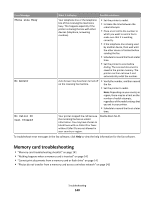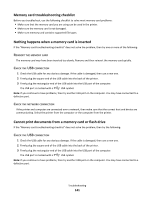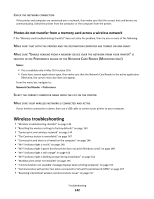Lexmark Prospect Pro205 User's Guide - Page 138
Cannot run the fax software, Fax error messages on the printer control panel, Fax Setup - downloads windows 8 1
 |
View all Lexmark Prospect Pro205 manuals
Add to My Manuals
Save this manual to your list of manuals |
Page 138 highlights
To retrieve the correct code: 1 From the printer control panel, press . 2 Press the arrow buttons to scroll to Fax Setup, and then press . 3 Press the arrow buttons to scroll to Ringing and Answering, and then press . 4 Press the arrow buttons to scroll to Manual Pickup Code, and then press . 5 Copy the manual answer code that appears on the display. Cannot run the fax software The printer must be connected to a telephone, DSL, or VoIP line before you can configure the fax settings in the fax software. MAKE SURE THE FAX SOFTWARE IS INSTALLED The Fax Solutions Software is optional for Windows users and is installed with the printer software only if you select it on the "Install Additional Software" screen during installation. If you did not install the fax software, then the fax tab on the Printer Home takes you to our Web site where you can download the software. MAKE SURE THE PRINTER IS CONNECTED TO A TELEPHONE LINE You need to connect the printer to your telephone line (through a standard wall jack, a DSL filter, or a VoIP adapter) before you can open the fax software and configure the fax settings. MAKE SURE THAT THE PRINTER IS CONNECTED TO THE COMPUTER MAKE SURE THAT THE PRINTER IS NOT IN POWER SAVER MODE Fax error messages on the printer control panel Error Message: Remote Fax Error What it indicates: Possible solutions: The receiving fax machine cannot receive the fax. The error on the receiving end could be due to several factors. • Resend the fax. There may have been a problem with the quality of the connection. • Decrease the transmission speed of your fax modem. • Register your user information. In some countries, you cannot send a fax without registering your fax name and fax number. Some fax machines also block faxes without sender information. Troubleshooting 138