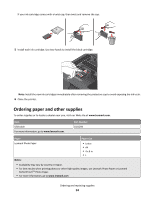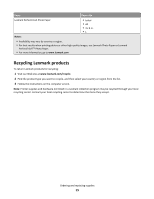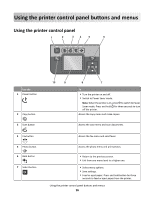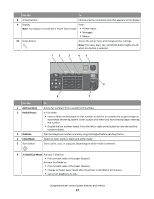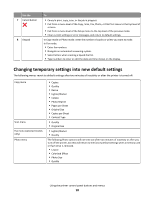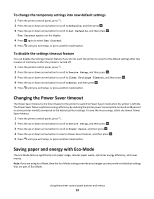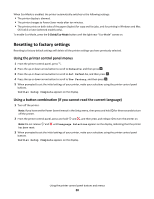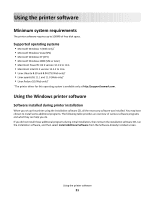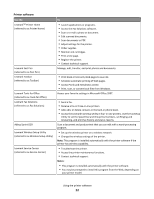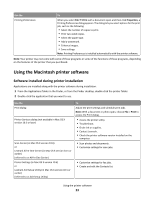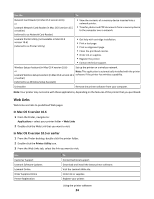Lexmark Prospect Pro205 User's Guide - Page 19
Changing the Power Saver timeout, Saving paper and energy with Eco-Mode
 |
View all Lexmark Prospect Pro205 manuals
Add to My Manuals
Save this manual to your list of manuals |
Page 19 highlights
To change the temporary settings into new default settings 1 From the printer control panel, press . 2 Press the up or down arrow button to scroll to Defaults, and then press . 3 Press the up or down arrow button to scroll to Set Defaults, and then press . Use Current appears on the display. 4 Press again to select Use Current. 5 Press until you exit Setup, or press another mode button. To disable the settings timeout feature You can disable the settings timeout feature if you do not want the printer to revert to the default settings after two minutes of inactivity or after the printer is turned off. 1 From the printer control panel, press . 2 Press the up or down arrow button to scroll to Device Setup, and then press . 3 Press the up or down arrow button to scroll to Clear Settings Timeout, and then press . 4 Press the up or down arrow button to scroll to Never, and then press . 5 Press until you exit Setup, or press another mode button. Changing the Power Saver timeout The Power Saver timeout is the time it takes for the printer to switch to Power Saver mode when the printer is left idle. The Power Saver feature optimizes energy efficiency by reducing the printer power consumption (as much as 28 percent on some printer models) compared to the default printer settings. To save the most energy, select the lowest Power Saver timeout. 1 From the printer control panel, press . 2 Press the up or down arrow button to scroll to Device Setup, and then press . 3 Press the up or down arrow button to scroll to Power Saver, and then press . 4 Press the up or down arrow button to select a Power Saver timeout, and then press . 5 Press until you exit Setup, or press another mode button. Saving paper and energy with Eco-Mode The Eco-Mode feature significantly cuts paper usage, reduces paper waste, optimizes energy efficiency, and saves money. Note: If you are using Eco-Mode, then the Eco-Mode settings override any changes you may make to individual settings that are part of Eco-Mode. Using the printer control panel buttons and menus 19