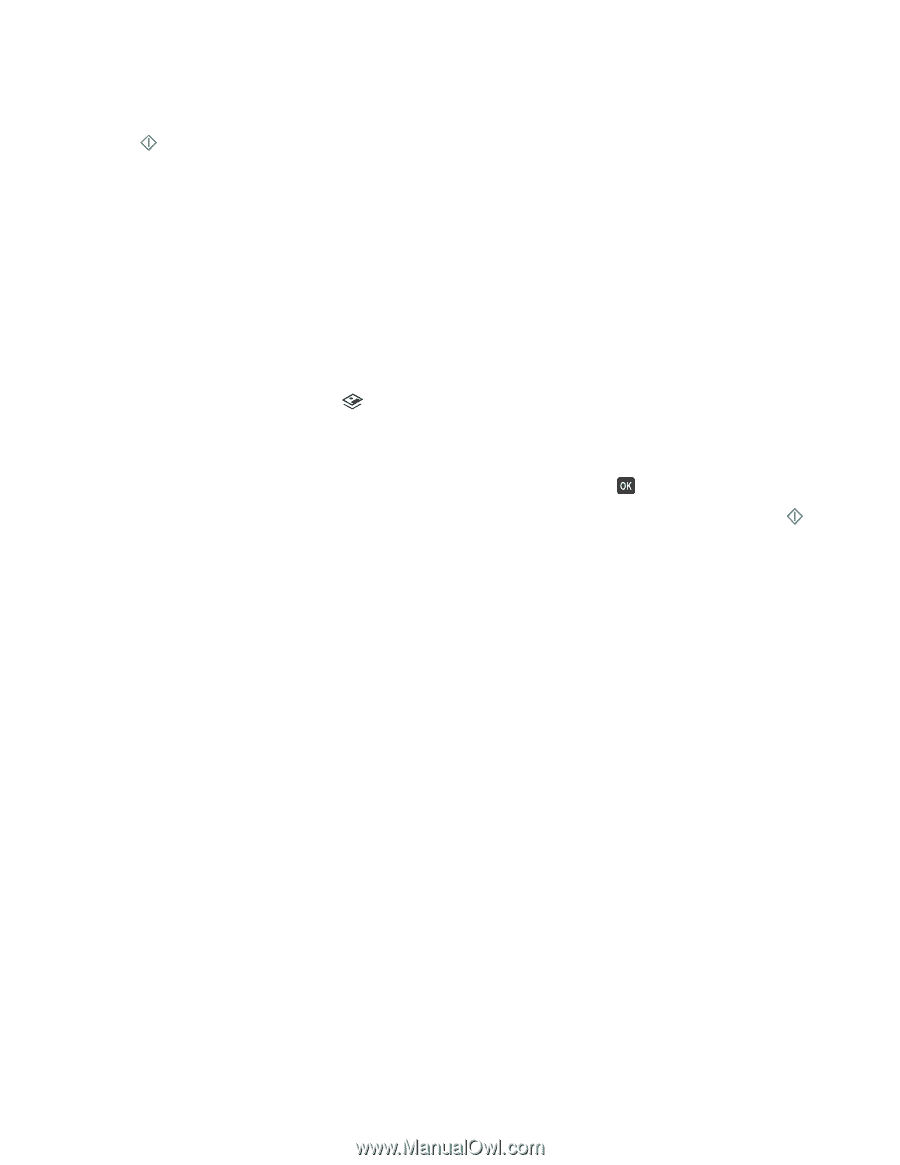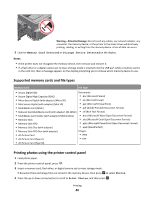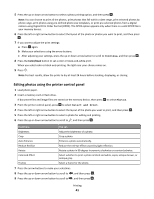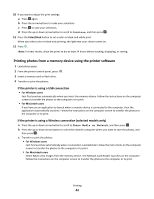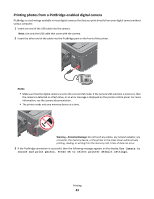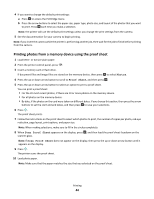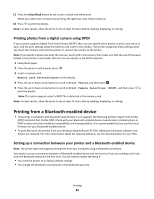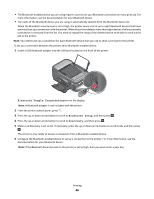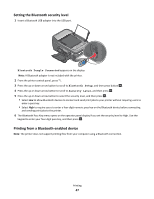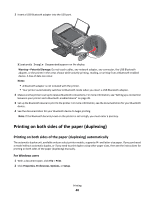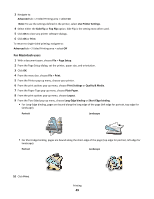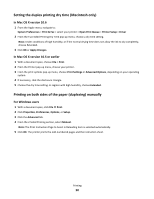Lexmark Prospect Pro205 User's Guide - Page 45
Printing photos from a digital camera using DPOF, Printing from a Bluetooth-enabled device - drivers
 |
View all Lexmark Prospect Pro205 manuals
Add to My Manuals
Save this manual to your list of manuals |
Page 45 highlights
11 Press the Color/Black button to set a color or black-and-white print. When you select color or black-only printing, the light near your choice comes on. 12 Press to print the photos. Note: For best results, allow the prints to dry at least 24 hours before stacking, displaying, or storing. Printing photos from a digital camera using DPOF If your camera supports Digital Print Order Format (DPOF), then you can specify which photos to print, how many of each, and the print settings while the memory card is still in the camera. The printer recognizes these settings when you insert the memory card into the printer or connect the camera to the printer. Note: If you specify a photo size while the memory card is still in the camera, then make sure that the size of the paper loaded in the printer is not smaller than the size you specify in the DPOF selection. 1 Load photo paper. 2 From the printer control panel, press . 3 Insert a memory card. Memory Card Detected appears on the display. 4 Press the up or down arrow button to scroll to Print Photos, and then press . 5 Press the up or down arrow button to scroll to Print Camera Selections (DPOF), and then press to print the photos. Note: This option appears only if a DPOF file is detected in the memory card. Note: For best results, allow the prints to dry at least 24 hours before stacking, displaying, or storing. Printing from a Bluetooth-enabled device • This printer is compliant with Bluetooth Specification 2.0. It supports the following profiles: Object Push Profile (OPP) and Serial Port Profile (SPP). Check with your Bluetooth-enabled device manufacturers (cellular phone or PDA) to determine their hardware compatibility and interoperability. It is recommended that you use the latest firmware on your Bluetooth-enabled device. • To print Microsoft documents from your Windows Mobile/Pocket PC PDA, additional third-party software and drivers are required. For more information about the required software, see the documentation for your PDA. Setting up a connection between your printer and a Bluetooth-enabled device Note: The printer does not support printing files from your computer using a Bluetooth connection. You need to set up a connection between a Bluetooth-enabled device and your printer if you are sending a print job from the Bluetooth device for the first time. You will need to repeat the setup if: • You reset the printer to its factory default settings. • You change the Bluetooth security level or the Bluetooth pass key. Printing 45