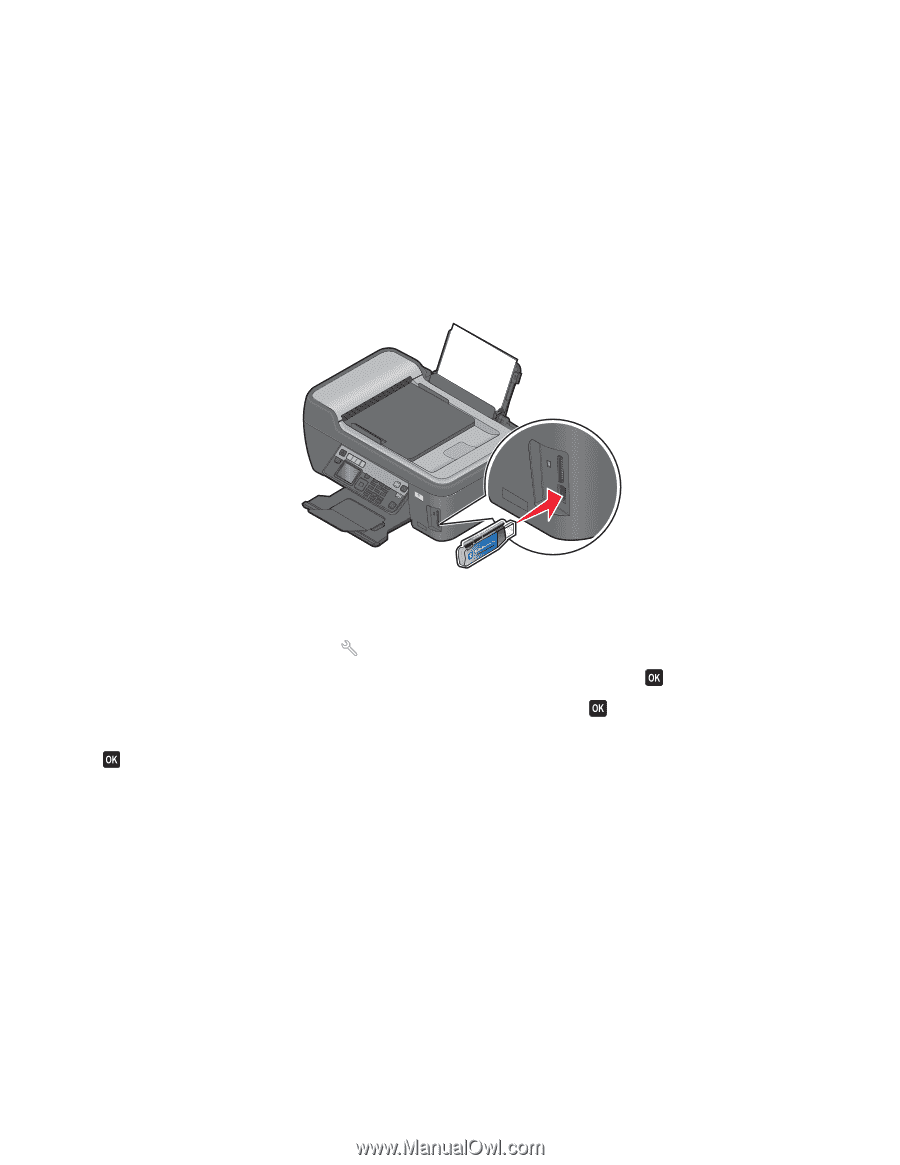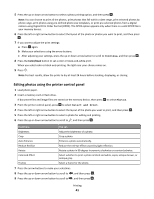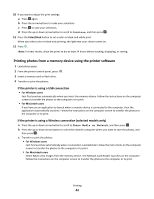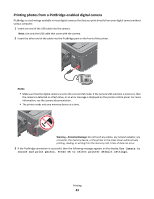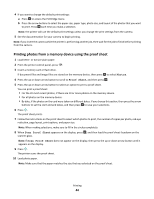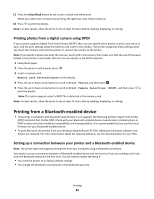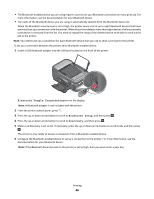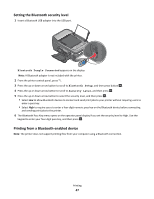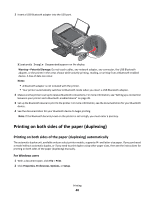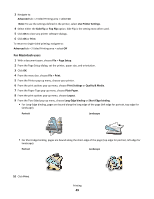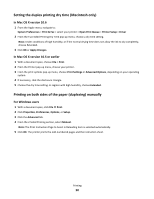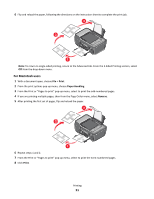Lexmark Prospect Pro205 User's Guide - Page 46
Bluetooth Dongle Connected, Bluetooth Setup, Discovery, and then press
 |
View all Lexmark Prospect Pro205 manuals
Add to My Manuals
Save this manual to your list of manuals |
Page 46 highlights
• The Bluetooth-enabled device you are using requires users to set up a Bluetooth connection on every print job. For more information, see the documentation for your Bluetooth device. • The name of the Bluetooth device you are using is automatically deleted from the Bluetooth device list. When the Bluetooth security level is set to High, the printer saves a list of up to eight Bluetooth devices that have previously set up a connection with the printer. When the printer detects more than eight devices, the least recently used device is removed from the list. You need to repeat the setup of the deleted device to be able to send a print job to the printer. Note: You need to set up a connection for each Bluetooth device that you use to send a print job to the printer. To set up a connection between the printer and a Bluetooth-enabled device: 1 Insert a USB Bluetooth adapter into the USB port located on the front of the printer. W I F I PRINTING Bluetooth Dongle Connected appears on the display. Note: A Bluetooth adapter is not included with the printer. 2 From the printer control panel, press . 3 Press the up or down arrow button to scroll to Bluetooth Setup, and then press . 4 Press the up or down arrow button to scroll to Discovery, and then press . 5 Make sure Discovery is set to On. If necessary, press the up or down arrow button to scroll to On, and then press . The printer is now ready to accept a connection from a Bluetooth-enabled device. 6 Configure the Bluetooth-enabled device to set up a connection to the printer. For more information, see the documentation for your Bluetooth device. Note: If the Bluetooth Security Level on the printer is set to High, then you must enter a pass key. Printing 46