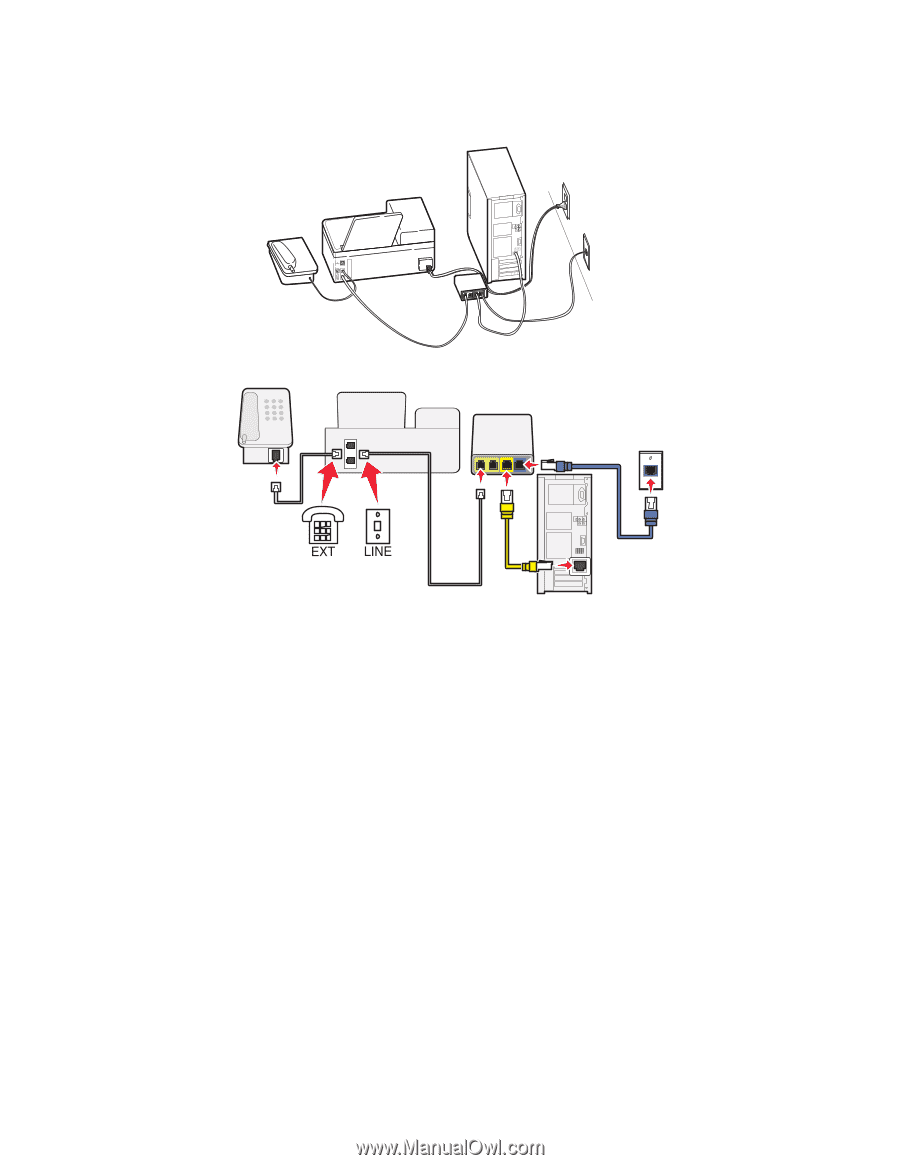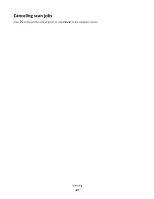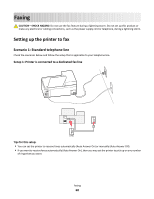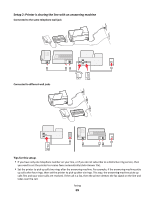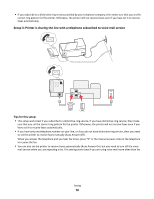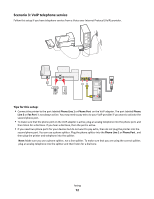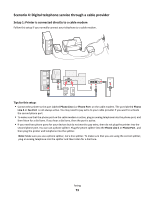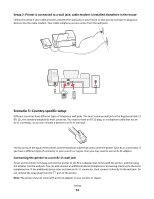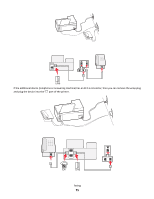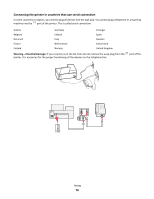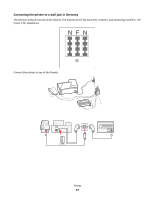Lexmark Prospect Pro205 User's Guide - Page 72
Scenario 3: VoIP telephone service
 |
View all Lexmark Prospect Pro205 manuals
Add to My Manuals
Save this manual to your list of manuals |
Page 72 highlights
Scenario 3: VoIP telephone service Follow this setup if you have telephone service from a Voice over Internet Protocol (VoIP) provider. Tips for this setup: • Connect the printer to the port labeled Phone Line 1 or Phone Port on the VoIP adapter. The port labeled Phone Line 2 or Fax Port is not always active. You may need to pay extra to your VoIP provider if you want to activate the second phone port. • To make sure that the phone port on the VoIP adapter is active, plug an analog telephone into the phone port, and then listen for a dial tone. If you hear a dial tone, then the port is active. • If you need two phone ports for your devices but do not want to pay extra, then do not plug the printer into the second phone port. You can use a phone splitter. Plug the phone splitter into the Phone Line 1 or Phone Port , and then plug the printer and telephone into the splitter. Note: Make sure you use a phone splitter, not a line splitter. To make sure that you are using the correct splitter, plug an analog telephone into the splitter and then listen for a dial tone. Faxing 72