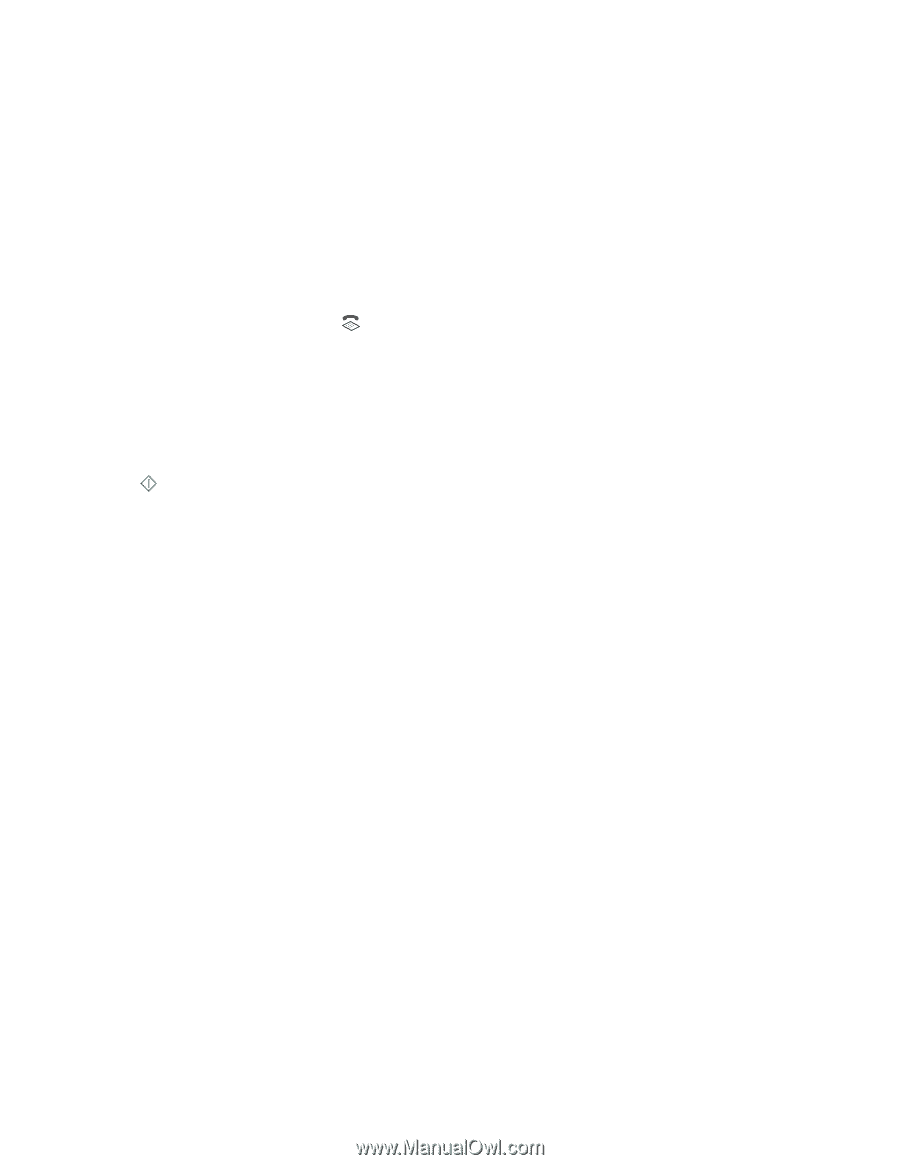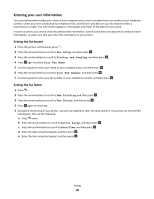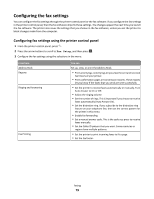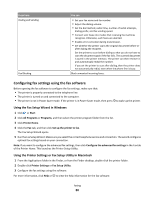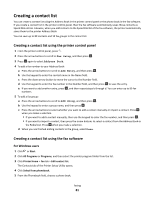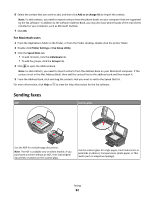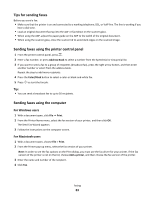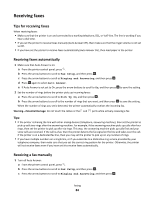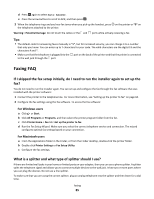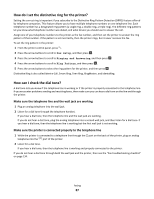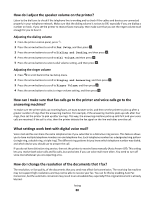Lexmark Prospect Pro205 User's Guide - Page 83
Tips for sending faxes, Sending faxes using the printer control panel - drivers windows 7
 |
View all Lexmark Prospect Pro205 manuals
Add to My Manuals
Save this manual to your list of manuals |
Page 83 highlights
Tips for sending faxes Before you send a fax: • Make sure that the printer is on and connected to a working telephone, DSL, or VoIP line. The line is working if you hear a dial tone. • Load an original document faceup into the ADF or facedown on the scanner glass. • When using the ADF, adjust the paper guide on the ADF to the width of the original document. • When using the scanner glass, close the scanner lid to avoid dark edges on the scanned image. Sending faxes using the printer control panel 1 From the printer control panel, press . 2 Enter a fax number, or press Address Book to select a number from the Speed Dial or Group Dial list. 3 If you want to send a fax to a group of recipients (broadcast fax), press the right arrow button, and then enter another number or select from the address book. Repeat the step to add more recipients. 4 Press the Color/Black button to select a color or black-and-white fax. 5 Press to start the fax job. Tip: • You can send a broadcast fax to up to 30 recipients. Sending faxes using the computer For Windows users 1 With a document open, click File Print. 2 From the Printer Name menu, select the fax version of your printer, and then click OK. The Send Fax Wizard appears. 3 Follow the instructions on the computer screen. For Macintosh users 1 With a document open, choose File > Print. 2 From the Printer pop-up menu, select the fax version of your printer. Note: In order to see the fax options on the Print dialog, you must use the fax driver for your printer. If the fax version of the printer is not on the list, choose Add a printer, and then choose the fax version of the printer. 3 Enter the name and number of the recipient. 4 Click Fax. Faxing 83