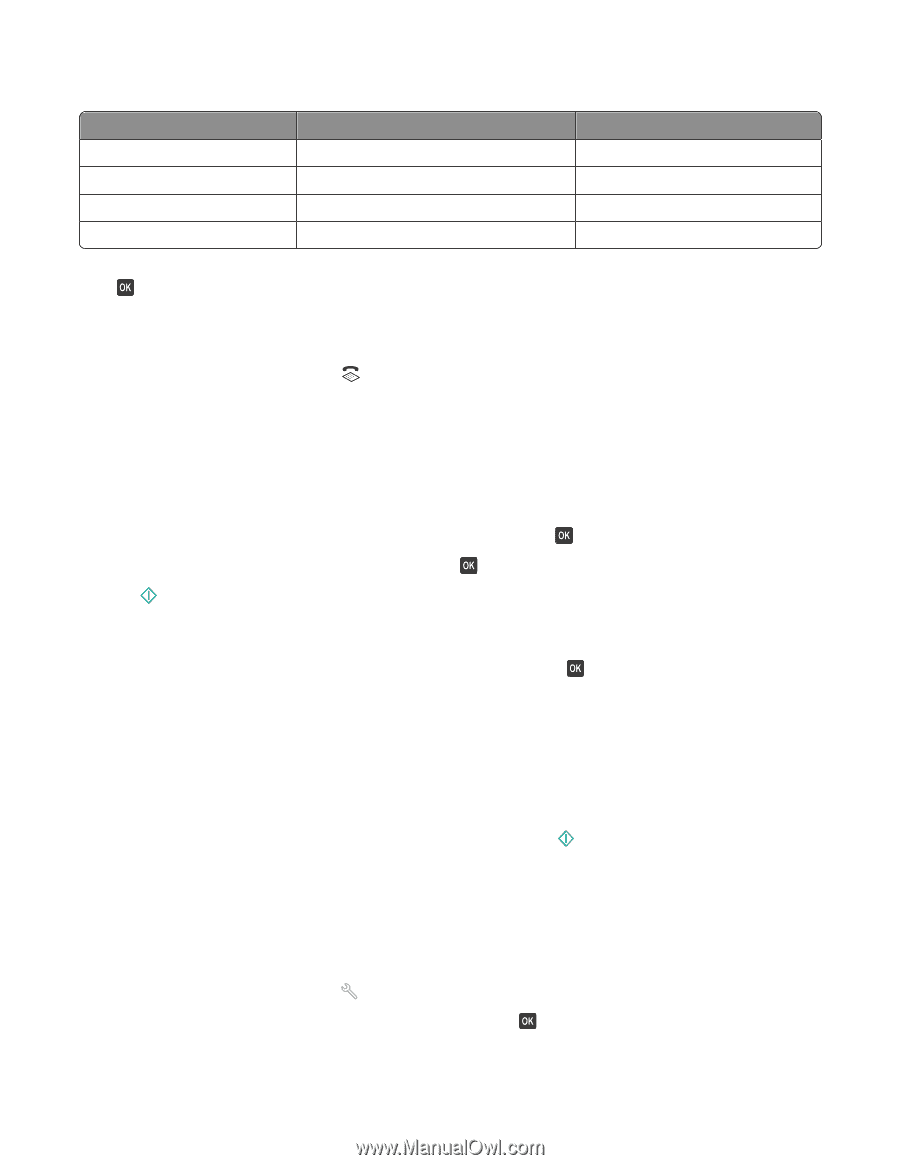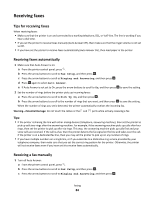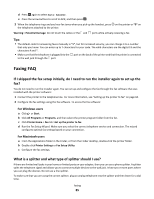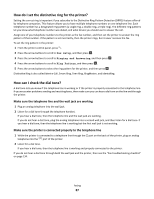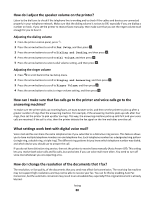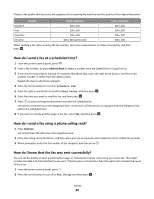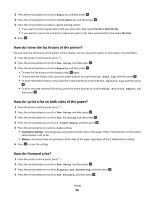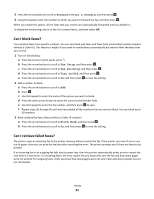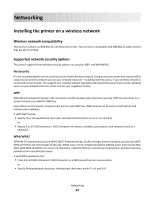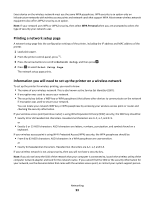Lexmark Prospect Pro205 User's Guide - Page 89
How do I send a fax at a scheduled time?, How do I send a fax using a phone calling card?
 |
View all Lexmark Prospect Pro205 manuals
Add to My Manuals
Save this manual to your list of manuals |
Page 89 highlights
Choose a fax quality that best suits the capacity of the receiving fax machine and the quality of the original document. Quality Black resolution Color resolution Standard Fine 200 x 100 200 x 200 200 x 200 200 x 200 Superfine 300 x 300 200 x 200 Ultrafine 300 x 300 (half-toned) 200 x 200 When sending a fax, after entering the fax number, press the arrow buttons to select a fax quality, and then press . How do I send a fax at a scheduled time? 1 From the printer control panel, press . 2 Enter a fax number, or press Address Book to select a number from the Speed Dial or Group Dial list. 3 If you want to send a fax to a group of recipients (broadcast fax), press the right arrow button, and then enter another number or select from the address book. Repeat the step to add more recipients. 4 Press the arrow buttons to scroll to Schedule Fax. 5 Press the right arrow button to scroll to Send Later, and then press . 6 Enter the time you want to send the fax, and then press . 7 Press to start scanning the document and save the scheduled fax. The printer sends the fax at the designated time. Do not turn off the printer or unplug it from the telephone line before the scheduled time. 8 If you want to include another page in the fax, select Yes, and then press . How do I send a fax using a phone calling card? 1 Press Dialtone. You should hear the dial tone of the telephone line. 2 Enter the calling card information, and then when you are connected to the telephone carrier, follow the prompts. 3 When prompted, enter the fax number of the recipient, and then press . How do I know that the fax was sent successfully? You can set the printer to print a confirmation page, or transmission report, every time you send a fax. This report includes the date and time that the fax was sent. If the fax job is unsuccessful, then the report also includes the cause of the error. 1 From the printer control panel, press . 2 Press the arrow buttons to scroll to Fax Setup, and then press . Faxing 89