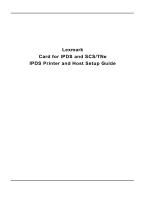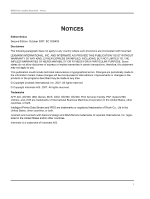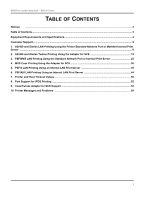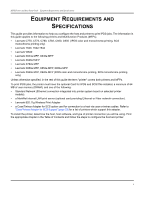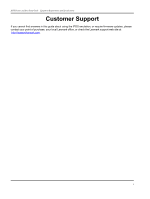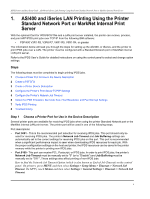Lexmark T642 IPDS Printer and Host Setup Guide
Lexmark T642 - Monochrome Laser Printer Manual
 |
UPC - 734646722001
View all Lexmark T642 manuals
Add to My Manuals
Save this manual to your list of manuals |
Lexmark T642 manual content summary:
- Lexmark T642 | IPDS Printer and Host Setup Guide - Page 1
Lexmark Card for IPDS and SCS/TNe IPDS Printer and Host Setup Guide - Lexmark T642 | IPDS Printer and Host Setup Guide - Page 2
/400, IBM, iSeries, MVS, OS/2, OS/390, OS/400, Print Services Facility, PSF, System/390, zSeries, and z/OS are trademarks of International Business Machines Corporation in the United States, other countries, or both. Intelligent Printer Data Stream and IPDS are trademarks or registered trademarks of - Lexmark T642 | IPDS Printer and Host Setup Guide - Page 3
SCS 30 5. PSF/2 LAN Printing Using an Internal LAN Print Server 35 6. PSF/AIX LAN Printing Using an Internal LAN Print Server 44 7. Printer and Host Timeout Values ...50 8. Port Support for IPDS Printing ...52 9. Coax/Twinax Adapter for SCS Support 53 10. Printer Messages and Problems ...54 3 - Lexmark T642 | IPDS Printer and Host Setup Guide - Page 4
and printer to print IPDS jobs. The information in this guide applies to the following printers and Multifunction Products (MFPs). • Lexmark C770, C772, C780, C782, C920, C935 (IPDS color and monochrome printing, SCS monochrome printing only) • Lexmark T640, T642,T644 • Lexmark W840 • Lexmark X644e - Lexmark T642 | IPDS Printer and Host Setup Guide - Page 5
IPDS Printer and Host Setup Guide Equipment Requirements And Specifications Customer Support If you cannot find answers in this guide about using the IPDS emulation, or require firmware updates, please contact your point of purchase, your local Lexmark office, or check the Lexmark support web site - Lexmark T642 | IPDS Printer and Host Setup Guide - Page 6
for setting up the AS/400, or iSeries, and the printer to print IPDS jobs over a LAN. The printer must be configured with a Standard Network port or MarkNet internal LAN print server. Refer to the IPDS User's Guide for detailed instructions on using the control panel to select and change option - Lexmark T642 | IPDS Printer and Host Setup Guide - Page 7
frequency ACKFRQ 100 Printer response timer PRTRSPTMR *NOMAX Generate PDF output PDFGEN *NONE Text 'description TEXT > 'IPDS Printer' (Note: 'IPDS Printer' is user defined text.) Additional Parameters Automatic session recovery: AUTOSSNRCY Enabled Message option Blank page - Lexmark T642 | IPDS Printer and Host Setup Guide - Page 8
Emulated twinaxial device EMLDEV Advanced Function Printing AFP > *YES AFP attachment AFPATTACH *WSC Port number PORT > 5001 (Note: Port number selected in step 1 above.) Switch setting SWTSET Local location address LOCADR Auxiliary printer AUXPRT Emulating ASCII device EMLASCII - Lexmark T642 | IPDS Printer and Host Setup Guide - Page 9
drawer SEPDRAWER Separator program SEPPGM Library Number of drawers NBRDRAWER Printer error message PRTERRMSG *YES *SYSVAL *STD > 11 *NONE > *AUTOCUT *FILE *NONE *INQ Message queue MSGQ *CTLD Library Maximum length of request unit........ MAXLENRU *CALC Application type APPTYPE - Lexmark T642 | IPDS Printer and Host Setup Guide - Page 10
IPDS Printer and Host Setup Guide AS/400 and iSeries LAN Printing Using the Printer Standard Network Port or MarkNet Internal Print Server Example CRTDEVPRT with parameters to change shown in bold. Library User defined driver program........... USRDRVPGM *NONE Library System driver program - Lexmark T642 | IPDS Printer and Host Setup Guide - Page 11
9100 in the AS/400 device description, the printer's Network Job Timeout must be manually disabled by setting it to "0" (or to "Disable"). This is necessary to allow the host's Release Timer value or the printer's IPDS Timeout value to control when print jobs from another protocol, interface, 11 - Lexmark T642 | IPDS Printer and Host Setup Guide - Page 12
a printer that used a 3812/3816 Emulation, select the "3812/3816" Emulation. This emulation only accepts 240 dpi resources (fonts, overlays, etc.) from the host and does not support DBCS printing. On MFPs, you can set the print priority of received faxes. Refer to the IPDS Emulation User's Guide for - Lexmark T642 | IPDS Printer and Host Setup Guide - Page 13
the Release Timer on the host or by the IPDS Timeout on the printer. 6 You may want to refer to the IPDS Emulation User's Guide to determine if other IPDS MENU settings need to be changed. Step 8 Troubleshooting If the IPDS job does not print, try the following. 1 If BUSY is not displayed in the - Lexmark T642 | IPDS Printer and Host Setup Guide - Page 14
Menus, select Option Card Menu > IPDS MENU > EMULATION > BARCODE > Bar Code Size. 7 Refer to Chapter 10. Printer Messages and Problems on page 54 for additional problem solutions. 8 Once the job prints, refer to the IPDS Emulation User's Guide for information on changing other IPDS MENU settings. 14 - Lexmark T642 | IPDS Printer and Host Setup Guide - Page 15
no MFPs support Twinax printing. The information below will lead you through the steps for setting up the AS/400, or iSeries, and the printer to print IPDS jobs over a direct Twinax connection using the optional Coax/Twinax Adapter for SCS. Refer to the IPDS User's Guide for detailed instructions on - Lexmark T642 | IPDS Printer and Host Setup Guide - Page 16
Printer and Host Setup Guide AS/400 and iSeries Twinax Printing Using the Adapter for SCS 1 From a Ready state, on printers press the MENU button. 2 Use the navigation buttons or icons to scroll to Option Card Menu. 3 On printers 1024 byte buffer has the fastest transfer rate, but it is not compatible - Lexmark T642 | IPDS Printer and Host Setup Guide - Page 17
(fonts, overlays, etc.) from the host and does not support DBCS printing. Refer to the IPDS Emulation User's Guide for information on these options and other IPDS MENU settings to format IPDS jobs. Note: The supported printers do not contain an Advanced Function Common Control Unit (AFCCU). 17 - Lexmark T642 | IPDS Printer and Host Setup Guide - Page 18
type LNGTYPE *SYSVAL Print quality PRTQLTY *STD Font: FONT Identifier > 11 Point size *NONE Form feed FORMFEED > *AUTOCUT Separator drawer SEPDRAWER *FILE Separator program SEPPGM *NONE Library Number of drawers NBRDRAWER Printer error message PRTERRMSG *INQ 18 - Lexmark T642 | IPDS Printer and Host Setup Guide - Page 19
*UNKNOWN Support color *UNKNOWN Pages per minute black......... *UNKNOWN Pages per minute color......... *UNKNOWN Location *BLANK Data streams supported ........ *UNKNOWN Text 'Description TEXT > 'IPDS PRINTER' (Note: 'IPDS PRINTER' is user defined text.) Dependent location name - Lexmark T642 | IPDS Printer and Host Setup Guide - Page 20
You may want to refer to the IPDS Emulation User's Guide to determine if other IPDS MENU settings need to be changed. Step 6 Troubleshooting If the IPDS job does not print, try the following. 1 If BUSY is not displayed in the printer control panel or if the printer remains in Ready mode, check to be - Lexmark T642 | IPDS Printer and Host Setup Guide - Page 21
Menus, select Option Card Menu > IPDS MENU > EMULATION > BARCODE > Bar Code Size. 7 Refer to Chapter 10. Printer Messages and Problems on page 54 for additional problem solutions. 8 Once the job prints, refer to the IPDS Emulation User's Guide for information on changing other IPDS MENU settings. 21 - Lexmark T642 | IPDS Printer and Host Setup Guide - Page 22
jobs over a LAN. The printer must be configured with a Standard Network port or MarkNet internal LAN print server. Refer to the IPDS User's Guide for detailed instructions on using the control panel to select and change option settings. Software requirements for MVS are: • PSF/MVS Version 2 Release - Lexmark T642 | IPDS Printer and Host Setup Guide - Page 23
6 Select the IPDS Emulation, Bar Code Size, Host Resolution, and Fax Interrupt Settings 7 Verify IPDS Printing 8 Troubleshooting Step 1 Choose a Printer Port for Printing IPDS Jobs Several printer ports are available for receiving IPDS jobs when using the printer Standard Network port or the MarkNet - Lexmark T642 | IPDS Printer and Host Setup Guide - Page 24
and Host Setup Guide PSF/MVS LAN Printing Using the Standard Network Port or Internal Print Server Step 2 Define the printer to JES a) YES,16), /* MESSAGES */ // DATACK=UNBLOCK, /* REPORT ALL DATA CHECKS */ // TRACE=NO, /* INTERNAL TRACE */ // MGMTMODE=OUTAVAIL, /* PRINTER MANAGEMENT MODE */ - Lexmark T642 | IPDS Printer and Host Setup Guide - Page 25
MESSAGE */ // FORMDEF=A10110,CHARS=GT15 /* */ // * */ // FONT01 DD DSN=SYS1.FONTLIB,DISP=SHR /* SYSTEM FONTS */ // DD DSN=INST.FONTLIB,DISP=SHR/* USER MESSAGES */ // DATACK=UNBLOCK, /* PRINT ALL DATA CHECKS */ // TRACE=NO, /* INTERNAL TRACE */ // MGMTMODE=OUTAVAIL, /* PRINTER - Lexmark T642 | IPDS Printer and Host Setup Guide - Page 26
Setup Guide PSF/MVS LAN Printing Using the Standard Network Port or Internal Print Server 1 From a Ready state press the MENU button (printers) or touch (Menus on MFPs). 2 Use the navigation buttons or icons to scroll to Network/Ports. 3 Select Network/Ports. TIp: To do this on printers, press - Lexmark T642 | IPDS Printer and Host Setup Guide - Page 27
are replacing a printer that used a 4028 Emulation setting, choose the "Resident" Emulation and change the following settings: a) Set Bar Code Size to "4028" under BARCODE > Bar Code Size. b) The recommended Host Resolution setting is "Auto". If you experience printing problems, set Host Resolution - Lexmark T642 | IPDS Printer and Host Setup Guide - Page 28
the DISCINTV value on the host or by the IPDS Timeout on the printer. 4 You may want to refer to the IPDS Emulation User's Guide to determine if other IPDS MENU settings need to be changed. Step 8 Troubleshooting If the IPDS job does not print, try the following. 1 If BUSY is not displayed in the - Lexmark T642 | IPDS Printer and Host Setup Guide - Page 29
Menus, select Option Card Menu > IPDS MENU > EMULATION > BARCODE > Bar Code Size. 8 Refer to Chapter 10. Printer Messages and Problems on page 54 for additional problem solutions. 9 Once the job prints, refer to the IPDS Emulation User's Guide for information on changing other IPDS MENU settings. 29 - Lexmark T642 | IPDS Printer and Host Setup Guide - Page 30
that no MFPs support Coax printing. The information below will lead you through the steps for setting up the mainframe and printer to print IPDS jobs over a direct Coax connection using the optional Coax/Twinax Adapter for SCS. Refer to the IPDS User's Guide for detailed instructions on using the - Lexmark T642 | IPDS Printer and Host Setup Guide - Page 31
and change the following settings: a) Set Bar Code Size to "4028" under BARCODE > Bar Code Size. b) The recommended Host Resolution setting is "Auto". If you experience printing problems, set Host Resolution to "300". 3 If you are replacing a printer that used a 43xx Emulation setting, choose the - Lexmark T642 | IPDS Printer and Host Setup Guide - Page 32
from the host and does not support DBCS printing. Refer to the IPDS Emulation User's Guide for information on these options and other IPDS MENU settings to format IPDS jobs. Note: The supported printers do not contain an Advanced Function Common Control Unit (AFCCU). Step 5 Create the NCP Definition - Lexmark T642 | IPDS Printer and Host Setup Guide - Page 33
the host and printer, you are ready to print your first IPDS job. 1 Send an IPDS job from your host system. 2 Observe the printer control panel. When the first job data is received, BUSY should be displayed in the printer control panel. If the job does not print, go to Step 10 Troubleshooting. 33 - Lexmark T642 | IPDS Printer and Host Setup Guide - Page 34
Menus, select Option Card Menu > IPDS MENU > EMULATION > BARCODE > Bar Code Size. 8 Refer to Chapter 10. Printer Messages and Problems on page 54 for additional problem solutions. 9 Once the job prints, refer to the IPDS Emulation User's Guide for information on changing other IPDS MENU settings. 34 - Lexmark T642 | IPDS Printer and Host Setup Guide - Page 35
through the steps for setting up PSF/2 and the printer to print IPDS jobs over a LAN. The printer must be configured with a Standard Network port or a MarkNet internal LAN print server. Refer to the IPDS User's Guide for detailed instructions on using the control panel to select and change option - Lexmark T642 | IPDS Printer and Host Setup Guide - Page 36
and Host Setup Guide PSF/2 LAN Printing Using an Internal LAN Print Server How to find the Network Job Timeout Option (which is also known as End-of-Job Timeout) on the control panel: On printers, press MENU and then select Settings > Setup Menu > Timeouts > Network Job Timeout. On MFPs, touch - Lexmark T642 | IPDS Printer and Host Setup Guide - Page 37
and Host Setup Guide PSF/2 LAN Printing Using an Internal LAN Print Server 5001 Enter the IP address of the printer. The IP address should be obtained from your network administrator. Enter the TCP/IP port selected in Step 1. d) Select OK and then Create. The PSF/2 printer device is now created - Lexmark T642 | IPDS Printer and Host Setup Guide - Page 38
Setup Guide PSF/2 LAN Printing Using an Internal LAN Print Server LAN IPDS Printer - Job Icon Note: You can check the connection using the PSF/2 Print Submitter. A number of AFP print files are delivered with the PSF/2 package. Any of these files can be submitted to the newly created print queue - Lexmark T642 | IPDS Printer and Host Setup Guide - Page 39
IPDS Printer and Host Setup Guide PSF/2 LAN Printing Using an Internal LAN Print Server c) Now select Tuning Options. The Job Interval Shutdown Timer indicates the number of seconds PSF/2 waits before shutting down when there are no jobs in the queue. In other words this is the amount of time that - Lexmark T642 | IPDS Printer and Host Setup Guide - Page 40
Port 9100 as the TCP/IP port number, the printer's Network Job Timeout must be manually disabled by setting it to "0" (or to "Disable"). This is necessary to allow the host's Release Timer value or the printer's IPDS Timeout value to control when print jobs from another protocol, interface, server - Lexmark T642 | IPDS Printer and Host Setup Guide - Page 41
a printer that used a 3812/3816 Emulation, select the "3812/3816" Emulation. This emulation only accepts 240 dpi resources (fonts, overlays, etc.) from the host and does not support DBCS printing. On MFPs, you can set the print priority of received faxes. Refer to the IPDS Emulation User's Guide for - Lexmark T642 | IPDS Printer and Host Setup Guide - Page 42
Setup Guide PSF/2 LAN Printing Using an Internal LAN Print Server Note 2: The supported printers and MFPs do not contain an Advanced Function Common Control Unit (AFCCU). Step 7 Verify IPDS Printing If you have completed the steps above to configure the host and printer, you are ready to print your - Lexmark T642 | IPDS Printer and Host Setup Guide - Page 43
and Host Setup Guide PSF/2 LAN Printing Using an Internal LAN Print Server 7 Refer to Chapter 10. Printer Messages and Problems on page 54 for additional problem solutions. 8 Once the job prints, refer to the IPDS Emulation User's Guide for information on changing other IPDS MENU settings. 43 - Lexmark T642 | IPDS Printer and Host Setup Guide - Page 44
through the steps for setting up PSF/AIX and the printer to print IPDS jobs over a LAN. The printer must be configured with a Standard Network port or MarkNet internal LAN print server. Refer to the IPDS User's Guide for detailed instructions on using the control panel to select and change option - Lexmark T642 | IPDS Printer and Host Setup Guide - Page 45
Service (DNS) Server. PORT Number: 5001 (Port number selected in Step 1.) Number printer in the IBM AIX Print Service Facility/6000: Print Administration Version 1.2 manual for further information about this task. Step 3 Configure the Printer's Print Server TCP/IP Settings To enable IPDS printing - Lexmark T642 | IPDS Printer and Host Setup Guide - Page 46
and Host Setup Guide PSF/AIX LAN Printing Using an Internal LAN Print Server 3 Select Network/Ports. TIp: To do this on printers, press the Select button configure TCP/IP communication. TCP/IP Settings Parameter Value Activate On (Printers: Must be "On" to enable TCP/IP communi- cations. - Lexmark T642 | IPDS Printer and Host Setup Guide - Page 47
and change the following settings: a) Set Bar Code Size to "4028" under BARCODE > Bar Code Size. b) The recommended Host Resolution setting is "Auto". If you experience printing problems, set Host Resolution to "300". 3 If you are replacing a printer that used a 43xx Emulation setting, choose the - Lexmark T642 | IPDS Printer and Host Setup Guide - Page 48
the Release Timer on the host or by the IPDS Timeout on the printer. 4 You may want to refer to the IPDS Emulation User's Guide to determine if other IPDS MENU settings need to be changed. Step 7 Troubleshooting If the IPDS job does not print, try the following. 1 If BUSY is not displayed in the - Lexmark T642 | IPDS Printer and Host Setup Guide - Page 49
Menus, select Option Card Menu > IPDS MENU > EMULATION > BARCODE > Bar Code Size. 7 Refer to Chapter 10. Printer Messages and Problems on page 54 for additional problem solutions. 8 Once the job prints, refer to the IPDS Emulation User's Guide for information on changing other IPDS MENU settings. 49 - Lexmark T642 | IPDS Printer and Host Setup Guide - Page 50
Host Setup Guide Printer and Host Timeout Values 7. Printer and Host Timeout Values Selecting compatible values of the printer IPDS Timeout value and host release timers is very important when printing IPDS jobs. Selection of some values will cause communication problems between the printer and the - Lexmark T642 | IPDS Printer and Host Setup Guide - Page 51
Setup Guide Printer and Host Timeout Values MVS and Printer Timeout Values Printer IPDS Timeout Host Controlled 15 sec to 10 Min STARTUP PROC STARTUP PROC Note Disconnect Interval (DISCINTV) Valid Port Number (PORTNO) Specific Number of Seconds 5001, 9100, 9600 1 0 None 2 Specific Number - Lexmark T642 | IPDS Printer and Host Setup Guide - Page 52
supported on your printer for printing IPDS jobs. D = supported U = not supported Printer or MFP Port 5001 Port 9100 Port 9600 Lexmark C770, C772 D D D Lexmark C780, C782 D D D Lexmark C920 D D D Lexmark C935 D D D Lexmark T640, T642, T644 D D D Lexmark W840 D D D Lexmark - Lexmark T642 | IPDS Printer and Host Setup Guide - Page 53
Setup Guide Coax/Twinax Adapter for SCS Support 9. Coax/Twinax Adapter for SCS Support The table below shows the printers which support the Coax/Twinax Adapter for SCS. D = supported (see note) U = not supported Printer or MFP Lexmark C770, C772 Lexmark C780, C782 Lexmark C920 Lexmark C935 Lexmark - Lexmark T642 | IPDS Printer and Host Setup Guide - Page 54
a printer message or for keywords for a problem. Message (bold) or Problem Problem Number 34 Short Paper 16 34 Wrong Paper Size 16 36 Resolution Reduced 2 38I Memory Full 4 55 Unsupported Option in Slot X 21 1565 EMUL ERROR 14 Active IPDS Ses. Ignoring Request 18 Bad Memory System - Lexmark T642 | IPDS Printer and Host Setup Guide - Page 55
Printer and Host Setup Guide Printer Messages and Problems Message (bold) or Problem Update Option Card Firmware Problem Number 15 Page 61 Problem 1: Fatal error in print queue; incorrect Busy / Timeout The print queue stops with a fatal error which requires operator intervention or the printer - Lexmark T642 | IPDS Printer and Host Setup Guide - Page 56
or a MarkNet internal LAN print server) Note: The printer defaults to Host Controlled when receiving problem. 1 Disable the printer's Network Job Timeout by setting it to 0. For instructions on how to do this, see the "Configure the Printer's Network Job Timeout" step in the chapter in this guide - Lexmark T642 | IPDS Printer and Host Setup Guide - Page 57
minimum recommended installed memory for various printing requirements on each supported printer, refer to the appendix on memory requirements and recommendations in the IPDS Emulation User's Guide. Problem 4: Memory Full; 38I Memory Full Sometimes the message 38I Memory Full or Memory Full displays - Lexmark T642 | IPDS Printer and Host Setup Guide - Page 58
being used. For information on the minimum recommended installed memory for various printing requirements on each supported printer, refer to the appendix on memory requirements and recommendations in the IPDS Emulation User's Guide. C. If a LAN connection is used through the Standard Network - Lexmark T642 | IPDS Printer and Host Setup Guide - Page 59
> EMULATION. You would then rely on users noticing the status of the printer. Problem 9: Bad Memory System The message Bad Memory System displays and the printer stops. Solution to Problem 9 The IPDS memory has been corrupted. Power the printer OFF and then ON. Problem 10: Job Buffering ( = On or - Lexmark T642 | IPDS Printer and Host Setup Guide - Page 60
the IPDS Emulation User's Guide. Problem 14: 1565 EMUL ERROR LOAD EMUL OPTION 1565 EMUL ERROR LOAD EMUL OPTION appears on the display after updating the printer code. Solution to Problem 14 The IPDS emulation version contained in the Card will not function with the printer code. Download the correct - Lexmark T642 | IPDS Printer and Host Setup Guide - Page 61
to Problem 15 This message indicates that the IPDS/SCS/TNe or printer firmware on the option card must be updated. See the section on support (page 5) for firmware update information. Warning: Continuing to use the printer without updating the firmware may result in jobs not printing correctly - Lexmark T642 | IPDS Printer and Host Setup Guide - Page 62
the IPDS fonts and then restore the password protection. Problem 20: Disk Full or Flash Full The printer control panel displays a disk full or flash full message and the printer stops printing. Solution to Problem 20 The hard disk or user flash became full before all font resources from the host
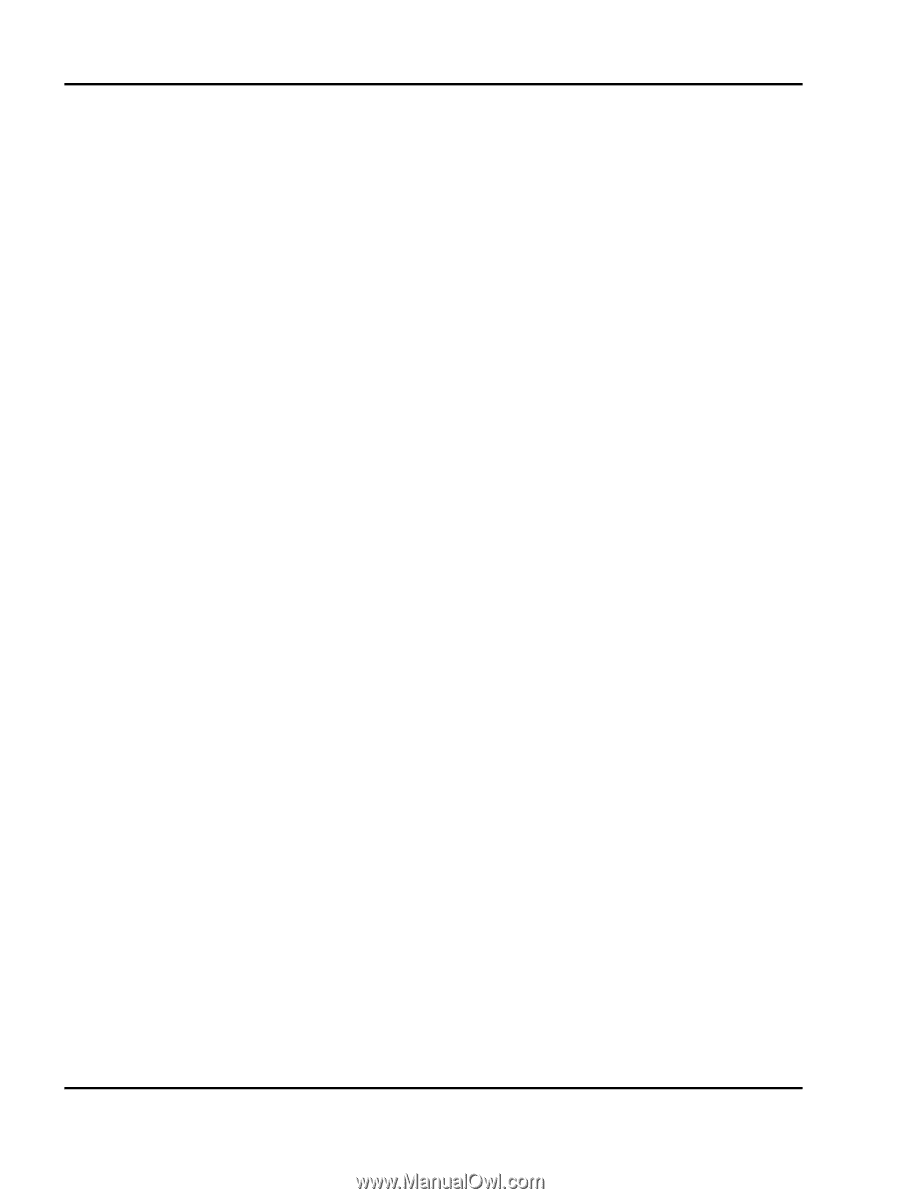
Lexmark
Card for IPDS and SCS/TNe
IPDS Printer and Host Setup Guide