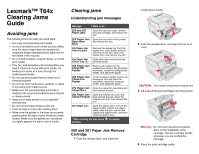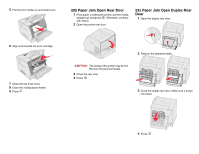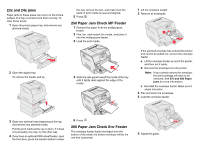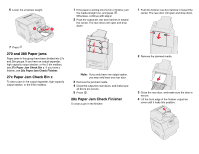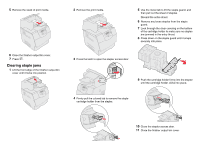Lexmark T644 Clearing Jams Guide
Lexmark T644 Manual
 |
UPC - 845307525920
View all Lexmark T644 manuals
Add to My Manuals
Save this manual to your list of manuals |
Lexmark T644 manual content summary:
- Lexmark T644 | Clearing Jams Guide - Page 1
sure the guides are not placed too tightly against the stack of print media. Clearing jams Understanding jam messages Message What to do* 200 and 201 Paper jams Open the top front cover, remove the print cartridge, and remove the jam. 202 Paper Jam Open the rear door on the printer, Open Rear - Lexmark T644 | Clearing Jams Guide - Page 2
pull the media straight out, and press . Otherwise, continue with step 2. 2 Open the printer rear door. 23x Paper Jam Open Duplex Rear Door 1 Open the duplex rear door. 6 Align and reinstall the print cartridge. 7 Close the top front cover. 8 Close the multipurpose feeder. 9 Press . 2 Remove the - Lexmark T644 | Clearing Jams Guide - Page 3
Open the duplex tray. To remove the media, pull up. 4 Slide the side guide toward the inside of the tray until it lightly rests against the edge of the of the printer, and then set it aside. b Remove the envelope from the printer. Note: If you cannot remove the envelope, the print cartridge will - Lexmark T644 | Clearing Jams Guide - Page 4
6 Lower the envelope weight. 1 2 1 If the paper is exiting into the bin or finisher, pull the media straight out, and press . Otherwise, continue with step 2. 2 Push the output bin rear door latches in toward the center. The rear doors will open and drop down. 1 Push the finisher rear door - Lexmark T644 | Clearing Jams Guide - Page 5
sheet of staples. Discard the entire sheet. 6 Remove any loose staples from the staple guard. 7 Look through the clear covering on the bottom of the cartridge holder to make sure no staples are jammed in the entry throat. 8 Press down on the staple guard until it snaps securely into place. 3 Press
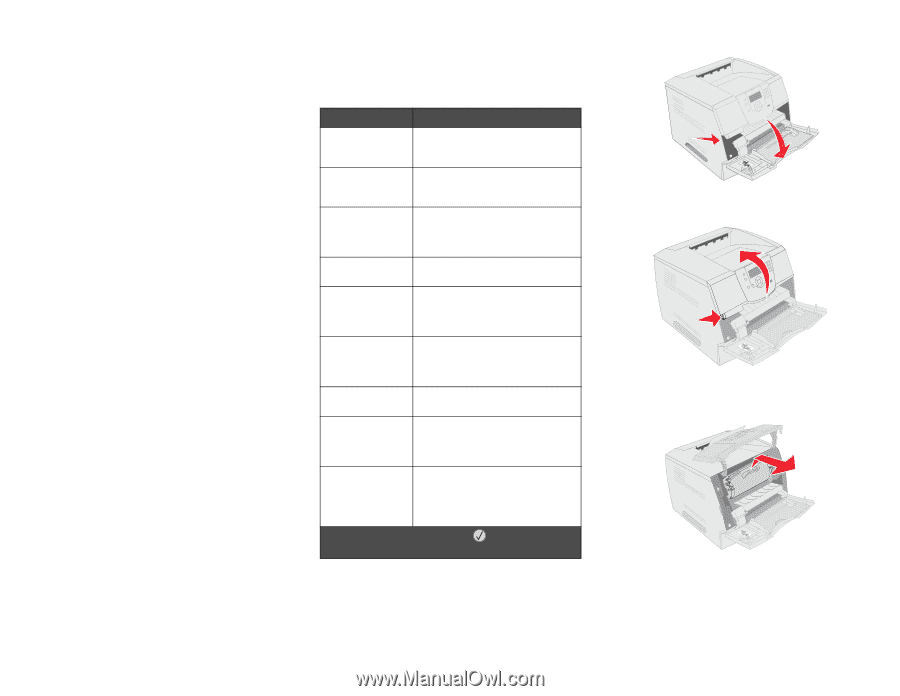
Lexmark™ T64x
Clearing Jams
Guide
Avoiding jams
The following hints can help you avoid jams:
•
Use only recommended print media.
•
Do not overload the print media sources. Make
sure the stack height does not exceed the
maximum height indicated by the stack line on
the labels in the sources.
•
Do not load wrinkled, creased, damp, or curled
print media.
•
Flex, fan, and straighten print media before you
load it. If jams do occur with print media, try
feeding one sheet at a time through the
multipurpose feeder.
•
Do not use print media that you have cut or
trimmed yourself.
•
Do not mix print media sizes, weights, or types
in the same print media source.
•
Make sure the recommended print side is
loaded in the source according to your simplex
or duplex needs.
•
Keep print media stored in an acceptable
environment.
•
Do not remove trays during a print job.
•
Push all trays in firmly after loading them.
•
Make sure the guides in the trays are properly
positioned for the size of print media you have
loaded. Make sure the guides are not placed
too tightly against the stack of print media.
Clearing jams
Understanding jam messages
200 and 201 Paper Jam Remove
Cartridge
1
Push the release latch, and lower the
multipurpose feeder.
2
Push the release latch, and open the top front
cover.
CAUTION:
The inside of the printer may be hot.
3
Lift and pull the print cartridge out of the printer.
Warning:
Do not touch the photoconductor
drum on the underside of the
cartridge. Use the cartridge handle
whenever you are holding the
cartridge.
4
Place the print cartridge aside.
Message
What to do*
2
0
0 and 20
1
Paper jams
Open the top front cover, remove
the print cartridge, and remove the
jam.
202 Paper Jam
Open Rear
Door
Open the rear door on the printer,
and remove the jam.
23x Paper Jam
Check Duplex
Remove the duplex tray from the
duplex unit, raise duplex deflector,
and remove the jam. Open rear
duplex door, and remove the jam.
24x Paper Jam
Check Tray <x>
Open each tray, and remove any
jammed media.
250 Paper Jam
Check MP
Feeder
Remove all media from the
multipurpose feeder, flex and stack
the media, reload the multipurpose
feeder, and adjust the guide.
260 Paper Jam
Check Env
Feeder
Lift the envelope weight, remove all
envelopes, flex and stack the
envelopes, reload the envelope
feeder, and adjust the guide.
27x Paper Jam
Check Bin x
Open the output bin rear doors and
then remove the jam.
28x Paper Jam
Check Finisher
Open the finisher top cover and
then remove the jam. Open the
finisher rear door, then remove the
jam.
28x Staple Jam
Open the stapler door, remove the
staple holder, remove the staple
sheet, clear the jam, reinsert the
staples and staple holder, and then
close the stapler door.
* After clearing the jam, press
to resume
printing.