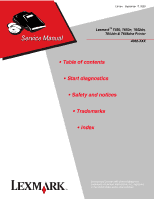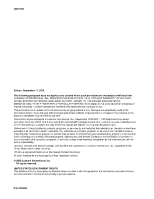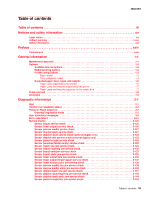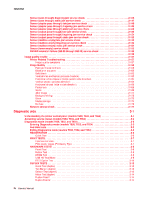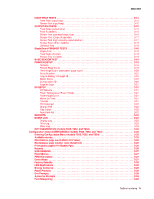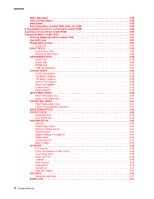Lexmark T652 Service Manual
Lexmark T652 Manual
 |
View all Lexmark T652 manuals
Add to My Manuals
Save this manual to your list of manuals |
Lexmark T652 manual content summary:
- Lexmark T652 | Service Manual - Page 1
September 17, 2009 Lexmark™ T650, T650n, T652dn, T654dn & T656dne Printer 4062-XXX • Table of contents • Start diagnostics • Safety and notices • Trademarks • Index Lexmark and Lexmark with diamond design are trademarks of Lexmark International, Inc., registered in the United States and/or other - Lexmark T652 | Service Manual - Page 2
or typographical errors. Changes are services, except those expressly designated by the manufacturer, are the user's responsibility. Lexmark, Lexmark with diamond design, and MarkNet are trademarks of Lexmark International, Inc., registered in the United States and/or other countries. PCL - Lexmark T652 | Service Manual - Page 3
-on Reset sequence ...2-2 Entering Diagnostics mode ...2-2 User attendance messages ...2-3 Error code table 1 ...2-14 Service checks ...2-126 Sensor (input) service check ...2-126 Sensor (fuser output) service check ...2-126 Sensor (narrow media) service check ...2-127 Sensor (duplex input) service - Lexmark T652 | Service Manual - Page 4
static jam service check ...2-154 Sensor (toner empty) service check ...2-155 NVRAM mismatch failure (950.00 through 950.29) service check ...2-155 ...2-156 Image quality trouble ...2-157 Printer Related Troubleshooting ...2-157 Image quality symptoms ...2-157 Image Quality ...2-158 Faint print (Low - Lexmark T652 | Service Manual - Page 5
Entering Configuration Menu (models T650, T652, and T654) ...Available menus ...Maintenance page count (Maint Cnt Value) ...Maintenance page counter reset (Reset Cnt) ...Print quality pages (Prt Quality Pgs) ...Reports ...SIZE SENSING ...Panel Menus ...PPDS Emulation ...Demo Mode ...Factory Defaults - Lexmark T652 | Service Manual - Page 6
tray) ...3-40 Sensor Test (input tray) ...3-41 OUTPUT BIN TESTS ...3-41 Feed Tests (output bins) ...3-41 Sensor Test (standard output bin) ...3-41 BASE SENSOR TEST ...3-42 DEVICE TESTS ...3-43 Quick Disk Test ...3-43 Disk Test/Clean ...3-43 PRINTER SETUP ...3-44 Defaults ...3-44 Printed Page Count - Lexmark T652 | Service Manual - Page 7
...Exit Configuration Menu (model T656) ...Printer overview ...Basic model ...Printer theory ...Model T650 with duplex, paper path, rolls, and sensors ...Models T652 and T654 paper path rolls and sensors ...Functions of main components ...Media tray assembly ...Rear media guide ...Side guide ...Wear - Lexmark T652 | Service Manual - Page 8
87 Sensor (pass-thru) ...3-87 Media transport path ...3-89 Model T650 paper path, rolls, and sensors ...3-89 Models T652 and T654 paper path, rolls, and sensors ...3-90 Functions of main components ...3-90 Media tray assembly ...3-90 Rear media guide ...3-90 Side guide ...3-90 viii Service Manual - Lexmark T652 | Service Manual - Page 9
94 Sensor (duplex input) ...3-94 Duplex drive motor assembly ...3-95 Understanding jam numbers and locations ...3-96 200 and 201 paper jams ...3-96 202 and 203 paper jams ...3-97 230 paper jam ...3-98 Rear paper jams ...3-98 Front paper jams ...3-99 231-239 paper jams (optional external duplex unit - Lexmark T652 | Service Manual - Page 10
4062-XXX Duplex guide assembly, front removal (T652, T654) ...4-21 Fuser access door assembly removal (T650, T652, T654) ...4-22 Fuser drive release linkage removal (T650, T652, T654) ...4-23 Fuser unit assembly removal (T650, T652, T654) ...4-23 Fuser wiper cover assembly removal (T650, T652, T654 - Lexmark T652 | Service Manual - Page 11
cover, left removal ...4-122 High capacity input tray (HCIT) anti-tip latch assembly removal ...4-123 High capacity input tray (HCIT) drawer slide assembly removal ...4-124 High capacity input tray (HCIT) tray lift drive motor assembly removal ...4-125 High capacity input tray (HCIT) controller card - Lexmark T652 | Service Manual - Page 12
removal ...4-196 Tray roller catch assembly removal ...4-196 Tray roller catch assembly removal ...4-197 Upper interface cable assembly removal ...4-197 Connector locations and connections ...5-1 Connections ...5-1 Preventive maintenance ...6-1 Safety inspection guide ...6-1 xii Service Manual - Lexmark T652 | Service Manual - Page 13
...Maintenance kit ... 6-1 6-1 6-2 6-2 Parts catalog ... 7-1 How to use this parts catalog ...7-1 Assembly 1: Covers ...7-2 Assembly 2: T650, T652, and T654 Operator panel ...7-4 Assembly 3: T656dne Operator panel, MPF and smart card ...7-6 Assembly 4: Drive motor assemblies and duplex - Lexmark T652 | Service Manual - Page 14
4062-XXX xiv Service Manual - Lexmark T652 | Service Manual - Page 15
in the wavelength region of 770-795 nanometers. The laser system and printer are designed so there is never any human access to laser radiation above a Class I level during normal operation, user maintenance, or prescribed service condition. Laser Der Drucker erfüllt gemäß amtlicher Bestätigung der - Lexmark T652 | Service Manual - Page 16
galliumarsenid laser, som arbejder på bølgelængdeområdet 770-795 nanometer. Lasersystemet og printeren er udformet således, at mennesker aldrig udsættes for en laserstråling over Klasse I-niveau ved normal drift, brugervedligeholdelse eller obligatoriske servicebetingelser. xvi Service Manual - Lexmark T652 | Service Manual - Page 17
utsätts för laserstrålning över Klass I-nivå vid normal användning, underhåll som utförs av användaren eller annan föreskriven serviceåtgärd. Laser-melding Skriveren er godkjent i USA etter kravene i DHHS 21 CFR, underkapittel J, for klasse I (1) laserprodukter, og er i andre land godkjent som et - Lexmark T652 | Service Manual - Page 18
4062-XXX Avís sobre el L - Lexmark T652 | Service Manual - Page 19
4062-XXX Notices and safety information xix - Lexmark T652 | Service Manual - Page 20
4062-XXX xx Service Manual - Lexmark T652 | Service Manual - Page 21
battery manufacturer's instructions and local parts. The maintenance information for this product has been prepared for use by a professional service servicing of this product. Professional service personnel should understand this and take necessary precautions. CAUTION: When you see this symbol - Lexmark T652 | Service Manual - Page 22
Fachpersonal sollte entsprechende Vorsichtsmaßnahmen treffen. ACHTUNG: Dieses Symbol weist auf eine gefährliche elektrische Spannung hin, die las precauciones necesarias. PRECAUCIÓN: este símbolo indica que el voltaje de la parte del equipo con la que está trabajando es peligroso. Antes de empezar, - Lexmark T652 | Service Manual - Page 23
4062-XXX Informació de Seguretat • La seguretat d'aquest producte es basa en l'avaluació i aprovació del disseny original i els components específics. El fabricant no es fa responsable de les qüestions de seguretat si s'utilitzen peces de recanvi no autoritzades. La informació pel manteniment d' - Lexmark T652 | Service Manual - Page 24
contains an error indicator table, symptom tables, and service checks used to isolate failing field replaceable units (FRUs). Diagnostic aids contains tests and checks used to locate or repeat symptoms of printer problems. Repair information provides instructions for making printer adjustments and - Lexmark T652 | Service Manual - Page 25
Network Network Maintenance approach The diagnostic information in this manual leads you to the correct field replaceable unit (FRU) or part. Use the service error codes, user status messages, user error messages, service checks, and diagnostic aids to determine the printer problem and repair - Lexmark T652 | Service Manual - Page 26
4062-XXX Options Available internal options • Memory cards - Printer memory - Flash memory - Fonts • Firmware cards - Bar Code and Forms - IPDS and SCS/TNe - PrintCryptionTM - PRESCRIBE • Printer hard disk • Lexmark™ Internal Solutions Ports (ISP) - RS-232-C serial interface ISP - Parallel 1284-B - Lexmark T652 | Service Manual - Page 27
4062-XXX Printer configurations Basic model The following illustration shows the basic printer model. 1 2 3 4 Feature 1 Standard exit bin 2 Printer control panel 3 Multipurpose feeder 4 Standard tray (Tray 1) 1Based on 75 g/m2 (20 lb.) paper. Paper Capacity1 250- or 550-sheet NA 100 sheets - Lexmark T652 | Service Manual - Page 28
furniture for stability. You must use either a printer stand or printer base if you are using a 2000-sheet tray, a duplex unit, and an input option, or more than one input option. For more information, see www.lexmark.com/publications/furniture_safety. 1 2 3 4 5 6 7 8 9 1-4 Service Manual - Lexmark T652 | Service Manual - Page 29
duplex unit. CAUTION: Floor-mounted configurations require furniture for stability. You must use either a printer stand or printer base if you are using a 2000-sheet drawer. Certain other configurations also must have a printer stand or printer base. More information is available at our Lexmark - Lexmark T652 | Service Manual - Page 30
paper sources and the types of paper they support. Note: For an unlisted paper size, select the closest larger listed size. Paper sizes supported by the printer 250-or 550-sheet trays x 7.7 in.) up to 216 x 356 mm (8.5 x 14 in.) Duplex unit x x x x x x 7 3/4 Envelopes (Monarch) 9 Envelope 10 - Lexmark T652 | Service Manual - Page 31
unit x Card stock Envelopes Labels 1 x x x x x x x x x x x x x Transparencies 1Printing labels requires a special label fuser cleaner which prevents duplexing. The label fuser cleaner is included with the special cartridge required for label applications. Paper types and weights supported - Lexmark T652 | Service Manual - Page 32
Finisher (500 sheets)2 Paper Plain Bond Colored Custom Letterhead Light Heavy Preprinted Rough/Cotton Recycled x x x Card stock Envelopes Labels1 Transparencies driver Needle nose pliers Diagonal side cutters Spring hook Analog or digital multimeter Flash light (optional) 1-8 Service Manual - Lexmark T652 | Service Manual - Page 33
Programmable Read-Only Memory Electrostatic Discharge Field Replaceable Unit Gigabyte High-capacity Input Tray High Voltage Power Supply Internal Tray Card Light Amplification by Stimulated Emission of Radiation Liquid Crystal Display Light-Emitting Diode Low Voltage Power Supply Multipurpose - Lexmark T652 | Service Manual - Page 34
4062-XXX 1-10 Service Manual - Lexmark T652 | Service Manual - Page 35
like to remove static electricity from their body, grounding their body while working. Go to "Handling ESD-sensitive parts" on page 4-1. Note: There may be printer error messages that are not contained in this service manual. Call your next level support for assistance. Diagnostic information 2-1 - Lexmark T652 | Service Manual - Page 36
the center until the code is loaded. 3. The fuser cooling fan turns on. 4. The fuser unit assembly lamps turn on. 5. The system card assembly cooling fan turns on. 6. Operator panel LED becomes solid. 7. The transport motor turns on. Entering Diagnostics mode 1. Turn the printer off. 2. Press and - Lexmark T652 | Service Manual - Page 37
Cartridge Defective Cartridge 32.XX Cartridge part number X unsupported by device Error 32 displays when the top cover is closed and an unsupported print cartridge is detected. It may take the printer 10-20 seconds to determine if the print cartridge is supported. The printer determines the paper - Lexmark T652 | Service Manual - Page 38
- Reset Active Bin 37 Insufficient Collation Area This message displays when the printer memory is insufficient to perform the Flash Memory Defragment operation. Note: This message is posted prior to the actual start of the defragment operation. The printer code determines if enough printer - Lexmark T652 | Service Manual - Page 39
4062 Error code or message 37 Error contents Description/Action Possible repair actions Insufficient Memory This message displays when the printer memory used to restore the Print and Hold jobs from the disk and found that some or all of the jobs could not be restored. The printer ran out of - Lexmark T652 | Service Manual - Page 40
. 2. Check the RFID firmware card, RFID interface card, RFID cable, and RFID option for correct installation. Go to "High capacity input tray (HCIT) pick arm bracket assembly removal" on page 4-130. 3. Replace the RFID UHF option. 1. These error codes most likely indicate a problem with the customer - Lexmark T652 | Service Manual - Page 41
. 1. Check the RFID firmware card, RFID interface card, RFID cable, and RFID option for correct installation. Go to "High capacity input tray (HCIT) pick arm bracket assembly removal" on page 4-130. 2. Replace the RFID UHF option. 44.35 RFID Error Invalid RFID region Diagnostic information 2-7 - Lexmark T652 | Service Manual - Page 42
Go to "High capacity input tray (HCIT) pick arm bracket assembly removal" on page 4-130. 3. Replace the RFID UHF option. Install a new toner cartridge that matches the correct regional specification. 42.XY Cartridge Region Mismatch This IR is displayed when the printer detects that the installed - Lexmark T652 | Service Manual - Page 43
actions may be taken: • Press to clear the message and continue printing. The job may not print correctly. • Program new firmware for the network interface. • Reset the printer. Remove unsupported option. 54 Network [x] Software Error This error displays when a network port is detected, but the - Lexmark T652 | Service Manual - Page 44
- Reset Printer Reset Active Bin 58 Invalid Tray Configuration Either no input trays or there are optional trays above the RFID option. 1. Ensure the RFID option is in first position under printer and that there is at least one input tray beneath the RFID option. 2. Check the RFID firmware card - Lexmark T652 | Service Manual - Page 45
many user flash memory options or too many optional firmware cards have been installed. User can power off and remove extra flash options. 58 Too Many Trays Attached This error code displays when too many input trays are attached to the printer. Note: With the RFID option attached, the maximum - Lexmark T652 | Service Manual - Page 46
The operator panel displays this message at each 300K page count interval. It is necessary to replace the fuser assembly, transfer roller, charge roll, and pick rolls at this interval to maintain the print quality and reliability of the printer. The parts are available as a maintenance kit. For more - Lexmark T652 | Service Manual - Page 47
If cartridge alarm is not activated, this is not an intervention condition. This IR is displayed when toner cartridge is exhausted/empty. Replace the print cartridge. 88 Cartridge Nearly Low Replace the print cartridge. 88 Replace Cartridge Replace the print cartridge. Diagnostic information - Lexmark T652 | Service Manual - Page 48
4062 Error code table 1 Error code or message 200.00 Error contents Description/Action Possible repair actions Sensor (input) area jam The media is jammed in the sensor (input) area. 1. Fan the media and check for obstructions. 2. Go to sensor (input) service check. See "Sensor (input) service - Lexmark T652 | Service Manual - Page 49
)" on page 4-61 5. Replace the system card if problem remains. Go to "System card assembly removal (T650, T652, T654, T656)" on page 4-76. 200.10 Printhead motor synchronization error The printhead motor is not synchronized when media reaches the sensor (input). 200.11 Printhead polygon mirror - Lexmark T652 | Service Manual - Page 50
power did not settle Laser circuit failure on printhead or system card assembly. 200.16 Main drive motor assembly load error The main drive motor assembly has failed or caused high mechanical load due to paper jam or bind. 200.17 Sensor (input) lingering jam Source = Tray 1 Tray level= Not Low - Lexmark T652 | Service Manual - Page 51
the system card assembly. 1. Fan the media and ensure it is properly installed. 2. Go to sensor (input) early jam service check. See "Sensor (input) early jam service check" on page 2-133. 1. Inspect print cartridge pulse wheel for damage and replace if needed. 2. Check the sensor (toner empty) for - Lexmark T652 | Service Manual - Page 52
time. 200.59 Sensor (input) lingering jam Source = Tray 5 Tray level = Empty The media reached the sensor (input) but did not clear it within the specified time. 201.00 Sensor (fuser output) area jam. Type 1 fuser The media is jammed in the sensor (fuser output) area. 2-18 Service Manual - Lexmark T652 | Service Manual - Page 53
due to paper jam or bind. 1. Check all connections on the main drive motor assembly. 2. Check all connections on the system card assembly. 3. Replace the main drive motor assembly if problem remains. Go to "Output cover assembly removal (T650, T652, T654)" on page 4-54. Go to sensor (fuser output - Lexmark T652 | Service Manual - Page 54
due to paper jam or bind. 1. Check all connections on the main drive motor assembly. 2. Check all connections on the system card assembly. 3. Replace the main drive motor assembly if problem remains. Go to "Output cover assembly removal (T650, T652, T654)" on page 4-54. Go to sensor (fuser output - Lexmark T652 | Service Manual - Page 55
cover assembly removal (T650, T652, T654)" on page 4-54. Go to sensor (fuser output) late jam service check. See "Sensor (fuser output) late jam service check." on page 2-135. If problem remains, a type 2 fuser can be installed. 201.50 Sensor (fuser output) late jam Type 1 fuser Fuser page count - Lexmark T652 | Service Manual - Page 56
remains. Go to "Output cover assembly removal (T650, T652, T654)" on page 4-54. Go to sensor (fuser output) late jam service check. See "Sensor (fuser output) late jam service check." on page 2-135. 201.56 Sensor (narrow media) late jam Type 1 fuser Fuser page count has exceeded life. The media - Lexmark T652 | Service Manual - Page 57
to "System card assembly removal (T650, T652, T654, T656)" on page 4-76. 201.79 Sensor (narrow media) late jam Type 2 fuser Fuser page count has exceeded life The media is late reaching the sensor (narrow media) within the specified time. Go to sensor (narrow media) late jam service check. See - Lexmark T652 | Service Manual - Page 58
4062 Error code or message 202.00 Error contents Description/Action Possible repair actions Paper jam around fuser exit or redrive area. Type 1 fuser Page may be jammed in fuser exit or redrive area. 1. Remove all media present in media path. 2. Check media for proper installation. 3. Check - Lexmark T652 | Service Manual - Page 59
service check" on page 2-127. Go to sensor (fuser output) lingering jam service check. See "Sensor (fuser output) lingering jam service check." on page 2-137. 202.25 Paper jam around fuser exit or redrive area. Type 2 fuser Page may be jammed in fuser exit or redrive area. 202.26 Sensor (fuser - Lexmark T652 | Service Manual - Page 60
Error code or message 202.27 Error contents Description/Action Possible repair actions Sensor (fuser output) lingering jam. Type 2 fuser Media reached the sensor (fuser output) but did not clear it in the specified time. Go to sensor (fuser output) lingering jam service check. See "Sensor - Lexmark T652 | Service Manual - Page 61
sensor (fuser output) lingering jam service check. See "Sensor (fuser output) lingering jam service check." on page 2-137. 202.50 Paper jam around fuser exit or redrive area. Type 1 fuser Fuser page count has exceeded life Page may be jammed in fuser exit or redrive area. 202.51 Sensor (fuser - Lexmark T652 | Service Manual - Page 62
4062 Error code or message 202.54 Error contents Description/Action Possible repair actions Sensor (fuser output) bounce Type 1 fuser Fuser page count has exceeded life. The sensor (fuser output) rebounded once the trailing edge of the media passed. Go to sensor (fuser output) service check. - Lexmark T652 | Service Manual - Page 63
sensor (fuser output) lingering jam service check. See "Sensor (fuser output) lingering jam service check." on page 2-137. 202.75 Paper jam around fuser exit or redrive area. Type 2 fuser Fuser page count has exceeded life. Page may be jammed in fuser exit or redrive area. 202.76 Sensor (fuser - Lexmark T652 | Service Manual - Page 64
4062 Error code or message 202.81 Error contents Description/Action Possible repair actions Sensor (fuser output) static jam Type 2 fuser Fuser page count has exceeded life. Media remains on the sensor (fuser output) during the warm up sequence. Go to sensor (fuser output) static jam service - Lexmark T652 | Service Manual - Page 65
Error code or message 202.99 Error contents Description/Action Possible repair actions Fuser ID chip failure The system does not recognize the ID chip on the fuser unit. Replace the fuser unit assembly. Go to "Fuser unit assembly removal (T650, T652, T654)" on page 4-23, 203.00 Paper jam - Lexmark T652 | Service Manual - Page 66
the engine. 230.00 Paper jam around internal duplex. Source = Internal duplex Page may be jammed in internal duplex area. 230.01 Sensor (duplex input) lingering jam Source = Internal duplex Media reached the sensor (duplex input) but did not clear it in the specified time. 2-32 Service Manual - Lexmark T652 | Service Manual - Page 67
Error code or message 230.02 Error contents Description/Action Possible repair actions Sensor (duplex input) late jam Source = Internal duplex Media is late reaching the sensor (duplex input) within the specified time. Go to sensor (duplex input) late jam service check. See "Sensor (duplex - Lexmark T652 | Service Manual - Page 68
on the system card assembly. 4. Replace the duplex media entrance drive motor assembly if problem remains. Go to "Duplex drive motor assembly removal (T652, T654)" on page 4-19. Go to sensor (duplex input) static jam service check. See "Sensor (duplex input) lingering jam service check." on page - Lexmark T652 | Service Manual - Page 69
card assembly. 4. Replace the duplex drive motor assembly if problem remains. Go to "Duplex drive motor assembly removal (T652, T654)" on page 4-19. Go to sensor (duplex input) late jam service check. See "Sensor (duplex input) late jam service check." on page 2-141. Go to sensor (duplex input - Lexmark T652 | Service Manual - Page 70
exit) within the specified time but did not clear it within the specified time. 237.00 Sensor (input) late jam from duplex Source = External duplex Media is late reaching the sensor (input) within the specified time during the second side printing using the external duplex. 2-36 Service Manual - Lexmark T652 | Service Manual - Page 71
. 2. Go to sensor (duplex exit) service check. See "Sensor (duplex exit) service check (external duplex only)" on page 2-128. 3. Replace the external duplex assembly if problem remains. Go to sensor (duplex input) static jam service check. See "Sensor (duplex input) lingering jam service check." on - Lexmark T652 | Service Manual - Page 72
problem remains. Go to sensor (duplex input) static jam service check. See "Sensor (duplex input) lingering jam service check." on page 2-142. 238.07 Sensor (duplex input) static jam Sensor (double-feed) static jam Sensor (duplex exit) Source = External duplex Media remains on the sensor (duplex - Lexmark T652 | Service Manual - Page 73
duplex assembly. 7. Replace the external duplex assembly if problem remains. 239.02 External duplex assembly error Source = External duplex Mechanical feed error or timing error. 239.03 Device controls response error. Source = External duplex Mechanical feed error or timing error. Diagnostic - Lexmark T652 | Service Manual - Page 74
. 7. Replace the external duplex assembly if problem remains. 239.05 Output device response error. Source = External duplex Mechanical feed error or timing error. 239.06 Failed the last page of a staple job. Source = External duplex Mechanical feed error or timing error. 2-40 Service Manual - Lexmark T652 | Service Manual - Page 75
.11 Sensor (input) late jam from duplex Source = External duplex Media is late reaching the sensor (input) within the specified time during the second side printing using the external duplex. The media is jammed in the media tray 1 area. 241.00 Media tray 1 area jam Source = Tray 1 Diagnostic - Lexmark T652 | Service Manual - Page 76
page 4-76. 241.06 Sensor (input) late jam Source = Tray 1 or MPF The media is late reaching the sensor (input) within the specified time. 241.07 Pick motor load error Source = Media tray 1 The pick motor has failed or caused high mechanical load due to paper jam or bind. 2-42 Service Manual - Lexmark T652 | Service Manual - Page 77
card assembly if problem remains. Go to "System card assembly removal (T650, T652, T654, T656)" on page 4-76. Go to sensor (input) late jam service check. See "Sensor (input) late jam service check." on page 2-129. Go to sensor (input) late jam service check. See "Sensor (input) late jam service - Lexmark T652 | Service Manual - Page 78
4062 Error code or message 241.16 Error contents Description/Action Possible repair actions Sensor (input) late jam Source = Tray 1 The media is late reaching the sensor (input) within the specified time. Go to sensor (input) late jam service check. See "Sensor (input) late jam service check - Lexmark T652 | Service Manual - Page 79
4062 Error code or message 242.03 Error contents Description/Action Possible repair actions Sensor (pass through) late jam Source = Tray 2 The media is late reaching the sensor (pass through) within the specified time. Go to sensor (pass through) late jam service check. See "Sensor (pass - Lexmark T652 | Service Manual - Page 80
actuator if problem remains. Go to "Tray roller catch assembly removal (T650, T652, T654)" on page 4-81. Go to sensor (pass through) static jam service check. See "Sensor (pass through) static jam service check" on page 2-147. Go to sensor (pass through) static jam service check. See "Sensor (pass - Lexmark T652 | Service Manual - Page 81
4062 Error code or message 242.39 Error contents Description/Action Possible repair actions Media tray pulled jam A media tray above the source tray was pulled during the printing process. Media reached the sensor (pass through) within the specified time but did not clear it within the - Lexmark T652 | Service Manual - Page 82
, X654, and X656)" on page 4-49. 6. Replace system card assembly if problem remains. Go to "System card assembly removal (T650, T652, T654, T656)" on page 4-76. 242.66 Pick motor underspeed failure Source = Media tray 2 The pick motor does not rotate at the specified speed. 2-48 Service Manual - Lexmark T652 | Service Manual - Page 83
, X652, X654, and X656)" on page 4-49. 6. Replace system card assembly if problem remains. Go to "System card assembly removal (T650, T652, T654, T656)" on page 4-76. 242.68 Pick motor stop error Source = Media tray 2 Pick motor stop error detected by options tray x Diagnostic information 2-49 - Lexmark T652 | Service Manual - Page 84
card assembly if problem remains. Go to "System card assembly removal (T650, T652, T654, T656)" on page 4-76. 1. Remove all media present in media path. 2. Check media for proper installation. 3. Check for obstructions in media path. Go to sensor (pass through) late jam service check. See "Sensor - Lexmark T652 | Service Manual - Page 85
media out actuator for damage. 2. Replace the media out actuator if problem remains. Go to "Tray roller catch assembly removal (T650, T652, T654)" on page 4-81. 243.34 Empty tray pick attempted Source = Tray 3 The pick arm attempted to pick with no media in the tray. Diagnostic information 2-51 - Lexmark T652 | Service Manual - Page 86
4062 Error code or message 243.35 Error contents Description/Action Possible repair actions Pick page received while POR not yet done. Source = Tray 3 Media remains on the sensor (input) during the warm up sequence. Go to sensor (pass through) static jam service check. See "Sensor (pass - Lexmark T652 | Service Manual - Page 87
lift drive motor assembly if problem remains. Go to "High capacity input tray (HCIT) tray lift drive motor assembly removal" on page 4-125. 243.65 Pick motor load error Source = Media tray 3 The pick motor has failed or caused high mechanical load due to paper jam or bind. 1. Remove all media - Lexmark T652 | Service Manual - Page 88
, X654, and X656)" on page 4-49. 6. Replace system card assembly if problem remains. Go to "System card assembly removal (T650, T652, T654, T656)" on page 4-76. 243.67 Pick motor overspeed failure Source = Media tray 3 The pick motor does not rotate at the specified speed. 2-54 Service Manual - Lexmark T652 | Service Manual - Page 89
card assembly if problem remains. Go to "System card assembly removal (T650, T652, T654, T656)" on page 4-76. 1. Remove all media present in media path. 2. Check media for proper installation. 3. Check for obstructions in media path. Go to sensor (pass through) late jam service check. See "Sensor - Lexmark T652 | Service Manual - Page 90
4062 Error code or message 244.04 Error contents Description/Action Possible repair actions Sensor (pass through) late jam Source = Tray 4 The media is late reaching the sensor (pass through) within the specified time. Go to sensor (pass through) late jam service check. See "Sensor (pass - Lexmark T652 | Service Manual - Page 91
actuator if problem remains. Go to "Tray roller catch assembly removal (T650, T652, T654)" on page 4-81. Go to sensor (pass through) static jam service check. See "Sensor (pass through) static jam service check" on page 2-147. Go to sensor (pass through) static jam service check. See "Sensor (pass - Lexmark T652 | Service Manual - Page 92
assembly is properly inserted into the machine. 2. Check the HCIT tray lift motor assembly for binding or damage. 3. Replace the HCIT tray lift drive motor assembly if problem remains. Go to "High capacity input tray (HCIT) tray lift drive motor assembly removal" on page 4-125. 2-58 Service Manual - Lexmark T652 | Service Manual - Page 93
4062 Error code or message 244.65 Error contents Description/Action Possible repair actions Pick motor load error Source = Media tray 4 The pick motor has failed or caused high mechanical load due to paper jam or bind. 1. Remove all media present in media path. 2. Ensure media tray is not - Lexmark T652 | Service Manual - Page 94
X651, X652, X654, and X656)" on page 4-49. 6. Replace system card assembly if problem remains. Go to "System card assembly removal (T650, T652, T654, T656)" on page 4-76. 244.68 Pick motor stop error Source = Media tray 4 Pick motor stop error detected by options tray x 2-60 Service Manual - Lexmark T652 | Service Manual - Page 95
card assembly if problem remains. Go to "System card assembly removal (T650, T652, T654, T656)" on page 4-76. 1. Remove all media present in media path. 2. Check media for proper installation. 3. Check for obstructions in media path. Go to sensor (pass through) late jam service check. See "Sensor - Lexmark T652 | Service Manual - Page 96
the media out actuator for damage. 2. Replace the media out actuator if problem remains. Go to "Tray roller catch assembly removal (T650, T652, T654)" on page 4-81. 245.34 Empty tray pick attempted Source = Tray 5 The pick arm attempted to pick with no media in the tray. 2-62 Service Manual - Lexmark T652 | Service Manual - Page 97
4062 Error code or message 245.35 Error contents Description/Action Possible repair actions Pick page received while POR not yet done. Source = Tray 5 Media remains on the sensor (input) during the warm up sequence. Go to sensor (pass through) static jam service check. See "Sensor (pass - Lexmark T652 | Service Manual - Page 98
lift drive motor assembly if problem remains. Go to "High capacity input tray (HCIT) tray lift drive motor assembly removal" on page 4-125. 245.65 Pick motor load error Source = Media tray 5 The pick motor has failed or caused high mechanical load due to paper jam or bind. 1. Remove all media - Lexmark T652 | Service Manual - Page 99
, and X656)" on page 4-49. 6. Replace system card assembly if problem remains. Go to "System card assembly removal (T650, T652, T654, T656)" on page 4-76. 245.67 Pick motor overspeed failure Source = Media tray 5 The pick motor does not rotate at the specified speed. Diagnostic information 2-65 - Lexmark T652 | Service Manual - Page 100
if problem remains. Go to "System card assembly removal (T650, T652, T654, T656)" on page 4-76. Go to sensor (input) service check. See "Sensor (input) service check" on page 2-126. 245.69 Pick motor control failure. Source = Media tray 5 The pick motor does not reach the proper operating - Lexmark T652 | Service Manual - Page 101
4062 Error code or message 250.07 Error contents Description/Action Possible repair actions Sensor (input) late jam Source = MPF The media is late reaching the sensor (input) within the specified time. Go to sensor (input) late jam service check. See "Sensor (input) late jam service check." - Lexmark T652 | Service Manual - Page 102
. 7. Replace the envelope feeder assembly if problem remains. 8. Replace system card assembly if problem remains. Go to "System card assembly removal (T650, T652, T654, T656)" on page 4-76. 260.05 Sensor (envelope feeder pass through) lingering jam Source = Envelope feeder The media reached the - Lexmark T652 | Service Manual - Page 103
Error code or message 260.07 Error contents Description/Action Possible repair actions Sensor (input) late jam Source = Envelope feeder The media is late reaching the sensor (input) within the specified time. Go to sensor (input) late jam service check. See "Sensor (input) late jam service - Lexmark T652 | Service Manual - Page 104
pass through) lingering jam Applies to: Offset stacker Mailbox Output expander High capacity stacker The media reached the sensor (output pass through) but did not clear it in the specified time. See "Sensor (output pass through) lingering jam service check" on page 2-151. 2-70 Service Manual - Lexmark T652 | Service Manual - Page 105
option if problem remains. 271.52 x = bin number Sensor (mailbox empty) lingering jam Applies to: Mailbox The media reached the sensor (mailbox empty) but did not clear it in the specified time. See "Sensor (mailbox empty) lingering jam service check" on page 2-154. Diagnostic information 2-71 - Lexmark T652 | Service Manual - Page 106
Error code or message 27x.53 x = bin number Error contents Description/Action Possible repair actions Sensor (mailbox empty) late jam Applies to: Mailbox The media is late reaching the sensor (mailbox empty) within the specified time. See "Sensor (mailbox empty) late jam service problem - Lexmark T652 | Service Manual - Page 107
unit assembly removal" on page 4-182. 4. Manually rotate the drive gears and reset the stapler. Remove all jammed staples then reinstall the stapler assembly. 5. If problem remains, replace the stapler assembly. Go to "SFP stapler assembly stapler unit assembly removal" on page 4-182. Diagnostic - Lexmark T652 | Service Manual - Page 108
cartridge is jammed and can not be removed, go to step 3. 3. Remove the stapler assembly. Go to "SFP stapler assembly stapler unit assembly removal" on page 4-182. 4. Manually rotate the drive gears and reset the stapler. Remove all jammed staples then reinstall the stapler assembly. 5. If problem - Lexmark T652 | Service Manual - Page 109
cartridge is jammed and can not be removed, go to step 3. 3. Remove the stapler assembly. Go to "SFP stapler assembly stapler unit assembly removal" on page 4-182. 4. Manually rotate the drive gears and reset the stapler. Remove all jammed staples then reinstall the stapler assembly. 5. If problem - Lexmark T652 | Service Manual - Page 110
right tamper motor assembly. Go to "SFP stapler assembly tamper drive motor assembly removal" on page 4-180. 4. Replace the sensor (tamper HP). Go to "SFP stapler assembly sensor (tamper HP left and right) removal" on page 4-187. 4. Replace the output option if problem remains. 2-76 Service Manual - Lexmark T652 | Service Manual - Page 111
operation. 1. Check all the connections on the output option controller card. 2. Check the sensor (paddle HP) for damage and replace if needed. Go to "SFP stapler assembly sensor (paddle HP) removal" on page 4-185. 3. Replace the output option if problem remains. Diagnostic information 2-77 - Lexmark T652 | Service Manual - Page 112
output option controller card. 2. Check the sensor (deflector HP) for damage and replace if needed. Go to "SFP stapler assembly sensor (deflector HP) removal" on page 4-190. 3. Replace the output option if problem remains. 28x.50 x = bin number Left tamper home position jam Applies to: StapleSmart - Lexmark T652 | Service Manual - Page 113
controller card. 2. Replace the output option if problem remains. 28x.57 x = bin number Sensor (stapler pass through) static jam Applies to: StapleSmart finisher Media remains on the sensor (stapler pass through) during the warm up sequence. Go to sensor (stapler pass through) static jam service - Lexmark T652 | Service Manual - Page 114
cartridge is jammed and can not be removed, go to step 3. 3. Remove the stapler assembly. Go to "SFP stapler assembly stapler unit assembly removal" on page 4-182. 4. Manually rotate the drive gears and reset the stapler. Remove all jammed staples then reinstall the stapler assembly. 5. If problem - Lexmark T652 | Service Manual - Page 115
unit assembly removal" on page 4-182. 4. Manually rotate the drive gears and reset the stapler. Remove all jammed staples then reinstall the stapler assembly. 5. If problem remains, replace the stapler assembly. Go to "SFP stapler assembly stapler unit assembly removal" on page 4-182. Diagnostic - Lexmark T652 | Service Manual - Page 116
cartridge is jammed and can not be removed, go to step 3. 3. Remove the stapler assembly. Go to "SFP stapler assembly stapler unit assembly removal" on page 4-182. 4. Manually rotate the drive gears and reset the stapler. Remove all jammed staples then reinstall the stapler assembly. 5. If problem - Lexmark T652 | Service Manual - Page 117
corrupted print job. 2. Check all connections on the system card assembly. 3. Replace the system card assembly if problem remains. Go to "System card assembly removal (T650, T652, T654, T656)" on page 4-76. 901xx System software error Code detected unusual event or timing. Diagnostic information - Lexmark T652 | Service Manual - Page 118
customer is sending a corrupted print job. 2. Check all connections on the system card assembly. 3. Replace the system card assembly if problem remains. Go to "System card assembly removal (T650, T652, T654, T656)" on page 4-76. 903.xx Paperport link driver error Code detected unusual event or - Lexmark T652 | Service Manual - Page 119
driver error Code detected unusual event or timing. 1. POR the machine and print a simple test page to determine if the problem is system software related, or if the customer is sending a corrupted print job. 2. Check all connections on the system card assembly. 3. Replace the system card - Lexmark T652 | Service Manual - Page 120
4062 Error code or message 914.00 Error contents duplex drive motor assembly. 2. Check all the connections on the system card assembly. 3. Replace the duplex drive motor assembly if problem remains. Go to "Duplex drive motor assembly removal (T652, T654)" on page 4-19. 2-86 Service Manual - Lexmark T652 | Service Manual - Page 121
in the machine. 3. Replace the fuser unit assembly if problem remains. Go to "Fuser unit assembly removal (T650, T652, T654)" on page 4-23. 920.01 Fuser warm-up failure Fuser type = 1 The fuser hot roll took too long to heat up after transitioning to new enhanced mode within standby control only - Lexmark T652 | Service Manual - Page 122
4062 Error code or message 920.03 Error contents Description/Action Possible repair actions Fuser warm-up failure Fuser type = 1 The fuser hot roll is too cool while checking for slope change in standby. 1. Turn the machine off/on and ensure the fuser unit assembly is properly installed. 2. - Lexmark T652 | Service Manual - Page 123
all connections on the fuser and LVPS card assembly. 4. Replace the fuser unit assembly if problem remains. Go to "Fuser unit assembly removal (T650, T652, T654)" on page 4-23. 5. Replace the LVPS card assembly if problem remains. Go to "System card assembly removal (T650, T652, T654, T656)" on page - Lexmark T652 | Service Manual - Page 124
4062 Error code or message 920.27 Error contents Description/Action Possible repair actions Fuser warm-up failure Fuser type = 2 The fuser hot roll fell to far below desired temperature while in standby control. 1. Turn the machine off/on and ensure the fuser unit assembly is properly - Lexmark T652 | Service Manual - Page 125
4-76 or "LVPS card assembly removal (T652, T654)" on page 4-31. Replace the fuser unit assembly if problem remains. Go to "Fuser unit assembly removal (T650, T652, T654)" on page 4-23. Replace the fuser unit assembly if problem remains. Go to "Fuser unit assembly removal (T650, T652, T654)" on page - Lexmark T652 | Service Manual - Page 126
4062 Error code or message 920.52 Error contents Description/Action Possible repair actions Fuser warm-up failure Fuser type = 1 Fuser page count has exceeded life. The fuser hot roll fell to far below desired temperature while in standby control. Replace the fuser unit assembly if problem - Lexmark T652 | Service Manual - Page 127
4062 Error code or message 920.81 Error contents Description/Action Possible repair actions Fuser warm-up failure Fuser type = 2 Fuser page count has exceeded life. The fuser hot roll temperature does not increase while the lamp is turned on. Replace the fuser unit assembly if problem remains - Lexmark T652 | Service Manual - Page 128
4062 Error code or message 922.03 Error contents Description/Action Possible repair actions Fuser warm-up failure Fuser type = 1 The fuser hot roll does reach the "final lamp detection" parameter but not in the specified time. 1. Turn the machine off/on and ensure the fuser unit assembly is - Lexmark T652 | Service Manual - Page 129
all connections on the fuser and LVPS card assembly. 4. Replace the fuser unit assembly if problem remains. Go to "Fuser unit assembly removal (T650, T652, T654)" on page 4-23. 5. Replace the LVPS card assembly if problem remains. Go to "System card assembly removal (T650, T652, T654, T656)" on page - Lexmark T652 | Service Manual - Page 130
Go to "System card assembly removal (T650, T652, T654, T656)" on page 4-76 or "LVPS card assembly removal (T652, T654)" on page 4-31. 922.27 Fuser warm-up failure Fuser type = 2 The fuser hot roll does not reach the "beginning lamp detection" parameter in the specified time. 2-96 Service Manual - Lexmark T652 | Service Manual - Page 131
all connections on the fuser and LVPS card assembly. 4. Replace the fuser unit assembly if problem remains. Go to "Fuser unit assembly removal (T650, T652, T654)" on page 4-23. 5. Replace the LVPS card assembly if problem remains. Go to "System card assembly removal (T650, T652, T654, T656)" on page - Lexmark T652 | Service Manual - Page 132
4-76 or "LVPS card assembly removal (T652, T654)" on page 4-31. Replace the fuser unit assembly if problem remains. Go to "Fuser unit assembly removal (T650, T652, T654)" on page 4-23. Replace the fuser unit assembly if problem remains. Go to "Fuser unit assembly removal (T650, T652, T654)" on page - Lexmark T652 | Service Manual - Page 133
Go to "Fuser unit assembly removal (T650, T652, T654)" on page 4-23. 922.54 Fuser warm-up failure Fuser type = 1 Fuser page count has exceeded life. 922.56 Fuser warm-up failure Fuser type = 1 Fuser page count has exceeded life. 922.57 Fuser warm-up failure Fuser type = 1 Fuser page count has - Lexmark T652 | Service Manual - Page 134
4062 Error code or message 923.00 Error contents Description/Action Possible repair actions Fuser over temperature failure. Fuser type = 1 The fuser hot roll has exceeded the proper operating temperature. 1. Turn the machine off/on and ensure the fuser unit assembly is properly installed. 2. - Lexmark T652 | Service Manual - Page 135
code or message 923.51 Error contents Description/Action Possible repair actions Fuser over temperature failure. Fuser type = 1 The fuser hot roll has exceeded the proper operating temperature. Replace the fuser unit assembly if problem remains. Go to "Fuser unit assembly removal (T650, T652 - Lexmark T652 | Service Manual - Page 136
4062 Error code or message 924.76 Error contents Description/Action Possible repair actions Open fuser thermistor check failure. Fuser type = 2 Fuser page count has exceeded life. The fuser thermistor has failed. Replace the fuser unit assembly if problem remains. Go to "Fuser unit assembly - Lexmark T652 | Service Manual - Page 137
code or message 925.26 Error contents Description/Action Possible repair actions Incorrect fuser or fuser lamp detected. Fuser type = 2 The machine detected a 115 V lamp in a 220 V machine. The fuser lamp has an excessive wattage rating. 1. Turn the machine off/on and ensure the fuser unit - Lexmark T652 | Service Manual - Page 138
is installed in the machine. 3. Replace the fuser unit assembly if problem remains. Go to "Fuser unit assembly removal (T650, T652, T654)" on page 4-23. 925.75 Incorrect fuser or fuser lamp detected. Fuser type = 2 Fuser page count has exceeded life. The machine detected a 115 V lamp in a 220 - Lexmark T652 | Service Manual - Page 139
4062 Error code or message 927.01 Error contents Description/Action Possible repair actions Main cooling Go to "Output cover assembly removal (T650, T652, T654)" on page 4-54. 927.02 Print cartridge cooling fan failure. The cooling fan is obstructed or has failed. 927.03 Main cooling fan - Lexmark T652 | Service Manual - Page 140
fan. Go to "Output cover assembly removal (T650, T652, T654)" on page 4-54. 1. Check for cooling fan obstructions. 2. Check the connections on the main cooling fan. 3. Replace the print cartridge cooling fan. Go to "Print cartridge cooling fan removal (T650, T652, T654)" on page 4-57. 1. Check for - Lexmark T652 | Service Manual - Page 141
fan. Go to "Print cartridge cooling fan removal (T650, T652, T654)" on page 4-57. 1. Check the toner pulse wheel on the print cartridge for damage and replace the print cartridge if needed. 2. Check the sensor (toner empty) for proper operation. See "Sensor (toner empty) service check" on page - Lexmark T652 | Service Manual - Page 142
Error code or message 933.00 Error contents Description/Action Possible repair actions Polygon mirror motor locked. No first laser cover assembly removal (T650, T652, T654)" on page 4-54. 4. Replace the system card assembly if problem remains. Go to "System card assembly removal (T650, T652 - Lexmark T652 | Service Manual - Page 143
motor assembly. 3. Replace the main drive motor assembly. Go to "Output cover assembly removal (T650, T652, T654)" on page 4-54. 4. Replace the system card assembly if problem remains. Go to "System card assembly removal (T650, T652, T654, T656)" on page 4-76. 1. Check all connections on the system - Lexmark T652 | Service Manual - Page 144
motor assembly. 3. Replace the main drive motor assembly. Go to "Output cover assembly removal (T650, T652, T654)" on page 4-54. 4. Replace the system card assembly if problem remains. Go to "System card assembly removal (T650, T652, T654, T656)" on page 4-76. 1. Check all connections on the system - Lexmark T652 | Service Manual - Page 145
motor assembly. 3. Replace the main drive motor assembly. Go to "Output cover assembly removal (T650, T652, T654)" on page 4-54. 4. Replace the system card assembly if problem remains. Go to "System card assembly removal (T650, T652, T654, T656)" on page 4-76. 1. Check all connections on the system - Lexmark T652 | Service Manual - Page 146
motor assembly. 3. Replace the main drive motor assembly. Go to "Output cover assembly removal (T650, T652, T654)" on page 4-54. 4. Replace the system card assembly if problem remains. Go to "System card assembly removal (T650, T652, T654, T656)" on page 4-76. 1. Check all connections on the system - Lexmark T652 | Service Manual - Page 147
drive motor assembly. 3. Replace the main drive motor assembly. Go to "Output cover assembly removal (T650, T652, T654)" on page 4-54. 4. Replace the system card assembly if problem remains. Go to "System card assembly removal (T650, T652, T654, T656)" on page 4-76. Diagnostic information 2-113 - Lexmark T652 | Service Manual - Page 148
on the main drive motor assembly. 3. Replace the main drive motor assembly. Go to "Output cover assembly removal (T650, T652, T654)" on page 4-54. 4. Replace the system card assembly if problem remains. Go to "System card assembly removal (T650, T652, T654, T656)" on page 4-76. 2-114 Service Manual - Lexmark T652 | Service Manual - Page 149
motor assembly. 3. Replace the main drive motor assembly. Go to "Output cover assembly removal (T650, T652, T654)" on page 4-54. 4. Replace the system card assembly if problem remains. Go to "System card assembly removal (T650, T652, T654, T656)" on page 4-76. 1. Check all connections on the system - Lexmark T652 | Service Manual - Page 150
the machine off/on to reset the error condition. Replace the operator panel door assembly. Go to "Operator panel door assembly removal (T650, T652, T654)" on page 4-44. If problem remains, replace the fuser unit assembly. Go to "Fuser unit assembly removal (T650, T652, T654)" on page 4-23. 953 - Lexmark T652 | Service Manual - Page 151
not properly authenticate the print cartridge or the authentication process has failed. 960.xx 961.xx 962.xx 963.xx Memory failure Memory failure Memory failure Memory failure RAM Memory Error: RAM soldered on the card is bad RAM Memory Error: Slot 1 RAM is bad RAM Memory Error: Slot 2 RAM is bad - Lexmark T652 | Service Manual - Page 152
detected a failure. 1. Disable the Download Emulation. Program the download emulation into the firmware card again. 2. Replace the system card assembly if problem remains. Go to "System card assembly removal (T650, T652, T654, T656)" on page 4-76. 1. 975.xx Network Error The system detected an - Lexmark T652 | Service Manual - Page 153
fully seated onto the printer or has been removed while the main power is turned on. 982.06 Paperport failure Paper port priortizer error. Option device message was not read by the priortizer. Replace the system card assembly. Go to "System card assembly removal (T650, T652, T654, T656)" on page - Lexmark T652 | Service Manual - Page 154
installed. If any connectivity option is installed (other than the RFID interface card), a 985.xx error will occur 985.01 Service engine RFID communications Generic hardware error 985.02 Service engine RFID communications Printer having problems communicating with radio 2-120 Service Manual - Lexmark T652 | Service Manual - Page 155
985.03 Error contents Description/Action Possible repair actions Service engine RFID communications Radio having problems communicating with printer 1. Check the RFID firmware card, RFID interface card, RFID cable, and RFID option for correct installation. Go to "High capacity input tray (HCIT - Lexmark T652 | Service Manual - Page 156
4062 Error code or message 985.05 Error contents Description/Action Possible repair actions Service engine RFID communications Internal radio problem 1. Check the RFID firmware card, RFID interface card, RFID cable, and RFID option for correct installation. Go to "High capacity input tray ( - Lexmark T652 | Service Manual - Page 157
4062 Error code or message 985.07 Error contents Description/Action Possible repair actions Service engine RFID communications Antenna is disconnected 1. Check the RFID firmware card, RFID interface card, RFID cable, and RFID option for correct installation. Go to "High capacity input tray ( - Lexmark T652 | Service Manual - Page 158
in the HCIT tray lift area. 2. Check the connections on the HCIT tray lift motor assembly for proper connection. 3. Replace the HCIT tray lift drive motor assembly if problem remains. Go to "High capacity input tray (HCIT) tray lift drive motor assembly removal" on page 4-125. 2-124 Service Manual - Lexmark T652 | Service Manual - Page 159
proper connection. 3. Replace the HCIT tray lift drive motor assembly if problem remains. Go to "High capacity input tray (HCIT) tray lift drive motor assembly removal" on page 4-125 990.90 991.00 Sensor connection failure System card failure Hardware error (sensors are not plugged on the board - Lexmark T652 | Service Manual - Page 160
(fuser output) service check Step 1 Check Check the sensor (fuser output) for damage. Is the above component free from damage? Yes Go to step 2. No Replace fuser unit assembly. Go to "Fuser unit assembly removal (T650, T652, T654)" on page 4-23. 2 1. Enter the diagnostic mode 2. Select Base sensor - Lexmark T652 | Service Manual - Page 161
connection. Sensor (duplex input) service check Step 1 Check Check the sensor (duplex input) for damage. Is the above component free from damage? Yes Go to step 2. No Replace the sensor (duplex input). Go to "Sensor (duplex input) removal (T652, T654)" on page 4-68. 2 1. Enter the diagnostic mode - Lexmark T652 | Service Manual - Page 162
3 Sensor (duplex input) service check (external duplex only) Step 1 Check Check the sensor (duplex input) for damage. Is the above component free from damage? Yes Go to step 2. No Replace the external duplex unit assembly. Go to step 2. 2 1. Enter the diagnostic mode 2. Select Duplex sensor tests - Lexmark T652 | Service Manual - Page 163
(pass through). Go to "250-sheet controller card assembly removal" on page 4-106. Replace the connection. Sensor (envelope feeder empty) service check Step 1 Check 1. Enter the diagnostic mode 2. Select Input tray tests 3. Select Sensor test 4. Select Envelope feeder 5. Observe the line item - Lexmark T652 | Service Manual - Page 164
, T652, T654)" on page 4-39. 8 9 10 Check media origination. Did the media originate from the internal duplex? Check the internal duplex media path for obstructions. Is the above component free from obstructions? Check the sensor (duplex input) for proper operation. 1. Enter the diagnostic mode - Lexmark T652 | Service Manual - Page 165
. Go to "Duplex drive motor assembly removal (T652, T654)" on page 4-19. 12 13 14 Check media origination. Did the media originate from the external duplex? Check the sensor (duplex input) for proper operation. 1. Enter the diagnostic mode 2. Select Duplex tests 3. Select sensor test 3. Observe - Lexmark T652 | Service Manual - Page 166
media properly transported and able to reach the sensor (input)? Go to step 22. 22 Perform a print test. Does the problem remain? Contact next highest level of tech support. Sensor (input) lingering jam service check. Use this procedure for the following jams: • 200.01 • 200.27 • 200.39 • 200 - Lexmark T652 | Service Manual - Page 167
the above component free from obstructions? Perform a print test. Does the problem remain? Go to step 10. Contact next highest level of tech support. Remove obstructions. Problem solved. Sensor (input) early jam service check Use this procedure for the following jams: • 200.04 • 200.06 • 200.08 - Lexmark T652 | Service Manual - Page 168
. Is the above sensor connected properly? Replace the Sensor (input). Go to "Sensor (input) removal (T650, T652, T654)" on page 4-71. Replace the connection. 9 Perform a print test. Does the problem remain? Contact next highest level of tech support. Problem solved. 2-134 Service Manual - Lexmark T652 | Service Manual - Page 169
properly? Replace the Sensor (input). Go to "Sensor (input) removal (T650, T652, T654)" on page 4-71. Replace the connection. 4 Perform a print test. Does the problem remain? Contact next highest level of tech support. Problem solved. Sensor (fuser output) late jam service check. Use this - Lexmark T652 | Service Manual - Page 170
to reach the sensor (fuser output)? Go to step 10. Replace the main drive motor assembly. Go to "Output cover assembly removal (T650, T652, T654)" on page 4-54. 10 Perform a print test. Does the problem remain? Contact next highest level of tech support. Problem solved. 2-136 Service Manual - Lexmark T652 | Service Manual - Page 171
or has it exceeded life? Replace the fuser unit assembly. Go to "Fuser unit assembly removal (T650, T652, T654)" on page 4-23. Go to step 7. 5 Check the sensor (fuser output) for proper operation. 1. Enter the diagnostic mode 2. Select Base sensor tests 3. Observe the line item "output" Does - Lexmark T652 | Service Manual - Page 172
, T652, T654)" on page 4-62. 8 9 Perform a print test. Does the problem remain? Contact next highest level of tech support. Problem solved. Sensor (fuser output) static jam service check Use this procedure for the following jams: • 202.06 • 202.63 • 202.13 • 202.81 • 202.31 • 202.88 • 202.38 - Lexmark T652 | Service Manual - Page 173
to "Fuser unit assembly removal (T650, T652, T654)" on page 4-23. Go to step 5. Go to step 7. 4 5 Check the fuser unit assembly for obstructions. Is the above component free from obstructions? Check the sensor (narrow media) for proper operation. 1. Enter the diagnostic mode 2. Select Base sensor - Lexmark T652 | Service Manual - Page 174
cover assembly removal (T650, T652, T654)" on page 4-54. 9 10 Perform a print test. Does the problem remain? Contact next highest level of tech support. Problem solved. Sensor (narrow media) static jam service check Use this procedure for the following jams: • 202.03 • 202.63 • 202.13 • 202 - Lexmark T652 | Service Manual - Page 175
motor assembly. Go to "Duplex drive motor assembly removal (T652, T654)" on page 4-19. 8 Check the sensor (duplex input) for proper operation. 1. Enter the diagnostic mode 2. Select Duplex tests 3. Select sensor test 4. Observe the line item "input" Does the display on the operator panel, change - Lexmark T652 | Service Manual - Page 176
or blocked. Go to step 14. 14 Perform a print test using the duplex. Does the problem remain? Contact next highest level of tech support. Problem solved. Sensor (duplex input) lingering jam service check. Use this procedure for the following jams: • 230.01 • 230.05 • 232.00 Step 1 Check - Lexmark T652 | Service Manual - Page 177
the duplex guide assembly, front. Go to "Duplex guide assembly, front removal (T652, T654)" on page 4-21. 3 4 Check the sensor (duplex input) for proper operation. 1. Enter the diagnostic mode 2. Select Duplex tests 3. Select sensor test 4. Observe the line item "input" Does the display on - Lexmark T652 | Service Manual - Page 178
above sensor is interrupted or blocked. Go to step 6. Remove any prestaged or jammed media. Replace the external duplex assembly. Go to step 7. 7 Perform a print test using the duplex. Does the problem remain? Contact next highest level of tech support. Problem solved. 2-144 Service Manual - Lexmark T652 | Service Manual - Page 179
wear and contamination? Go to step 6. 6 Check the appropriate media tray sensor (pass through) for proper operation. 1. Enter the diagnostic mode 2. Select Input tray tests 3. Sensor test 4. Select the appropriate tray number 3. Observe the line item "pass through" for the appropriate media - Lexmark T652 | Service Manual - Page 180
drive motor assembly. Go to "Output cover assembly removal (T650, T652, T654)" on page 4-54. 10 Perform a print test using the appropriate input tray. Does the error continue? Replace the input option. Problem solved. Sensor (pass through) lingering jam service check. Use this procedure for the - Lexmark T652 | Service Manual - Page 181
assembly. Go to "Output cover assembly removal (T650, T652, T654)" on page 4-54. Replace the connection. 6 Perform a print test using the appropriate input tray. Does the error continue? Replace the input option. Problem solved. Sensor (pass through) static jam service check Use this procedure - Lexmark T652 | Service Manual - Page 182
). Go to "250-sheet controller card assembly removal" on page 4-106. Replace the connection. 4 Perform a print test using the appropriate input tray. Does the error continue? Replace the input option. Problem solved. Sensor (stapler pass through) late jam service check Step 1 Check Check the - Lexmark T652 | Service Manual - Page 183
. Go to "SFP stapler assembly stapler unit assembly removal" on page 4-182. Replace the connection. 5 Perform a print test using the output option. Does the error continue? Replace the output option. Problem solved. Sensor (stapler pass through) static jam service check Step 1 Check Check the - Lexmark T652 | Service Manual - Page 184
. Go to "SFP stapler assembly stapler unit assembly removal" on page 4-182. Replace the connection. 4 Perform a print test using the output option. Does the error continue? Replace the output option. Problem solved. Sensor (output pass through) late jam service check Step 1 Check Check the - Lexmark T652 | Service Manual - Page 185
print test using the output option. Does the error continue? Replace the output option. Problem solved. Sensor (output pass through) lingering jam service Check the sensor (output pass through) for proper operation. 1. Enter the diagnostic mode 2. Select Output bin tests 3. Select Sensor test 4. - Lexmark T652 | Service Manual - Page 186
(pass through) removal" on page 4-169. No Replace the connection. 4 5 Perform a print test using the output option. Does the error continue? Replace the output option. Problem solved. Sensor (output pass through) static jam service check Step 1 Check Check the media path for partially fed or - Lexmark T652 | Service Manual - Page 187
print test using the output option. Does the error continue? Replace the output option. Problem solved. Sensor (mailbox empty) late jam service ? Check the sensor (mailbox empty) for proper operation. 1. Enter the diagnostic mode 2. Select Output bin tests 3. Select Sensor test 4. Select - Lexmark T652 | Service Manual - Page 188
on page 4-91. Replace the connection. 5 Perform a print test using the output option. Does the error continue? Replace the output option. Problem solved. Sensor (mailbox empty) static jam service check Step 1 Check Check the media path for partially fed or jammed media. Is the media path free - Lexmark T652 | Service Manual - Page 189
" on page 4-91. No Replace the connection. 3 4 Perform a print test using the output option. Does the error continue? Replace the output option. Problem solved. Sensor (toner empty) service check Step 1 Check Check the sensor (toner empty) for proper installation. Is the above component - Lexmark T652 | Service Manual - Page 190
operator panel assembly. Does the error remain? Replace the current system card assembly with the original system card assembly. Go to "System card assembly removal (T650, T652, T654, T656)" on page 4-76. Go to step 4. Go to step 5. Contact next level of support. Problem solved. 4 Go to step - Lexmark T652 | Service Manual - Page 191
quality trouble Printer Related Troubleshooting Note: First, get a printout as a base, and follow the symptom table to identify the possible failing FRU's. Image quality symptoms Faint print (low contrast)- "Faint print (Low contrast)" on page 2-158. Blank print (no print)- "Blank print (no print - Lexmark T652 | Service Manual - Page 192
(T650, T652, T654)" on page 4-78. Go to step 4. 4 Check the print cartridge for proper installation. Is the print cartridge properly installed? Go to step 5. Inspect, clean and reinstall replace the print cartridge. Remove debris or clean the printhead assembly window. 5 Check the laser beam - Lexmark T652 | Service Manual - Page 193
assembly. Go to "Printhead assembly removal (T650)" on page 4-60 or "Printhead assembly removal (T652, T654)" on page 4-61. No Replace the connections. 7 8 Perform a print test. Does the problem remain? Contact next highest level of tech support. Problem solved. Diagnostic information 2-159 - Lexmark T652 | Service Manual - Page 194
test. Is the image density normal? Yes Problem solved. No Go to step 2. 2 3 Check the toner level. Is the toner level normal? Check the transfer roll assembly for proper installation? Is the above component properly installed? Go to step 3. Replace the print cartridge. Reinstall the transfer - Lexmark T652 | Service Manual - Page 195
8. No Remove debris or clean the printhead assembly window. 7 8 Check the HVPS card assembly for proper connection. Is the above component properly connected? Replace the HVPS card assembly. Go to "HVPS card assembly removal (T650, T652, T654)" on page 4-24. Replace the connections. 9 Check - Lexmark T652 | Service Manual - Page 196
(T650, T652, T654)" on page 4-24. 4 Check the system card assembly for proper connection. Is the above component properly connected? Replace the system card assembly. Go to "System card assembly removal (T650, T652, T654, T656)" on page 4-76. Replace the connections. 2-162 Service Manual - Lexmark T652 | Service Manual - Page 197
recommended media. Re-print the defective image. Does the error continue? Yes Go to step 2. No Problem solved. 2 3 Is window. 4 Check the print cartridge for proper installation. Is the above component properly installed? Go to step 5. Inspect, clean and reinstall replace the print cartridge - Lexmark T652 | Service Manual - Page 198
print the defective image. Does the error continue? Yes Go to step 2. No Problem solved. 2 3 4 Are the media transfer route and the media path free of contamination and debris? Check the toner level. Is the toner removal (T652, T654)" on page 4-61. Replace the connections. 2-164 Service Manual - Lexmark T652 | Service Manual - Page 199
remain? Yes Contact next highest level of tech support. No Problem solved. 6 Vertical stripes (process direction) Leading edge Trailing edge Step 1 Check Check the media condition. Load new, dry, recommended media. Re-print the defective image. Does the error continue? Yes Go to step 2. No - Lexmark T652 | Service Manual - Page 200
the fuser unit assembly. Go to "Fuser unit assembly removal (T650, T652, T654)" on page 4-23. No Go to step 7. 6 Is there contamination or cracks on the heat roll and/or pressure roll? 7 Perform a print test. Does the problem remain? Contact next highest level of tech support. Problem solved - Lexmark T652 | Service Manual - Page 201
component properly connected? Replace the HVPS card assembly. Go to "HVPS card assembly removal (T650, T652, T654)" on page 4-24. Replace the connections. 8 Perform a print test. Does the problem remain? Contact next highest level of tech support. Problem solved. Diagnostic information 2-167 - Lexmark T652 | Service Manual - Page 202
-print the defective image. Does the problem remain? Yes Go to step 2. No Problem solved. 2 3 Check the toner level. Is the toner level normal? Check the laser beam route. Check for debris between the printhead assembly and the PC drum. Is the laser beam route free of debris and the glass window - Lexmark T652 | Service Manual - Page 203
. Re-print the defective image. Does the error continue? Yes Go to step 2. No Problem solved. 2 Check the media transfer route. Is the media route free of contamination or debris? Go to step 3. Remove debris or contamination. Replace the print cartridge. 3 Check the print cartridge for spots - Lexmark T652 | Service Manual - Page 204
8. Reinstall and adjust the printhead assembly. Go to "Printhead assembly removal (T650)" on page 4-60 or "Printhead assembly removal (T652, T654)" on page 4-61. 8 Perform a print test. Does the problem remain? Contact next highest level of tech support. Problem solved. 2-170 Service Manual - Lexmark T652 | Service Manual - Page 205
unit assembly. Go to "Fuser unit assembly removal (T650, T652, T654)" on page 4-23. Go to step 4. Is there contamination or cracks on the heat roll and/or pressure roll? 3 Perform a print test. Does the problem remain? Contact next highest level of tech support. Problem solved. Diagnostic - Lexmark T652 | Service Manual - Page 206
the defective image. Does the error continue? Yes Go to step 2. No Problem solved. 2 Check the media transfer route. Is the media path free of contamination or debris. Go to step 3. Remove debris or contamination. Inspect, clean and reinstall replace the print cartridge. Replace the transfer - Lexmark T652 | Service Manual - Page 207
tray assembly and ensure all guides are set correctly. Properly install the media tray assembly into the printer. Re-print the defective image. Does the error continue? Go to step 3. Problem . Go to "Transfer roll assembly removal (T650, T652, T654)" on page 4-78. Diagnostic information 2-173 - Lexmark T652 | Service Manual - Page 208
the media tray assembly in the printer. Re-print the defective image. Does the error continue? Go to step 3. Problem solved. 3 Check the media condition. Load new, dry, recommended media. Re-print the defective image. Does the error continue? Go to step 4. Problem solved. 2-174 Service Manual - Lexmark T652 | Service Manual - Page 209
. Go to "Output cover assembly removal (T650, T652, T654)" on page 4-54. 6 Check the heat roll and pressure roll. Remove the fuser unit assembly. CAUTION: : Allow the fuser unit assembly to cool down. Replace the fuser unit assembly. Go to "Fuser unit assembly removal (T650, T652, T654)" on page - Lexmark T652 | Service Manual - Page 210
media. Re-print the defective image. Does the problem remain? Go to step 3. 3 Check the heat roll and pressure roll. Remove the fuser unit assembly. CAUTION: : Allow the fuser unit assembly to cool down. Replace the fuser unit assembly. Go to "Fuser unit assembly removal (T650, T652, T654)" on - Lexmark T652 | Service Manual - Page 211
segments if the IP address 169.254? POR the printer. Is the problem resolved Reset the address on the printer to match the IP address on the driver. Did this resolve the issue? Go to step 8. Problem resolved Go to step 9 Go to step 10. Problem fixed. Go to step 10. Diagnostic information 2-177 - Lexmark T652 | Service Manual - Page 212
Pin 5 for +5V. on connector of the controller board. Pins 1 and 4 are GND. Are the voltages and GNDs correct? Problem resolved Go to step 24. Replace the wireless card. Replace the system card. Go to "System card assembly removal (T650, T652, T654, T656)" on page 4-76 2-178 Service Manual - Lexmark T652 | Service Manual - Page 213
Off-The power is off. • Blinking green-The printer is warming up, processing data, or printing. • Solid green-The printer is on, but idle. • Solid red-Operator intervention is needed. Stops all printer activity. A list of options is offered once Stopped appears on the display. Diagnostic aids 3-1 - Lexmark T652 | Service Manual - Page 214
of the printer to print saved files. Note: Only the front USB port supports flash drives. Accessing service menus (models T650, T652, and T654) There are different test menus that can be accessed during POR to identify problems with the printer. Diagnostics Mode 1. Turn off the printer. 2. Press - Lexmark T652 | Service Manual - Page 215
, T652, and T654) 1. Turn the printer off. 1. Press and hold 2. Turn the printer on. 3. Release the buttons after 10 seconds. and . Available tests The tests display on the operator panel in the order shown: REGISTRATION Top Margin Bottom Margin Left Margin Right Margin Quick Test PRINT TESTS Tray - Lexmark T652 | Service Manual - Page 216
) Staple Test Feed Tests Sensor Test BASE SENSOR TEST Toner Input Output NarrowMedia Front Door PRINTER SETUP Defaults Page Count Perm Page Count Serial Number Engine Setting 1 through 4 Model Name Configuration ID Edge to Edge See "Defaults" on page 3-19 See "Printed Page Count" on page 3-19 See - Lexmark T652 | Service Manual - Page 217
page 3-22 Exiting Diagnostics mode (models T650, T652, and T654) Select Exit Diagnostics to exit the Diagnostics menu. Resetting the Printer displays, the printer performs a POR, and returns to Ready mode. REGISTRATION Print registration makes sure the printing is printed properly aligned on the - Lexmark T652 | Service Manual - Page 218
Print the Quick Test Page on letter or A4 paper. 1. Select REGISTRATION from DIAGNOSTICS. 2. Press until the appears next to Quick Test. The message Quick Test Printing...appears on the display. Once the Quick Test Page completes printing, the Registration screen displays again. 3-6 Service Manual - Lexmark T652 | Service Manual - Page 219
prints on one side of the paper, regardless of the duplex setting or the presence of a duplex option. Press Back to return to PRINT TESTS. Print quality pages (Prt Quality Pgs) The purpose of this diagnostic function is to allow printing of the print quality test pages with the toner cartridge - Lexmark T652 | Service Manual - Page 220
F:##### represents the number of times the memory test has failed and finished with errors. Initially 0000 displays with the maximum fail count being 99,999. Initially only four digits appear, but additional digits appear as needed. Each time a test is completed, the number of pass and failures is - Lexmark T652 | Service Manual - Page 221
4062-XXX USB HS Test Mode 1. Select USB HS Test Mode from HARDWARE TESTS. 2. Press until the appears next to Enabled Test J Test K Test SEO NAK Test Packet Test Force Enabled Appears on the display USB High Speed Certification Testing... Port 1 USB High Speed Certification Testing... Port 2 USB - Lexmark T652 | Service Manual - Page 222
firmware and hardware are working properly. In the event that the test fails, it is recommended that the test be repeated to confirm that the problem is not intermittent or caused by a single failed piece of RFID media. Note: If the printer has problems picking RFID media from a tray Service Manual - Lexmark T652 | Service Manual - Page 223
Tray 2 face-down with the arrow pointing toward the front of the printer 2. Press Continue. T65x RFID Option Test Step 2. Step two is complete. 1. Place a sheet of plain paper in Tray paper in Tray 2. T65x RFID Option Test Step 2. Step two is complete. 1. Place a sheet of plain paper in Tray printed - Lexmark T652 | Service Manual - Page 224
. For example, it an RFID tag was applied to the printer front cover itself, this tag may be causing problems with the RFID reader. If no problems found, replace the RFID UHF option. DUPLEX TESTS Quick Test (duplex) This test prints a duplex version of the Quick Test that can be used to verify - Lexmark T652 | Service Manual - Page 225
you to actuate the duplex input sensor located in the back part of the duplex unit and the duplex exit sensor located in the return paper path. 1. Select Sensor Test from DUPLEX TESTS. The message Sensor Test Testing displays. 2. Manually actuate each of the duplex sensors. When the sensor/switch is - Lexmark T652 | Service Manual - Page 226
. The message Duplex Feed 2 Clear Paper displays when the paper reaches the duplex paper stop position 2, and the power indicator turns on solid. 2. Remove the media from the duplex unit, and clear the message on the operator panel by pressing Back or Stop . INPUT TRAY TESTS 3-14 Service Manual - Lexmark T652 | Service Manual - Page 227
tray pass thru sensor) • Empty-Input tray empty sensor • Low-Input tray paper low sensor • passThru-Input tray pass thru sensor 4. Once this message displays, the servicer can manually actuate each sensor. The tray empty sensor can be actuated by hand, however a sheet of paper can be used to cover - Lexmark T652 | Service Manual - Page 228
from the default input source to the selected output bin. No information is printed on the media fed to the output bin because the printhead is not engaged during this test. These tests can use any media size or envelope supported by the printer. Note: If the Configure Bins printer setting is Link - Lexmark T652 | Service Manual - Page 229
passThru-High-capacity pass thru sensor Full-High-capacity bin full sensor (lower part of dual sensor) NearFull-High-capacity bin near full sensor (upper part of dual sensor) 3. Manually actuate each of the sensors of the high-capacity stacker, and the display by each sensor toggles from Open to - Lexmark T652 | Service Manual - Page 230
. Note: This test can be run using any of the paper sizes supported by the printer. To run the Feed Test, select Feed Tests from FINISHER TESTS. While the feed test runs, the power indicator blinks, and the message Feed Test Running...displays. During the test, no buttons are active, and the test - Lexmark T652 | Service Manual - Page 231
or the non-US factory defaults. The settings affected include paper size, envelope size, PCL symbol set, code pages, and units of measure. WARNING: Changing this setting resets the printer to factory defaults, and data may be lost. It cannot be undone. Printed Page Count Diagnostic aids 3-19 - Lexmark T652 | Service Manual - Page 232
information about certain areas of the printer that cannot be determined using hardware sensors. The configuration IDs are originally set at the factory when the printer is manufactured, however the servicer may need to reset Configuration ID 1 or Configuration ID 2 whenever you replace the system - Lexmark T652 | Service Manual - Page 233
is used to restore each printer setting listed in EP SETUP to its factory default value. Sometimes this is used to help correct print quality problems. To restore EP Defaults: 1. Select EP Defaults from EP SETUP. 2. Select Restore to reset the values to the factory settings, and select Do Not - Lexmark T652 | Service Manual - Page 234
problems. However, increasing this value also results in slower overall performance, measured in pages per minute. The range of values is 0 to 255, and the default value is 0. Auto Dark Adj The Auto Dark Adj can be adjusted to Enable or Disable. The default setting is Enable. 3-22 Service Manual - Lexmark T652 | Service Manual - Page 235
Print Log Additional diagnostic information is available when you print the event log from DIAGNOSTICS rather than CONFIG MENU. The Event Log printed from DIAGNOSTICS includes: • Detailed printer information, including code versions • Time and date stamps • Page counts for most errors Diagnostic - Lexmark T652 | Service Manual - Page 236
selected, Deleting EVENT LOG displays on the screen. Press Back to return to EVENT LOG. EXIT DIAGNOSTICS (models T650, T652, and T654) This selection exits Diagnostics mode, and Resetting the Printer displays. The printer performs a POR, and the printer returns to normal mode. 3-24 Service Manual - Lexmark T652 | Service Manual - Page 237
a duplex page by two. At 300,000, the customer is reminded that the printer requires scheduled maintenance. This counter is reset by the servicer after an 80 Scheduled Maintenance message displays, and a maintenance kit is installed. See "Maintenance kit" on page 6-2 for the part number. Diagnostic - Lexmark T652 | Service Manual - Page 238
reset (Reset Cnt) After scheduled maintenance, the servicer needs to reset the page counter. To reset the maintenance page count to zero: Select Reset Cnt from the Configuration menu, and then select Reset. When the reset operation is complete, the display returns to the Configuration menu. Print - Lexmark T652 | Service Manual - Page 239
Printing EVENT LOG is displayed. The event log provides a history of printer errors. The event log can only be printed in CONFIG MENU. SIZE SENSING This setting controls whether the printer automatically registers the size of paper installed in an input source with size sensing. Paper source Tray - Lexmark T652 | Service Manual - Page 240
factory settings. Selections are Restore Base and Restore Network. Network does not appear unless you have a network printer. The following settings are not changed: • Display language • Settings in the NETWORK/PORTS MENU group. LES Applications This disables all installed Lexmark Embedded - Lexmark T652 | Service Manual - Page 241
Resetting the Printer displays, and the printer performs a POR and restarts in normal mode. Understanding the printer control panel (model T656) Item 1 2 Display Keypad 1 4 7 2 3 6 9 # Description View printing options as well as status and error messages. Enter numbers or symbols on the display - Lexmark T652 | Service Manual - Page 242
intervention is needed. Stops all printer activity A list of options is offered once Stopped appears on the display. 5 Stop Accessing service menus (model T656) There are different test menus that can be accessed during POR to identify problems with the printer. Diagnostics Menu 1 4 7 ABC - Lexmark T652 | Service Manual - Page 243
Test (duplex)" on page 3-39 See "Duplex Feed 1" on page 3-40 See "Duplex Feed 2" on page 3-40 See "INPUT TRAY TESTS" on page 3-40 See "Feed Tests (input tray)" on page 3-40 See "Quick Test" on page 3-34 See "PRINT TESTS" on page 3-35 See "Registration (printer)" on page 3-33 Diagnostic aids 3-31 - Lexmark T652 | Service Manual - Page 244
SENSOR TEST Toner Sensor Input Sensor Output Sensor NarrowMedia Front Door DEVICE TESTS Quick Disk Test Disk Test/Clean PRINTER SETUP Defaults Printed Page Count Perm Page Count Serial Number Engine Settings 1 through 16 Model Name Configuration ID Edge To Edge EP SETUP EP Defaults Fuser Temp Fuser - Lexmark T652 | Service Manual - Page 245
3-48 Touch Exit Diag Menu to exit the Diagnostics Menu, and Resetting the Printer displays. The printer performs a POR, and the printer returns to ready mode. Exit Diag Menu Registration (printer) Print registration makes sure the printing is properly aligned on the page. REGISTRATION Top Margin - Lexmark T652 | Service Manual - Page 246
skew adjustment General printer information, including current page count, installed memory, processor speed, serial number, Engine ID, and system card ID. To print the Quick Test page: Note: Print the Quick Test Page on letter or A4 paper. 1. Touch REGISTRATION from the Diagnostics Menu. 2. Touch - Lexmark T652 | Service Manual - Page 247
Page always prints on one side of the paper, regardless of the duplex setting or the presence of a duplex option. Touch Back to return to PRINT TESTS. Printing Quality Pages The purpose of this diagnostic function is to allow printing of the print quality test pages with the toner cartridge lockout - Lexmark T652 | Service Manual - Page 248
DIAGNOSTICS. • Configuration information, including printer serial number, controller code level, engine code level, operator panel code level, font versions, and cartridge information. • Default values for the QUALITY MENU settings used to print select Button Test, a diagram of the operator panel - Lexmark T652 | Service Manual - Page 249
DRAM Test Testing...displays. Then the message Resetting Printer appears, and the power indicator light blinks red. 2. Turn the printer off and on. errors. Initially 0000 displays with the maximum fail count being 99,999. Initially only four digits appear, but additional digits appear as needed - Lexmark T652 | Service Manual - Page 250
Touch to select Single or Continuous. • The single Duplex Quick test cannot be canceled. • The printer attempts to print the Quick Test Page from the default paper source. If the default paper source only supports envelopes, then the page is printed from Tray 1. • Check the Quick Test Page for the - Lexmark T652 | Service Manual - Page 251
you to actuate the duplex input sensor located in the back part of the duplex unit and the duplex exit sensor located in the return paper path. 1. Select Sensor Test from DUPLEX TESTS. The message Sensor Test Testing displays. 2. Manually actuate each of the duplex sensors. When the sensor/switch is - Lexmark T652 | Service Manual - Page 252
displays when the paper reaches the duplex paper stop position 2, and the power indicator turns on solid. 2. Remove the media from the duplex unit, and clear the message on the operator panel by touching Back or pressing Stop . INPUT TRAY TESTS Feed Tests (input tray) This test lets the servicer - Lexmark T652 | Service Manual - Page 253
tray pass thru sensor) • Empty-Input tray empty sensor • Low-Input tray paper low sensor • passThru-Input tray pass thru sensor 4. Once this message displays, the servicer can manually actuate each sensor. The tray empty sensor can be actuated by hand, however a sheet of paper can be used to cover - Lexmark T652 | Service Manual - Page 254
located inside the printer are working correctly. To run the Base Sensor Test: 1. Select BASE SENSOR TEST from the DIAGNOSTICS menu. The following sensors are listed: • Toner Level-Toner level sensor (remove the cartridge and replace to actuate the sensor) Front Door-Front door sensor 2. Manually - Lexmark T652 | Service Manual - Page 255
all contents on the disk will be lost. 2. Touch Yes to continue and No to exit. If Yes is selected, the following screen displays and updates periodically, indicating the percentage of test completed. Formatting Disk 0% 1/1 DO NOT POWER OFF The power indicator blinks during the test. Note: The test - Lexmark T652 | Service Manual - Page 256
size, PCL symbol set, code pages, and units of measure. Warning: Changing this setting resets the printer to factory defaults, and data may be lost. It cannot be undone. Printed Page Count The page count can only be viewed and cannot be changed. Touch Back to return to Diagnostics Menu. Permanent - Lexmark T652 | Service Manual - Page 257
information about certain areas of the printer that cannot be determined using hardware sensors. The configuration IDs are originally set at the factory when the printer is manufactured, however, the servicer may need to reset Configuration ID 1 or Configuration ID 2 whenever you replace the system - Lexmark T652 | Service Manual - Page 258
to Diagnostics Menu. Fuser Page Count The fuser page count can only be viewed and cannot be changed. Touch Back to return to Diagnostics Menu. Warm Up Time You can change the amount of time the printer warms up before allowing pages to print by changing this setting from 0 to 5. The factory sets - Lexmark T652 | Service Manual - Page 259
Menu to include Registration, Print Tests, Hardware Tests, Duplex Tests, Input Tray Tests, Output Bin Tests, Device Tests, Printer Setup, EP Setup, Reports, Event Log, Development Menu, and Scanner Tests. EVENT LOG Display Log The event log provides a history of printer errors. It contains the 12 - Lexmark T652 | Service Manual - Page 260
Menu rather than Configuration Menu. The Event Log printed from Diagnostics Menu includes: Detailed printer information, including code versions Time and date stamps Page counts for most errors Additional debug information in some cases The printed event log can be faxed to Lexmark or your - Lexmark T652 | Service Manual - Page 261
configuration of the printer. Maintenance Counter Value Reset Maintenance Counter Print Quality Pages Reports • Menu Settings Page • Event Log SIZE SENSING Panel Menus PPDS Emulation Factory Defaults Energy Conserve Paper Prompts Envelope Prompts Action for Prompts Jobs On Disk Disk Encryption Wipe - Lexmark T652 | Service Manual - Page 262
reminded that the printer requires scheduled maintenance. This counter is reset by the servicer after an 80 Scheduled Maintenance message displays and a maintenance kit is installed. To view the maintenance page count, touch to select Maintenance Counter Value from the Configuration Menu. The value - Lexmark T652 | Service Manual - Page 263
Factory Defaults NumPad Job Assist Paper Prompts Wipe Disk LES Applications Wiper Message Print Quality Pages Panel Menu Energy Conserve Fax Storage Location Envelope Prompts ADF Edge Erase Key Repeat Initial Delay Clear Custom Status Event Log The event log provides a history of printer errors - Lexmark T652 | Service Manual - Page 264
or secondary codes for 900 service errors. However, the event log printed from DIAGNOSTICS mode does include this information. SIZE SENSING This setting controls whether the printer automatically registers the size of paper installed in an input source with size sensing. Paper source Tray - Lexmark T652 | Service Manual - Page 265
4062-XXX To change the PPDS Emulation setting: 1. Touch to select PPDS Emulation from the Configuration Menu. 2. The panel displays the setting's name in the header and [setting's current value] below the header row. Touch or to change the setting. The selections are Deactivate and - Lexmark T652 | Service Manual - Page 266
does not appear unless you have a network printer. The following settings are not changed: • Display language • Settings in the NETWORK/PORTS MENU group. To reset factory defaults: 1. Touch 2. Touch to select Factory Defaults from the Configuration Menu. to select either Restore Base, Restore - Lexmark T652 | Service Manual - Page 267
the tray the user is directed to fill. 1. Touch to select Paper Prompts from the Configuration Menu. The panel displays the setting's name in the header and [setting's current value] row. 2. Touch or to change the value. The values are Auto (default), Multi-Purpose Feeder, and Manual Paper. 3. Touch - Lexmark T652 | Service Manual - Page 268
change this setting: 1. Touch to select Disk Encryption from the Configuration Menu. Note: If an advanced password has been established, you must . When the first stage of either process completes, the printer displays either of the following graphics depending on the process selected Service Manual - Lexmark T652 | Service Manual - Page 269
return to the Configuration Menu. This function is not supported when the device generates output at 600 dpi resolution. Require Standby This setting determines if the Standby Mode is On or Off. The default is On. If Standby Mode is On, the printer begins functioning in Standby Mode when it remains - Lexmark T652 | Service Manual - Page 270
the Configuration Menu. Key Delay from the Configuration Menu. 2. Touch and return to the Configuration Menu. Key Repeat Initial Delay from the Configuration Menu. 2. Touch Configuration Menu. Wiper Message To change this setting: 1. Touch to select Wiper Message from the Configuration Configuration - Lexmark T652 | Service Manual - Page 271
. 3. Touch Submit to save the change. Touch Back to cancel and return to the Configuration Menu. Exit Configuration Menu (model T656) Touch Exit Config Menu to exit the Configuration Menu. The printer performs a POR, and the printer returns to the ready mode. Exit Config Menu Diagnostic aids 3-59 - Lexmark T652 | Service Manual - Page 272
model The following illustration shows the basic printer model. 1 2 3 4 Feature 1 Standard exit bin 2 Printer control panel 3 Multipurpose feeder 4 Standard tray (Tray 1) 1Based on 75 g/m2 (20 lb.) paper. Paper Capacity1 250- or 550-sheet NA 100 sheets 250- or 550-sheets 3-60 Service Manual - Lexmark T652 | Service Manual - Page 273
-XXX Printer theory Model T650 with duplex, paper path, rolls, and sensors Sensor (input) PC cartridge PC drum Diverter Standard bin full actuator and sensor (standard bin full) Sensor (fuser output) Sensor (narrow media) Sensor (duplex input) Sensor (option pass through) Sensor (duplex double - Lexmark T652 | Service Manual - Page 274
4062-XXX Models T652 and T654 paper path rolls and sensors Standard bin full actuator and sensor (standard bin full) Sensor (input) PC drum PC cartridge Diverter Sensor (fuser output) Sensor (narrow media) Sensor (option pass through) Sensor (duplex input) Pick arm assembly Functions of main - Lexmark T652 | Service Manual - Page 275
to provide a fixed resistance to ensure that a single piece of paper is properly fed out of the media tray. There are several types of wear strips available for custom or hard to feed media. Media tray assembly Wear strips Side guides End guides Detection of media size Diagnostic aids 3-63 - Lexmark T652 | Service Manual - Page 276
media is used, it picks very aggressively. No customer adjustments are necessary, therefore no special trays are needed for card stock or labels. The gearing in the arm is designed so the input torque from the motor produces a movement about the pivot of the arm. This movement produces a downward - Lexmark T652 | Service Manual - Page 277
the media size is transmitted as a voltage to the printer system card assembly. Sensor (media empty) If media runs out in a media tray assembly, the actuator lowers and the actuator flag, unlocks the sensing area of the sensor (media empty). The sensor light is transmitted. When the sensing area is - Lexmark T652 | Service Manual - Page 278
paper sources and the types of paper they support. Note: For an unlisted paper size, select the closest larger listed size Paper sizes supported by the printer 250-or 550-sheet trays x 7.7 in.) up to 216 x 356 mm (8.5 x 14 in.) Duplex unit x x x x x x 7 3/4 Envelopes (Monarch) 9 Envelope 10 - Lexmark T652 | Service Manual - Page 279
. To support duplexing, the Universal width must be between 148 mm (5.8 in) and 216 mm (8.5 in); Universal length must be between 182 mm (7.2 in) and 356 mm (14 in). Registration Aligner assembly Sensor (input) Sensor (input) The sensor (input) is located just before the print cartridge and can - Lexmark T652 | Service Manual - Page 280
assembly applies charge to the rear surface of the media when the media passes between the transfer roll assembly and photo conductor (drum). Thus, the toner image is transferred from the photo conductor (drum) surface to the media surface. 3-68 Service Manual - Lexmark T652 | Service Manual - Page 281
reaches the polygon mirror as it passes through multiple lenses, mirrors, and windows. The laser beam then arrives at the photo conductor (drum) surface. 3. SOS card assembly - when a laser beam hits the SOS sensor on the SOS card assembly, the beam is converted to an electrical signal (SOS signal - Lexmark T652 | Service Manual - Page 282
4062-XXX Conceptual diagram of an image created by scanning Paper Path 600 dots/inch 600 scans/inch 3-70 Service Manual - Lexmark T652 | Service Manual - Page 283
beam reaches the mirror as it passes through multiple lenses, mirrors, and windows. The laser beam then arrives at the photo conductor (drum) surface. 3. SOS card assembly - when a laser beam hits the SOS sensor on the SOS card assembly, the beam is converted to an electrical signal (SOS signal - Lexmark T652 | Service Manual - Page 284
4062-XXX Fuser Fuser unit assembly Fuser components Hot roll Fuser lamp Sensor(Fuser ou Sensor(Narrow m Fuser solen 3-72 Service Manual - Lexmark T652 | Service Manual - Page 285
fuser unit assembly, the detacs, which are used to prevent the media from sticking to the hot roll, do not make contact with the hot roller. The type 1 fuser unit assembly has a life of 300K. Hot roll Fuser lamp Non contact detac Pressure roll Hot roll Pressure roll Non contact detac Diagnostic - Lexmark T652 | Service Manual - Page 286
full contact with the hot roller. The type 2 fuser unit assembly has a life of 150K. Fuser lamp Hot roll Full contact detac Pressure roll Hot roll Pressure roll Full contact detac Exit Sensor (Standard bin exit) The standard media exit ejects printed media from the printer to the standard bin - Lexmark T652 | Service Manual - Page 287
4062-XXX Drive Main drive motor assembly The main drive motor is a DC motor that drives the print cartridge, aligner, MFP and fuser. Redrive motor assembly The redrive motor assembly is a DC motor that drives the redrive assembly that transports the media into the standard bin or output - Lexmark T652 | Service Manual - Page 288
and controller Main cooling fan LVPS card assembly System card assembly Duplex cooling fan Print cartridge cooling fan HVPS card assembly Switch (printer front door interlock) The switch is a safety switch to cut off a 24 VDC power supply from the LVPS card assembly to the high volt power - Lexmark T652 | Service Manual - Page 289
controls toner dispense, fuser control, sensor switch feedback, drive motors, clutches and solenoids Control Printhead control Rotation of printhead motor The on/off control of the printhead motor is performed according to the mode of operation as shown below. Operation mode Standby mode Print mode - Lexmark T652 | Service Manual - Page 290
Fuser warm-up The fuser warm-up starts at the time of power on, interlock open or close, jam reset, or return from the low power mode, and ends when the ready temperature is attained, when a failure occurs, or when executing diagnosis. Xerographic and print cartridge components 3-78 Service Manual - Lexmark T652 | Service Manual - Page 291
controller sends a command to print a black pixel, the laser switches on long enough to shine onto the drum at a single pixel point. That point is now discharged and slightly less negative than the surrounding negative charge. The less negative areas are considered positive. Diagnostic aids 3-79 - Lexmark T652 | Service Manual - Page 292
image is called a latent image. Modulated Laser Beam Printhead DRUM Drum Surface Image Laser Beam Drum Surface Voltage Laser Beam Discharge Level Invisible Latent Image 0V Development The toner contained within the PC Cartridge toner toner on the development roll, making toner The toner - Lexmark T652 | Service Manual - Page 293
the photoconductor (drum), the Transfer Roll applies a charge to the back of the printing paper. This positive charge transfers the negative charged toner image from the photoconductor (drum) to the top surface of the paper. The toner image is now on the paper and the paper Diagnostic aids 3-81 - Lexmark T652 | Service Manual - Page 294
-VDC DRUM Transfer roll Sheet of paper Cleaning The Cleaning Blade removes any toner that remains on the drum after the transfer process. The toner that the Cleaning Blade removes is collected inside the sealed PC Cartridge. Used Toner Cleaning Blade Charge roll DRUM 3-82 Service Manual - Lexmark T652 | Service Manual - Page 295
pulses when the central line of the patch image aligns with the central line of the detector. The sensor outputs pulses at the timing the patch image passes the sensor. Therefore, observing changes of intervals at which pulses are output leads to toner density detection. Diagnostic aids 3-83 - Lexmark T652 | Service Manual - Page 296
4062-XXX High Capacity Input Tray (HCIT) tray assembly Rear media tray guide Media end guide Pick arm assembly Media size actuator Sensor (media empty) Sensor (media low) Sensor (pass through) Sensor (tray raised HP) HCF drawer assembly Tray lift drive motor 3-84 Service Manual - Lexmark T652 | Service Manual - Page 297
Auto size finger actuator Media size sensing The media size set for the media tray assembly is set by positioning the right media guide, unlocking the slider lock, and sliding the rear paper guide. The rear paper guide triggers the movement of the auto size sensing finger, which then sets the - Lexmark T652 | Service Manual - Page 298
; it determines whether the paper tray is empty, low, or full. 250-sheet tray Tray full Tray low Tray empty Sensor A unblocked blocked blocked Sensor B unblocked unblocked blocked 550-sheet tray Tray full Tray low Tray empty Sensor A unblocked blocked blocked Sensor B blocked blocked unblocked - Lexmark T652 | Service Manual - Page 299
is overcome and the paper bends and moves up the wear strip. Switch (media size) This switch (media size) sets the size of media supplied from each media tray assembly. A signal indicating the media size is transmitted as a voltage to the printer system card assembly. Sensor (media empty) If media - Lexmark T652 | Service Manual - Page 300
4062-XXX Pick arm assembly Sensor (media empty) Sensor (media low) 550-sheet drawer assembly Sensor (pass through) 3-88 Service Manual - Lexmark T652 | Service Manual - Page 301
the printer and the tandem tray module, showing the main components directly associated with the media path and transport. Model T650 paper path, rolls, and sensors Sensor (input) PC cartridge PC drum Diverter Standard bin full actuator and sensor (standard bin full) Sensor (fuser output) Sensor - Lexmark T652 | Service Manual - Page 302
4062-XXX Models T652 and T654 paper path, rolls, and sensors Standard bin full actuator and sensor (standard bin full) Sensor (input) PC drum PC cartridge Diverter Sensor (fuser output) Sensor (narrow media) Sensor (option pass through) Sensor (duplex input) Pick arm assembly Functions of main - Lexmark T652 | Service Manual - Page 303
and the paper bends and moves up the wear strip. Switch (media size) This switch (media size) sets the size of media supplied from each media tray assembly. A signal indicating the media size is transmitted as a voltage to the printer system card assembly. Sensor (media empty) Diagnostic aids - Lexmark T652 | Service Manual - Page 304
then unblocks the sensing area of the sensor (media low), the media level is determined to be low Tray 2 media tray assembly Rear media guide Bottom plate End guide Note: Analog switch Media Size S/W1 No Tray B5L/7.25" x 10.5"L 8.5" x 11"L A4L Off Off On On S/W3 Off On Off On 3-92 Service Manual - Lexmark T652 | Service Manual - Page 305
duplex paper path Sensor (input) PC cartridge PC drum Diverter Standard bin full actuator and sensor (standard bin full) Sensor (fuser output) Sensor (narrow media) Sensor (duplex input) Sensor (option pass through) Sensor (duplex double feed) Sensor (duplex exit) Pick arm assembly Diagnostic - Lexmark T652 | Service Manual - Page 306
4062-XXX Models T652 and T654 duplex paper path Standard bin full actuator and sensor (standard bin full) Sensor (input) PC drum PC cartridge Diverter Sensor (fuser output) Sensor (narrow media) Sensor (option pass through) Sensor (duplex input) Pick arm assembly Functions of main components - Lexmark T652 | Service Manual - Page 307
4062-XXX Duplex drive motor assembly The duplex drive motor assembly transmits driving force to the two duplex media transport roll assemblies and the duplex media center transport roll assembly middle that feeds media. Duplex drive motor assembly Sensor (duplex input) Diagnostic aids 3-95 - Lexmark T652 | Service Manual - Page 308
and covers and remove trays to access jam locations. To resolve any paper jam message, you must clear all jammed paper from the paper path. The following table lists the jams that can occur and the location of each jam: Jam numbers 200-203 230-239 241-245 250 260 270-279 28x Area Printer Duplex unit - Lexmark T652 | Service Manual - Page 309
from there. 6. Align and reinstall the print cartridge. 7. Close the front cover. 8. Close the multipurpose feeder door. 9. Press . 202 and 203 paper jams If the paper is exiting the printer, then pull the paper out, and then press If the paper is not exiting the printer: 1. Pull down the top rear - Lexmark T652 | Service Manual - Page 310
4062-XXX 230 paper jam Rear paper jams 1. Remove the standard tray from the printer. 2. Pull down the bottom rear door. 3-98 Service Manual - Lexmark T652 | Service Manual - Page 311
the tab down. 4. Remove the jammed paper. 5. Close the bottom rear door. 6. Insert the standard tray. 7. Press . Front paper jams 1. Remove the standard tray from the printer. 2. Push the tab down. 1 2 3. Remove the jammed paper. 4. Insert the standard tray. 5. Press . Diagnostic aids 3-99 - Lexmark T652 | Service Manual - Page 312
duplex unit) Rear paper jams 1. Push in and hold the latch while pulling up the rear duplex door. 2 1 2. Remove the jammed paper. 3. Close the rear duplex door. 4. Press . Front paper jams 1. Remove the standard tray from the printer. 2. Remove the duplex jam access tray. 3-100 Service Manual - Lexmark T652 | Service Manual - Page 313
duplex jam access tray. 6. Insert the standard tray. 7. Press . 241-245 paper jams 1. Pull out the tray indicated on the display. 2. Remove any jammed paper, and then insert the tray. 3. Press . 4. If the jam message remains for a 250-sheet or 550-sheet tray, then remove the tray from the printer - Lexmark T652 | Service Manual - Page 314
to loosen them, and then fan them. Do not fold or crease the paper. Straighten the edges on a level surface. 3. Load the paper into the multipurpose feeder. 4. Slide the paper guide toward the inside of the tray until it lightly rests against the edge of the paper. 5. Press . 3-102 Service Manual - Lexmark T652 | Service Manual - Page 315
from the printer. Note: If you cannot remove the envelope, the print cartridge will have to be removed. For more information, see "200 and 201 paper jams" on page feeder. 7. Adjust the paper guide. 8. Lower the envelope weight. 9. Press . 271-279 paper jams To clear a jam in the output expander, - Lexmark T652 | Service Manual - Page 316
4062-XXX 280 paper jam 1. Pull down the StapleSmart II Finisher door. 2. Remove the jammed paper. 3. Close the StapleSmart ii Finisher door. 4. Press . 3-104 Service Manual - Lexmark T652 | Service Manual - Page 317
4062-XXX 281 paper jam 1. Clear the jam from the stapler output bin. 2. Press . 282 paper jam To prevent paper jams, the stapler motor does not run when the stapler door is open. 1. Close the stapler door until it clicks into place. 2. Press . Diagnostic aids 3-105 - Lexmark T652 | Service Manual - Page 318
4062-XXX 283 staple jam 1. Press the latch to open the stapler door. 2. Pull the latch of the staple cartridge holder down, and then pull the holder out of the printer. 3. Use the metal tab to lift the staple guard, and then remove any loose staples. 3-106 Service Manual - Lexmark T652 | Service Manual - Page 319
4062-XXX 4. Press down on the staple guard until it snaps into place. 5. Push the cartridge holder firmly back into the stapler unit until the cartridge holder clicks into place. 6. Close the stapler door. 7. Press . Diagnostic aids 3-107 - Lexmark T652 | Service Manual - Page 320
that covers the 3-pin connector. An administrator controls how a jumper reset affects a device by configuring the jumper-related setting on the Security Web page. Note: Administrators can discourage tampering with the jumper by securing the entire RIP card cage (of which the jumper is a part) with - Lexmark T652 | Service Manual - Page 321
. After performing the reset, the device also relabels the " other " position (position B) as the " home " position (now position A is the "other " location). Note: The admin's security settings are lost when the RIP card is replaced. Secure settings are those that are configured under the Settings - Lexmark T652 | Service Manual - Page 322
4062-XXX 3-110 Service Manual - Lexmark T652 | Service Manual - Page 323
module, use the correct tool. • Do not place the ESD-sensitive part on the machine cover or on a metal table; if you need to put down the ESD-sensitive part for any reason, first put it into its special bag. • Machine covers and metal tables are electrical grounds. They increase the risk of damage - Lexmark T652 | Service Manual - Page 324
adjustment" on page 4-4. To perform the mechanical registration adjustment: 1. Turn the printer off. 2. Press and hold and to enter the diagnostic mode. 3. Turn the printer on, and release the buttons when Performing Self Test displays. 4. Select Registration from the menu. 4-2 Service Manual - Lexmark T652 | Service Manual - Page 325
displays. 4. Select Registration from the menu. 5. Select Quick Test Page. The test page should only be printed on letter or A4 paper from Tray 1. The Quick Test Page consists of alignment diamonds, horizontal lines that can be used for skew adjustment, page count setting, printer serial number code - Lexmark T652 | Service Manual - Page 326
Lexmark Hd Quick Test Device Information Page Cou nt Installed Memory Processor Speed Serial Number TDS Calibration Engine ID System Card ID Printer margin setting printed on the left hand side of the margin page. (The right margin setting will also appear on the operator panel display.) For - Lexmark T652 | Service Manual - Page 327
the alignment assembly to be removed from the printer. It is not necessary to completely remove the the reference screw clockwise with a 7 mm nut driver or M3 Allen wrench until it touches the back of the nut. Turn the screw clockwise a few turns and print a copy of the Quick Test Page as you check - Lexmark T652 | Service Manual - Page 328
using to select the value. If GAP=0 displays, it indicates a factory setting to minimum gap. Select a value and run several copies of the media that displays a curl problem. It may take several tries before improvement is noticed. Note: This setting has no effect when duplexing. 4-6 Service Manual - Lexmark T652 | Service Manual - Page 329
4062-XXX Removals Replacement note: To replace a removed part, reverse the order of removal unless noted otherwise. Repair Information 4-7 - Lexmark T652 | Service Manual - Page 330
. Go to "Alignment assembly adjustment" on page 4-4. 1. Remove the side cover, left. Go to "MPF cam gear removal (T650, T652, T654)" on page 4-37 or "Side cover, left removal (T652 and T654)" on page 4-66. 2. Remove the six screws (A) securing the metal cover to the machine. A 4-8 Service Manual - Lexmark T652 | Service Manual - Page 331
4062-XXX 3. Remove the metal cover. 4. Remove the inner deflector. Go to "Inner deflector removal (T650, T652, T654)" on page 4-25. 5. Remove the MPF pick solenoid assembly. Go to "MPF pick solenoid assembly removal (T650, T652, T654)" on page 4-39. 6. Remove the two screws (B) securing the - Lexmark T652 | Service Manual - Page 332
4062-XXX 8. Remove the alignment assembly. D C Replacement Warning: When replacing the alignment assembly, ensure that the media skew is properly adjusted using the adjuster screw (C) or jamming will occur. Go to "Alignment assembly adjustment" on page 4-4. 4-10 Service Manual - Lexmark T652 | Service Manual - Page 333
, rear. Connection bezel assembly, rear removal (T650) 1. Remove the side cover, left. Go to "MPF cam gear removal (T650, T652, T654)" on page 4-37. 2. Remove the cover assembly, rear lower. Go to "Cover assembly, rear lower removal (T650)" on page 4-13. 3. Release the two hooks (A) securing the - Lexmark T652 | Service Manual - Page 334
(T652 and T654)" on page 4-66. 2. Remove the cover assembly, rear lower. Go to "Cover assembly, rear lower (T652, T654)" on page 4-13. 3. Release the two hooks (A) securing the connection bezel assembly, rear to the machine. A 4. Remove the connection bezel assembly, rear. 4-12 Service Manual - Lexmark T652 | Service Manual - Page 335
the fuser access door assembly. Go to "HVPS card assembly removal (T650, T652, T654)" on page 4-24. 2. Open the rear lower door. 3. Remove the three screws (A) securing the cover assembly, rear lower to the machine. A 4. Remove the cover assembly, rear lower. Cover assembly, rear lower (T652, T654 - Lexmark T652 | Service Manual - Page 336
assembly removal (T650, T652, T654) WARNING: When removing the charge roll assembly, avoid touching the charge roll surface. 1. Open the MPF door assembly. 2. Open the operator panel front cover assembly. 3. Detach the charge roll assembly, avoid touching the charge roll surface. 4-14 Service Manual - Lexmark T652 | Service Manual - Page 337
in the picture. 4. Remove the door assembly, rear. Duplex guide assembly, rear removal (T652, T654) 1. Remove the cover assembly, rear lower. Go to "Cover assembly, rear lower (T652, T654)" on page 4-13. 2. Remove the media tray. 3. Gently place the printer on its left or right side. 4. Remove the - Lexmark T652 | Service Manual - Page 338
. Go to "Duplex drive motor assembly removal (T652, T654)" on page 4-19. 2. Remove the pick arm assembly. Go to "Operator panel door assembly removal (models X651, X652, X654, and X656)" on page 4-49. 3. Remove the four screws (A) securing the duplex assembly to the machine. 4-16 Service Manual - Lexmark T652 | Service Manual - Page 339
the connection (C) from the duplex assembly. D B C A Note: When removing the duplex assembly, the lower duplex drive belt (D) will become detached. 6. Remove the duplex assembly. Replacement Warning: When replacing the duplex assembly, ensure that the lower duplex drive belt (D) is properly - Lexmark T652 | Service Manual - Page 340
T654) 1. Remove the side cover, right. Go to "Side cover, right removal (T652, T654)" on page 4-68. 2. Remove the screw (A) securing the duplex cooling fan to the machine. 3. Disconnect the connector (B) from the duplex cooling fan. B 4. Remove the duplex cooling fan. A Replacement Warning: When - Lexmark T652 | Service Manual - Page 341
assembly removal (T652, T654) 1. Remove the fuser access door. Go to "HVPS card assembly removal (T650, T652, T654)" on page 4-24. 2. Remove the cover assembly, rear lower. Go to "Cover assembly, rear lower (T652, T654)" on page 4-13. 3. Remove the three screws (A) securing the duplex drive motor - Lexmark T652 | Service Manual - Page 342
the media tray. 2. Gently place the printer on its left or right side. 3. Disconnect the connection (A) from the duplex input sensor assembly. 4. Remove the two screws (B) securing the duplex input sensor assembly to the machine. A 5. Remove the duplex input sensor assembly. B 4-20 Service Manual - Lexmark T652 | Service Manual - Page 343
4062-XXX Duplex guide assembly, front removal (T652, T654) 1. Remove the media tray. 2. Gently place the printer on its left or right side. 3. Detach the front left duplex guide spring (A) from the duplex guide assembly, front. 4. Detach the front right duplex guide spring (B) from the duplex guide - Lexmark T652 | Service Manual - Page 344
4062-XXX Fuser access door assembly removal (T650, T652, T654) 1. Remove the door assembly, rear. Go to "Door assembly, rear removal (T650, T652, T654)" on page 4-15. 2. Press the two tabs (A) on the fuser access door assembly, and detach it from the machine. A A 4-22 Service Manual - Lexmark T652 | Service Manual - Page 345
to release the lower end of the fuser drive release linkage from the machine. 4. Remove the fuser drive release linkage. Fuser unit assembly removal (T650, T652, T654) 1. Remove the fuser wiper cover assembly. Go to "Fuser wiper cover assembly removal (T650, T652, T654)" on page 4-24. 2. Remove the - Lexmark T652 | Service Manual - Page 346
wiper cover assembly to the machine. A 2. Remove the fuser wiper cover assembly. HVPS card assembly removal (T650, T652, T654) 1. Remove the side cover, right. Go to "Side cover, right removal (T650)" on page 4-67 or "Side cover, right removal (T652, T654)" on page 4-68. 4-24 Service Manual - Lexmark T652 | Service Manual - Page 347
the HVPS card assembly, ensure that the two high voltage connections (C) are properly replaced. Inner deflector removal (T650, T652, T654) Note: The MPF lift plate assembly can be detached and allowed to hang by the harness. The connection to the MPF lower deflector assembly does not need to be - Lexmark T652 | Service Manual - Page 348
4062-XXX 2. Release the two hooks (A) securing the lower portion of the inner deflector to the machine. A 3. Remove the inner deflector. Replacement Warning: When replacing the inner deflector, ensure that it is properly installed, or jamming will occur. 4-26 Service Manual - Lexmark T652 | Service Manual - Page 349
XXX Laser cover removal (T650, T652, T654) 1. Remove the output cover assembly. Go to "Output cover assembly removal (T650, T652, T654)" on page 4-54. 2. Remove the fuser wiper cover assembly. Go to "Fuser wiper cover assembly removal (T650, T652, T654)" on page 4-24. 3. Remove the side cover, left - Lexmark T652 | Service Manual - Page 350
4062-XXX WARNING: When removing the laser cover, ensure that the standard bin actuator assembly does not become damaged. 6. Remove the laser cover. LCD screen bezel removal (T650, T652, T654) Gently detach the LCD screen bezel from the operator panel door assembly. 4-28 Service Manual - Lexmark T652 | Service Manual - Page 351
. 1. Remove the door assembly, rear. Go to "Door assembly, rear removal (T650, T652, T654)" on page 4-15. 2. Remove the side cover, right. Go to "Side cover, right removal (T650)" on page 4-67. 3. Disconnect the connector (A) from the LVPS card assembly. 4. Remove the two screws (B) from the LVPS - Lexmark T652 | Service Manual - Page 352
Warning: When replacing the LVPS card assembly, ensure that the connector pins (D) properly engage the system card. Replacement Warning: When replacing the LVPS card assembly, ensure that the voltage selection switch (E) is set to the proper setting, or damage will occur. D E 4-30 Service Manual - Lexmark T652 | Service Manual - Page 353
Remove the door assembly, rear. Go to "Door assembly, rear removal (T650, T652, T654)" on page 4-15. 2. Remove the side cover, right. Go to "Side cover, right removal (T652, T654)" on page 4-68. 3. Disconnect the connector (A) from the LVPS card assembly. 4. Remove the two screws (B) from the LVPS - Lexmark T652 | Service Manual - Page 354
switch (E) is set to the proper setting, or damage will occur. D E Main cooling fan removal (T650, T652, T654) 1. Remove the side cover, left assembly. Go to "MPF cam gear removal (T650, T652, T654)" on page 4-37 or "Side cover, left removal (T652 and T654)" on page 4-66. 4-32 Service Manual - Lexmark T652 | Service Manual - Page 355
metal shield to the machine. A 3. Move the metal shield in the direction of the arrow. 4. Remove the metal shield. 5. Remove the two screws (B) securing the fuser cooling fan to the machine. 6. Remove the fuser cooling fan. Repair Information 4-33 - Lexmark T652 | Service Manual - Page 356
drive release linkage. Go to "Fuser drive release linkage removal (T650, T652, T654)" on page 4-23. 3. Close the operator panel door assembly. 4. Remove the four screws (A) securing the main drive motor assembly to the machine. 5. Gently remove the main drive motor assembly. 4-34 Service Manual - Lexmark T652 | Service Manual - Page 357
the main drive motor assembly, ensure that all gears and drive shafts are properly aligned, or damage will occur. Media out actuator removal (T650, T652, T654) 1. Remove the pick arm assembly. Go to "Operator panel door assembly removal (models X651, X652, X654, and X656)" on page 4-49. 2. Release - Lexmark T652 | Service Manual - Page 358
T654) 1. Gently detach the two bosses (A) of the media support from the machine. A 2. Remove the media support. A Media turn guide removal (T650, T652, T654) 1. Remove the MPF tray door assembly. Go to "MPF tray door assembly removal (T650, T652, T654)" on page 4-41. 2. Gently bend the left side - Lexmark T652 | Service Manual - Page 359
. Go to "Output cover assembly removal (T650, T652, T654)" on page 4-54. 2. Release the hook (A) securing the gear to the unit. A 3. Remove the MPF cam gear. MPF lift plate assembly removal (T650, T652, T654) 1. Remove the media turn guide. Go to "Media turn guide removal (T650, T652, T654)" on - Lexmark T652 | Service Manual - Page 360
the media out actuator. MPF pick roll assembly removal (T650, T652, T654) 1. Remove the media turn guide. Go to "Media turn guide removal (T650, T652, T654)" on page 4-36. 2. Remove the E-clip (A) securing the MPF print roll assembly to the machine. 3. Remove the plastic washer (B). B 4. Remove - Lexmark T652 | Service Manual - Page 361
connection does not need to be disconnected. 1. Remove the MPF lift plate assembly. Go to "MPF lift plate assembly removal (T650, T652, T654)" on page 4-37. 2. Remove the side cover, left. Go to "MPF cam gear removal (T650, T652, T654)" on page 4-37 or "Side cover, left removal (T652 and T654)" on - Lexmark T652 | Service Manual - Page 362
4062-XXX 5. Remove the screw (B) securing the MPF pick solenoid assembly to the machine. B 6. Remove the MPF pick solenoid assembly. 7. Disconnect the connection (C) from the MPF pick solenoid assembly. C C 4-40 Service Manual - Lexmark T652 | Service Manual - Page 363
4062-XXX MPF tray door assembly removal (T650, T652, T654) 1. Open the operator panel door assembly. 2. Open the MPF tray door assembly, and position it as shown in the picture. 3. Gently release the two bosses (A) from the slots (B). A B B A Repair Information 4-41 - Lexmark T652 | Service Manual - Page 364
4062-XXX 4. While holding the MPF tray in its uppermost position, swing the MPF tray door assembly away from the machine to detach the MPF tray from the machine. 4-42 Service Manual - Lexmark T652 | Service Manual - Page 365
assembly in the direction of the arrow to detach it from the machine. 6. Remove the MPF tray door assembly. Operator panel latch assembly removal (T650, T652, T654) 1. Open the operator panel door assembly. 2. Remove the four screws (A) securing the operator panel latch assembly to the machine - Lexmark T652 | Service Manual - Page 366
. 1. Remove the operator panel latch assembly. Go to "Operator panel latch assembly removal (T650, T652, T654)" on page 4-43. 2. Remove the three screws (A) securing the cover to the assembly. 3. Release the three hooks (B) securing the cover to the assembly. B A B A 4-44 Service Manual - Lexmark T652 | Service Manual - Page 367
the operator panel door assembly. Go to "Operator panel door assembly removal (T650, T652, T654)" on page 4-44. 2. Remove the screw (A) securing the cover to the operator panel hinge assembly, left. 3. Remove the cover. 4. Detach the switch (B) from the operator panel hinge assembly, left. Repair - Lexmark T652 | Service Manual - Page 368
panel hinge assembly, left. 8. Remove the E-clip (F) from the operator panel hinge assembly, left. 9. Remove the pin (G) from the operator panel hinge assembly, left. D E F G 4-46 Service Manual - Lexmark T652 | Service Manual - Page 369
. Remove the operator panel hinge assembly, left. Operator panel hinge assembly, right removal (T650, T652, T654) 1. Remove the operator panel door assembly. Go to "Operator panel door assembly removal (T650, T652, T654)" on page 4-44. 2. Detach the spring (A) from the operator panel hinge assembly - Lexmark T652 | Service Manual - Page 370
4062-XXX 5. Remove the pin (D) from the operator panel hinge assembly, right. C 6. Remove the operator panel hinge assembly, right. D 4-48 Service Manual - Lexmark T652 | Service Manual - Page 371
printer will be rendered inoperable. Never install and remove components listed above as a method of troubleshooting components. Once a component has been installed in a machine, it can not be used in another machine. It must be returned to the manufacturer. 1. Remove the laser cover. See "Laser - Lexmark T652 | Service Manual - Page 372
cage cover to the cage. An X658 model is represented in the graphic below, however, the card cage cover removal procedure is similar for all models. E E 7. Remove the printer controller card cage cover. 8. Disconnect the USB cable and the cover closed interlock switch harness. 4-50 Service Manual - Lexmark T652 | Service Manual - Page 373
4062-XXX 9. Lift the operator panel door assembly out of the machine. Repair Information 4-51 - Lexmark T652 | Service Manual - Page 374
latch assembly to the operator panel cover assembly. 3. Remove the operator panel cover latch assembly. Option drive shaft removal (T650, T652, T654) 1. Gently place the printer on its left or right side. 2. Using pliers, gently pull the option drive shaft from the machine. 4-52 Service Manual - Lexmark T652 | Service Manual - Page 375
4062-XXX 3. Remove the spring. A Replacement Warning: When replacing the option drive shaft, ensure that the plastic hook (A) is not damaged, or the option drive shaft will not remain secured. Repair Information 4-53 - Lexmark T652 | Service Manual - Page 376
(T650, T652, T654) 1. Unsnap the output cover assembly from the machine. 2. Remove the output cover assembly. Pick arm assembly removal (T650, T652, T654) 1. Remove the media tray from the machine. 2. Place the machine on the left or right side. 3. Remove the spring (A). 4-54 Service Manual - Lexmark T652 | Service Manual - Page 377
4062-XXX 4. Remove the two E-clips (B) securing the pick arm assembly to the machine. A B Repair Information 4-55 - Lexmark T652 | Service Manual - Page 378
arm assembly to the machine. C 6. Remove the band (D) from the pick arm assembly. 7. Remove the cover from the pick arm assembly. 8. Remove the three connections (E) from the pick arm assembly. 9. Remove the pick arm assembly, ensure that the connections are properly replaced. 4-56 Service Manual - Lexmark T652 | Service Manual - Page 379
the pick roll assembly, do not touch the rubber surface. Print cartridge cooling fan removal (T650, T652, T654) 1. Remove the side cover, right. Go to "Side cover, right removal (T650)" on page 4-67 or "Side cover, right removal (T652, T654)" on page 4-68. 2. Remove the screw (A) securing the - Lexmark T652 | Service Manual - Page 380
left or right printer cartridge hold down assembly. 1. Remove the laser cover. Go to "Laser cover removal (T650, T652, T654)" on page 4-27. 2. Remove the screw (A) securing the print cartridge clamp assembly to the machine. B A A 3. Remove the print cartridge clamp assembly. 4-58 Service Manual - Lexmark T652 | Service Manual - Page 381
4062-XXX Print cartridge ID connector assembly removal (T650, T652, T654) 1. Remove the print cartridge. 2. Remove the main drive motor assembly. Go to "Output cover assembly removal (T650, T652, T654)" on page 4-54. 3. Release the two hooks (A) securing the print cartridge ID connector assembly to - Lexmark T652 | Service Manual - Page 382
" on page 4-4. 1. Remove the laser cover. Go to "Laser cover removal (T650, T652, T654)" on page 4-27. 2. Remove the six screws (A) securing the metal cover to the machine. A 3. Remove the metal cover. A 4. Disconnect the connections (B) from the printhead assembly. B 4-60 Service Manual - Lexmark T652 | Service Manual - Page 383
issues will occur. Printhead assembly removal (T652, T654) WARNING: When replacing the printhead assembly, ensure that the printhead skew is properly adjusted, or print quality issues will occur. 1. Remove the laser cover. Go to "Laser cover removal (T650, T652, T654)" on page 4-27. 2. Remove the - Lexmark T652 | Service Manual - Page 384
the door assembly, rear. Go to "Door assembly, rear removal (T650, T652, T654)" on page 4-15. 2. Open the fuser access door. 3. Remove the two screws (A) securing the redrive assembly to the machine. 4. Press the two tabs (B) to release the redrive assembly to the machine. 4-62 Service Manual - Lexmark T652 | Service Manual - Page 385
two tabs (B), pull the redrive assembly from the machine. B A B Redrive motor assembly removal (T652, T654) 1. Remove the laser cover. Go to "Laser cover removal (T650, T652, T654)" on page 4-27. 2. Remove the six screws (A) securing the metal cover to the machine. A Repair Information 4-63 - Lexmark T652 | Service Manual - Page 386
4062-XXX 3. Remove the metal cover. 4. Disconnect the connection (B) from the redrive motor assembly. B 5. Disconnect the connection (C) from the sensor (standard media bin full). 4-64 Service Manual - Lexmark T652 | Service Manual - Page 387
Detach the output option cable assembly. 8. Remove the two screws (E) securing the redrive motor assembly to the machine. E 9. Remove the redrive motor assembly. Side cover, left removal (T650) 1. Open the MPF tray door assembly. 2. Open the operator panel door assembly. Repair Information 4-65 - Lexmark T652 | Service Manual - Page 388
cover, left removal (T652 and T654) 1. Open the MPF tray door assembly. 2. Open the operator panel door assembly. 3. Remove the cover assembly, rear lower. Go to "Cover assembly, rear lower removal (T650)" on page 4-13 or "Cover assembly, rear lower (T652, T654)" on page 4-13. 4-66 Service Manual - Lexmark T652 | Service Manual - Page 389
, left away from the machine. 6. Remove the side cover, left. Side cover, right removal (T650) 1. Open the operator panel door assembly. 2. Open the MPF tray door assembly. 3. Remove the cover assembly, rear lower. Go to "Cover assembly, rear lower removal (T650)" on page 4-13. Repair Information - Lexmark T652 | Service Manual - Page 390
13. 4. Remove the five screws (A) securing the side cover, right to the machine. A 5. Remove the side cover, right. A Sensor (duplex input) removal (T652, T654) 1. Remove the duplex input sensor assembly. Go to "Duplex input sensor assembly removal (T652, T654)" on page 4-20. 4-68 Service Manual - Lexmark T652 | Service Manual - Page 391
4062-XXX 2. Release the hooks (A) securing the senor (duplex media path) to the bracket. A 3. Remove the sensor (duplex input). Repair Information 4-69 - Lexmark T652 | Service Manual - Page 392
(media out) removal (T650, T652, T654) 1. Remove the pick arm assembly. Go to "Operator panel door assembly removal (models X651, X652, X654, and X656)" on page 4-49. 2. Release the hooks (A) securing the sensor (media out) to the assembly. A 3. Remove the sensor (media out). 4-70 Service Manual - Lexmark T652 | Service Manual - Page 393
card assembly. Go to "HVPS card assembly removal (T650, T652, T654)" on page 4-24. 2. Remove the screw (A) securing the sensor (toner empty) to the machine. 3. Remove the sensor (toner empty). 4. Disconnect the connection (B) from the sensor (toner empty). B A Sensor (input) removal (T650, T652 - Lexmark T652 | Service Manual - Page 394
(B) from the sensor (input). Sensor shield assembly removal (T650, T652, T654) 1. Remove the inner deflector. Go to "Inner deflector removal (T650, T652, T654)" on page 4-25. 2. Gently unsnap the sensor shield assembly from the machine. A 3. Remove the sensor shield assembly. Replacement - Lexmark T652 | Service Manual - Page 395
(A) securing the sensor (toner density) to the machine. 3. Remove the sensor (toner density). 4. Disconnect the connection (B) to the sensor (toner density). B A Standard bin actuator assembly removal (T650, T652, T654) 1. Remove the laser cover. Go to "Laser cover removal (T650, T652, T654)" on - Lexmark T652 | Service Manual - Page 396
(T650, T652, T654)" on page 4-37 or "Side cover, left removal (T652 and T654)" on page 4-66. 2. Remove the six screws (A) securing the metal cover to the machine. A 3. Remove the metal cover. 4. Remove the media tray. 5. Gently place the machine on the left of right side. 4-74 Service Manual - Lexmark T652 | Service Manual - Page 397
4062-XXX 6. Release the two hooks (B) securing the switch (media size) assembly to the machine. B 7. Remove the switch (media size) assembly. C 8. Disconnect the connection (C) from the switch (media size) assembly. Repair Information 4-75 - Lexmark T652 | Service Manual - Page 398
the side cover, left. Go to "MPF cam gear removal (T650, T652, T654)" on page 4-37 or "Side cover, left removal (T652 and T654)" on page 4-66. 2. Remove the six screws (A) securing the metal shield to the machine. A 3. Slide the metal shield in the direction of the arrow. 4-76 Service Manual - Lexmark T652 | Service Manual - Page 399
the connectors and harnesses do not become damaged. 5. Disconnect all connections from the system card assembly. Note: There are two fine thread screws and four course thread screws securing the system card assembly to the machine, ensure that these screws are properly reinstalled. 6. Remove the six - Lexmark T652 | Service Manual - Page 400
system card assembly, ensure that the LVPS assembly connections (C) are properly aligned and inserted into the system card assembly, or damage will occur. Transfer roll assembly removal (T650, T652, T654) 1. Open the operator panel door assembly. 2. Remove the print cartridge. 4-78 Service Manual - Lexmark T652 | Service Manual - Page 401
transfer roll assembly, do not touch the foam surface. Transfer roll bracket assembly, left removal (T650, T652, T654) 1. Remove the transfer roll assembly. Go to "Transfer roll assembly removal (T650, T652, T654)" on page 4-78. 2. Remove the inner deflector. Go to "Inner deflector removal (T650 - Lexmark T652 | Service Manual - Page 402
the transfer roll bracket assembly, right to the machine. A 4. Remove the transfer roll bracket assembly, right. Transfer deflector removal (T650, T652, T654) 1. Remove the transfer roll assembly. Go to "Transfer roll assembly removal (T650, T652, T654)" on page 4-78. 4-80 Service Manual - Lexmark T652 | Service Manual - Page 403
the transfer deflector, ensure that the ground wire is properly replaced. Tray roller catch assembly removal (T650, T652, T654) 1. Remove the media tray. 2. Remove the HVPS card assembly. Go to "HVPS card assembly removal (T650, T652, T654)" on page 4-24. 3. Release the spring from the machine - Lexmark T652 | Service Manual - Page 404
4062-XXX 4. Remove the tray roller catch assembly from the machine. 4-82 Service Manual - Lexmark T652 | Service Manual - Page 405
4062-XXX Option removals Repair Information 4-83 - Lexmark T652 | Service Manual - Page 406
4062-XXX 5-bin mailbox rear door assembly removal 1. Open the rear door assembly and twist the rear door strap vertical and remove the strap. 2. Pry the rear door hinges out of the bottom hinges and remove. 4-84 Service Manual - Lexmark T652 | Service Manual - Page 407
removal 1. Open the rear door assembly. 2. Grasp the upper rear corner of the left outer cover and pull it off the 5-bin mailbox assembly. 5-bin mailbox left inner cover removal 1. Remove the 5-bin mailbox rear door assembly. Go to "5-bin mailbox rear door assembly removal" on page 4-84. 2. Remove - Lexmark T652 | Service Manual - Page 408
screws (B) on the inside of the left inner cover. A B 4. Remove the 5-bin mailbox left inner cover. 5-bin mailbox right outer cover removal 1. Open the rear door assembly. 2. Grasp the upper rear corner of the right outer cover and pull it off the 5-bin mailbox assembly. 4-86 Service Manual - Lexmark T652 | Service Manual - Page 409
bin mailbox rear door assembly removal" on page 4-84. 2. Remove the 5-bin mailbox right outer cover. Go to "5-bin mailbox right outer cover removal" on page 4-86. 3. Remove the three screws (A) securing the right inner cover to the 5-bin mailbox assembly. A 4. Remove the 5-bin mailbox right inner - Lexmark T652 | Service Manual - Page 410
. 2. Remove the cable cover panel by lifting up on the right side and pull to the right and out. 3. Remove the two screws (A) on each side of the top cover. A 4. Pull the left side up first and carefully unroute the cables from the channels and then remove the top cover. 4-88 Service Manual - Lexmark T652 | Service Manual - Page 411
4062-XXX 5-bin mailbox media bin full actuator removal 1. Remove the 5-bin mailbox left inner cover. Go to "5-bin mailbox left inner cover removal" on page 4-85. 2. Grasp the media bin full actuator and pull the pins from the bosses. Repair Information 4-89 - Lexmark T652 | Service Manual - Page 412
(pass through) removal 1. Remove the 5-bin mailbox left outer cover. Go to "5-bin mailbox left outer cover removal" on page 4-85. 2. If the lower pass through sensor needs to be removed, first remove the 5-bin mailbox rear door assembly. Go to "5-bin mailbox rear door assembly removal" on page - Lexmark T652 | Service Manual - Page 413
) removal 1. Remove the 5-bin mailbox left outer cover. Go to "5-bin mailbox left outer cover removal" on page 4-85. 2. Release the connecting tabs on the sensor (media bin empty) and remove from its bracket. 3. Disconnect the harness from the sensor (media bin empty). Repair Information 4-91 - Lexmark T652 | Service Manual - Page 414
left outer cover removal" on page 4-85. 2. Disconnect all the harnesses from the 5-bin mailbox controller card assembly. 3. Remove the two screws (A) securing the controller card assembly to the 5-bin mailbox assembly. A 4. Remove the 5-bin mailbox controller card assembly. 4-92 Service Manual - Lexmark T652 | Service Manual - Page 415
4062-XXX 5-bin mailbox static brush mylar assembly removal 1. Remove the 5-bin mailbox top cover. Go to "5-bin mailbox top cover removal" on page 4-88. 2. Carefully flex the 5-bin mailbox static brush mylar assembly to detach the hinges on each side. 3. Remove the 5-bin mailbox static - Lexmark T652 | Service Manual - Page 416
Note: The static brush mylar assembly is attached to the media bin fifth deflector. Do not forget to reinstall it on the new deflector. 4-94 Service Manual - Lexmark T652 | Service Manual - Page 417
4062-XXX 5-bin mailbox media bin first through fourth deflector removal 1. Remove the rear door assembly. Go to "5-bin mailbox rear door assembly removal" on page 4-84. 2. Using a springhook, remove the deflector spring from the deflector. 3. Unsnap each side of the deflector and remove. - Lexmark T652 | Service Manual - Page 418
gate solenoid removal 1. Remove the 5-bin mailbox right outer cover. Go to "5-bin mailbox right outer cover removal" on page 4-86. 2. Remove the 5-bin mailbox left outer cover. Go to "5-bin mailbox left outer cover removal" on page 4-85. 3. Remove the top cable cover panel. 4-96 Service Manual - Lexmark T652 | Service Manual - Page 419
5-bin mailbox deflector gate solenoid. A 5. Remove and unroute the cable to the deflector gate solenoid. 6. Disconnect the proper deflector gate solenoid harness from the controller card. Note: To ease the cable unrouting, cut the appropriate cable. Repair Information 4-97 - Lexmark T652 | Service Manual - Page 420
the 5-bin mailbox left outer cover. Go to "5-bin mailbox left outer cover removal" on page 4-85. 2. Disconnect J15 at the controller card. 3. Remove the screw (A) securing the 5-bin mailbox transport solenoid to the left frame. A 4. Remove the 5-bin mailbox transport solenoid. 4-98 Service Manual - Lexmark T652 | Service Manual - Page 421
4062-XXX 5-bin mailbox sensor (deflector gate HP) removal 1. Remove the 5-bin left inner cover. Go to "5-bin mailbox left inner cover removal" on page 4-85. 2. Remove the following harnesses from the controller card: J14 A and B, J2, and J11. 3. Remove the two screws (A) securing the controller - Lexmark T652 | Service Manual - Page 422
4062-XXX 4. Remove the four screws (B) securing the left frame assembly to the 5-bin mailbox assembly. B 5. Move the left frame assembly out of the way. 6. Remove the 5-bin mailbox sensor (deflector gate HP) by pressing the tabs. 4-100 Service Manual - Lexmark T652 | Service Manual - Page 423
4062-XXX 7. Disconnect the harness from the 5-bin mailbox sensor (deflector gate HP). 250-sheet option tray assembly Note: Carefully remove the base machine from the input option tray assembly before proceeding. 250-sheet media tray assembly removal Note: This removal procedure can be applied to - Lexmark T652 | Service Manual - Page 424
assembly removal Note: Carefully remove the base machine from the input option tray assembly before proceeding. 1. Disconnect the two 250-sheet pick arm bracket assembly cable connectors from the 250-sheet controller card assembly. 2. Detach the pick arm spring from the drawer. 4-102 Service Manual - Lexmark T652 | Service Manual - Page 425
4062-XXX 3. Remove the three screws (A) securing the 250-sheet pick arm bracket assembly to the drawer. A 4. Remove the 250-sheet pick arm bracket assembly. Repair Information 4-103 - Lexmark T652 | Service Manual - Page 426
actuator removal Note: Carefully remove the base machine from the input option tray assembly before proceeding. 1. Remove the 250-sheet pick arm bracket 2. Release the hooks securing the sensor (pass through) to the drawer. 3. Remove the sensor (pass through) from the drawer. 4-104 Service Manual - Lexmark T652 | Service Manual - Page 427
4062-XXX 4. Remove the four screws (A) securing the 250-sheet frame assembly to the drawer. A 5. Remove the 250-sheet frame assembly. Repair Information 4-105 - Lexmark T652 | Service Manual - Page 428
frame assembly removal" on page 4-104. 2. Disconnect the three connectors from the 250-sheet controller card assembly. 3. Remove the three screws (B) securing the 250-sheet controller card assembly to the 250-sheet frame. A 4. Remove the 250-sheet controller card assembly. 4-106 Service Manual - Lexmark T652 | Service Manual - Page 429
Note: Carefully remove the base machine from the input option tray assembly before proceeding. 550-sheet media tray assembly removal Note: This removal procedure can be applied to 550-sheet option drawer assembly. Remove the 550-sheet media tray assembly from the 550-sheet option drawer assembly - Lexmark T652 | Service Manual - Page 430
connectors (A) from the 550-sheet controller card assembly. 3. Detach the 550-sheet bellcrank recoil spring (B) from the drawer. 4. Remove the four screws (C) securing the 550-sheet pick arm bracket assembly to the drawer. A 5. Remove the 550-sheet pick arm bracket assembly. 4-108 Service Manual - Lexmark T652 | Service Manual - Page 431
. 1. Remove the 550-sheet pick arm bracket assembly. Go to "550-sheet pick arm bracket assembly removal" on page 4-108. 2. Release the hooks securing the sensor (pass through) to the drawer. 3. Remove the sensor (pass through) from the drawer. Repair Information 4-109 - Lexmark T652 | Service Manual - Page 432
4062-XXX 4. Remove the four screws (A) securing the 550-sheet frame assembly to the drawer. A 4-110 Service Manual - Lexmark T652 | Service Manual - Page 433
4062-XXX 5. Remove the 550-sheet frame assembly. 550-sheet controller card assembly removal 1. Remove the 550-sheet frame assembly. Go to "Media size actuator removal" on page 4-159. 2. Disconnect the three connectors from the 550-sheet controller card assembly. Repair Information 4-111 - Lexmark T652 | Service Manual - Page 434
4062-XXX 3. Remove the three screws (A) securing the 550-sheet controller card assembly to the 550-sheet frame. A 4. Remove the 550-sheet controller card assembly. 4-112 Service Manual - Lexmark T652 | Service Manual - Page 435
Anti-tip latch assembly removal Note: Carefully remove the base machine from the input option tray assembly before proceeding. The left and right anti-tip latch assemblies are the same, and only one is in a package. The instructions below are for removing the left latch, but removing the right latch - Lexmark T652 | Service Manual - Page 436
with a flathead screwdriver. Note: The hooks might break when detaching the anti-tip assembly from the drawer. A 3. Remove the anti-tip latch assembly. High capacity input tray (HCIT) Note: Carefully remove the HCIT from the base machine and the caster base before proceeding. 4-114 - Lexmark T652 | Service Manual - Page 437
4062-XXX High capacity input tray (HCIT) media tray assembly removal 1. Open the HCIT media tray assembly until it reaches a stop. 2. Press the latches (A) on the left and right sides of the HCIT tray slides. A A 3. Slide the HCIT media tray assembly out of the drawer. Repair Information 4-115 - Lexmark T652 | Service Manual - Page 438
4062-XXX High capacity input tray (HCIT) tray cover, front removal 1. Open the HCIT media tray assembly until it reaches a stop. 2. Remove the six screws (A) securing the HCIT tray cover, front to the HCIT media tray assembly. A 4-116 Service Manual - Lexmark T652 | Service Manual - Page 439
4062-XXX A 3. Remove the HCIT tray cover, front. Repair Information 4-117 - Lexmark T652 | Service Manual - Page 440
4062-XXX High capacity input tray (HCIT) cover, rear removal 1. Remove the HCIT media tray assembly. Go to "High capacity input tray (HCIT) media tray assembly removal" on page 4-115. 2. Remove the four screws (A) securing the HCIT cover, rear to the drawer. A A 4-118 Service Manual - Lexmark T652 | Service Manual - Page 441
4062-XXX 3. Remove the HCIT cover, rear. Repair Information 4-119 - Lexmark T652 | Service Manual - Page 442
tray (HCIT) anti-tip latch assembly removal" on page 4-123. 1. Remove the High capacity input tray (HCIT) cover, rear. Go to "High capacity input tray (HCIT) cover, rear removal" on page 4-118. 2. Remove the four screws (A) securing the HCIT cover, right to the drawer. A A 4-120 Service Manual - Lexmark T652 | Service Manual - Page 443
4062-XXX 3. Remove the HCIT cover, right. Repair Information 4-121 - Lexmark T652 | Service Manual - Page 444
. Go to "High capacity input tray (HCIT) anti-tip latch assembly removal" on page 4-123. 1. Remove the HCIT cover, rear. Go to "High capacity input tray (HCIT) cover, rear removal" on page 4-118. 2. Remove the four screws (A) securing the HCIT cover, left to the drawer. A A 4-122 Service Manual - Lexmark T652 | Service Manual - Page 445
Remove the HCIT cover, left. High capacity input tray (HCIT) anti-tip latch assembly removal Note: Carefully remove the base machine from the HCIT tray assembly before proceeding. The left and right anti-tip latch assemblies are the same, and only one is in a package. The instructions below are for - Lexmark T652 | Service Manual - Page 446
left slide; removing the right slide has similar instructions. 1. Remove the HCIT media tray assembly. Go to "High capacity input tray (HCIT) media tray assembly removal" on page 4-115. 2. Remove the three screws (A) securing the HCIT drawer slide to the frame of the drawer. A 4-124 Service Manual - Lexmark T652 | Service Manual - Page 447
. Go to "High capacity input tray (HCIT) cover, right removal" on page 4-120. 2. Remove the HCIT cover, left. Go to "High capacity input tray (HCIT) cover, left removal" on page 4-122. 3. Disconnect the HCIT tray lift drive motor cable connector from the HCIT controller card assembly. Note: Remove - Lexmark T652 | Service Manual - Page 448
removal Note: Carefully remove the base machine from the HCIT tray assembly before proceeding. 1. Remove the HCIT cover, left. Go to "High capacity input tray (HCIT) cover, left removal" on page 4-122. 2. Disconnect all connectors from the HCIT controller card assembly. 4-126 Service Manual - Lexmark T652 | Service Manual - Page 449
size actuator assembly removal Note: Carefully remove the base machine from the HCIT tray assembly before proceeding. 1. Remove the HCIT controller card assembly. Go to "High capacity input tray (HCIT) controller card assembly removal" on page 4-126. 2. Disconnect the two springs (A) from the frame - Lexmark T652 | Service Manual - Page 450
4062-XXX 4. Snap loose the actuator switch (C) and remove. C 5. Remove the four screws (D) securing the card mount option with the media size actuator to the frame. D 4-128 Service Manual - Lexmark T652 | Service Manual - Page 451
mount option with the media size actuator. Re-installation note: 1. Re-install the card mount option with the media size actuator to the frame by inserting the leftmost part of it through the hole, and then securing it with the four screws. 2. Re-install the actuator switch with the spring to the - Lexmark T652 | Service Manual - Page 452
cover, left removal" on page 4-122. 2. Remove the HCIT pick arm bracket assembly cable connectors from the HCIT controller card assembly. Note: Remove the cable from the restraint, and observe the routing for reinstallation. 3. Remove the pick arm lift spring from the drawer. 4-130 Service Manual - Lexmark T652 | Service Manual - Page 453
4062-XXX 4. Remove the five screws (A) securing the HCIT pick arm bracket assembly. A 5. Remove the HCIT pick arm bracket assembly from the drawer by slightly lifting and removing it. Repair Information 4-131 - Lexmark T652 | Service Manual - Page 454
below are for removing the left latch; removing the right latch has similar instructions. 1. Remove the HCIT media tray assembly. Go to "High capacity input tray (HCIT) media tray assembly removal" on page 4-115. 2. Remove the E-clip (A) and the washer (B) with a prying tool securing the - Lexmark T652 | Service Manual - Page 455
4062-XXX 3. Remove the rear door assembly from the hinges by gently prying the hinges off the bosses. Repair Information 4-133 - Lexmark T652 | Service Manual - Page 456
rear door assembly. Go to "High capacity stacker rear door assembly removal" on page 4-132. 2. Using a #1 phillips screwdriver, remove the three screws (A) securing the right cover to the high capacity stacker assembly. A 3. Remove the right cover. 4-134 Service Manual - Lexmark T652 | Service Manual - Page 457
4062-XXX High capacity stacker left cover removal 1. Remove the high capacity stacker rear door assembly. Go to "High capacity stacker rear door assembly removal" on page 4-132. 2. Using a #1 phillips screwdriver, remove the three screws (A) securing the left cover to the high capacity stacker - Lexmark T652 | Service Manual - Page 458
standard output bin LED. 3. Carefully spread the left side of the high capacity stacker assembly and maneuver the media output bin from the assembly. 4-136 Service Manual - Lexmark T652 | Service Manual - Page 459
media output bin assembly. Go to "High capacity stacker media output bin assembly removal" on page 4-136. 2. Remove the two screws (A) securing the controller card cover panel on the rear of the assembly. 3. Remove the screw (B) securing the ground strap to the right frame. 4. Flex the controller - Lexmark T652 | Service Manual - Page 460
HP) removal 1. Remove the high capacity stacker controller card cover panel. Go to "High capacity stacker controller card cover panel removal" on page 4-137. 2. Remove the bin HP) harness from the upper controller card. 4. Remove the high capacity stacker switch (media bin HP). 4-138 Service Manual - Lexmark T652 | Service Manual - Page 461
bin full) assembly removal 1. Remove the high capacity stacker controller card cover panel. Go to "High capacity stacker controller card cover panel removal" on page 4-137. 2. Release the tabs securing the high capacity stacker sensor (media bin full) assembly to the left frame. 3. Disconnect the - Lexmark T652 | Service Manual - Page 462
removal" on page 4-137. 2. Disconnect the harnesses from the controller card. Note: Pay careful attention to where the power input and output harnesses are attached. 3. Remove the two screws (A) securing the high capacity stacker controller card assembly and remove the card. A 4-140 Service Manual - Lexmark T652 | Service Manual - Page 463
4062-XXX High capacity stacker right frame removal 1. Remove the right media output bin recoil spring. 2. Remove the four screws (A) securing the right frame to the high capacity stacker assembly. 3. Carefully remove the right frame. A Note: When installing the right frame, make sure the media - Lexmark T652 | Service Manual - Page 464
stacker standard output bin LED. 4. Remove the four screws (B) securing the left frame to the high capacity stacker assembly. B A 5. Carefully remove the left frame. 4-142 Service Manual - Lexmark T652 | Service Manual - Page 465
4062-XXX Note: When installing the left frame, make sure the media output bin assembly is aligned properly. High capacity stacker upper deflector gate removal 1. Remove the rear door assembly. Go to "High capacity stacker rear door assembly removal" on page 4-132. 2. With a spring hook, carefully - Lexmark T652 | Service Manual - Page 466
" on page 4-132. 2. Using needle-nose pliers or your finger, pull out and downward on the sensor (pass through) until the sensor unsnaps. 3. Remove the high capacity controller card cover panel. Go to "High capacity stacker controller card cover panel removal" on page 4-137. 4-144 Service Manual - Lexmark T652 | Service Manual - Page 467
4062-XXX 4. Disconnect the sensor (pass through) harness from the controller card and remove the sensor. Repair Information 4-145 - Lexmark T652 | Service Manual - Page 468
1. Remove the high capacity stacker left cover. "High capacity stacker left cover removal" on page 4-135. 2. Remove the eight screws (A) securing the high capacity stacker left mounting bracket. A 3. Pull the bracket up and let it rest on the assembly with the cables intact. 4-146 Service Manual - Lexmark T652 | Service Manual - Page 469
4062-XXX High capacity stacker sensor (deflector gate HP) removal 1. Remove the high capacity stacker left mounting bracket. Go to "High capacity stacker left mounting bracket removal" on page 4-146. 2. Remove the harness from the sensor. 3. Unclip the sensor tabs and remove. Repair Information - Lexmark T652 | Service Manual - Page 470
1. RFID UHF option components: 1. RFID UHF Option 2. Firmware card 3. User Flash card 4. Fuser wiper 5. Interface card, plastic tee, screw 6. RFID cable 7. Documentation CD 2. Unplug the power cord from the electrical outlet, and then disconnect all cables from the printer. 4-148 Service Manual - Lexmark T652 | Service Manual - Page 471
4062-XXX 3. Open the system board door, and loosen the screw on the system board cover. Remove the cover. 4. Install the firmware card into the system board. Repair Information 4-149 - Lexmark T652 | Service Manual - Page 472
4062-XXX 5. Install the flash card into the system board. 4-150 Service Manual - Lexmark T652 | Service Manual - Page 473
4062-XXX 6. Remove the metal cover from the system card opening. 7. Locate the interface card mounting area on the system board. Repair Information 4-151 - Lexmark T652 | Service Manual - Page 474
4062-XXX 8. Snap the plastic tee card holder into place on the system board. 9. Angle the interface card through the connector opening. 10. Insert the interface card into the plastic tee card holder. 4-152 Service Manual - Lexmark T652 | Service Manual - Page 475
long thumbscrew into the hole in the interface card. Turn it just enough to hold the card in place. Do not tighten yet. 12. Insert the screws to secure the mounting bracket to the system board. 13. Tighten the thumbscrew, and insert the interface card plug into the blue connector on the system - Lexmark T652 | Service Manual - Page 476
4062-XXX 14. Replace the system board cover. 15. Lift the printer off the 250/550 sheet optional drawer, place the RFID option on top of the drawer, and place the printer on top of the RFID option. 4-154 Service Manual - Lexmark T652 | Service Manual - Page 477
4062-XXX 16. Unpack the RFID cable, and attach between the RFID option and the interface card. Reconnect all printer cables. 17. Remove the old fuser wiper (or blank). Repair Information 4-155 - Lexmark T652 | Service Manual - Page 478
4062-XXX 18. Install the new wiper. Turn the printer on. 1 2 19. To remove the RFID UHF option, on page 4-159. 2. Disconnect the lower interface cable connector (A) from the 550-sheet controller card. 3. Pinch the options auto connect (B) to separate the lower interface cable assembly from the - Lexmark T652 | Service Manual - Page 479
XXX Media size actuator removal Note: Carefully remove the base machine from the input option tray assembly before proceeding. 1. Remove the 250-sheet controller card assembly. Go to "250-sheet controller card assembly removal" on page 4-106. 2. Remove the screw (A) securing the media size actuator - Lexmark T652 | Service Manual - Page 480
4-104. 2. Turn the drawer upside down to access the media tray catch spring. 3. Release the media tray catch spring. Media out actuator removal (models T652 and T654) 1. Remove the 550-sheet pick arm bracket assembly. 3. Detach the spring (B) from the media out actuator. A B 4-158 Service Manual - Lexmark T652 | Service Manual - Page 481
the 550-sheet frame assembly. Go to "Media size actuator removal" on page 4-159. 2. Turn the drawer over so that you can access the media tray catch spring. 3. Release the media tray catch spring. Media tray roller catch assembly removal Repair Information 4-159 - Lexmark T652 | Service Manual - Page 482
4062-XXX 1. Remove the media tray catch spring. Go to "Media tray catch spring removal" on page 4-159. 2. Remove the tray roller catch assembly from the drawer. 4-160 Service Manual - Lexmark T652 | Service Manual - Page 483
door to approximately 45° angle, and force out the left hinge and slide the right hinge out to remove the door. Output expander left outer cover removal 1. Remove the output expander rear door assembly. Go to "Output expander rear door assembly removal" on page 4-161. 2. Grasp the lower rear corner - Lexmark T652 | Service Manual - Page 484
separating it from the option. Output expander right outer cover removal 1. Remove the output expander rear door assembly. Go to "Output expander rear door assembly removal" on page 4-161. 2. Grasp the lower rear corner of the right outer cover and pull out to remove. 4-162 Service Manual - Lexmark T652 | Service Manual - Page 485
removal" on page 4-162. 2. Remove the screw (A) securing the right inner cover to the unit. A 3. At the rear of the right inner cover, pull out from the option and remove the right inner cover. Output expander media bin latch (left and right) removal 1. Remove the output expander left or right - Lexmark T652 | Service Manual - Page 486
4-163. 2. Remove the standard output bin LED. Go to "Output expander sensor (pass through) removal" on page 4-169. 3. Rotate the output bin cover. Go to "Output expander left inner cover removal" on page 4-162. 2. Unsnap the actuator from its hinges and pull out to remove. 4-164 Service Manual - Lexmark T652 | Service Manual - Page 487
2. Untwist the sensor harnesses from the cable guide. 3. Release the tabs securing the sensors (media bin full) and remove. Replacement Note: Be sure to replace the sensors in the correct order. Make sure their positions are not switched. 4. Remove the output expander controller card cover panel. Go - Lexmark T652 | Service Manual - Page 488
sure to replace the sensors in the correct order. Make sure their positions are not switched. Output expander controller card cover panel removal 1. Remove the output expander media output bin assembly. Go to "Output expander media output bin assembly removal" on page 4-164. 4-166 Service Manual - Lexmark T652 | Service Manual - Page 489
4062-XXX 2. Remove the screw (A) on the back side of the option. A 3. Remove the grounding screw (B) on the right output option frame guide the grounding cable through the hole in the frame. 4. Carefully flex the panel from the lower middle and pull the four tab (C) out of the - Lexmark T652 | Service Manual - Page 490
all harnesses from the controller card. 3. Remove the two screws (A) securing the controller card to the frame. A 4. Remove the controller card. Replacement Note: Be sure to replace the interface connectors in their proper orientation as the two have common connection pins. 4-168 Service Manual - Lexmark T652 | Service Manual - Page 491
) removal 1. Remove the output expander controller card cover panel. Go to "Output expander controller card cover panel removal" on page 4-166. 2. Release the tabs securing the sensor (pass through). 3. Remove the sensor harness from the controller card. 4. Pull the connector harness through the - Lexmark T652 | Service Manual - Page 492
4062-XXX Output expander deflector gate removal 1. Use a spring hook to disconnect the upper end of the deflector gate spring. 2. Temporarily hook the upper end of the deflector gate spring to the left frame. 3. Pull the deflector gate out of its hinges and remove. 4-170 Service Manual - Lexmark T652 | Service Manual - Page 493
Remove the output expander left inner cover. Go to "Output expander left inner cover removal" on page 4-162. 2. Remove the four screws securing the left frame assembly to the option. 3. Pull the left frame assembly out far enough to gain access to the sensor (deflector gate HP). 4. Release the tabs - Lexmark T652 | Service Manual - Page 494
door to the right. 3. Once the left hinge has been disengaged, pull the right hinge out. 4. Remove the rear door assembly. SFP stapler assembly right cover 12.5 0 TD-.0006 Tc.0011 Tw[( do)-4-4.1(m-.0016 Tc.004 Tw[(3. )6.7( 4-172 Service Manual - Lexmark T652 | Service Manual - Page 495
4062-XXX SFP stapler assembly left cover removal 1. Remove the two screws (A) on the inside of the exit bin compartment securing the left cover. A 2. Pull out on the front side of the left cover to disengage the tabs. 3. Remove the left cover. Repair Information 4-173 - Lexmark T652 | Service Manual - Page 496
and right cover. Go to "SFP stapler assembly left cover removal" on page 4-173 and "SFP stapler assembly right cover removal" on page 4-172. 2. Remove the two screws (A) from the left and right side of the top cover. A 3. Pull up and toward the front to remove the top cover. 4-174 Service Manual - Lexmark T652 | Service Manual - Page 497
4062-XXX SFP stapler assembly handle cover removal 1. Remove the left and right cover. Go to "SFP stapler assembly left cover removal" on page 4-173 and "SFP stapler assembly right cover removal" on page 4-172. 2. Remove two screws (A) from each side of the SFP stapler assembly. A A 3. Lift up - Lexmark T652 | Service Manual - Page 498
bin. A 2. Remove the output bin LED. Go to "SFP stapler assembly standard output bin LED and LED clear lens removal" on page 4-178. 3. Remove the sensor (finisher bin media present). Go to "SFP stapler assembly sensor (finisher bin media present) removal" on page 4-177 4-176 Service Manual - Lexmark T652 | Service Manual - Page 499
(finisher bin media present) removal 1. Remove the LED sensor cover. Go to "SFP stapler assembly LED sensor cover removal" on page 4-176. 2. Using a flat-blade screwdriver, release the tabs (A) on the sensor and remove it from the sensor cover. A 3. Remove the harness connected to the media bin - Lexmark T652 | Service Manual - Page 500
bin LED and LED clear lens removal 1. Remove the LED sensor cover. Go to "SFP stapler assembly LED sensor cover removal" on page 4-176. 2. Remove the two screws (A) securing the LED to the cover. A 3. Remove the LED and disconnect the harness. 4. Remove the LED clear lens. 4-178 Service Manual - Lexmark T652 | Service Manual - Page 501
4062-XXX SFP stapler assembly tamper drive belt removal 1. Remove the tamper recoil spring. Go to "SFP stapler assembly tamper drive belt removal" on page 4-179. 2. Pull the belt out the tamper belt holder and remove the belt from the pulley. Repair Information 4-179 - Lexmark T652 | Service Manual - Page 502
drive belt and remove the belt from the tamper drive belt pulley. 3. Disconnect the tamper driver motor harness from the controller card. 4. Remove the two screws (A) securing the tamper drive motor assembly to the tamper frame. A 5. Remove the tamper drive motor assembly. 4-180 Service Manual - Lexmark T652 | Service Manual - Page 503
4062-XXX SFP stapler assembly media stack flap and media stack flap actuator removal 1. Remove the handle cover. Go to "SFP stapler assembly handle cover removal" on page 4-175. 2. Release the locking tab and slide the media stack flap actuator to the right and remove. Repair Information 4-181 - Lexmark T652 | Service Manual - Page 504
removal 1. Remove the right cover. Go to "SFP stapler assembly right cover removal" on page 4-172. 2. Remove the four cable harnesses attached to the stapler unit assembly. 3. Remove the three screws (A) securing the stapler unit assembly. 4. Remove the stapler unit assembly. 4-182 Service Manual - Lexmark T652 | Service Manual - Page 505
-XXX SFP stapler assembly paddle drive motor assembly removal 1. Remove the left cover. Go to "SFP stapler assembly left cover removal" on page 4-173. 2. Disconnect the paddle motor harness from the controller card. 3. Remove the cable from the harness clip. 4. Remove the two screws (A) securing - Lexmark T652 | Service Manual - Page 506
SFP stapler assembly sensor (media stack) removal 1. Remove the top cover. Go to "SFP stapler assembly top cover removal" on page 4-174. 2. Disconnect the harness to the sensor (media stack). 3. Using your fingers, pinch tab (A) securing the sensor (media stack) and remove. A 4-184 Service Manual - Lexmark T652 | Service Manual - Page 507
4062-XXX SFP stapler assembly sensor (paddle HP) removal 1. Remove the left cover. Go to "SFP stapler assembly left cover removal" on page 4-173. 2. Disconnect the harness to the sensor (paddle home position). 3. Using your fingers, pinch tab (A) securing the sensor (paddle home position) and - Lexmark T652 | Service Manual - Page 508
) removal 1. Remove the right cover. Go to "SFP stapler assembly right cover removal" on page 4-172. 2. Disconnect the harness to the sensor (stapler access door interlock). 3. Using your fingers, pinch tab (A) securing the sensor (stapler access door interlock) and remove. A 4-186 Service Manual - Lexmark T652 | Service Manual - Page 509
HP left and right) removal 1. Remove the SFP stapler assembly top cover. Go to "SFP stapler assembly top cover removal" on page 4-174. 2. Disconnect the harness to the SFP stapler assembly sensor (tamper HP left and right). 3. Using your fingers, pinch the tabs (A) securing the staple finisher - Lexmark T652 | Service Manual - Page 510
(bin full send) removal 1. Remove the stapler/stacker controller card assembly. Go to "Stapler/stacker controller card assembly removal" on page 4-192. 2. Remove the two screws (A) securing the staple finisher sensor (bin full send). A 3. Disconnect the harness and remove. 4-188 Service Manual - Lexmark T652 | Service Manual - Page 511
. Go to "SFP stapler assembly right cover removal" on page 4-172. 2. Remove the two screws (A) securing the sensor (bin full receive). A 3. Disconnect the harness and remove. SFP stapler assembly sensor (media in stapler) removal 1. Remove the stapler unit assembly from the. Go to "SFP stapler - Lexmark T652 | Service Manual - Page 512
push on the rear face of the sensor until the other two tabs snap into place. SFP stapler assembly sensor (deflector HP) removal 1. Remove the left cover. Go to "SFP stapler assembly left cover removal" on page 4-173. 2. Disconnect the harness to the sensor (deflector HP). 4-190 Service Manual - Lexmark T652 | Service Manual - Page 513
4062-XXX 3. Release the tabs (A) securing the sensor to the unit. A Note: The tabs may be difficult to access. The use of a spring hook or flat-blade screwdriver may be necessary to release the tabs. Repair Information 4-191 - Lexmark T652 | Service Manual - Page 514
controller card assembly. Sensor (HCIT tray raised HP) with cable assembly removal Note: Carefully remove the base machine from the HCIT tray assembly before proceeding. 1. Remove the HCIT cover, left. Go to "High capacity input tray (HCIT) cover, left removal" on page 4-122. 4-192 Service Manual - Lexmark T652 | Service Manual - Page 515
4062-XXX 2. Disconnect the sensor (HCIT tray raised HP) cable connector from the HCIT controller card assembly. Note: Remove the cable from the restraints, and observe the routing for reinstallation. Repair Information 4-193 - Lexmark T652 | Service Manual - Page 516
4062-XXX 3. Remove the screw (A) securing the sensor to the rear frame. 4. Release the hooks (B) securing the sensor to the rear frame. B A 5. Remove the sensor (HCIT tray raised HP). 4-194 Service Manual - Lexmark T652 | Service Manual - Page 517
the base machine from the HCIT tray assembly before proceeding. 1. Remove the HCIT cover, left. Go to "High capacity input tray (HCIT) cover, left removal" on page 4-122. 2. Disconnect the sensor (HCIT pass through) cable connector from the HCIT controller card assembly. Note: Remove the cable - Lexmark T652 | Service Manual - Page 518
4-109. 2. Disconnect the sensor (pass through) cable connector from the 550-sheet controller card. 3. Remove the sensor (pass through) with cable. Tray roller catch assembly removal 1. Remove the media tray catch spring. Go to "Media tray catch spring removal" on page 4-158. 4-196 Service Manual - Lexmark T652 | Service Manual - Page 519
. 2. Remove the tray roller catch assembly from the drawer. Upper interface cable assembly removal 1. Remove the 550-sheet frame assembly. Go to "Media size actuator removal" on page 4-159. 2. Disconnect the upper interface cable connector (A) from the 550-sheet controller card. Repair Information - Lexmark T652 | Service Manual - Page 520
4062-XXX 3. Release the two hooks (B) securing the options auto connect to the 550-sheet frame. B A 4. Remove the upper interface cable assembly. 4-198 Service Manual - Lexmark T652 | Service Manual - Page 521
4062-XXX 5. Connector locations and connections Connections A wiring diagram showing connector locations will be inserted here at a later date. Connector locations and connections 5-1 - Lexmark T652 | Service Manual - Page 522
4062-XXX 5-2 Service Manual - Lexmark T652 | Service Manual - Page 523
non-Lexmark attachments. Lubrication specifications No requirements for this printer. Individual maintenance part expected life Description Charge roll assembly with tool Transfer roll assembly with tool Pick roll assembly (2) Printer maintenance kit (100 V type 1 fuser) Printer maintenance kit - Lexmark T652 | Service Manual - Page 524
Printer maintenance kit (220V type 2 fuser) Part number 40X4723 40X4724 40X4765 40X4766 40X4767 40X4768 After replacing the kit, the maintenance count must be reset to zero to clear the "80 Scheduled Maintenance" message. See "Maintenance page counter reset (Reset Cnt)" on page 3-26. 6-2 Service - Lexmark T652 | Service Manual - Page 525
following legend is used in the parts catalog: AsmIndex Part number Units/mach - OR Units/option Units/ kit or pkg Description • Asm-index: identifies the assembly and the item in the diagram. For example, 3-1 indicates Assembly 3 and the item number 1. Part number: identifies the unique number - Lexmark T652 | Service Manual - Page 526
4062-XXX Assembly 1: Covers 7-2 Service Manual - Lexmark T652 | Service Manual - Page 527
T656) Laser cover assembly, 250 sheet output (T650 and T652) Laser cover assembly, 500 sheet output (T654) Laser cover assembly, 500 sheet output (T656) Media support (T650, T652) Media support (T654) Media support (T656) Fuser wiper cover assembly Output bail Output cover assembly Parts catalog - Lexmark T652 | Service Manual - Page 528
4062-XXX Assembly 2: T650, T652, and T654 Operator panel 7-4 Service Manual - Lexmark T652 | Service Manual - Page 529
each one or the printer will be rendered inoperable. Never install and remove components listed above as a method of troubleshooting components. Once a component has been installed in a machine, it can not be used in another machine. It must be returned to the manufacturer. Parts catalog 7-5 - Lexmark T652 | Service Manual - Page 530
4062-XXX Assembly 3: T656dne Operator panel, MPF and smart card 7-6 Service Manual - Lexmark T652 | Service Manual - Page 531
40X7042 40X4602 40X4603 40X4604 40X7037 Units/ mach 1 1 1 1 2 2 1 1 1 1 1 1 1 1 1 1 1 Units/ kit or pkg 1 1 1 1 1 1 1 1 1 1 1 1 1 1 1 1 1 Description Card reader cable assembly (T656) Inner cover, right (T656) Operator panel cable assembly (T656) MPF tray door assembly (T656) Counterbalance spring - Lexmark T652 | Service Manual - Page 532
4062-XXX Assembly 4: Drive motor assemblies and duplex 7-8 Service Manual - Lexmark T652 | Service Manual - Page 533
, and T656) Duplex guide spring, rear (T652, T654, and T656) Duplex guide spring, right (T652, T654, and T656) Duplex guide assembly, front (T652, T654, and T656) Duplex guide spring, left (T652, T654, and T656) Sensor (duplex input) (T652, T654, and T656) Duplex (input) sensor assembly (T652, T654 - Lexmark T652 | Service Manual - Page 534
4062-XXX Assembly 5: Media path and ducts 12 1 12 11 10 2 9 2 8 7 4 3 5 6 7-10 Service Manual - Lexmark T652 | Service Manual - Page 535
guide with actuator Envelope feeder interface cover Print cartridge support roller Print cartridge clamp assembly LVPS cooling duct Main cooling duct (T650) Main cooling duct (T652, T654, and T656) Fuser access door assembly (T650) Fuser access door assembly (T652, T654, and T656) Parts catalog - Lexmark T652 | Service Manual - Page 536
4062-XXX Assembly 6: Printhead, charge, and transfer 7-12 Service Manual - Lexmark T652 | Service Manual - Page 537
, left Charge roll assembly with tool Charge roll arm assembly, left Charge roll link spring, left Print cartridge ID connector assembly Main cooling fan (T650) Main cooling fan (T652, T654, and T656) Sensor (standard bin exit) actuator assembly Sensor (standard bin exit) Parts catalog 7-13 - Lexmark T652 | Service Manual - Page 538
4062-XXX Assembly 7: Pick arm assembly, trays, and MPF 7-14 Service Manual - Lexmark T652 | Service Manual - Page 539
1 1 Units/ kit or pkg 1 1 1 1 1 1 1 1 1 1 1 1 1 1 2 1 1 1 1 1 1 1 Description Tray catch spring Tray roller catch assembly MPF pick solenoid assembly MPF cam gear MPF pick roll assembly with flanges and clip MPF lift plate assembly (T650) MPF lift plate assembly (T652, T654, and T656) MPF tray door - Lexmark T652 | Service Manual - Page 540
4062-XXX Assembly 8: LVPS, fuser and electrical cables 1 7-16 Service Manual - Lexmark T652 | Service Manual - Page 541
type 2 fuser assembly Fuser interface cable assembly LVPS card assembly Print cartridge cooling fan Duplex cooling fan Print cartridge cooling fan cable assembly Duplex cooling fan cable assembly Sensor shield assembly Toner density sensor cable assembly Sensor (toner density) Parts catalog 7-17 - Lexmark T652 | Service Manual - Page 542
4062-XXX Assembly 9: HVPS, system card, and electrical cables 2 7-18 Service Manual - Lexmark T652 | Service Manual - Page 543
1 1 Units/ kit or pkg 1 1 1 1 1 1 1 1 1 1 1 1 1 Description Cleaning blade contact Drum grounding contact Print cartridge HV contact Sensor (toner empty) HVPS card assembly HVPS / sensor cable assembly Sensor (input) Envelope / input option tray cable assembly System card assembly (T654) System card - Lexmark T652 | Service Manual - Page 544
4062-XXX Assembly 10: 250 Sheet option tray assembly 1 7 6 5 3 2 4 18 8 17 16 15 14 9 13 10 11 12 7-20 Service Manual - Lexmark T652 | Service Manual - Page 545
assembly Media tray catch spring Media tray roller catch assembly Media tray assembly, 250 sheet Sensor (pass through) with cable 250 Option drive shaft with spring Lower interface cable assembly Media size actuator 250 Sheet controller card assembly Upper interface cable assembly Parts catalog - Lexmark T652 | Service Manual - Page 546
4062-XXX Assembly 11: 550 Sheet option tray assembly 1 7 6 3 5 4 18 2 8 17 16 15 14 13 10 11 9 12 7-22 Service Manual - Lexmark T652 | Service Manual - Page 547
assembly Media tray catch spring Media tray roller catch assembly Media tray assembly, 550 sheet Sensor (pass through) with cable 550 Option drive shaft with spring Lower interface cable assembly Media size actuator 550 Sheet controller card assembly Upper interface cable assembly Parts catalog - Lexmark T652 | Service Manual - Page 548
4062-XXX Assembly 12: HCIT Sheet option tray assembly 1 8 7 3 4 2 6 5 9 22 10 11 20 21 18 19 12 14 15 14 13 15 17 16 7-24 Service Manual - Lexmark T652 | Service Manual - Page 549
tray lift drive motor assembly HCIT tray closed latch with spring HCIT drawer slide assembly HCIT media tray assembly HCIT tray cover, front HCIT interface cable assembly Sensor (HCIT pass through) with cable HCIT controller card assembly HCIT media size actuator assembly HCIT cover, left Parts - Lexmark T652 | Service Manual - Page 550
4062-XXX Assembly 13: SFP stapler assembly #1 1 7-26 Service Manual - Lexmark T652 | Service Manual - Page 551
4062-XXX Assembly 13: SFP stapler assembly # 1 AsmIndex 1 Part number 40X5547 Units/ mach 1 Units/ kit or pkg 1 Description SFP stapler assembly (comes completely assembled) Parts catalog 7-27 - Lexmark T652 | Service Manual - Page 552
4062-XXX Assembly 14: SFP stapler assembly #2 1 17 16 15 2 13 3 14 6 5 4 12 7 11 10 8 9 7-28 Service Manual - Lexmark T652 | Service Manual - Page 553
40X4618 40X4619 40X5541 40X4626 40X4625 40X4609 40X4611 40X5906 Units/ mach 1 1 1 1 1 1 1 1 1 1 1 1 1 1 1 1 1 Units/ kit or pkg 1 1 1 1 1 2 1 1 1 1 1 1 1 1 1 1 1 Description Handle cover Rear door assembly Stapler cover Right cover Sensor (bin full receive) Finisher bin spring Standard output - Lexmark T652 | Service Manual - Page 554
4062-XXX Assembly 15: SFP stapler assembly #3 1 11 2 3 10 6 4 5 8 6 7 9 7-30 Service Manual - Lexmark T652 | Service Manual - Page 555
8 9 10 11 Part number 40X4645 40X4646 40X4369 40X4621 40X4622 40X4624 40X4369 40X4369 40X4623 40X4369 40X4615 Units/ mach 1 1 1 1 1 1 1 1 1 1 1 Units/ kit or pkg 1 1 1 1 1 2 1 1 1 1 1 Description Media stack flap actuator Media stack flap Sensor - Lexmark T652 | Service Manual - Page 556
4062-XXX Assembly 16: SFP stapler assembly #4 1 2 7-32 Service Manual - Lexmark T652 | Service Manual - Page 557
4062-XXX Assembly 16: SFP stapler assembly #4 AsmIndex 1 2 Part number 40X4641 40X5909 Units/ mach 1 1 Units/ kit or pkg 1 1 Description Stapler assembly Sensor (media in stapler) Parts catalog 7-33 - Lexmark T652 | Service Manual - Page 558
4062-XXX Assembly 17: 5-bin mailbox #1 1 2 14 3 13 12 11 9 10 7 6 8 5 4 7-34 Service Manual - Lexmark T652 | Service Manual - Page 559
11 12 13 14 Part number 40X5550 40X5708 40X5709 40X5712 40X5713 40X5756 40X5717 40X5714 40X5755 40X4773 40X5753 56P4191 40X5711 40X5710 Units/ mach 1 1 1 1 1 1 1 1 1 1 1 1 1 1 Units/ kit or pkg 1 1 1 1 1 1 1 1 1 1 1 1 1 1 Description Complete 5 bin mailbox unit assembly Top cover Rear door assembly - Lexmark T652 | Service Manual - Page 560
4062-XXX Assembly 18: 5-bin mailbox #2io 1 2 3 4 5 6 4 5 6 4 5 12 6 4 5 6 4 11 10 7 7 8 8 9 7-36 Service Manual - Lexmark T652 | Service Manual - Page 561
5 bin mailbox unit assembly Spring (top) Deflector gate (top) Static brush mylar assembly Deflector gate Spring Sensor (pass through) Deflector gate solenoid Sensor (deflector gate HP) Sensor (media bin empty) Media bin full actuator 5 bin mailbox controller card assembly Parts catalog 7-37 - Lexmark T652 | Service Manual - Page 562
4062-XXX Assembly 19: High capacity stacker 1 2 3 18 16 20 4 17 19 8 5 14 13 15 5 6 7 8 11 12 9 10 7-38 Service Manual - Lexmark T652 | Service Manual - Page 563
40X0028 Units/ mach 1 1 1 2 1 1 1 1 1 1 1 1 1 1 1 1 1 1 1 1 Units/ kit or pkg 1 1 1 1 1 1 1 2 1 1 1 1 1 1 1 1 1 1 1 1 Description Complete high capacity stacker assembly Rear door assembly Deflector gate Sensor (pass through) High capacity output controller card assembly Right frame Right cover - Lexmark T652 | Service Manual - Page 564
4062-XXX Assembly 20: Output expander 1 18 15 16 2 3 17 19 4 14 5 13 11 12 5 6 9 8 7 10 7-40 Service Manual - Lexmark T652 | Service Manual - Page 565
inner cover Right outer cover LED clear lens Standard output bin LED Media bail assembly Media output bin assembly Output expander controller card Sensor (deflector gate HP) Left inner cover Left Outer cover Sensor (media bin full) Sensor bracket Media bin full actuator Spring (top) Parts catalog - Lexmark T652 | Service Manual - Page 566
4062-XXX Assembly 21: Envelope feeder and external duplex 1 2 7-42 Service Manual - Lexmark T652 | Service Manual - Page 567
4062-XXX Assembly 21: Envelope feeder and external duplex AsmIndex 1 2 Part number 40X5739 40X5904 Units/ mach 1 1 Units/ kit or pkg 1 1 Description Envelope feeder (T650, T652, and T654 only - will not fit the T656) External duplex Parts catalog 7-43 - Lexmark T652 | Service Manual - Page 568
Assembly 22: RFID UHF Option assembly 1 D E C F B G A AsmIndex 1 Part number 40X1483 Units/ mach 1 Units/ kit or pkg 1 Description US RFID UHF option assembly including: A. RFID UHF option B. Firmware card C. User flash card D. Fuser wiper E. Interface card, plastic tee, screw F. RFID cable - Lexmark T652 | Service Manual - Page 569
maintenance kit (100 V type 1 fuser) Printer maintenance kit (110 V type 1 fuser) Printer maintenance kit (220 V type 1 fuser) Printer maintenance kit (100 V type 2 fuser) Printer maintenance kit (110 V type 2 fuser) Printer maintenance kit (220 V type 2 fuser) 128MB DIMM, DDR1, for T650 and T652 - Lexmark T652 | Service Manual - Page 570
card 10-Foot parallel printer cable Fuser oil wiper (black housing) Fuser wax wiper (gray housing) 2-Meter USB printer cable Locking universal media drawer with tray, 200 sheet Locking media drawer with tray, 550 sheet Locking universal media drawer with tray, 400 sheet 7-46 Service Manual - Lexmark T652 | Service Manual - Page 571
4062-XXX Assembly 24: Power cords AsmIndex NS NS NS NS NS Part number 40X0269 40X0288 40X1766 40X0273 40X3141 Units/ mach 1 1 1 1 1 Units/ kit or pkg 1 1 1 1 1 Description Power cord LV, USA & Canada, Latin America Power cord HV, Argentina Power cord HV, Bolivia & Peru Power cord HV, Chile, Uruguay - Lexmark T652 | Service Manual - Page 572
Wear strips, 3 row dimpled 550 sheet Wear strips, dinky 550 sheet Wear strips, 3 row dimpled 550 sheet Wear strips, 4 row dimpled 550 sheet 250 sheet tray replacement wear strip kit 550 sheet tray replacement wear strip kit 7-48 Service Manual - Lexmark T652 | Service Manual - Page 573
Maintenance Page Count 3-49 Panel Menus 3-27, 3-52 Paper Prompts 3-28, 3-55 PPDS Emulation 3-27, 3-52 Print Quality Pages 3-51 Prt Quality Pgs 3-26 Require Standby 3-57 Reset Maint Cnt 3-26 Reset Maintenance Counter 3-50 SIZE SENSING 3-27, 3-52 Wipe Disk 3-57 Wiper Message 3-58 covers parts catalog - Lexmark T652 | Service Manual - Page 574
55 error codes 200.00 sensor (registration) late jam 2-129, 2-141, 2-142 200.01 sensor (registration) lag jam 2-132 ESD-sensitive parts 4-1 event log clear log (diagnostics menu) 3-48 clear log (diagnostics mode) 3-24 display log (diagnostics mode) 3-23, 3-47 print log (diagnostics menu) 3-48 print - Lexmark T652 | Service Manual - Page 575
Fuser Page Count 3-21, 3-46 Page Count 3-44 permanent page count 3-20, 3-44 Printed Page Count 3-19 Panel Menus 3-52 Panel Test 3-8, 3-36 Paper Prompts 3-55 parts catalog covers 7-2 S safety information ii-xxi safety inspection guide 6-1 scheduled maintenance 6-2 serial number 3-20, 3-44 Service - Lexmark T652 | Service Manual - Page 576
4062-XXX duplex 3-13, 3-38 simplex (front side) 3-5, 3-33 U unique tools 1-8, 3-88 upper front cover parts catalog 7-2 USB speed 3-59 W warm up time 3-21, 3-46 Wipe Disk 3-57 Wiper Message 3-58 I-4 Service Manual - Lexmark T652 | Service Manual - Page 577
7-13 Duplex deletion assembly (T652, T654 7-11 Charge roll arm assembly, left 7-13 Charge roll arm assembly with cable, right 7-13 Media turn guide with actuator 7-11 Inner cover, left (T656 7-7 Inner cover, right (T656 7-7 Media support (T656 7-3 Deflector gate 7-39, 7-41 Sensor bracket - Lexmark T652 | Service Manual - Page 578
7-13 Fuser access door assembly (T652, T654, and T656 7-11 Fuser access door assembly (T650 7-11 Laser cover assembly, 250 sheet output (T650 and T652 7-3 Laser cover assembly, 500 sheet output (T654 7-3 Inner cover, left (T650, T652, and T654 7-3 Side cover, left (T654 7-3 I-6 Service Manual - Lexmark T652 | Service Manual - Page 579
drive belt, upper (T652, T654, and T656 7-9 40X4355 LVPS card assembly 7-17 40X4356 Duplex cooling fan 7-17 40X4357 Duplex cooling fan cable assembly 7-17 40X4358 Envelope / input option tray cable assembly 7-19 40X4359 Print cartridge cooling fan 7-17 40X4360 Print cartridge cooling fan cable - Lexmark T652 | Service Manual - Page 580
(T652, T654, and T656 7-11 Tray catch spring 7-15 Media tray roller catch assembly 7-21, 7-23 Tray roller catch assembly 7-15 Operator panel hinge assembly, left 7-5 Operator panel hinge assembly, right 7-5 Print cartridge support roller 7-11 LCD screen bezel (T650n 7-5 Fuser wiper cover - Lexmark T652 | Service Manual - Page 581
(T652, T654, and T656 7-3 Connection bezel assembly, rear (T650 7-3 Operator panel door latch assembly (T656 7-7 Stapler assembly 7-33 Media stack flap actuator 7-31 Media stack flap 7-31 Media support (T654 7-3 Printer maintenance kit (100 V type 1 fuser 7-45 Printer maintenance kit (110 - Lexmark T652 | Service Manual - Page 582
, DDR1, for T650 and T652 7-45 256MB DIMM, DDR1, for T650 and T652 7-45 512MB DIMM, DDR1, for T650 and T652 7-45 33" banner drawer with tray 7-48 33" banner tray 7-48 48" banner drawer with tray 7-48 Lexmark PrintCryption card 7-45 T654/T656 Forms and Bar code card 7-45 I-10 Service Manual - Lexmark T652 | Service Manual - Page 583
7-48 Wear strips, dinky 550 sheet 7-48 48" banner tray 7-48 250 sheet tray replacement wear strip kit 7-48 550 sheet tray replacement wear strip kit 7-48 T650/T652 Card for PRESCRIBE Emulation 7-45 T654 Card for PRESCRIBE Emulation 7-45 Laser cover assembly, 500 sheet output (T656 7-3 Side - Lexmark T652 | Service Manual - Page 584
4062-XXX I-12 Service Manual - Lexmark T652 | Service Manual - Page 585
that occurs every 28.3 mm (1.11 in.), which means the charge rollers may need to be replaced. Note: If the defect appears on the printed side of a single-sided print job, replace the toner cartridge before replacing the fuser. Replace the fuser 88.0 mm (3.46 in.) 95.2 mm (3.75 in.) Replace the - Lexmark T652 | Service Manual - Page 586
- Lexmark T652 | Service Manual - Page 587
- Lexmark T652 | Service Manual - Page 588
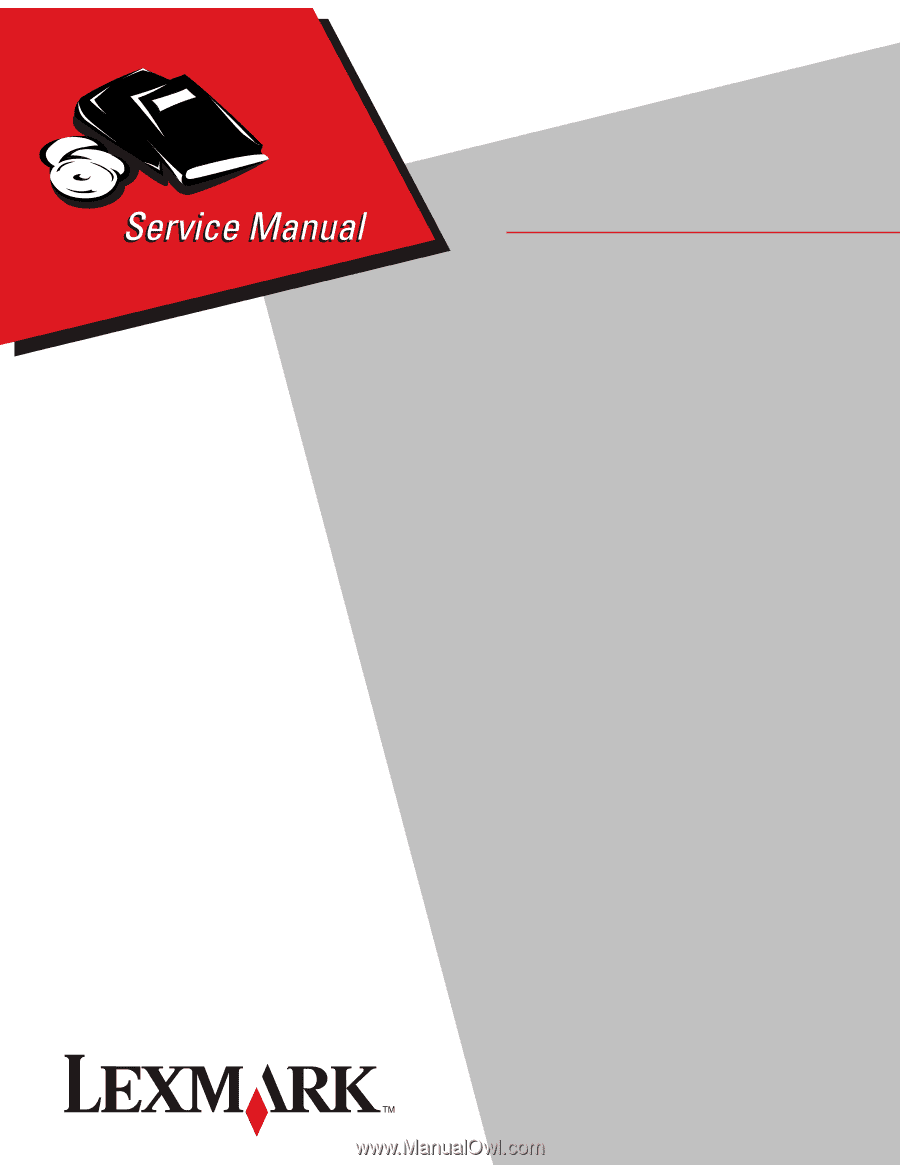
Lexmark
™
T650, T650n, T652dn,
T654dn & T656dne Printer
4062-XXX
• Table of contents
• Start diagnostics
• Safety and notices
• Trademarks
• Index
Lexmark and Lexmark with diamond design are
trademarks of Lexmark International, Inc., registered
in the United States and/or other countries.
Edition:
September 17, 2009