Lexmark W820dn Quick Reference Guide
Lexmark W820dn - Optra B/W Laser Printer Manual
 |
UPC - 734646210522
View all Lexmark W820dn manuals
Add to My Manuals
Save this manual to your list of manuals |
Lexmark W820dn manual content summary:
- Lexmark W820dn | Quick Reference Guide - Page 1
trays. The multipurpose feeder accepts plain paper, envelopes, transparencies, card stock, and labels. 1 In your word processor, spreadsheet, browser, or other application, select File ➤ Print. 2 Click Properties (or Options, Printer, or Setup depending on the application) to view the printer driver - Lexmark W820dn | Quick Reference Guide - Page 2
the multipurpose feeder with the print media specified on the second line of the display. • Press Select or Go to ignore the manual feed request and print on print media already installed in one of the print media trays. • Cancel the current job. Check Paper Guide • Move the guide to the
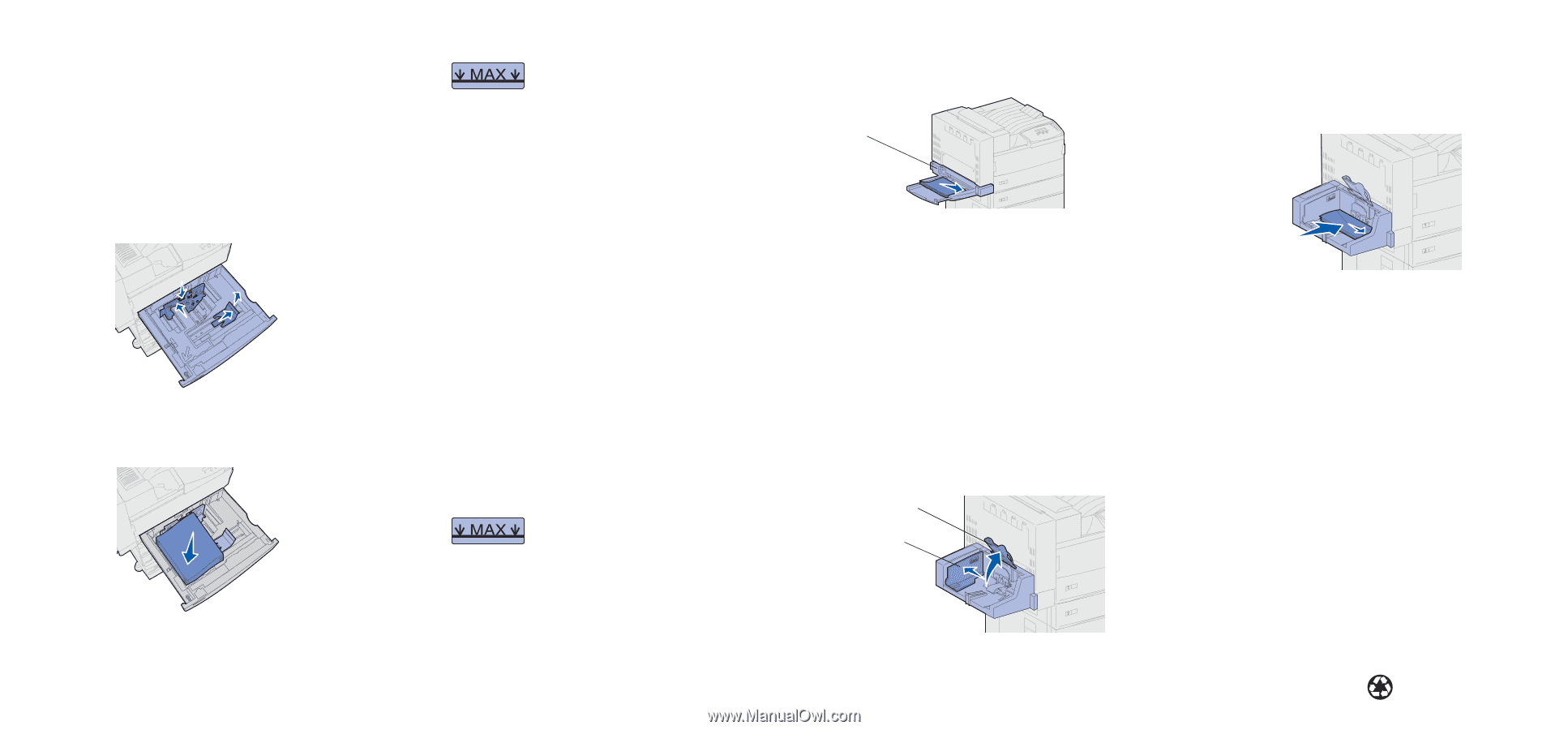
Lexmark™ W820
Quick Reference
ck Reference
Loading the trays
1
Open the tray.
2
Slide the guides out of the way. Pull up on the right guide, and
press the lever on the back guide. (Trays 4 and 5 only have a
back guide.)
3
Place the print media against the front left corner of the tray.
Labels on the tray indicate paper size and orientation.
Note:
Do not overload the trays. This can
cause print media jams. The label on the
back guide indicates the maximum stack
height.
4
Adjust the back and side guides so they lightly touch the
sides of the stack.
Loading the multipurpose feeder
Use the multipurpose feeder to print on special media that is not
already loaded in the trays.
The multipurpose feeder accepts plain paper, envelopes,
transparencies, card stock, and labels.
1
In your word processor, spreadsheet, browser, or other
application, select
File
Print.
2
Click
Properties
(or
Options, Printer,
or
Setup
depending
on the application) to view the printer driver settings.
3
Select MP Feeder from the Form Source list box.
4
Specify the size and type of your print media.
5
Click
OK
, and then send your print job as usual.
6
Go to the printer. A display message prompts you to load print
media.
7
Open the multipurpose feeder.
8
Slide the side guide to the back.
9
Pull out the extension guide so it supports the entire length of
the print media.
Note:
Do not overload the multipurpose
feeder. This can cause print media jams.
The label on the guide indicates the
maximum stack height.
10
Place the print media along the front side of the multipurpose
feeder. Labels indicate paper size and orientation.
11
Push the print media gently into the printer.
12
Adjust the side guide so it lightly touches the side of the
stack.
13
Press
Go
.
Printing on special media
Envelopes
Your printer may have a multipurpose feeder, or it may have an
envelope feeder. Use either one for envelopes.
To load the envelope feeder:
1
Slide the guide out of the way.
2
Lift the envelope weight and hold it.
3
Place the envelopes along the right side of the envelope
feeder.
Load envelopes face down, with the flap up. Labels indicate
envelope size, orientation, and maximum stack height.
4
Lower the envelope weight.
5
Adjust the guide so it lightly touches the side of the stack.
Transparencies
You can use the multipurpose feeder or Tray 1 for transparencies.
Load transparencies just as you would any other print media.
Canceling a print job
To cancel a print job after it has started printing:
1
Press
Menu
until you see Job Menu, and then press
Select
.
2
Press
Menu
until you see Cancel Job, and then press
Select
.
➤
Multipurpose feeder
Envelope weight
Guide
© Copyright 2001Lexmark International, Inc. All rights reserved.
Printed in U.S.A.
This document is printed on recycled paper. 3/01
E.C. 5B0000
P/N 12B0025




