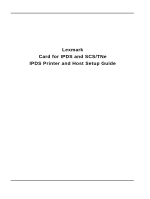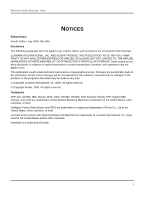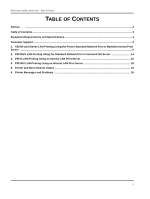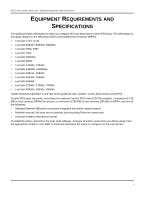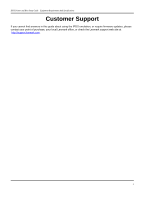Lexmark W850 IPDS Printer and Host Setup Guide
Lexmark W850 Manual
 |
View all Lexmark W850 manuals
Add to My Manuals
Save this manual to your list of manuals |
Lexmark W850 manual content summary:
- Lexmark W850 | IPDS Printer and Host Setup Guide - Page 1
Lexmark Card for IPDS and SCS/TNe IPDS Printer and Host Setup Guide - Lexmark W850 | IPDS Printer and Host Setup Guide - Page 2
Printer and Host Setup Guide Notices NOTICES Edition Notice Fourth Edition. July 2009, Rev 004. Disclaimers The following paragraph does not apply to any country where such provisions are inconsistent with local law: LEXMARK errors. OS/390, OS/400, Print Services Facility, PSF, System/390, zSeries - Lexmark W850 | IPDS Printer and Host Setup Guide - Page 3
IPDS Printer and Host Setup Guide - Table of Contents TABLE OF CONTENTS Notices ...2 Table of Contents...3 Equipment Requirements and Specifications 4 Customer Support...5 1. AS/400 and iSeries LAN Printing Using the Printer Standard Network Port or MarkNet Internal Print Server ...6 2. PSF/MVS LAN - Lexmark W850 | IPDS Printer and Host Setup Guide - Page 4
, a minimum of 256 MB of user memory (DRAM) for MFPs, and one of the following: • Standard Network (Ethernet connection integrated into printer system board) • MarkNet internal LAN print server (optional card providing Ethernet connection). • Lexmark wireless internal print server. To install the - Lexmark W850 | IPDS Printer and Host Setup Guide - Page 5
IPDS Printer and Host Setup Guide Equipment Requirements And Specifications Customer Support If you cannot find answers in this guide about using the IPDS emulation, or require firmware updates, please contact your point of purchase, your local Lexmark office, or check the Lexmark support web site - Lexmark W850 | IPDS Printer and Host Setup Guide - Page 6
to print IPDS jobs over a LAN. The printer must be configured with a Standard Network port or MarkNet internal LAN print server. Refer to the IPDS User's Guide for detailed instructions on using the control panel to select and change option settings. Steps The following steps must be completed - Lexmark W850 | IPDS Printer and Host Setup Guide - Page 7
IPDS Printer and Host Setup Guide AS/400 and iSeries LAN Printing Using the Printer Standard Network Port or MarkNet Internal Print Server Example PSFCFG with parameters to change shown in bold. PSF configuration PSFCFG > IPDSPRT (Note: IPDSPRT is a user defined name.) Library > QGPL User - Lexmark W850 | IPDS Printer and Host Setup Guide - Page 8
Using the Printer Standard Network Port or MarkNet Internal Print Server Note 4: Capture host fonts at printer must be set to *YES and fonts must be marked eligible to be captured before the host will send fonts which can be captured to the printer. Refer to the IPDS Emulation User's Guide for - Lexmark W850 | IPDS Printer and Host Setup Guide - Page 9
Library User defined driver program........... USRDRVPGM *NONE Library System driver program SYSDRVPGM Secure connection SECURECNN *NO Validation list VLDL *NONE Library Publishing information PUBLISHINF Support duplex *UNKNOWN Support color *UNKNOWN Pages per minute - Lexmark W850 | IPDS Printer and Host Setup Guide - Page 10
. TIp: To do this on printers, press the Select button ; on MFPs just touch Network/Ports. 4 Now you will see a list of menus. Select the Standard Network menu. 5 Select Std Network Setup. 6 Select TCP/IP. 7 Use the navigation buttons or icons to scroll through the options. Check each of the - Lexmark W850 | IPDS Printer and Host Setup Guide - Page 11
Printer and Host Setup Guide AS/400 and iSeries LAN Printing Using the Printer Standard Network Port CODE and Host Resolution options are found in the printer control panel under MENU/Menus > Option Card Menu > IPDS MENU > EMULATION. 1 "Resident" is the default setting. If you are replacing a printer - Lexmark W850 | IPDS Printer and Host Setup Guide - Page 12
IPDS Printer and Host Setup Guide AS/400 and iSeries LAN Printing Using the Printer Standard Network Port or MarkNet Internal Print Server 4 If you are replacing a printer that used a 3812/3816 Emulation, select the "3812/3816" Emulation. This emulation only accepts 240 dpi resources (fonts, - Lexmark W850 | IPDS Printer and Host Setup Guide - Page 13
refer to the Bar Code Size option in the IPDS User's Guide for more information. Using the control panel MENU/Menus, select Option Card Menu > IPDS MENU > EMULATION > BARCODE > Bar Code Size. 7 Refer to Chapter 6. Printer Messages and Problems on page 36 for additional problem solutions. 8 Once the - Lexmark W850 | IPDS Printer and Host Setup Guide - Page 14
to print IPDS jobs over a LAN. The printer must be configured with a Standard Network port or MarkNet internal LAN print server. Refer to the IPDS User's Guide for detailed instructions on using the control panel to select and change option settings. Software requirements for MVS are: • PSF/MVS - Lexmark W850 | IPDS Printer and Host Setup Guide - Page 15
the IPDS Emulation, Bar Code Size, Host Resolution, and Fax Interrupt Settings 6 Verify IPDS Printing 7 Troubleshooting Step 1 Choose a Printer Port for Printing IPDS Jobs Several printer ports are available for receiving IPDS jobs when using the printer Standard Network port or the MarkNet internal - Lexmark W850 | IPDS Printer and Host Setup Guide - Page 16
IPDS Printer and Host Setup Guide PSF/MVS LAN Printing Using the Standard Network Port or Internal Print Server Step 2 Define the printer to JES a) Example for JES2 FSS(FSS1) PRT7 PROC=PSFPROC,HASPFSSM=HASPFSSM FSS=FSS1,MODE=FSS, PRMODE=(LINE,PAGE,SOSI1,SOSI2), CLASS=C,UCS=0,SEP,NOSEPDS,CKPTPAGE= - Lexmark W850 | IPDS Printer and Host Setup Guide - Page 17
IPDS Printer and Host Setup Guide PSF/MVS LAN Printing Using the Standard Network Port or Internal Print Server Example PSF STARTUP PROC - JCL and PRINTDEV. Example PSF STARTUP PROC // SAMPLE PROC // * // STEP01 EXEC PGM=APSPPIEP,REGION=4096K,TIME=1440 // - Lexmark W850 | IPDS Printer and Host Setup Guide - Page 18
IPDS Printer and Host Setup Guide PSF/MVS LAN Printing Using the Standard Network Port or Internal Print Server 1 From a Ready state press the MENU button (printers) or touch (Menus on MFPs). 2 Use the navigation buttons or icons to scroll to Network/Ports. 3 Select Network/Ports. TIp: To do - Lexmark W850 | IPDS Printer and Host Setup Guide - Page 19
Printer and Host Setup Guide PSF/MVS LAN Printing Using the Standard Network Port or Internal Print Server 8 Save/submit any changes and return to the Ready screen. 9 To verify the new print server settings, print a Network Setup Page. Using the control panel MENU/Menus, select Reports > Network - Lexmark W850 | IPDS Printer and Host Setup Guide - Page 20
some bar codes print in the wrong size, refer to the Bar Code Size option in the IPDS User's Guide for more information. Using the control panel MENU/Menus, select Option Card Menu > IPDS MENU > EMULATION > BARCODE > Bar Code Size. 8 Refer to Chapter 6. Printer Messages and Problems on page 36 for - Lexmark W850 | IPDS Printer and Host Setup Guide - Page 21
IPDS Printer and Host Setup Guide PSF/MVS LAN Printing Using the Standard Network Port or Internal Print Server 9 Once the job prints, refer to the IPDS Emulation User's Guide for information on changing other IPDS MENU settings. 21 - Lexmark W850 | IPDS Printer and Host Setup Guide - Page 22
printer must be configured with a Standard Network port or a MarkNet internal LAN print server. Refer to the IPDS User's Guide for detailed instructions on using the control panel to select and change option settings. Refer to the PSF/2 documentation if you need a description of how to connect PSF - Lexmark W850 | IPDS Printer and Host Setup Guide - Page 23
from your network administrator. Enter the TCP/IP port selected in Step 1. d) Select OK and then Create. The PSF/2 printer device is now created and is ready to print from a PSF/2 connected host. e) On the PSF/2 Control Panel select Options and Setup queues. The Setup queues menu will appear - Lexmark W850 | IPDS Printer and Host Setup Guide - Page 24
IPDS Printer and Host Setup Guide PSF/2 LAN Printing Using an Internal LAN Print Server An OS/2 printer queue is now created and the printer is ready to print IPDS from OS/2 and a PSF/2 connected host. Note: You can check the connection using the PSF/2 Print Submitter. A number of AFP print files - Lexmark W850 | IPDS Printer and Host Setup Guide - Page 25
IPDS Printer and Host Setup Guide PSF/2 LAN Printing Using an Internal LAN Print Server b) On the PSF/2 Control Panel select Profile and then Change. c) Now select Tuning Options. The Job Interval Shutdown Timer indicates the number of seconds PSF/2 waits before shutting down when there are no jobs - Lexmark W850 | IPDS Printer and Host Setup Guide - Page 26
. TIp: To do this on printers, press the Select button ; on MFPs just touch Network/Ports. 4 Now you will see a list of menus. Select the Standard Network menu. 5 Select Std Network Setup. 6 Select TCP/IP. 7 Use the navigation buttons or icons to scroll through the options. Check each of the - Lexmark W850 | IPDS Printer and Host Setup Guide - Page 27
to the IPDS Emulation User's Guide for information on these options and other IPDS MENU settings to format IPDS jobs. Note 1: On MFPs, "Copy Interrupt" is supported: an IPDS job can be interrupted by copy jobs and will resume printing automatically. Note 2: The supported printers and MFPs do not - Lexmark W850 | IPDS Printer and Host Setup Guide - Page 28
refer to the Bar Code Size option in the IPDS User's Guide for more information. Using the control panel MENU/Menus, select Option Card Menu > IPDS MENU > EMULATION > BARCODE > Bar Code Size. 7 Refer to Chapter 6. Printer Messages and Problems on page 36 for additional problem solutions. 8 Once the - Lexmark W850 | IPDS Printer and Host Setup Guide - Page 29
to print IPDS jobs over a LAN. The printer must be configured with a Standard Network port or MarkNet internal LAN print server. Refer to the IPDS User's Guide for detailed instructions on using the control panel to select and change option settings. Steps The following steps must be completed - Lexmark W850 | IPDS Printer and Host Setup Guide - Page 30
Printer and Host Setup Guide PSF/AIX LAN Printing Using an Internal LAN Print Server PORT Number: 5001 (Port number selected in Step 1.) Number of QUEUE DEVICES: Leave this at the default value (4 devices) initially. You can tune this option later, according to the throughput of the printer. Connect - Lexmark W850 | IPDS Printer and Host Setup Guide - Page 31
Emulation Setting The IPDS Emulation, the BAR CODE and Host Resolution options are found in the printer control panel under MENU/Menus > Option Card Menu > IPDS MENU > EMULATION. 1 "Resident" is the default setting. If you are replacing a printer that used a Native Emulation setting, "Resident" is - Lexmark W850 | IPDS Printer and Host Setup Guide - Page 32
User's Guide to determine if other IPDS MENU settings need to be changed. Step 6 Troubleshooting If the IPDS job does not print, try the following. 1 If Busy or IPDS is not displayed in the printer control panel or if the printer remains in Ready mode, check to be sure the printer is connected - Lexmark W850 | IPDS Printer and Host Setup Guide - Page 33
refer to the Bar Code Size option in the IPDS User's Guide for more information. Using the control panel MENU/Menus, select Option Card Menu > IPDS MENU > EMULATION > BARCODE > Bar Code Size. 7 Refer to Chapter 6. Printer Messages and Problems on page 36 for additional problem solutions. 8 Once the - Lexmark W850 | IPDS Printer and Host Setup Guide - Page 34
Printer IPDS Timeout Host Controlled Host Controlled Host Controlled Host Controlled 15 sec to 10 Min 15 sec to 10 Min 15 sec to 10 Min 15 sec to 10 Min AS/400 or iSeries Release AS/400 or iSeries Device Description Note Timer Valid Port Number *SEC15 5001, 9600 *SEC30 5001, 9600 Specific - Lexmark W850 | IPDS Printer and Host Setup Guide - Page 35
Printer and Host Setup Guide Printer and Host Timeout Values MVS host and Printer IPDS Timeout Values Printer IPDS Timeout Host Controlled Host Controlled 15 sec to 10 Min 15 sec to 10 Min STARTUP PROC STARTUP PROC Note Disconnect Interval (DISCINTV) Valid Port Number (PORTNO) Specific Number - Lexmark W850 | IPDS Printer and Host Setup Guide - Page 36
for information on a printer message or for keywords for a problem. Message (bold) or Problem Problem Number 34 Incorrect Media 8 1565 EMUL ERROR 7 900.40 Firmware error 13 Bad Memory System 6 Busy 1 Disk Full 11 Disk protected, Fonts Not Erased 10 Fatal error in print queue - Lexmark W850 | IPDS Printer and Host Setup Guide - Page 37
IPDS Printer and Host Setup Guide Printer Messages and Problems Problem 1: Fatal error in print queue; incorrect Busy / Timeout The print queue stops with a fatal error which requires operator intervention or the printer displays Busy or IPDS even when no IPDS jobs are printing. Solution to Problem - Lexmark W850 | IPDS Printer and Host Setup Guide - Page 38
IPDS Printer and Host Setup Guide Printer Messages and Problems PSF/2 TCP/IP Settings: Connect Timeout Tuning Option: Job Interval Shutdown Timer PSF/AIX SMIT Printer Def: Connect Timeout 0 9999 0 Problem 2: IPDS memory exception Sometimes an IPDS memory exception is reported to the host. Solution - Lexmark W850 | IPDS Printer and Host Setup Guide - Page 39
with the printer code. Download the correct IPDS emulation version. See the section on support (page 5) for firmware update information. Problem 8: 34 Incorrect Media 34 Incorrect Media appears on the display Solution to Problem 8 A. Load the correct paper size and/or check tray paper guides to be - Lexmark W850 | IPDS Printer and Host Setup Guide - Page 40
IPDS Printer and Host Setup Guide Printer Messages and Problems B. Select Continue and the job will be printed. Note: The host is notified of the paper change. Several jobs may print formatted for the wrong paper size before the host changes to the new paper size. Problem 9: Standard Network port - Lexmark W850 | IPDS Printer and Host Setup Guide - Page 41
printer supports port 5001 and 9600 for IPDS printing. Change the port number on the host to 5001 or 9600. The recommended port number for printing IPDS jobs is 5001. Problem 13: Message "900.40 Firmware error" displays when I power on the printer The printer control panel displays "900.40 Firmware
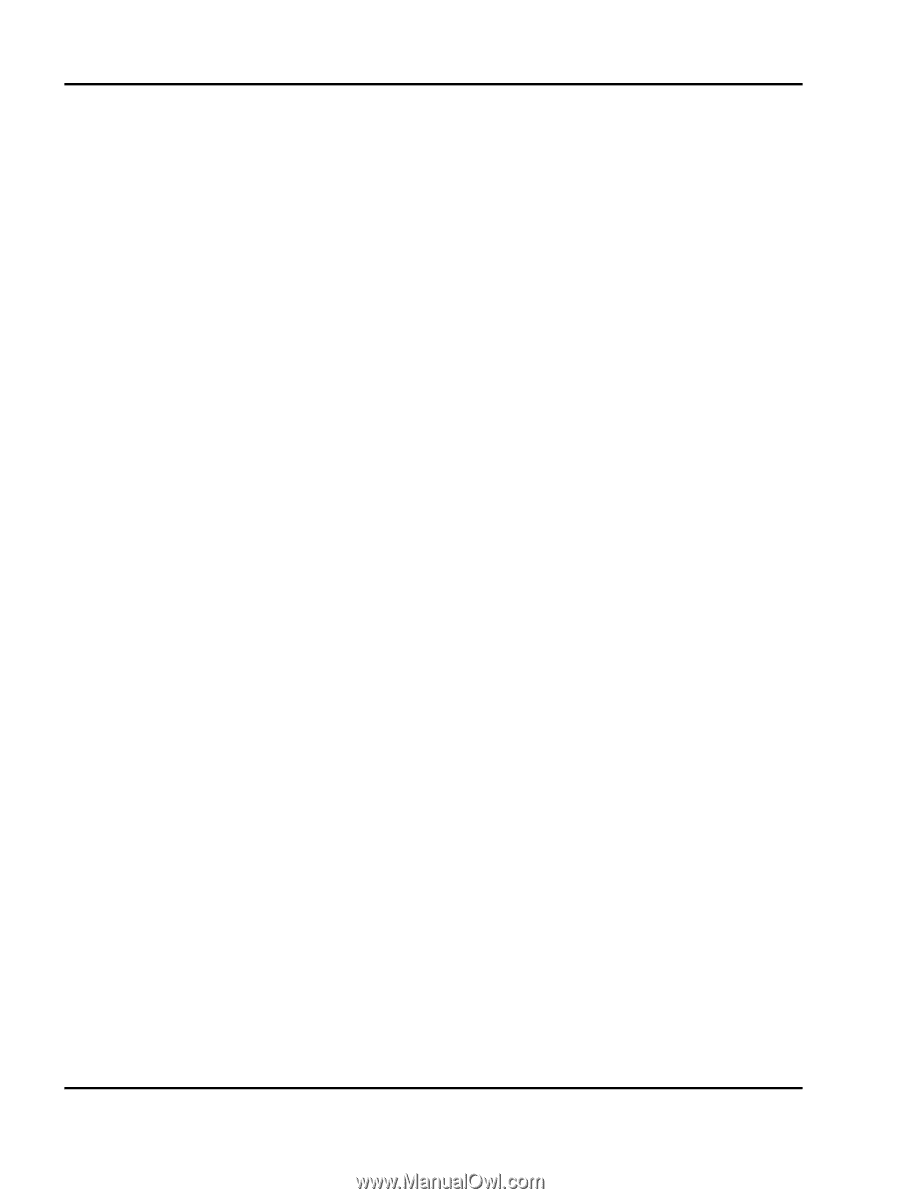
Lexmark
Card for IPDS and SCS/TNe
IPDS Printer and Host Setup Guide