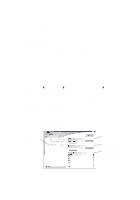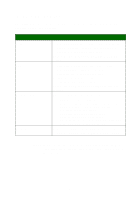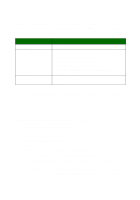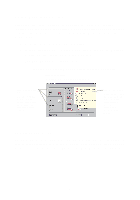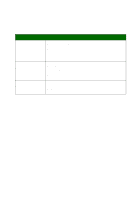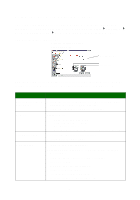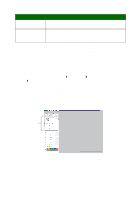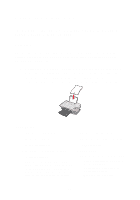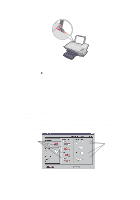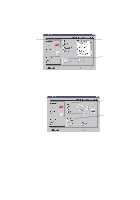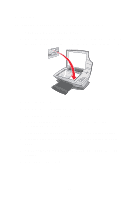Lexmark X1150 User's Guide - Page 12
Using the Lexmark Solution Center, The Lexmark Solution Center consists of six tabs: Printer Status - ink cartridges
 |
UPC - 734646480000
View all Lexmark X1150 manuals
Add to My Manuals
Save this manual to your list of manuals |
Page 12 highlights
Using the Lexmark Solution Center The Lexmark X1100 Series Solution Center is a valuable information resource. To open the Lexmark Solution Center, click Start Programs Lexmark X1100 Series Lexmark X1100 Series Solution Center. The Printer Status tab displays. Lexmark Solution Center Printer Status tab Printer Status Ink levels The Lexmark Solution Center consists of six tabs: Printer Status, How To, Troubleshooting, Maintenance, Contact Information, and Advanced. From this tab: You can: Printer Status (Main • View the status of the All-In-One. For example, while dialog box) printing, the status is Busy Printing. • View the ink levels of the print cartridges. How To Learn how to: • Scan, copy, fax, and print. • Find and change settings. • Use basic features. • Print projects such as banners and iron-on transfers. Troubleshooting • Learn tips about the current status. • Solve All-In-One problems. Maintenance • Install a new print cartridge. Note: Wait until scanning is complete before installing new cartridges. • View shopping options for new cartridges. • Print a test page. • Clean to fix horizontal streaks. • Align to fix blurry edges. • Troubleshoot other ink problems. • Remove Japanese postcard residue. 8