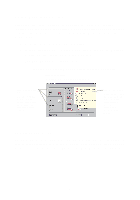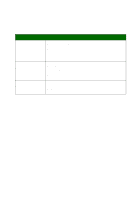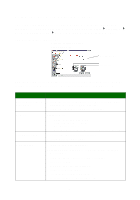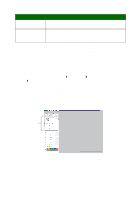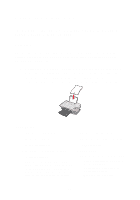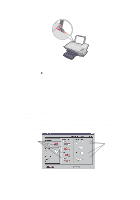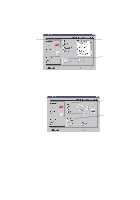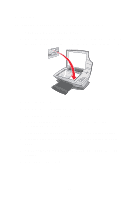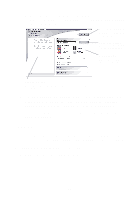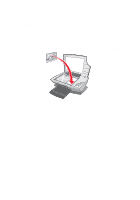Lexmark X1150 User's Guide - Page 15
Print, Properties, Preferences, Options, Setup, I Want To, Close, What's This?, otherwise, click
 |
UPC - 734646480000
View all Lexmark X1150 manuals
Add to My Manuals
Save this manual to your list of manuals |
Page 15 highlights
2 Squeeze and slide the paper guide to the left edge of the paper. 3 Make sure the All-In-One is turned on. 4 Click File Print. 5 In the Print dialog box, click the Properties, Preferences, Options, or Setup button (depending on the program). The Print Properties dialog box displays. 6 If the printing task you want to perform is on the I Want To menu, click it, and then follow the instructions on the computer screen; otherwise, click Close at the bottom of the menu. 7 From the Quality/Copies tab, select the quality, speed, and copy settings. To see details about a setting, right-click a setting on the screen, and then select the What's This? item. Quality/Speed settings Copy settings 11
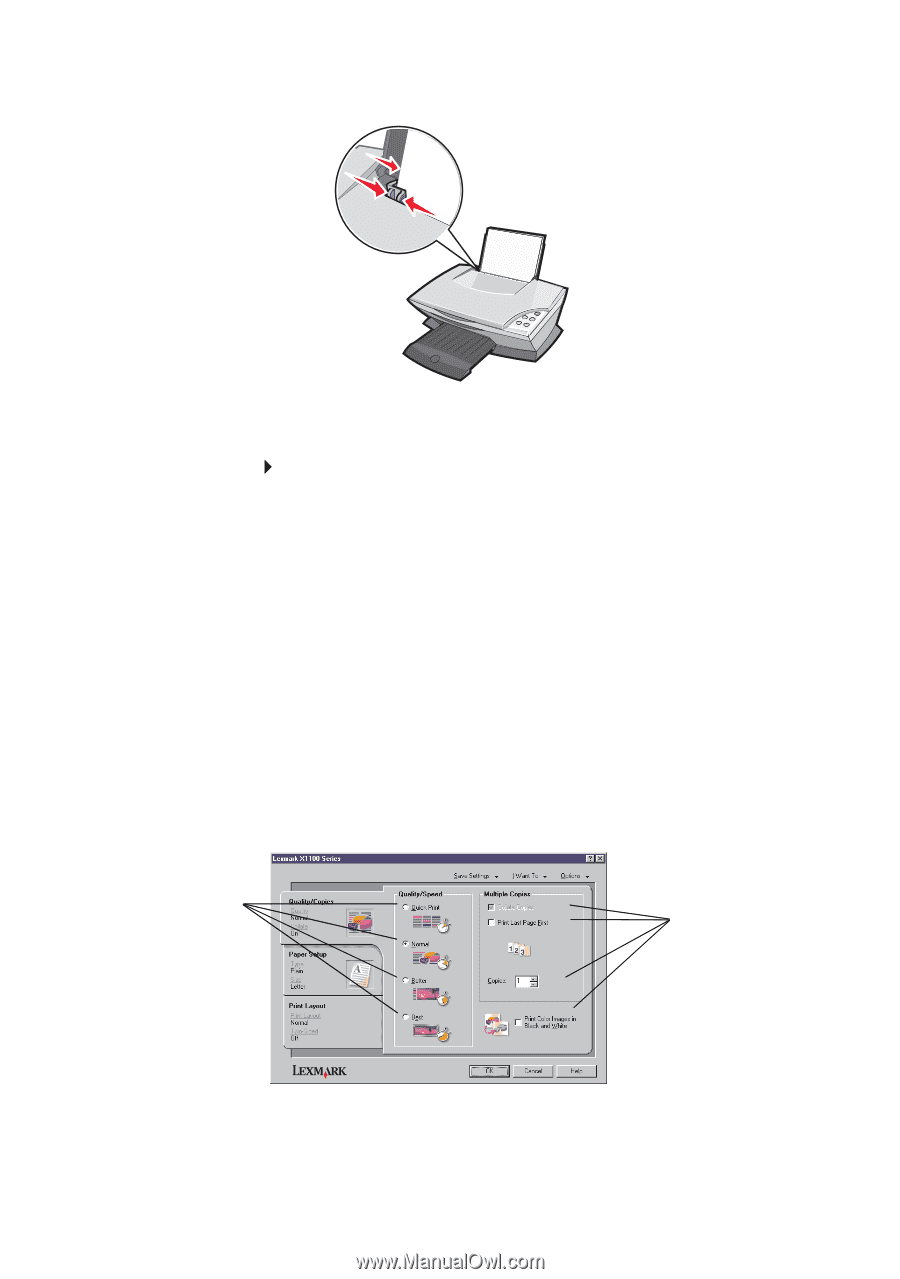
11
2
Squeeze and slide the paper guide to the left edge of the paper.
3
Make sure the All-In-One is turned on.
4
Click
File
Print
.
5
In the Print dialog box, click the
Properties
,
Preferences
,
Options
,
or
Setup
button (depending on the program).
The Print Properties dialog box displays.
6
If the printing task you want to perform is on the
I Want To
menu,
click it, and then follow the instructions on the computer screen;
otherwise, click
Close
at the bottom of the menu.
7
From the Quality/Copies tab, select the quality, speed, and copy
settings.
To see details about a setting, right-click a setting on the screen,
and then select the
What’s This?
item.
Quality/Speed
settings
Copy
settings