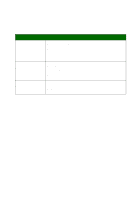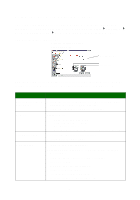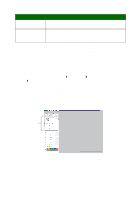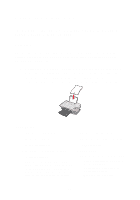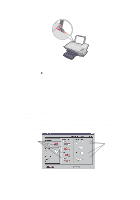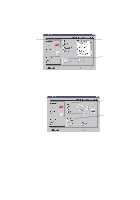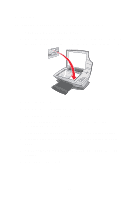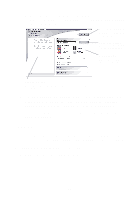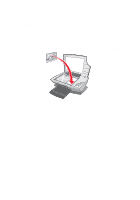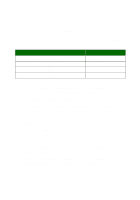Lexmark X1150 User's Guide - Page 16
What's This?, Print, Once you have applied all the settings you want in Print Properties
 |
UPC - 734646480000
View all Lexmark X1150 manuals
Add to My Manuals
Save this manual to your list of manuals |
Page 16 highlights
8 From the Paper Setup tab, select the paper type, paper size, and orientation. To see details about a setting, right-click a setting on the screen, and then select the What's This? item. Paper type setting Paper size setting Orientation setting 9 From the Print Layout tab, select the layout and duplexing settings for the type of document you are printing. To see details about a setting, right-click a setting on the screen, and then select the What's This? item. Layout setting Duplexing setting 10 Once you have applied all the settings you want in Print Properties, click OK at the bottom of the screen to return to the Print dialog box. 11 Click Print to complete your task. 12
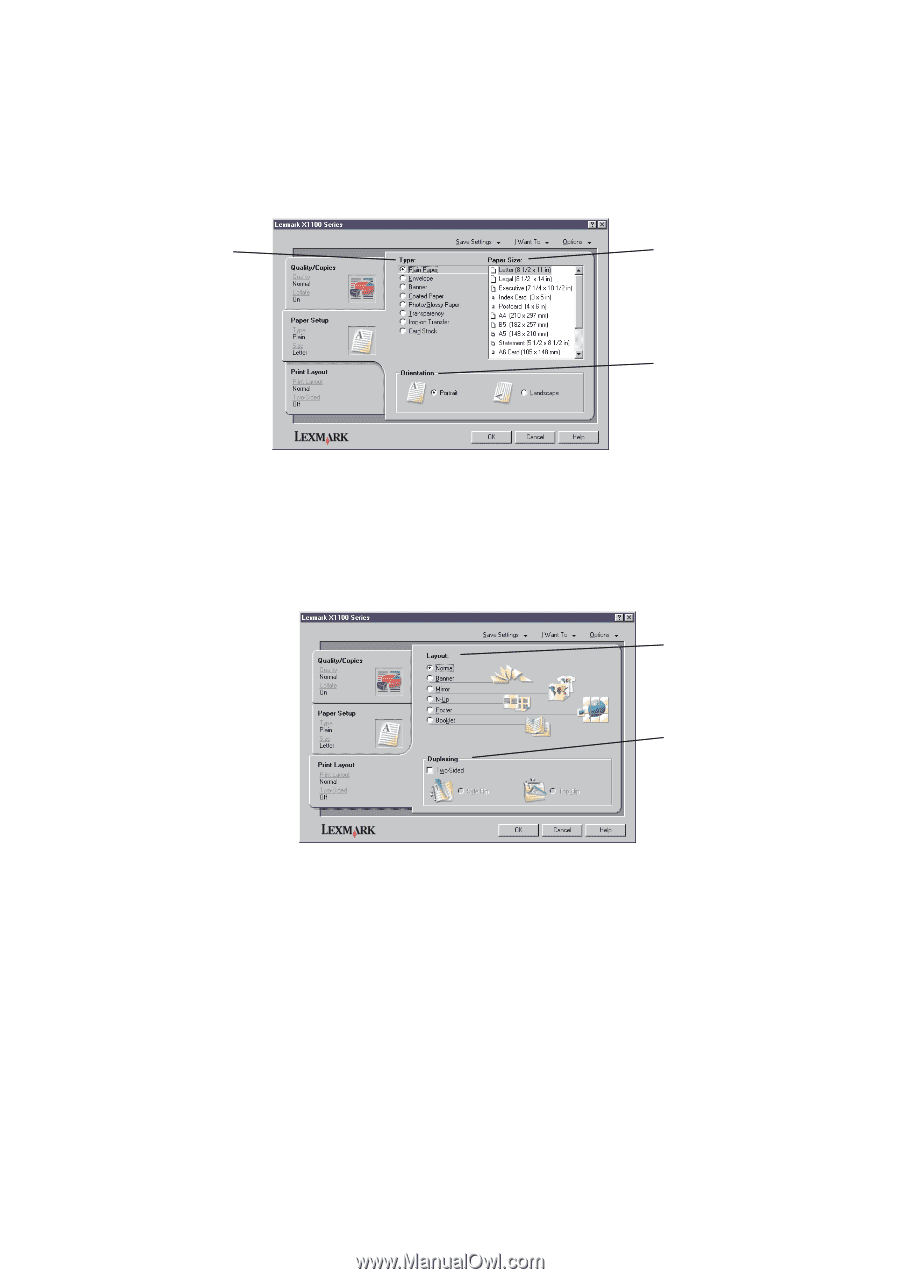
12
8
From the Paper Setup tab, select the paper type, paper size, and
orientation.
To see details about a setting, right-click a setting on the screen,
and then select the
What’s This?
item.
9
From the Print Layout tab, select the layout and duplexing settings
for the type of document you are printing.
To see details about a setting, right-click a setting on the screen,
and then select the
What’s This?
item.
10
Once you have applied all the settings you want in Print Properties,
click
OK
at the bottom of the screen to return to the Print dialog box.
11
Click
Print
to complete your task.
Paper
type
setting
Orientation
setting
Paper
size
setting
Layout
setting
Duplexing
setting