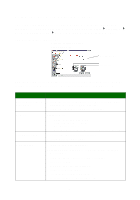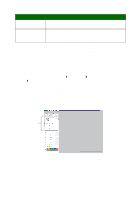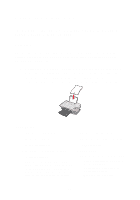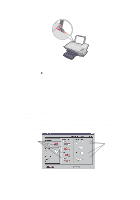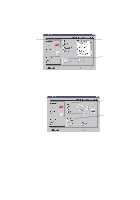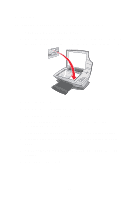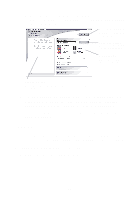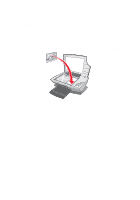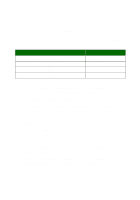Lexmark X1150 User's Guide - Page 17
Scanning, Open the Lexmark All-In-One Center see - review
 |
UPC - 734646480000
View all Lexmark X1150 manuals
Add to My Manuals
Save this manual to your list of manuals |
Page 17 highlights
Scanning The following steps show you how to scan and save images. 1 Open the top cover of the All-In-One. 2 Place the item you want to scan face down on the glass. Make sure the upper left corner of the front of the item aligns with the arrow. 3 Close the top cover. 4 Open the Lexmark All-In-One Center (see page 3). The All-In-One Main Page displays. 5 Click the Preview Now button located in the upper right corner of the All-In-One Main Page. An image of the scanned item displays in the preview section. 6 Click and drag to select a specific area of the preview image to scan. 7 Click See More Scan Settings to review and change the scan settings. 8 Select your scan settings. 13
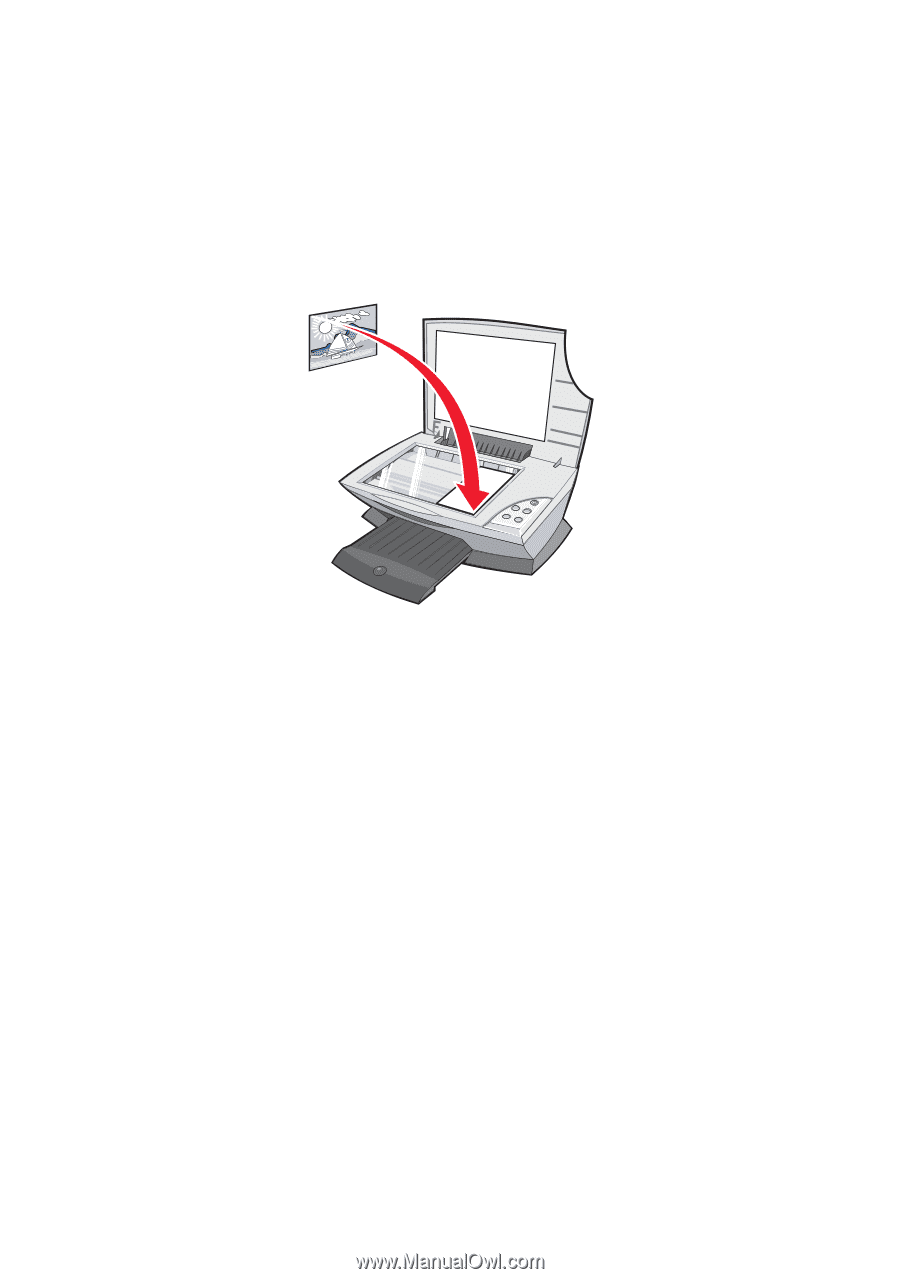
13
Scanning
The following steps show you how to scan and save images.
1
Open the top cover of the All-In-One.
2
Place the item you want to scan face down on the glass. Make sure
the upper left corner of the front of the item aligns with the arrow.
3
Close the top cover.
4
Open the Lexmark All-In-One Center (see page 3).
The All-In-One Main Page displays.
5
Click the
Preview Now
button located in the upper right corner of
the All-In-One Main Page.
An image of the scanned item displays in the preview section.
6
Click and drag to select a specific area of the preview image to
scan.
7
Click
See More Scan Settings
to review and change the scan
settings.
8
Select your scan settings.