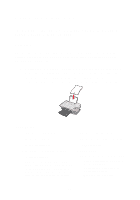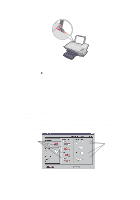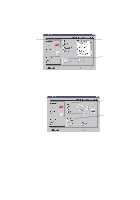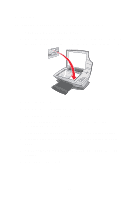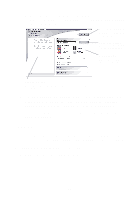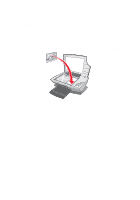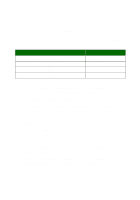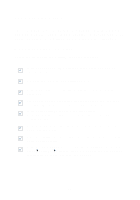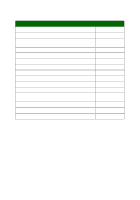Lexmark X1150 User's Guide - Page 19
Open the Lexmark All-In-One Center see The All-In-One Main displays.
 |
UPC - 734646480000
View all Lexmark X1150 manuals
Add to My Manuals
Save this manual to your list of manuals |
Page 19 highlights
2 Place the item you want to copy face down on the glass. Make sure the upper left corner of the front of the item aligns with the arrow. 3 Close the top cover. 4 Open the Lexmark All-In-One Center (see page 3). The All-In-One Main Page displays. 5 Click See More Copy Settings to review and change the copy settings. The All-In-One Copy section expands: Preview Now button Click to see a preview of the image. Copy Now button Click to copy your image. Copy settings Adjust the settings for the copy. Preview section See a preview of the image, and select an area to be copied. 6 Select your copy settings. Note: You may want to reduce or enlarge the image. 7 Click Copy Now. 15
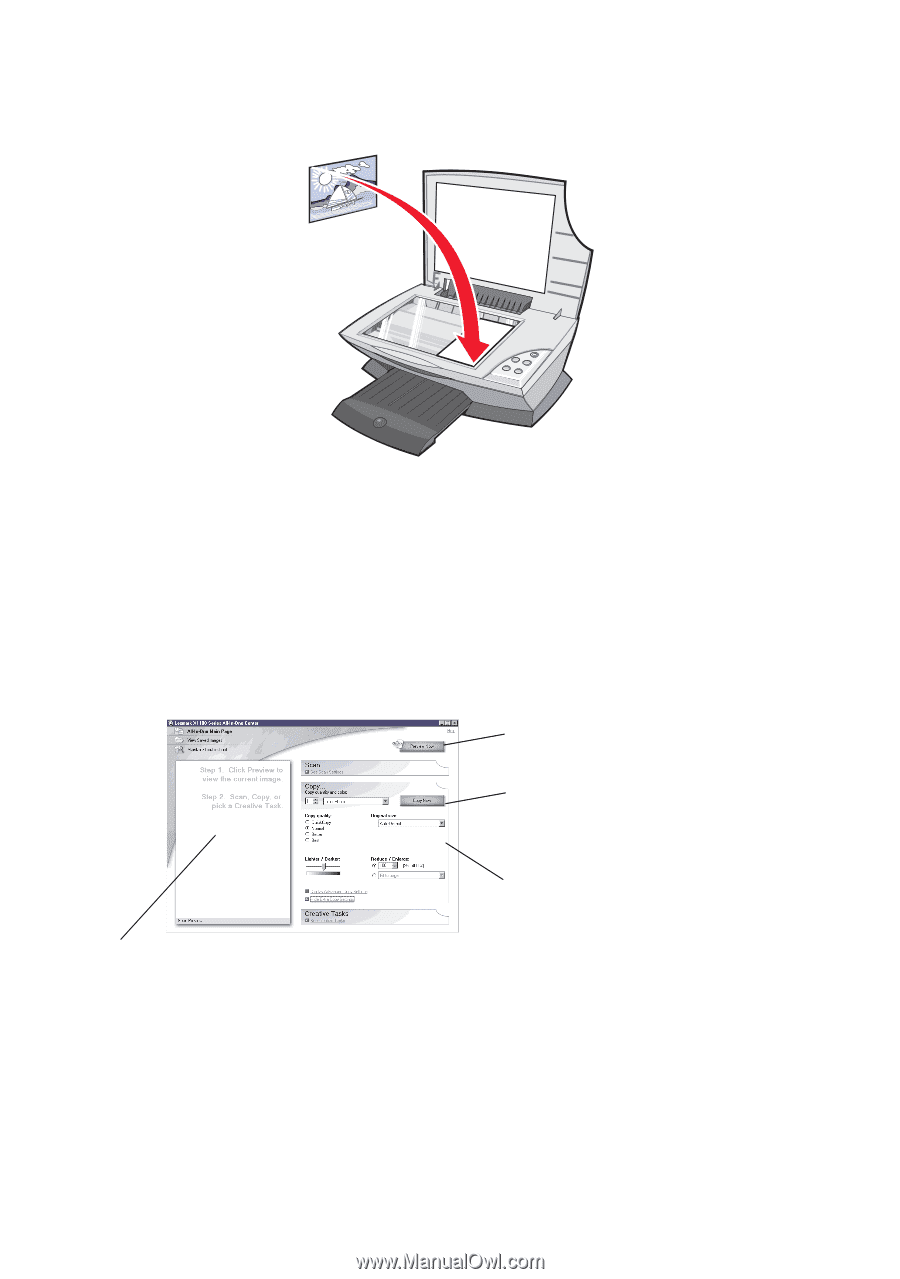
15
2
Place the item you want to copy face down on the glass. Make sure
the upper left corner of the front of the item aligns with the arrow.
3
Close the top cover.
4
Open the Lexmark All-In-One Center (see page 3).
The All-In-One Main Page displays.
5
Click
See More Copy Settings
to review and change the copy
settings.
The All-In-One Copy section expands:
6
Select your copy settings.
Note:
You may want to reduce or enlarge the image.
7
Click
Copy Now
.
Copy settings
Adjust the settings for the copy.
Preview Now button
Click to see a preview of the image.
Preview section
See a preview of the image, and select an area to be copied.
Copy Now button
Click to copy your image.