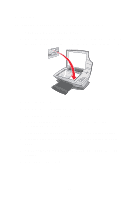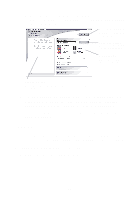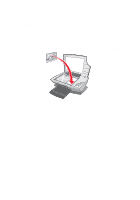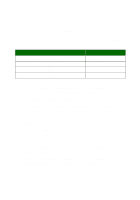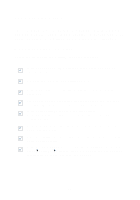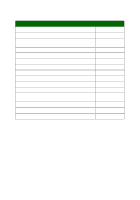Lexmark X1150 User's Guide - Page 22
Lexmark's All-In-One warranty does not cover repair of failures or damage - install
 |
UPC - 734646480000
View all Lexmark X1150 manuals
Add to My Manuals
Save this manual to your list of manuals |
Page 22 highlights
6 Insert the new cartridge. Make sure the color print cartridge is secure in the left carrier and then snap the lid closed. If you are installing a black print cartridge, make sure that it is secure in the right carrier, and then snap the lid closed. 7 Lift the scanner unit and push the scanner support back while lowering the scanner unit until it is completely closed. Lexmark's All-In-One warranty does not cover repair of failures or damage caused by a refilled cartridge. We do not recommend use of refilled cartridges. Refilling cartridges can affect print quality and cause damage to the All-In-One. For best results, use Lexmark supplies. 18
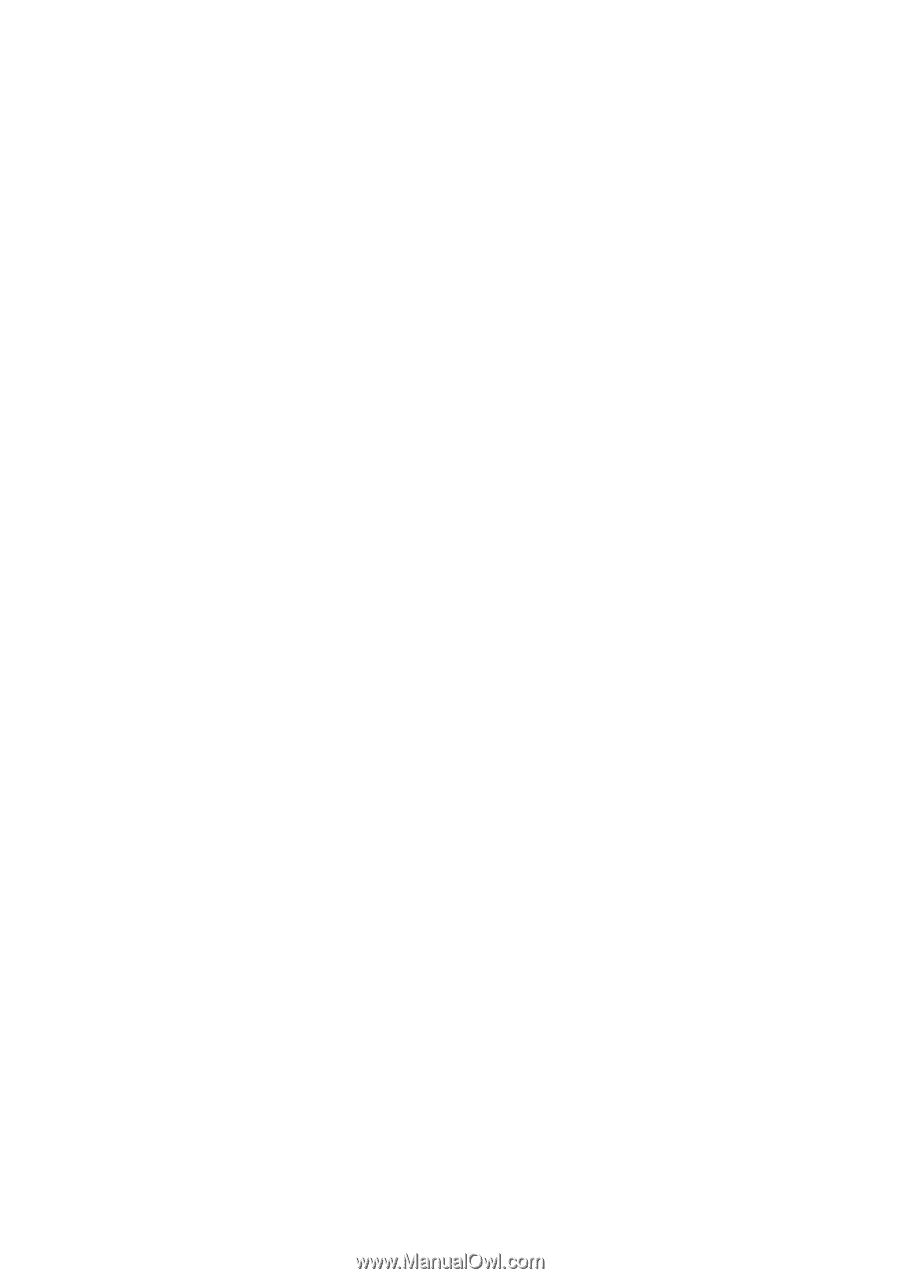
18
6
Insert the new cartridge. Make sure the color print cartridge is
secure in the left carrier and then
snap
the lid closed
.
If you are installing a black print cartridge, make sure that it is
secure in the right carrier, and then
snap
the lid closed.
7
Lift the scanner unit and push the scanner support back while
lowering the scanner unit until it is completely closed.
Lexmark’s All-In-One warranty does not cover repair of failures or damage
caused by a refilled cartridge. We do not recommend use of refilled
cartridges. Refilling cartridges can affect print quality and cause damage to
the All-In-One. For best results, use Lexmark supplies.