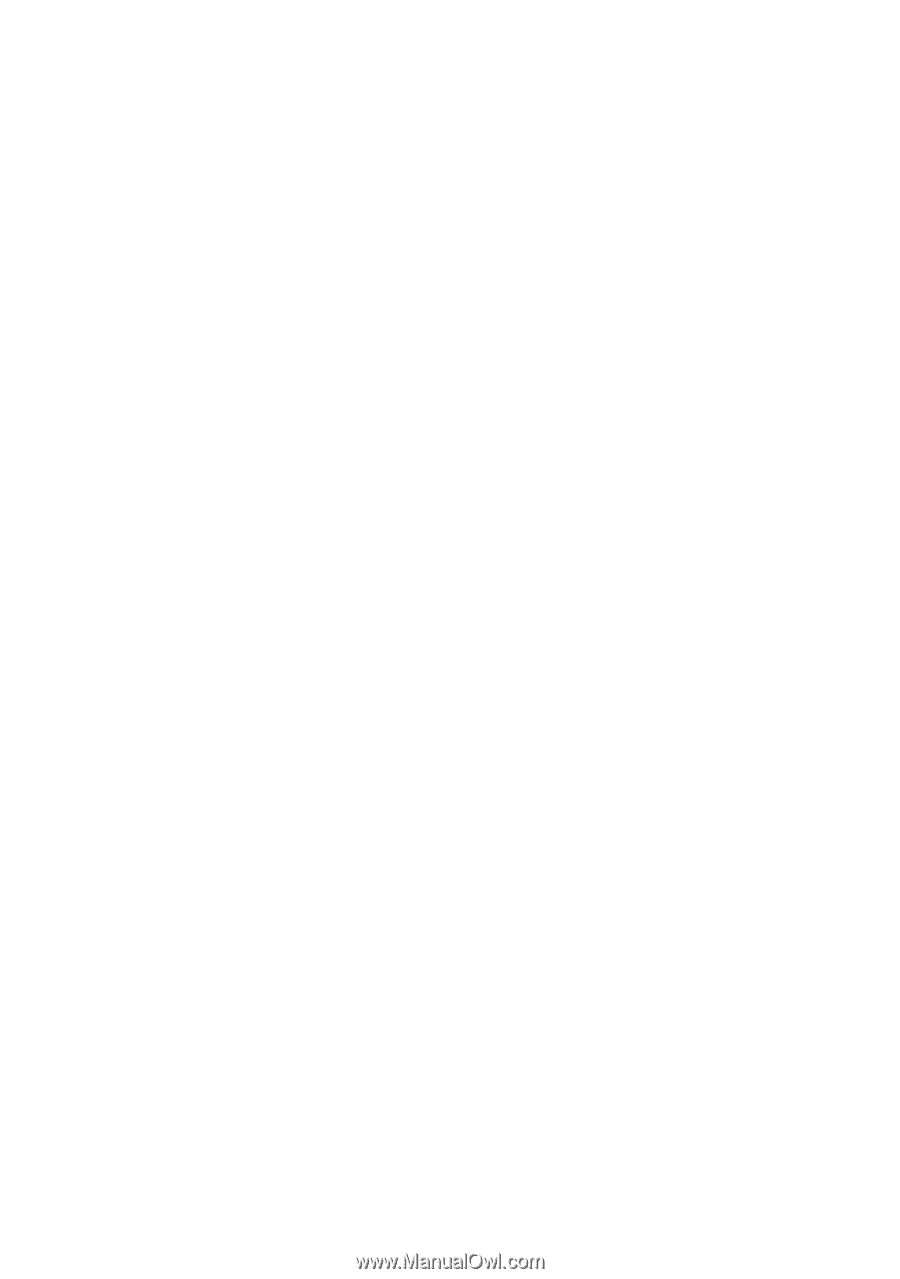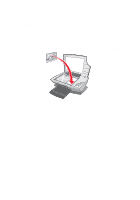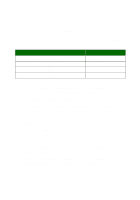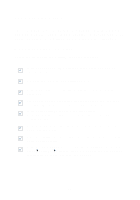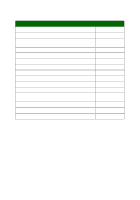Lexmark X1150 User's Guide - Page 25
All-In-One is not communicating with the computer, Alignment does not print - windows 8
 |
UPC - 734646480000
View all Lexmark X1150 manuals
Add to My Manuals
Save this manual to your list of manuals |
Page 25 highlights
Alignment page does not print 1 Make sure you remove the sticker and transparent tape from the print cartridges. For help installing print cartridges, refer to the setup documentation. 2 Make sure the color cartridge is secure in the left carrier. Make sure the black print cartridge is secure in the right carrier if you installed both. 3 Make sure you loaded the paper correctly and did not force the paper into the All-In-One. When I insert the All-In-One software CD, nothing happens From the Desktop, double-click the My Computer icon, and then double-click the CD-ROM drive icon. All-In-One is not communicating with the computer 1 Disconnect and reconnect both ends of the USB cable. For help, refer to the setup documentation. 2 Unplug the All-In-One from the electrical wall outlet, reconnect the power supply, and then press Power. For help, refer to the setup documentation. 3 Restart the computer. If the problem continues, remove and then reinstall the software. For help, see page 26. Installation appears incomplete The software may not be installed properly. Try the following: 1 Right-click the My computer icon. Windows XP users, click Start to access the My computer icon. 2 Click Properties. 21