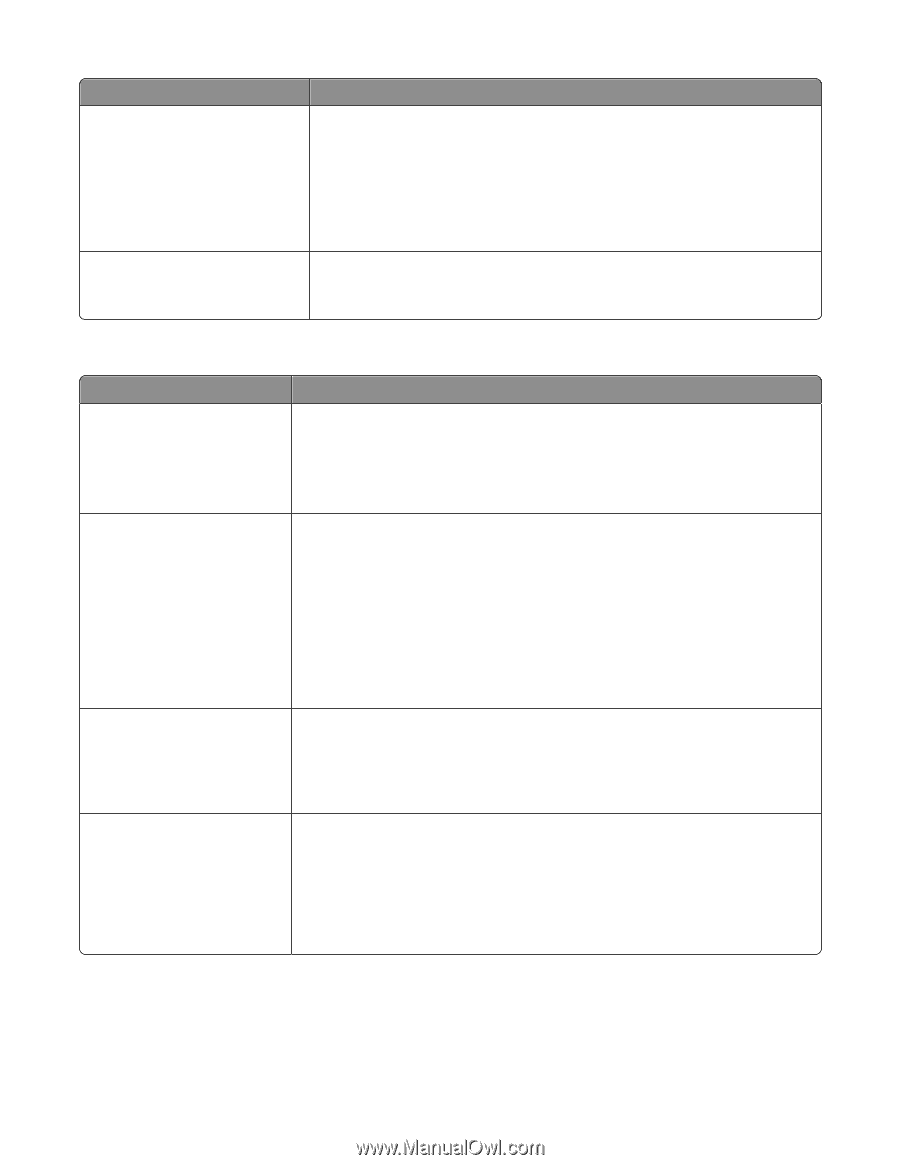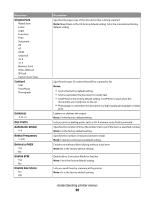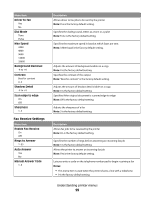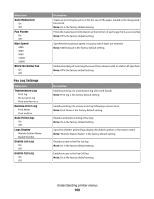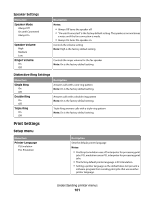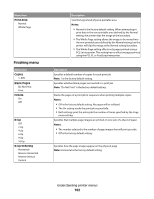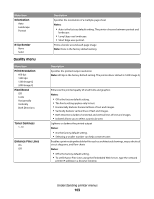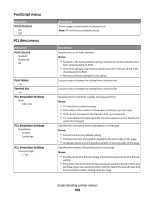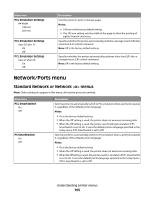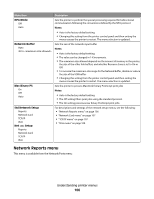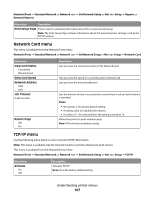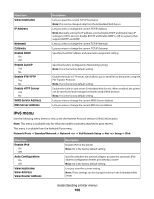Lexmark X204N User's Guide - Page 103
Quality menu, Orientation, N-Up Border, Print Resolution, Pixel Boost, Toner Darkness - driver windows 7
 |
UPC - 734646157643
View all Lexmark X204N manuals
Add to My Manuals
Save this manual to your list of manuals |
Page 103 highlights
Menu item Orientation Auto Landscape Portrait N-Up Border None Solid Quality menu Menu item Print Resolution 600 dpi 1200 dpi 1200 Image Q 2400 Image Q Pixel Boost Off Fonts Horizontally Vertically Both Directions Toner Darkness 1-10 Enhance Fine Lines On Off Description Specifies the orientation of a multiple-page sheet Notes: • Auto is the factory default setting. The printer chooses between portrait and landscape. • Long Edge uses landscape. • Short Edge uses portrait. Prints a border around each page image Note: None is the factory default setting. Description Specifies the printed output resolution Note: 600 dpi is the factory default setting. The printer driver default is 1200 Image Q. Enhances the printed quality of small fonts and graphics Notes: • Off is the factory default setting. • The Fonts setting applies only to text. • Horizontally darkens horizontal lines of text and images. • Vertically darkens vertical lines of text and images. • Both Directions darkens horizontal and vertical lines of text and images. • Isolated allows you to select a particular area. Lightens or darkens the printed output Notes: • 8 is the factory default setting. • Selecting a smaller number can help conserve toner. Enables a print mode preferable for files such as architectural drawings, maps, electrical circuit diagrams, and flow charts Notes: • Off is the factory default setting. • To set Enhance Fine Lines using the Embedded Web Server, type the network printer IP address in a browser window. Understanding printer menus 103