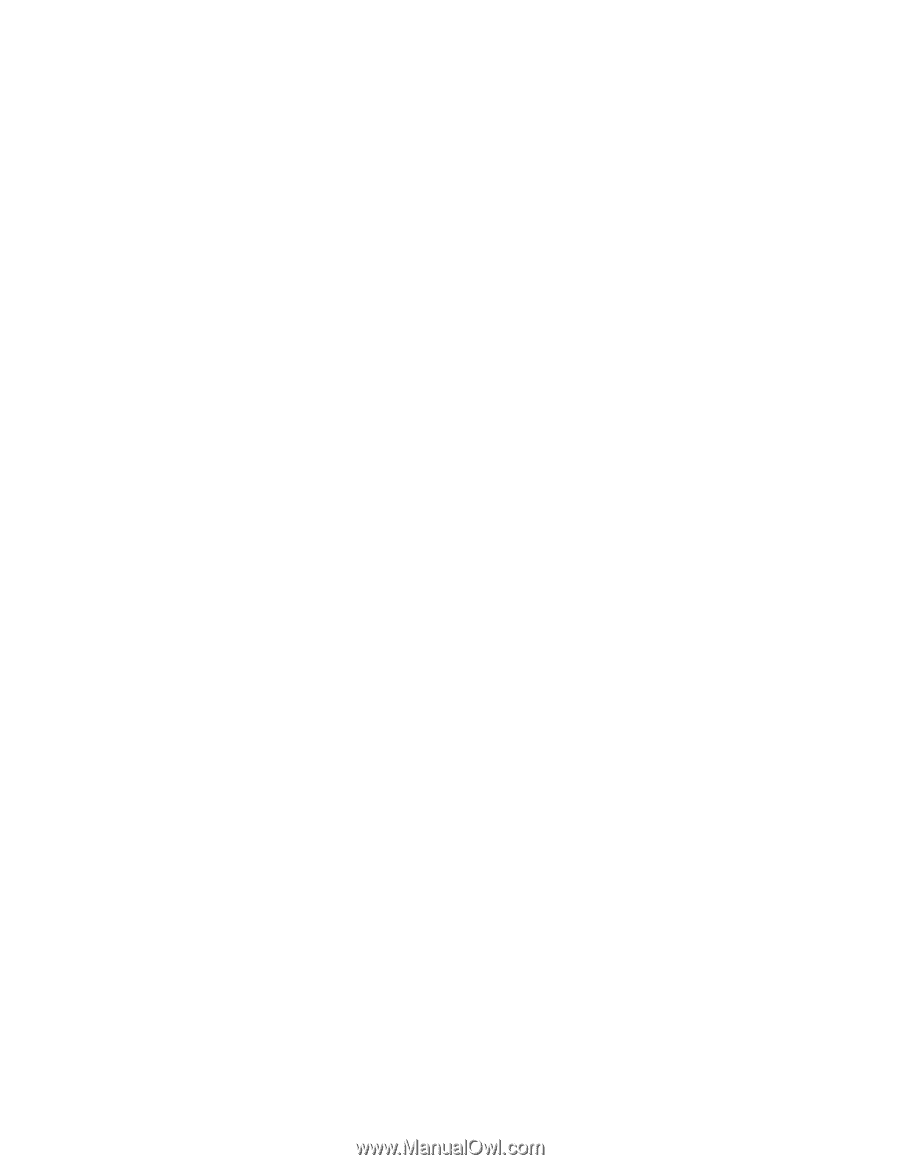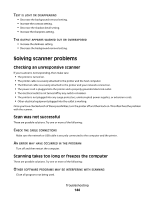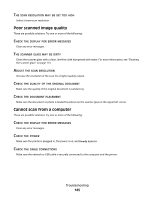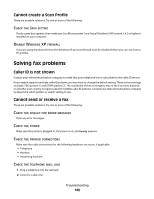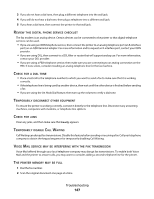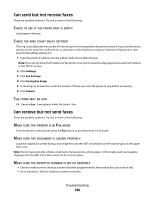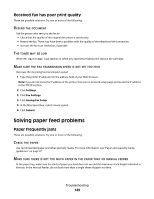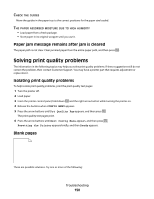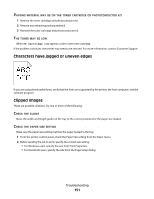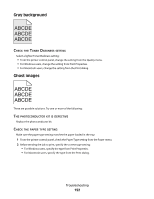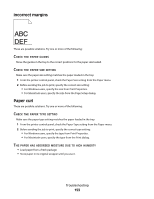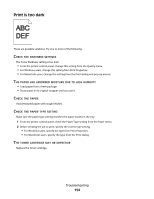Lexmark X204N User's Guide - Page 149
Received fax has poor print quality, Solving paper feed problems, Paper frequently jams
 |
UPC - 734646157643
View all Lexmark X204N manuals
Add to My Manuals
Save this manual to your list of manuals |
Page 149 highlights
Received fax has poor print quality These are possible solutions. Try one or more of the following: RESEND THE DOCUMENT Ask the person who sent you the fax to: • Check that the quality of the original document is satisfactory. • Resend the fax. There may have been a problem with the quality of the telephone line connection. • Increase the fax scan resolution, if possible. THE TONER MAY BE LOW When 88 Cartridge low appears or when you experience faded print, replace the cartridge. MAKE SURE THE FAX TRANSMISSION SPEED IS NOT SET TOO HIGH Decrease the incoming fax transmission speed: 1 Type the printer IP address into the address field of your Web browser. Note: If you do not know the IP address of the printer, then print a network setup page and locate the IP address in the TCP/IP section. 2 Click Settings. 3 Click Fax Settings. 4 Click Analog Fax Setup. 5 In the Max Speed box, select a lower speed. 6 Click Submit. Solving paper feed problems Paper frequently jams These are possible solutions. Try one or more of the following: CHECK THE PAPER Use recommended paper and other specialty media. For more information, see "Paper and specialty media guidelines" on page 37. MAKE SURE THERE IS NOT TOO MUCH PAPER IN THE PAPER TRAY OR MANUAL FEEDER In the paper tray, make sure the stack of paper you load does not exceed the maximum stack height indicated in the tray. In the manual feeder, do not load more than a single sheet of paper at a time. Troubleshooting 149