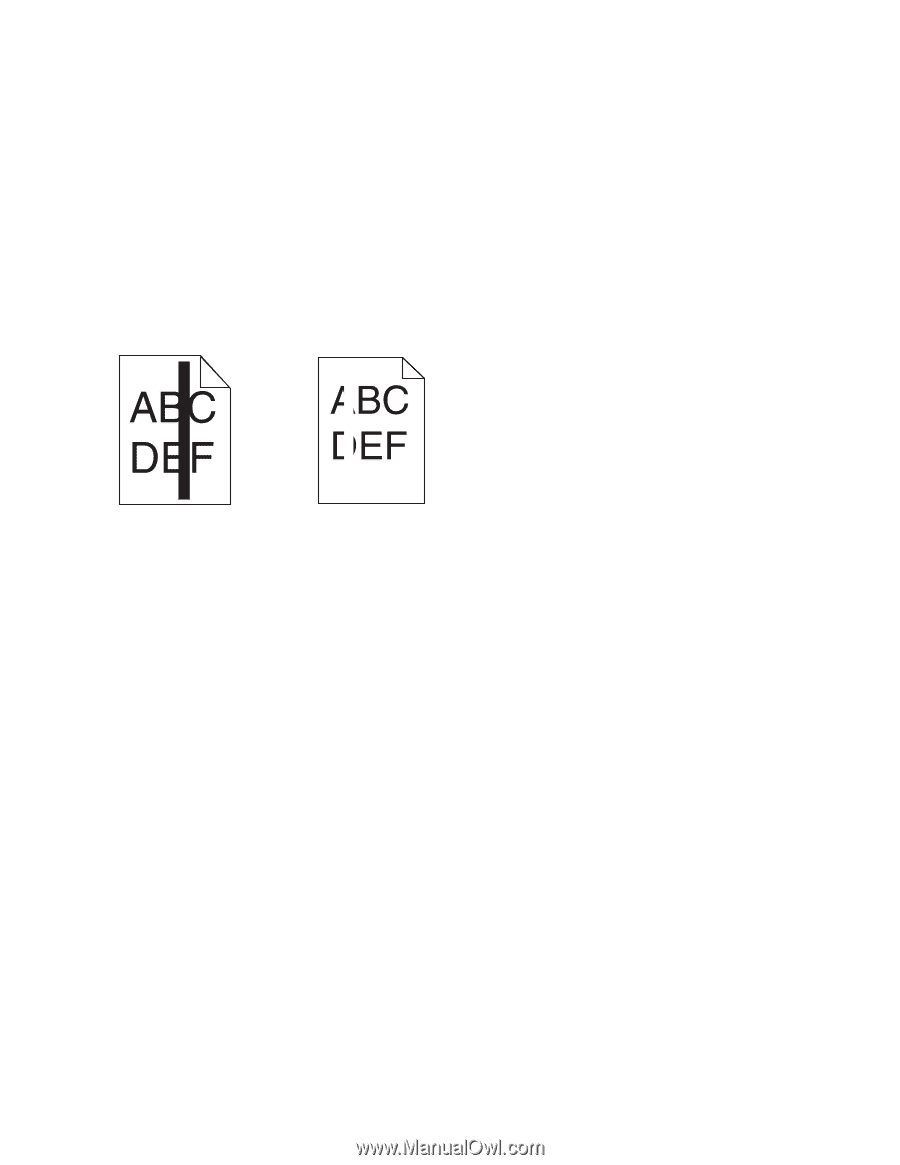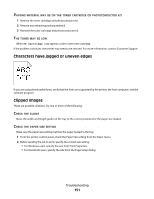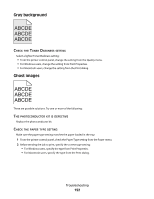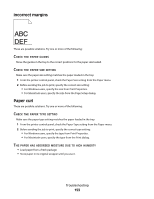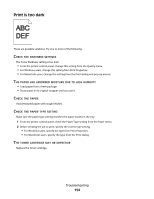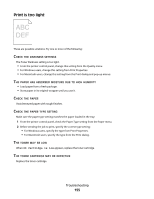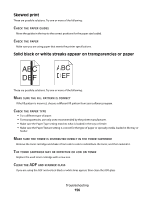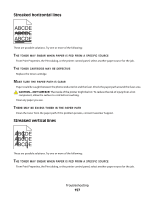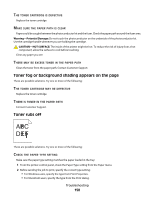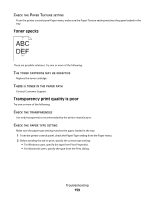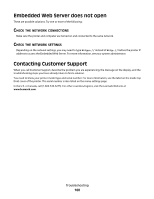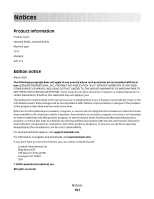Lexmark X204N User's Guide - Page 156
Skewed print, Solid black or white streaks appear on transparencies or paper, PAPER, GUIDES, PATTERN
 |
UPC - 734646157643
View all Lexmark X204N manuals
Add to My Manuals
Save this manual to your list of manuals |
Page 156 highlights
Skewed print These are possible solutions. Try one or more of the following: CHECK THE PAPER GUIDES Move the guides in the tray to the correct positions for the paper size loaded. CHECK THE PAPER Make sure you are using paper that meets the printer specifications. Solid black or white streaks appear on transparencies or paper These are possible solutions. Try one or more of the following: MAKE SURE THE FILL PATTERN IS CORRECT If the fill pattern is incorrect, choose a different fill pattern from your software program. CHECK THE PAPER TYPE • Try a different type of paper. • For transparencies, use only ones recommended by the printer manufacturer. • Make sure the Paper Type setting matches what is loaded in the tray or feeder. • Make sure the Paper Texture setting is correct for the type of paper or specialty media loaded in the tray or feeder. MAKE SURE THE TONER IS DISTRIBUTED EVENLY IN THE TONER CARTRIDGE Remove the toner cartridge and shake it from side to side to redistribute the toner, and then reinstall it. THE TONER CARTRIDGE MAY BE DEFECTIVE OR LOW ON TONER Replace the used toner cartridge with a new one. CLEAN THE ADF AND SCANNER GLASS If you are using the ADF and vertical black or white lines appear, then clean the ADF glass. Troubleshooting 156