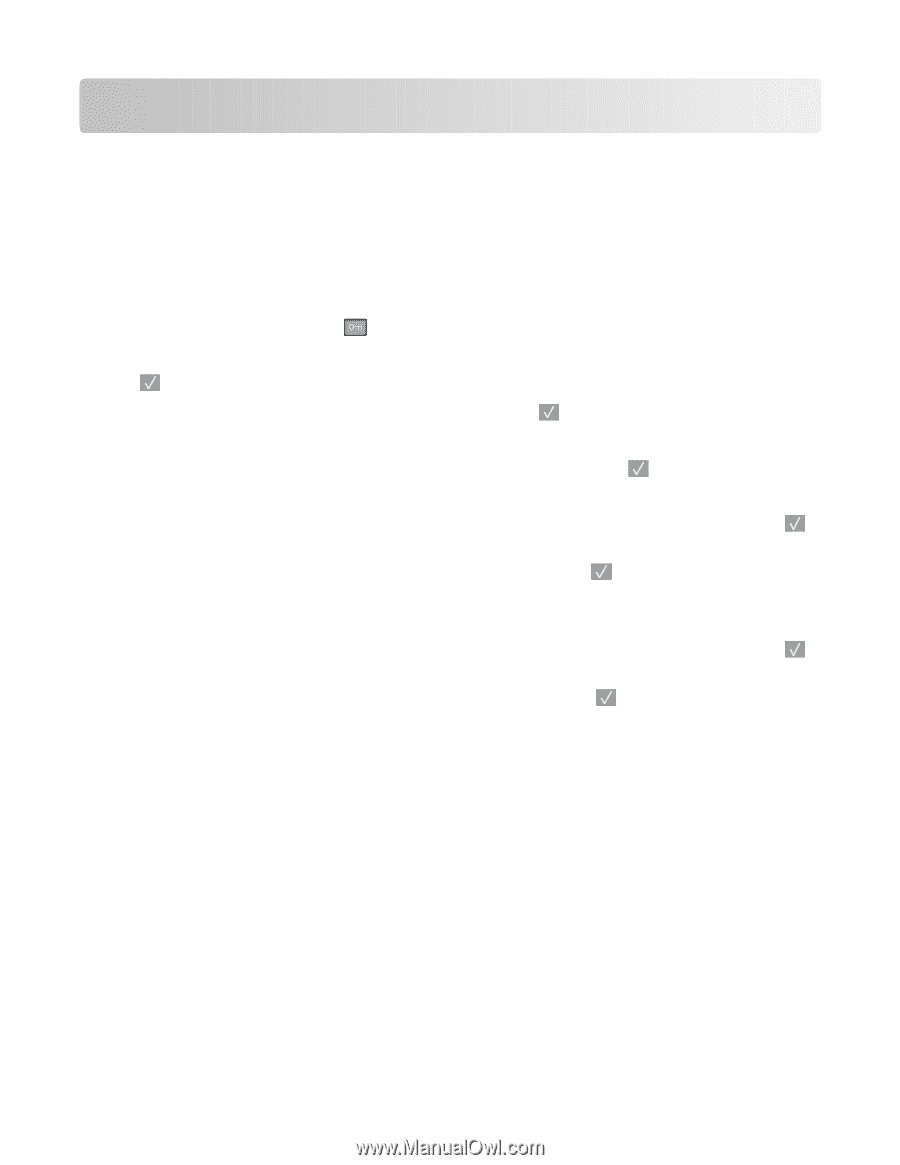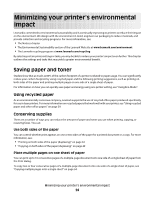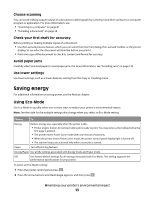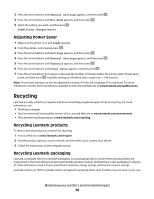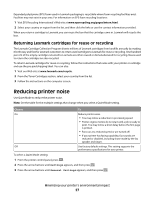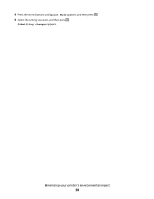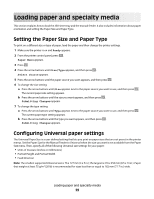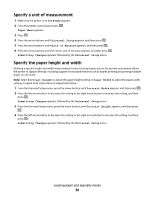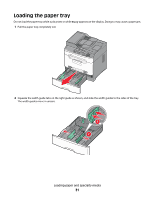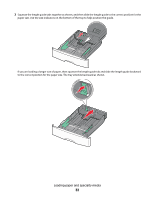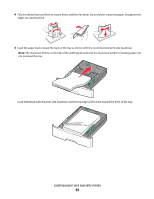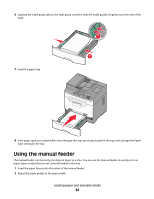Lexmark X204N User's Guide - Page 29
Loading paper and specialty media, Setting the Paper Size and Paper Type, Configuring Universal
 |
UPC - 734646157643
View all Lexmark X204N manuals
Add to My Manuals
Save this manual to your list of manuals |
Page 29 highlights
Loading paper and specialty media This section explains how to load the 250-sheet tray and the manual feeder. It also includes information about paper orientation and setting the Paper Size and Paper Type. Setting the Paper Size and Paper Type To print on a different size or type of paper, load the paper and then change the printer settings. 1 Make sure the printer is on and Ready appears. 2 From the printer control panel, press . Paper Menu appears. 3 Press . 4 Press the arrow buttons until Size/Type appears, and then press . Select Source appears. 5 Press the arrow buttons until the paper source you want appears, and then press . 6 To change the size setting: a Press the arrow buttons until Size appears next to the paper source you want to use, and then press . The current paper size setting appears. b Press the arrow buttons until the size you want appears, and then press . Submitting Changes appears. 7 To change the type setting: a Press the arrow buttons until Type appears next to the paper source you want to use, and then press . The current paper type setting appears. b Press the arrow buttons until the type you want appears, and then press . Submitting Changes appears. Configuring Universal paper settings The Universal Paper Size is a user-defined setting that lets you print on paper sizes that are not preset in the printer menus. Set the Paper Size for the Manual Feeder to Universal when the size you want is not available from the Paper Size menu. Then, specify all of the following Universal size settings for your paper: • Units of measure (inches or millimeters) • Portrait Height and Portrait Width • Feed Direction Note: The smallest supported Universal size is 76 x 127 mm (3 x 5 in.); the largest is 216 x 356 mm (8.5 x 14 in.). Paper that weighs at least 75 g/m2 (20 lb) is recommended for sizes less than or equal to 182 mm (7.17 in.) wide. Loading paper and specialty media 29