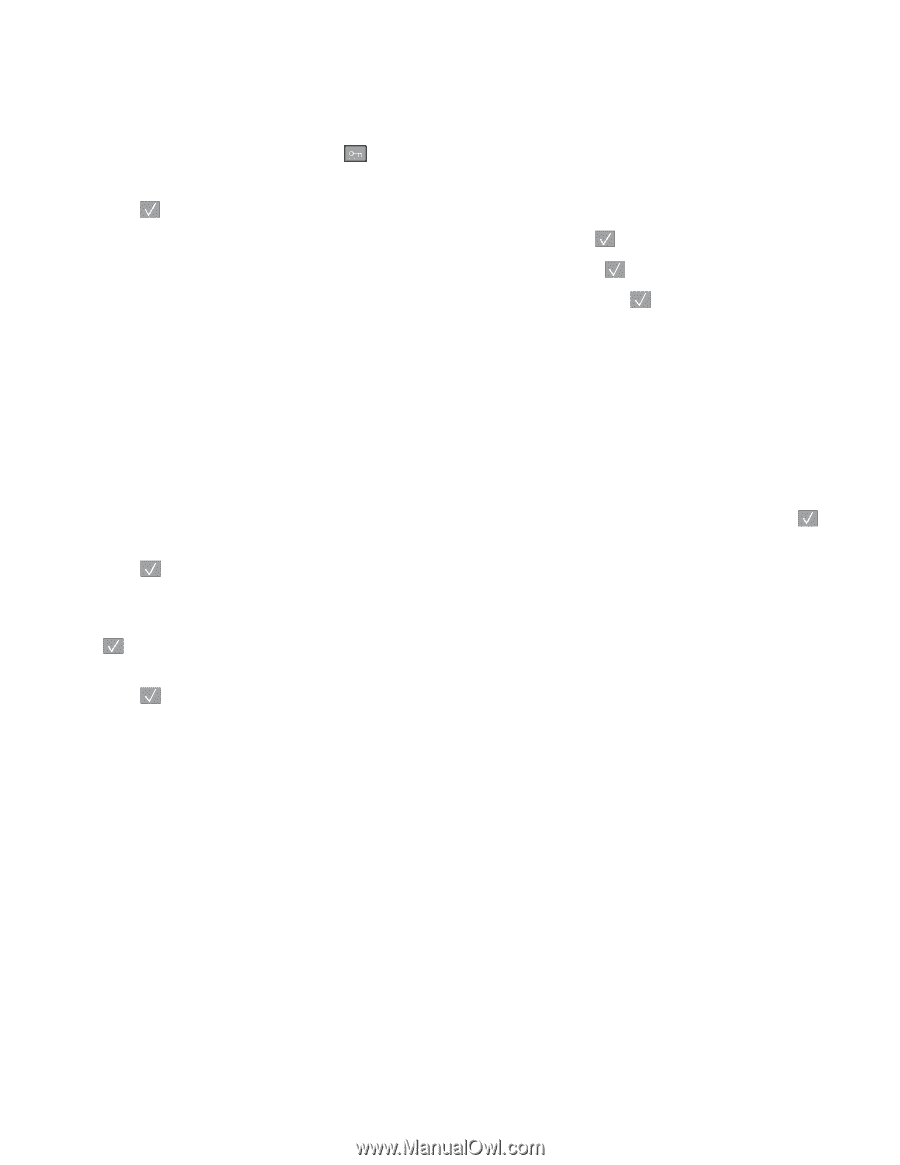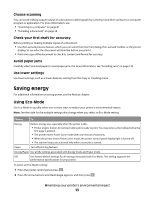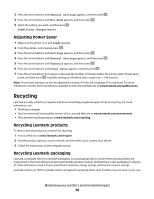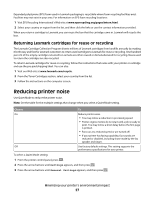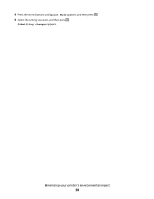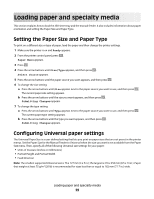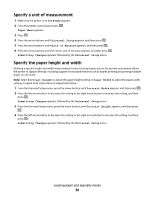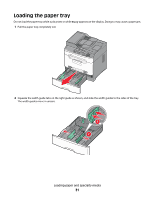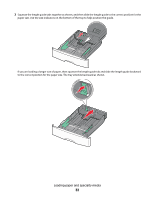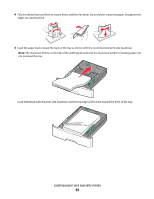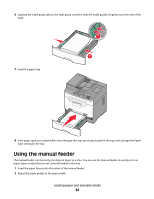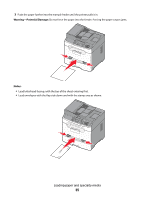Lexmark X204N User's Guide - Page 30
Specify a unit of measurement, Specify the paper height and width, Ready, Paper Menu, Universal Setup
 |
UPC - 734646157643
View all Lexmark X204N manuals
Add to My Manuals
Save this manual to your list of manuals |
Page 30 highlights
Specify a unit of measurement 1 Make sure the printer is on and Ready appears. 2 From the printer control panel, press . Paper Menu appears. 3 Press . 4 Press the arrow buttons until Universal Setup appears, and then press . 5 Press the arrow buttons until Units of Measure appears, and then press . 6 Press the arrow buttons until the correct unit of measure appears, and then press . Submitting Changes appears, followed by the Universal Setup menu. Specify the paper height and width Defining a specific height and width measurement for the Universal paper size (in the portrait orientation) allows the printer to support the size, including support for standard features such as duplex printing and printing multiple pages on one sheet. Note: Select Portrait Height to adjust the paper height setting or Paper Width to adjust the paper width setting, or adjust both. Instructions to adjust both follow. 1 From the Universal Setup menu, press the arrow buttons until Portrait Width appears, and then press . 2 Press the left arrow button to decrease the setting or the right arrow button to increase the setting, and then press . Submitting Changes appears, followed by the Universal Setup menu. 3 From the Universal Setup menu, press the arrow buttons until Portrait Height appears, and then press . 4 Press the left arrow button to decrease the setting or the right arrow button to increase the setting, and then press . Submitting Changes appears, followed by the Universal Setup menu. Loading paper and specialty media 30