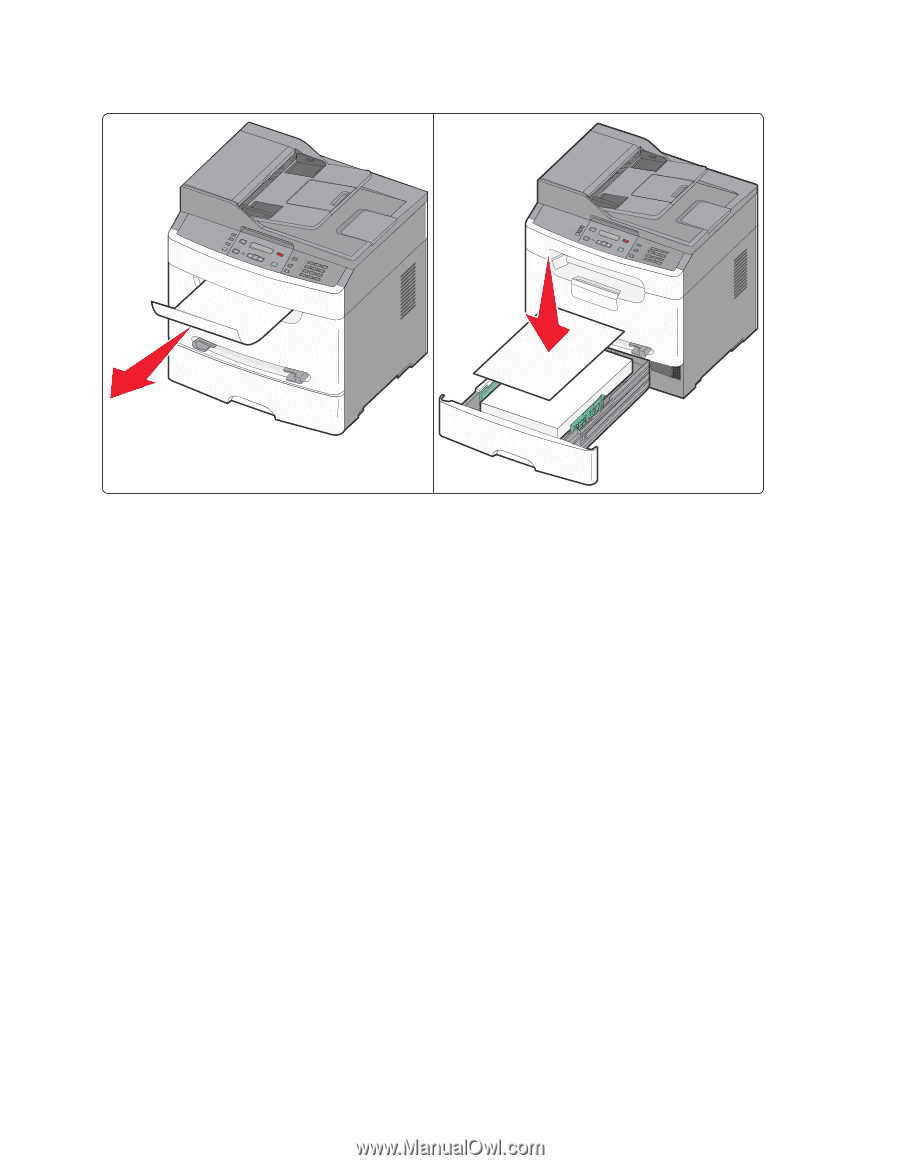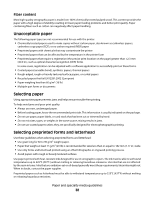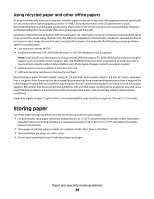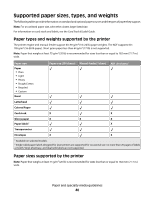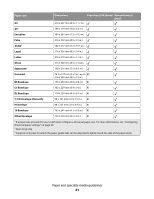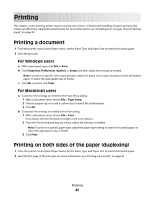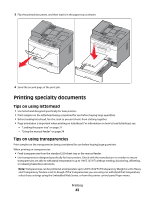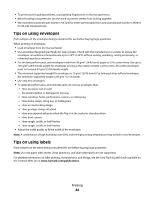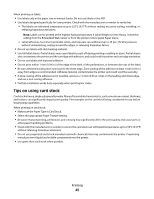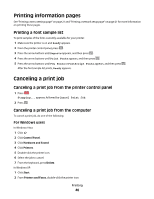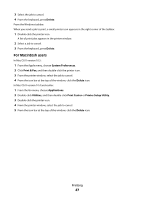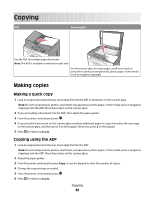Lexmark X204N User's Guide - Page 43
Printing specialty documents, Tips on using letterhead, Tips on using transparencies
 |
UPC - 734646157643
View all Lexmark X204N manuals
Add to My Manuals
Save this manual to your list of manuals |
Page 43 highlights
3 Flip the printed document, and then load it in the paper tray as shown. AB C 1@!. 4 GHI 2 ABC 5 JKL 3 DEF 7 PQRS 8 TUV 6 MNO * 9 WXYZ 0 # 1@!. 4 GHI 2 ABC 5 JKL 3 DEF 7 PQRS 8 TUV 6 MNO * 9 WXYZ 0 # AB C 4 Send the second page of the print job. Printing specialty documents Tips on using letterhead • Use letterhead designed specifically for laser printers. • Print samples on the letterhead being considered for use before buying large quantities. • Before loading letterhead, fan the stack to prevent sheets from sticking together. • Page orientation is important when printing on letterhead. For information on how to load letterhead, see: - "Loading the paper tray" on page 31 - "Using the manual feeder" on page 34 Tips on using transparencies Print samples on the transparencies being considered for use before buying large quantities. When printing on transparencies: • Feed transparencies from the standard 250-sheet tray or the manual feeder. • Use transparencies designed specifically for laser printers. Check with the manufacturer or vendor to ensure transparencies are able to withstand temperatures up to 190°C (374°F) without melting, discoloring, offsetting, or releasing hazardous emissions. Note: Transparencies can be printed at a temperature up to 200°C (392°F) if Transparency Weight is set to Heavy and Transparency Texture is set to Rough. If the transparencies you are using can withstand that temperature, select those settings using the Embedded Web Server, or from the printer control panel Paper menu. Printing 43