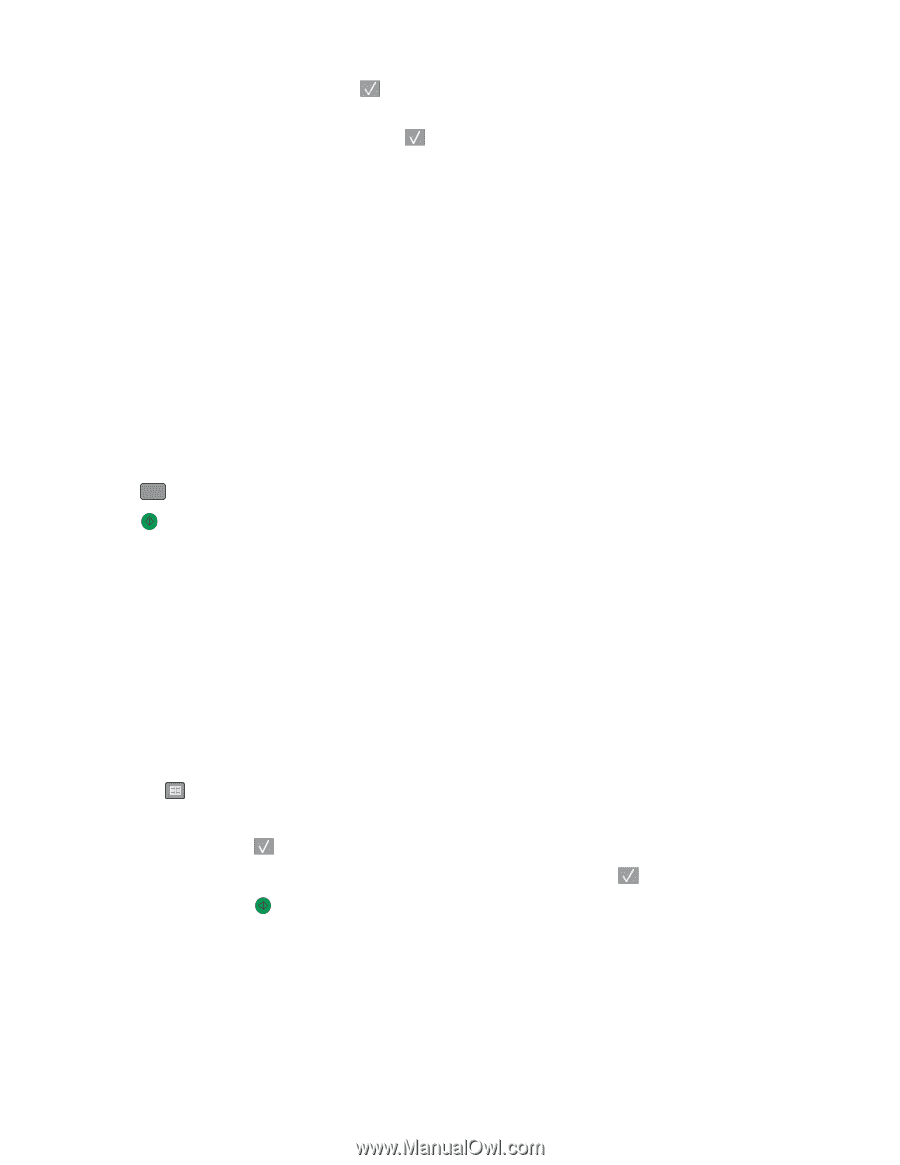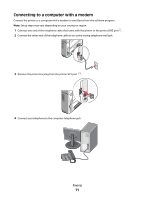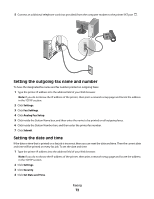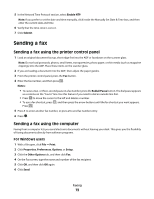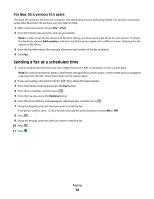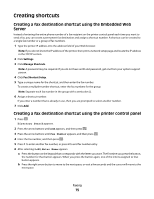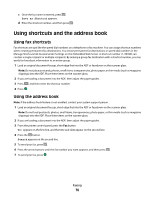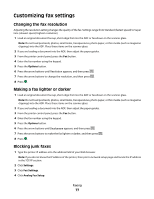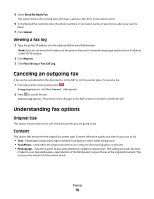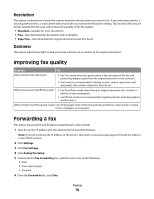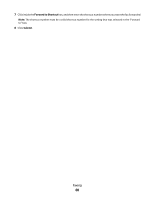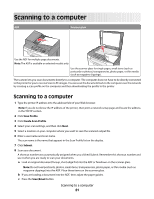Lexmark X204N User's Guide - Page 76
Using shortcuts and the address book, Using fax shortcuts, Using the address book
 |
UPC - 734646157643
View all Lexmark X204N manuals
Add to My Manuals
Save this manual to your list of manuals |
Page 76 highlights
c Once the fax name is entered, press . Save as Shortcut appears. d Enter the shortcut number, and then press . Using shortcuts and the address book Using fax shortcuts Fax shortcuts are just like the speed dial numbers on a telephone or fax machine. You can assign shortcut numbers when creating permanent fax destinations. You create permanent fax destinations or speed dial numbers in the Manage Shortcuts link located under Settings on the Embedded Web Server. A shortcut number (1-99999) can contain a single recipient or multiple recipients. By making a group fax destination with a shortcut number, you can easily fax broadcast information to an entire group. 1 Load an original document faceup, short edge first into the ADF or facedown on the scanner glass. Note: Do not place postcards, photos, small items, transparencies, photo paper, or thin media (such as magazine clippings) into the ADF. Place these items on the scanner glass. 2 If you are loading a document into the ADF, then adjust the paper guides. 3 Press # , and then enter the shortcut number. 4 Press . Using the address book Note: If the address book feature is not enabled, contact your system support person. 1 Load an original document faceup, short edge first into the ADF or facedown on the scanner glass. Note: Do not load postcards, photos, small items, transparencies, photo paper, or thin media (such as magazine clippings) into the ADF. Place these items on the scanner glass. 2 If you are loading a document into the ADF, then adjust the paper guides. 3 From the printer control panel, press the Fax button. To: appears on the first line, and the time and date appear on the second line. 4 Press the button. Search appears on the second line. 5 To send your fax, press . 6 Press the arrow buttons until the fax number you want appears, and then press . 7 To send your fax, press . Faxing 76