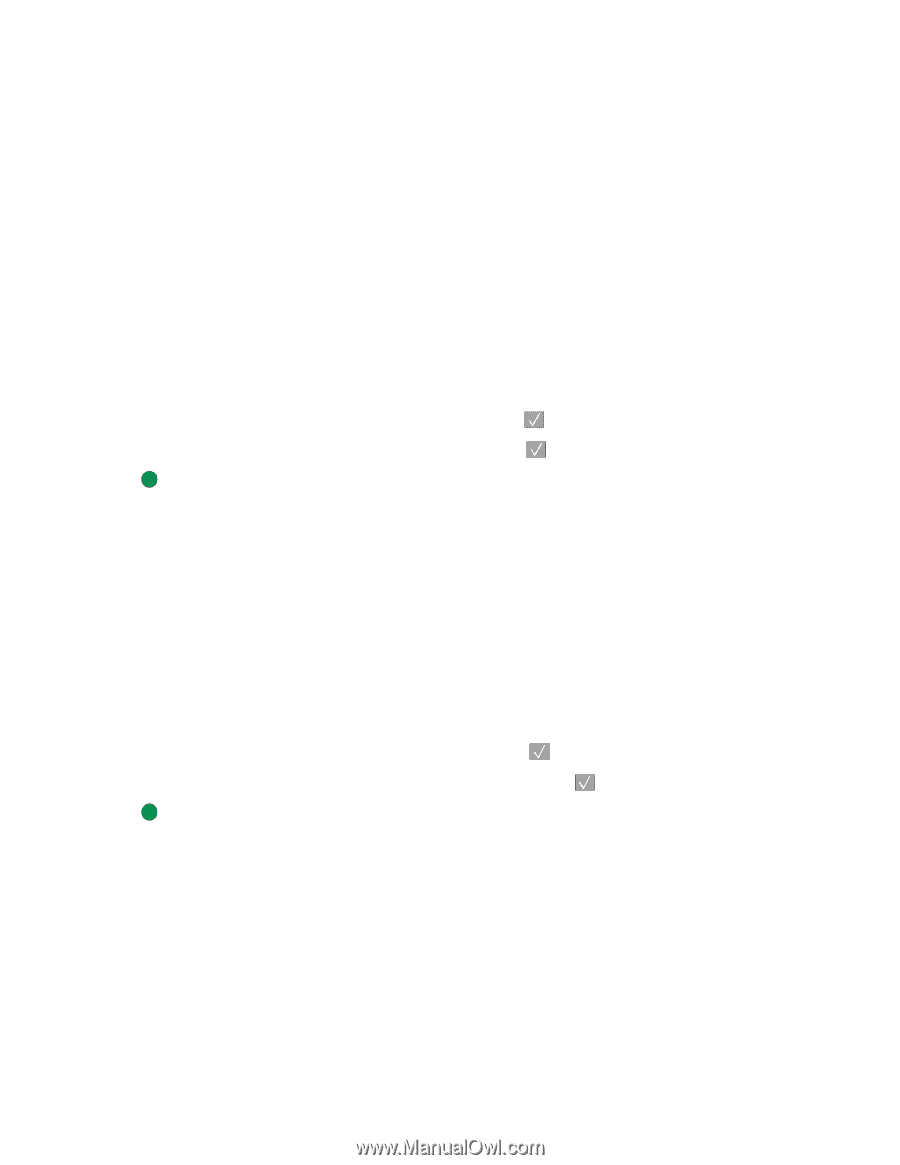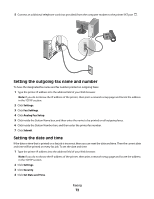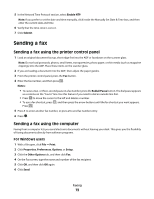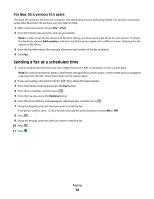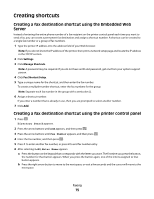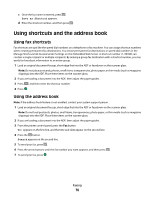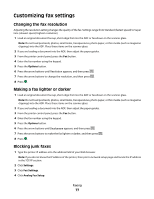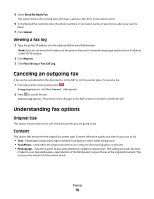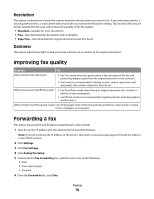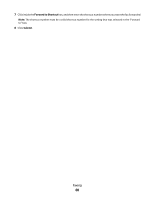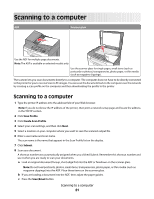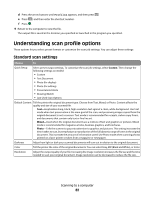Lexmark X204N User's Guide - Page 77
Customizing fax settings, Changing the fax resolution, Making a fax lighter or darker
 |
UPC - 734646157643
View all Lexmark X204N manuals
Add to My Manuals
Save this manual to your list of manuals |
Page 77 highlights
Customizing fax settings Changing the fax resolution Adjusting the resolution setting changes the quality of the fax. Settings range from Standard (fastest speed) to Super Fine (slowest speed, highest resolution). 1 Load an original document faceup, short edge first into the ADF or facedown on the scanner glass. Note: Do not load postcards, photos, small items, transparencies, photo paper, or thin media (such as magazine clippings) into the ADF. Place these items on the scanner glass. 2 If you are loading a document into the ADF, then adjust the paper guides. 3 From the printer control panel, press the Fax button. 4 Enter the fax number using the keypad. 5 Press the Options button. 6 Press the arrow buttons until Resolution appears, and then press . 7 Press the arrow buttons to change the resolution, and then press . 8 Press . Making a fax lighter or darker 1 Load an original document faceup, short edge first into the ADF or facedown on the scanner glass. Note: Do not load postcards, photos, small items, transparencies, photo paper, or thin media (such as magazine clippings) into the ADF. Place these items on the scanner glass. 2 If you are loading a document into the ADF, then adjust the paper guides. 3 From the printer control panel, press the Fax button. 4 Enter the fax number using the keypad. 5 Press the Options button. 6 Press the arrow buttons until Darkness appears, and then press . 7 Press the arrow buttons to make the fax lighter or darker, and then press . 8 Press . Blocking junk faxes 1 Type the printer IP address into the address field of your Web browser. Note: If you do not know the IP address of the printer, then print a network setup page and locate the IP address in the TCP/IP section. 2 Click Settings. 3 Click Fax Settings. 4 Click Analog Fax Setup. Faxing 77