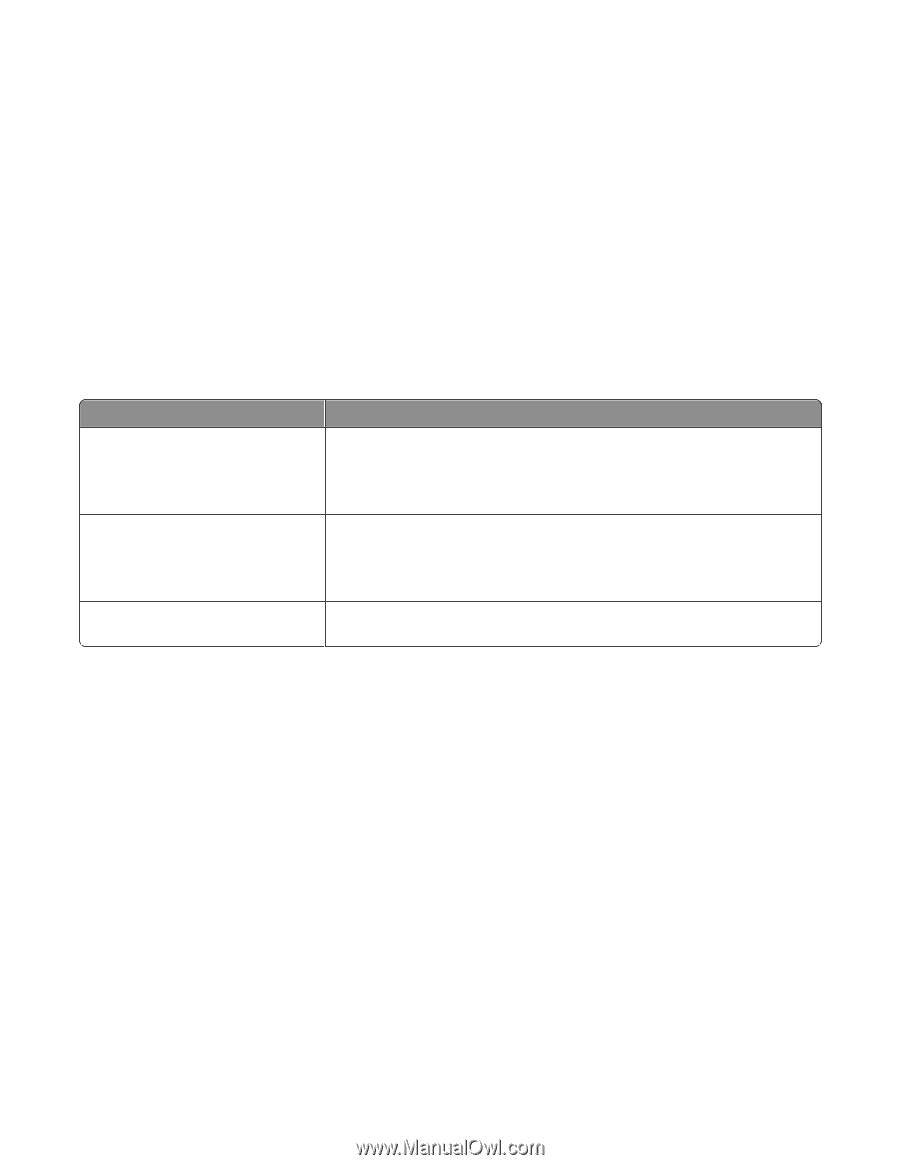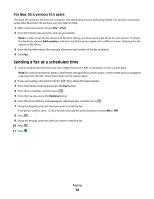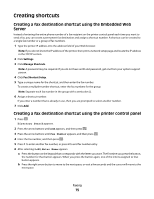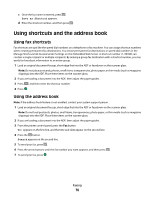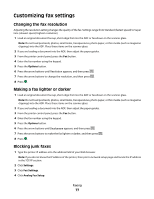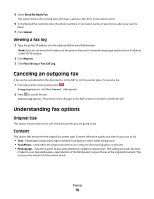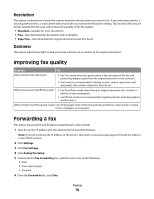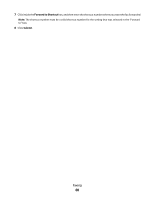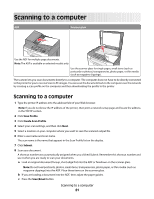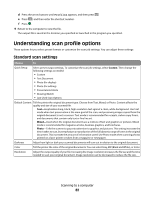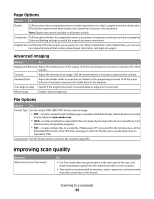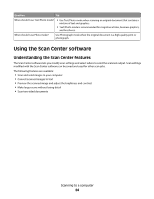Lexmark X204N User's Guide - Page 79
Resolution, Darkness, Improving fax quality, Forwarding a fax
 |
UPC - 734646157643
View all Lexmark X204N manuals
Add to My Manuals
Save this manual to your list of manuals |
Page 79 highlights
Resolution This option increases how closely the scanner examines the document you want to fax. If you are faxing a photo, a drawing with fine lines, or a document with very small text, increase the Resolution setting. This increases the amount of time required for the scan and increases the quality of the fax output. • Standard-Suitable for most documents • Fine-Recommended for documents with small print • Super fine-Recommended for original documents with fine detail Darkness This option adjusts how light or dark your faxes will turn out in relation to the original document. Improving fax quality Question Tip When should I use Text mode? • Use Text mode when text preservation is the main goal of the fax, and preserving images copied from the original document is not a concern. • Text mode is recommended for faxing receipts, carbon copy forms, and documents that contain only text or fine line art. When should I use Text/Photo mode? • Use Text/Photo mode when faxing an original document that contains a mixture of text and graphics. • Text/Photo mode is recommended for magazine articles, business graphics, and brochures. When should I use Photograph mode? Use Photograph mode when faxing photos printed on a laser printer or taken from a magazine or newspaper. Forwarding a fax This option lets you print and forward received faxes to a fax number. 1 Type the printer IP address into the address field of your Web browser. Note: If you do not know the IP address of the printer, then print a network setup page and locate the address in the TCP/IP section. 2 Click Settings. 3 Click Fax Settings. 4 Click Analog Fax Setup. 5 Click inside the Fax Forwarding box, and then select one of the following: • Print • Print and Forward • Forward 6 From the Forward to list, select Fax. Faxing 79