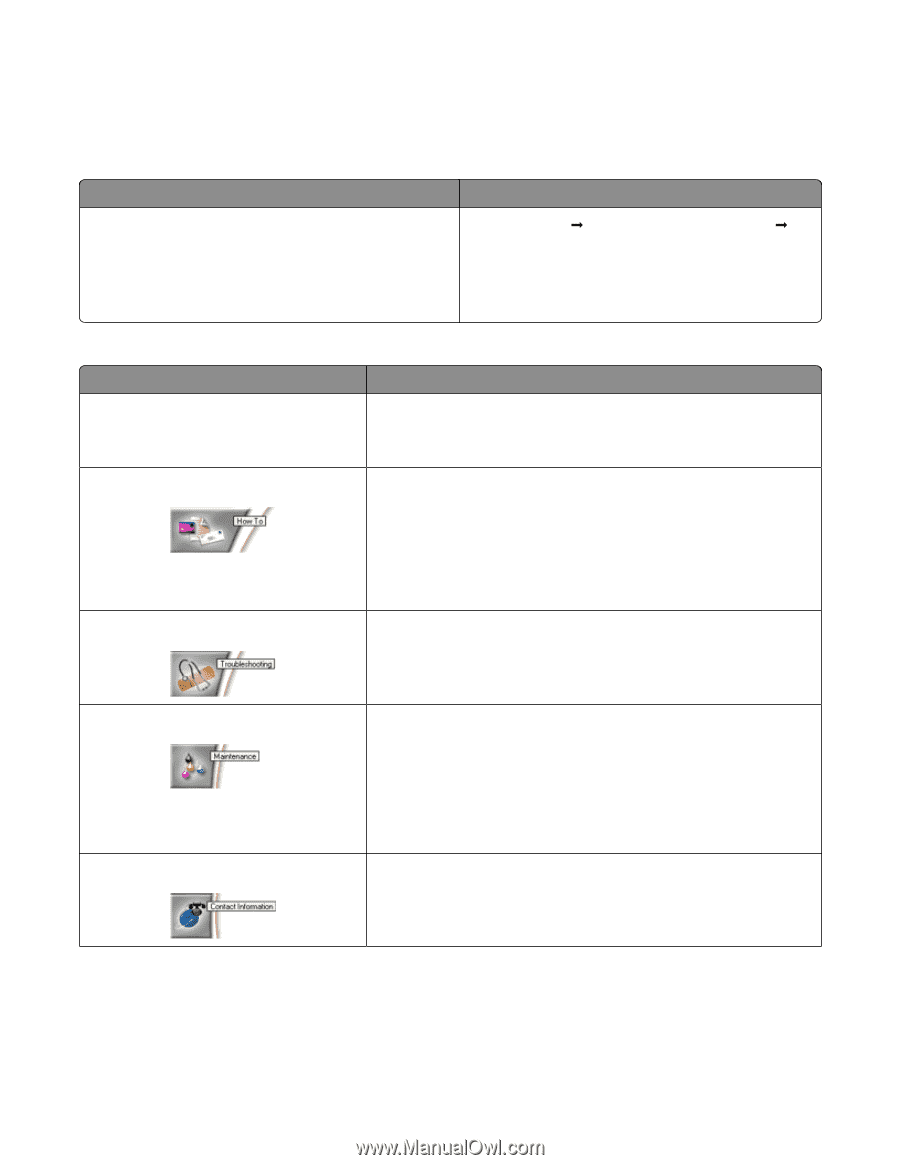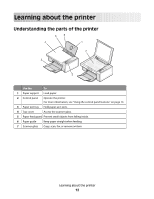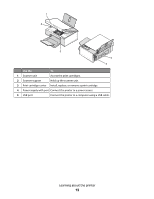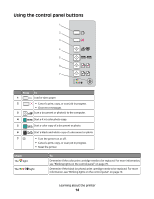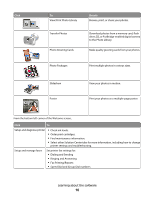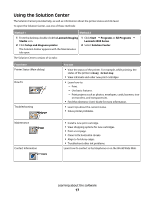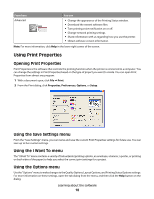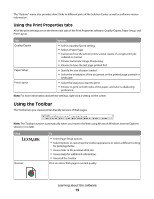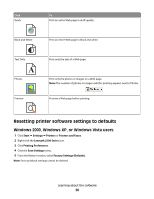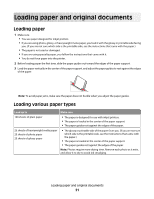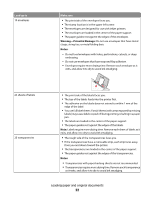Lexmark X2550 User's Guide - Page 17
Using the Solution Center, Lexmark Imaging, Studio, Setup and diagnose printer, Start, Programs - ink
 |
UPC - 734646044585
View all Lexmark X2550 manuals
Add to My Manuals
Save this manual to your list of manuals |
Page 17 highlights
Using the Solution Center The Solution Center provides help, as well as information about the printer status and ink level. To open the Solution Center, use one of these methods: Method 1 Method 2 1 From the desktop, double-click the Lexmark Imaging Studio icon. 2 Click Setup and diagnose printer. 1 Click Start Œ Programs or All Programs Œ Lexmark 2500 Series. 2 Select Solution Center. The Solution Center appears with the Maintenance tab open. The Solution Center consists of six tabs: From here Printer Status (Main dialog) How To Troubleshooting You can • View the status of the printer. For example, while printing, the status of the printer is Busy Printing. • View ink levels and order new print cartridges. • Learn how to: - Print. - Use basic features. - Print projects such as photos, envelopes, cards, banners, iron- on transfers, and transparencies. • Find the electronic User's Guide for more information. • Learn tips about the current status. • Solve printer problems. Maintenance Contact Information • Install a new print cartridge. • View shopping options for new cartridges. • Print a test page. • Clean to fix horizontal streaks. • Align to fix blurry edges. • Troubleshoot other ink problems. Learn how to contact us by telephone or on the World Wide Web. Learning about the software 17